Page 213 of 488
212
uuAudio System Basic OperationuPlaying Bluetooth® Audio
Features
VOL/ (Volume/Power) Knob
Press to turn the audio system on and off.
Turn to adjust the volume.
RETURN Button
Press to go back to the previous display.
Selector Knob
Turn to change files. Turn to select an item, then press to set your selection.
SETUP Button
Press to display menu items.
USB/AUX Button
Press to select Bluetooth® Audio.
SKIP Bar
Press or to change files.
Models with rear entertainment system
Bluetooth Indicator
Appears when your phone is connected to HFL.
Page 214 of 488

Continued213
uuAudio System Basic OperationuPlaying Bluetooth® Audio
Features
1.Make sure that your phone is paired and linked to HFL.
2.Press the USB/AUX button.
If the phone is not recognized, another HFL-compatible phone, which is not
compatible for Bluetooth® Audio, may be already linked.
■To pause or resume a file
1.Press the SETUP button.
2.Rotate to select Resume/Pause, then
press .
Each time you press , the setting switches
between Pause and Resume.
■To Play Bluetooth® Audio Files1Playing Bluetooth® Audio
Not all Bluetooth-enabled phones with streaming audio capabilities are compatible with the system.
For a list of compatible phones:
•U.S.: Visit www.handsfreelink.honda.com, or call 1-888-528-7876.
•Canada: Visit www.handsfreelink.ca, or call 1-888
528-7876.
In some states, it may be illegal to perform some data
device functions while driving.
If more than one phone is paired to the HFL system,
there will be a delay before the system begins to play.
1To Play Bluetooth® Audio Files
To play the audio files, you may need to operate your
phone. If so, follow the phone maker's operating
instructions.
The pause function may not be available on some
phones.
If any audio device is connected to the auxiliary input
jack, you may need to press the USB/AUX button repeatedly to select the Bluetooth® Audio system.
Switching to another mode pauses the music playing from your phone.
Page 215 of 488
uuAudio System Basic OperationuPlaying Bluetooth® Audio
214
Features
You can select repeat and random modes when playing a file(s).
1.Press the SETUP button.
2.Rotate to select Play Mode, then press
.
3.Rotate to select a mode, then press .
■To turn off a play mode
1.Press the SETUP button.
2.Rotate to select Play Mode, then press .
3.Rotate to select Normal Play, then press .
■How to Select a Play Mode1How to Select a Play Mode
PlayMode Menu Items Normal Play
Repeat One Track: Repeats the current file.
Random All: Plays all files in random order.
Page 216 of 488
215
uuAudio System Basic OperationuPlaying Bluetooth® Audio
Features
Press the (pick-up) button on the steering
wheel to receive a call when Bluetooth® Audio
is playing.
2Playing Bluetooth® Audio P. 211
Press the (hang-up) button to end the call
and return to Bluetooth® Audio.
■Switching to HFL1Switching to HFL
If you receive a call while Bluetooth® Audio is in the
pause mode, it will resume play after ending the call. Button
Button
Page 217 of 488
216
Features
Audio System Basic Operation
To use the audio system function, the ignition switch must be in ACCESSORY (q or
ON (w.
Use the interface dial or AUDIO button to
access some audio functions.
Press to switch between the normal and
extended display for some functions.
Interface dial: Rotate left or right to scroll
through the available choices. Move the
interface dial and press to set your
selection.
AUDIO button: Press to display the audio
system on the navigation screen.
Models with navigation system1Audio System Basic Operation
These indications are used to show how to operate the interface dial.
Rotate to select.
Press to enter.
Move up to select.
Move down to select.
Move left to select.
Move right to select.
Press the MODE, (+, (-, or button on the
steering wheel to change any audio setting.2Audio Remote Controls P. 217
34Interface DialAUDIO Button
Page 218 of 488
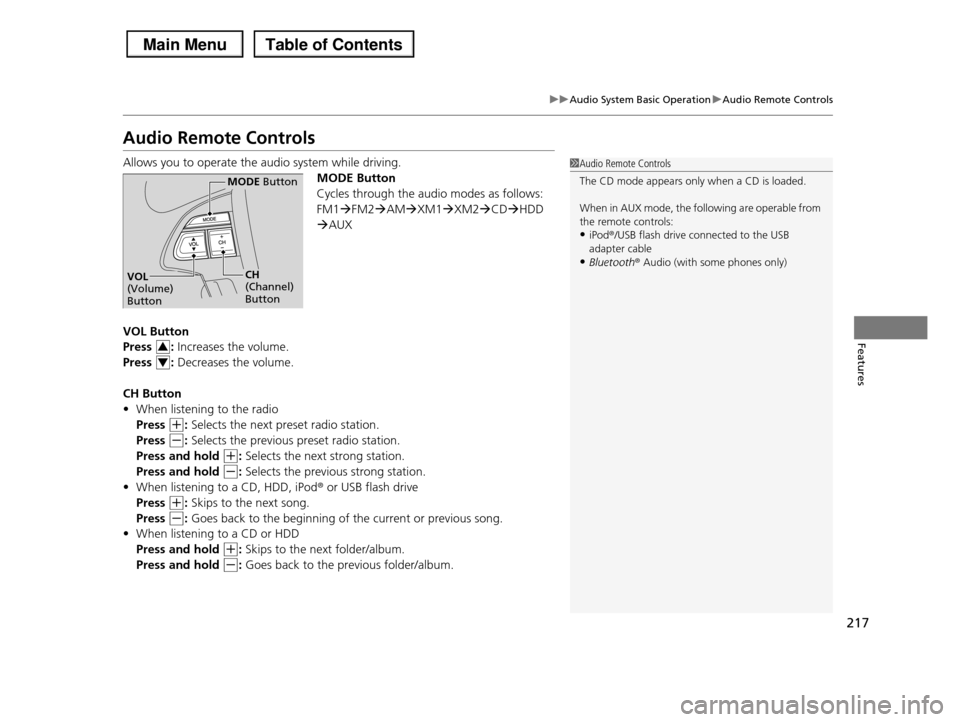
217
uuAudio System Basic OperationuAudio Remote Controls
Features
Audio Remote Controls
Allows you to operate the audio system while driving.
MODE Button
Cycles through the audio modes as follows:
FM1FM2AMXM1XM2CDHDD
AUX
VOL Button
Press : Increases the volume.
Press : Decreases the volume.
CH Button
•When listening to the radio
Press (+: Selects the next preset radio station.
Press (-: Selects the previous preset radio station.
Press and hold (+: Selects the next strong station.
Press and hold (-: Selects the previous strong station.
•When listening to a CD, HDD, iPod® or USB flash drive
Press (+: Skips to the next song.
Press (-: Goes back to the beginning of the current or previous song.
•When listening to a CD or HDD
Press and hold (+: Skips to the next folder/album.
Press and hold (-: Goes back to the previous folder/album.
1Audio Remote Controls
The CD mode appears only when a CD is loaded.
When in AUX mode, the following are operable from
the remote controls:•iPod®/USB flash drive connected to the USB
adapter cable
•Bluetooth® Audio (with some phones only)
MODE Button
CH (Channel) Button
VOL (Volume) Button
3
4
Page 219 of 488
218
uuAudio System Basic OperationuAdjusting the Sound
Features
Adjusting the Sound
Press the AUDIO button, and move to
select AUDIO MENU. Rotate to select
Sound Setup, then press . Rotate to
scroll through the following choices:
1Adjusting the Sound
The SVC has four modes: OFF, LOW, MID, and HIGH.
SVC adjusts the volume level based on the vehicle
speed. As you go faster, audio volume increases. As you slow down, audio volume decreases.
Dolby PL II signal processing creates multi-channel surround sound from 2-channel stereo audio sources.
Dolby ProLogic II is available only in DISC (CD-DA,
MP3, WMA, AAC), XMr Radio, AUX (USB, iPodr, AUX, Bluetoothr Audio), and HDD modes.
Manufactured under license from Dolby Laboratories.Dolby, ProLogic, MLP Lossless, and the double-D
symbol are trademarks of Dolby Laboratories.
Interface Dial
AUDIO Button
Speed-sensitive Volume Compensation
Center*
Dolby ProLogic II*
* Not available on all models
Page 220 of 488
219
uuAudio System Basic OperationuPlaying the AM/FM Radio
Continued
Features
Playing the AM/FM Radio
FM Button
TITLE Button
Press to switch the RDS name on and off.
SCAN Button
Press to sample each of the strongest stations on the selected band for 10 seconds. To turn off scan, press the button again.
VOL/ (Volume/Power) Knob
Press to turn the audio system on and off.
Turn to adjust the volume.
Preset Buttons (1-6)
To store a station:
1. Tune to the selected station.
2. Pick a preset button and hold it
until you hear a beep.
To listen to a stored station, select a band, then press the preset button.
SKIP Bar
Press to search up and down the selected band for a station with a strong signal.
AUDIO Button
Press to display the audio system on the navigation screen.
AM Button
Press to select a band.
CATEGORY Bar
Press either side to display and select an RDS category.
Models without rear entertainment system
TUNE Knob
Turn to tune the radio frequency.