2013 HONDA FIT navigation update
[x] Cancel search: navigation updatePage 15 of 198
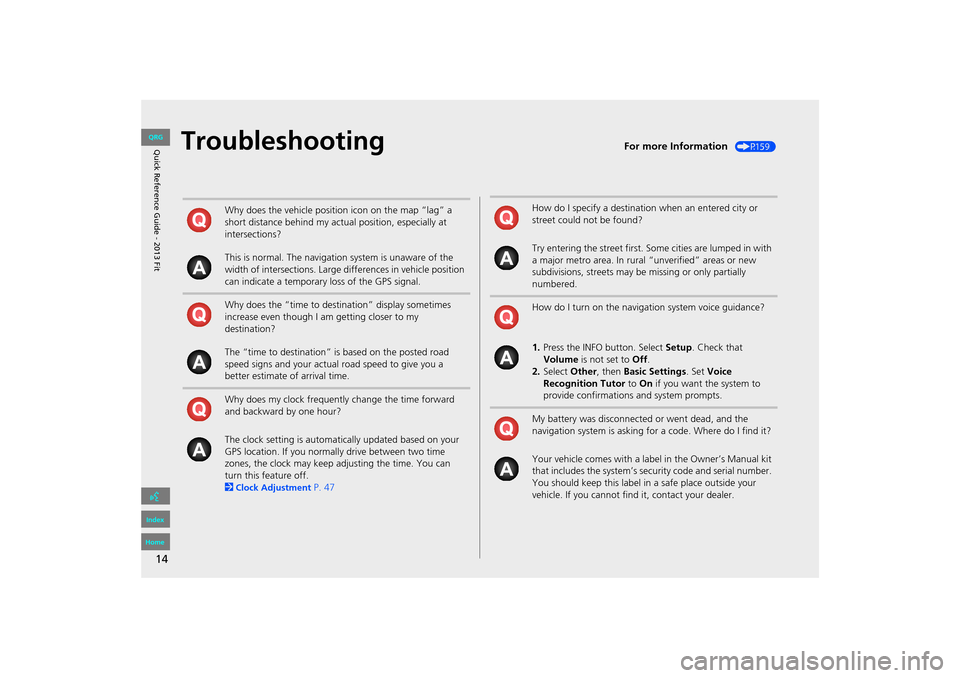
14
TroubleshootingFor more Information (P159)
Why does the vehicle position icon on the map “lag” a
short distance behind my actual position, especially at
intersections?
This is normal. The navigation system is unaware of the
width of intersections. Large differences in vehicle position
can indicate a temporary loss of the GPS signal.
Why does the “time to destination” display sometimes
increase even though I am getting closer to my
destination?
The “time to destination” is based on the posted road
speed signs and your actual road speed to give you a
better estimate of arrival time.
Why does my clock frequently change the time forward
and backward by one hour?
The clock setting is automatically updated based on your
GPS location. If you normally drive between two time
zones, the clock may keep adjusting the time. You can
turn this feature off.
2
Clock Adjustment P. 47
How do I specify a destination when an entered city or
street could not be found?
Try entering the street first. Some cities are lumped in with
a major metro area. In rural “unverified” areas or new
subdivisions, streets may be missing or only partially
numbered.
How do I turn on the navigation system voice guidance?
1. Press the INFO button. Select Setup. Check that
Volume is not set to Off.
2. Select Other, then Basic Settings. Set Voice
Recognition Tutor to On if you want the system to
provide confirmations and system prompts.
My battery was disconnected or went dead, and the
navigation system is asking for a code. Where do I find it?
Your vehicle comes with a label in the Owner’s Manual kit
that includes the system’s secu rity code and serial number.
You should keep this label in a safe place outside your
vehicle. If you cannot find it, contact your dealer.
FIT_KA-31TK6830.book 14 ページ 2011年7月4日 月曜日 午後2時45分
QRG
Index
Home
Quick Reference Guide - 2013 Fit
Page 61 of 198
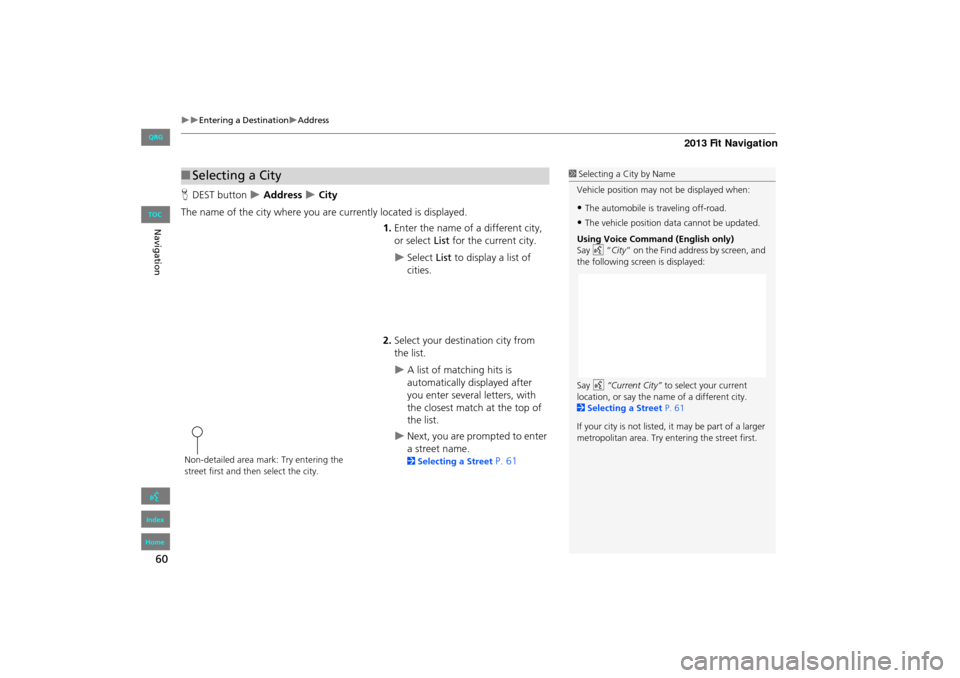
60
Entering a DestinationAddress
Navigation
HDEST button Address City
The name of the city where you are currently located is displayed. 1.Enter the name of a different city,
or select List for the current city.
Select List to display a list of
cities.
2. Select your destination city from
the list.
A list of matching hits is
automatically displayed after
you enter several letters, with
the closest match at the top of
the list.
Next, you are prompted to enter
a street name.
2 Selecting a Street P. 61
■Selecting a City1 Selecting a City by Name
Vehicle position may not be displayed when:
•The automobile is traveling off-road.
•The vehicle position data cannot be updated.
Using Voice Command (English only)
Say d “City ” on the Find address by screen, and
the following screen is displayed:
Say d “Current City” to select your current
location, or say the name of a different city.
2 Selecting a Street P. 61
If your city is not listed, it may be part of a larger
metropolitan area. Try entering the street first.
Non-detailed area mark: Try entering the
street first and then select the city.
FIT_KA-31TK6830.book 60 ページ 2011年7月4日 月曜日 午後2時45分
QRG
Index
Home
TOC
Page 158 of 198

157
Other Features
This section describes the useful functions incorporated into thenavigation system.
Information Functions.......................... 158
System/Device Information ................... 158
Map Update......................................... 158
FIT_KA-31TK6830.book 157 ページ 2011年7月4日 月曜日 午後2時45分
QRG
Index
Home2013 Fit Navigation
Page 159 of 198

158
Other Features
Information Functions
System/Device Information
HINFO button System/Device Information
View database, software, device, an d vehicle identification information.
Map Update
HINFO button Map Update
Update the map database.
1 System/Device Information
You will need this info rmation when ordering a
map update.
2 Obtaining Navigation Update Data P. 177
1Map Update
When you order a map update, it is mailed to
you on a USB flash drive.
2 Obtaining Navigation Update Data P. 177
FIT_KA-31TK6830.book 158 ページ 2011年7月4日 月曜日 午後2時45分
QRG
Index
Home
TOC
Page 160 of 198

159
Troubleshooting
Troubleshooting................................... 160
Map, Voice, Entering Destinations ........ 160
Guidance, Routing ............................... 162
Update, Coverage, Map Errors ............. 164
Display, Accessories.............................. 164
Miscellaneous Questions ...................... 165
Error Messages ...................................... 166
Navigation System ................................ 166
Disc Player............................................ 167
iPod® .................................................. 168
USB Flash Drive .................................... 169
FIT_KA-31TK6830.book 159 ページ 2011年7月4日 月曜日 午後2時45分
QRG
Index
Home2013 Fit Navigation
Page 163 of 198
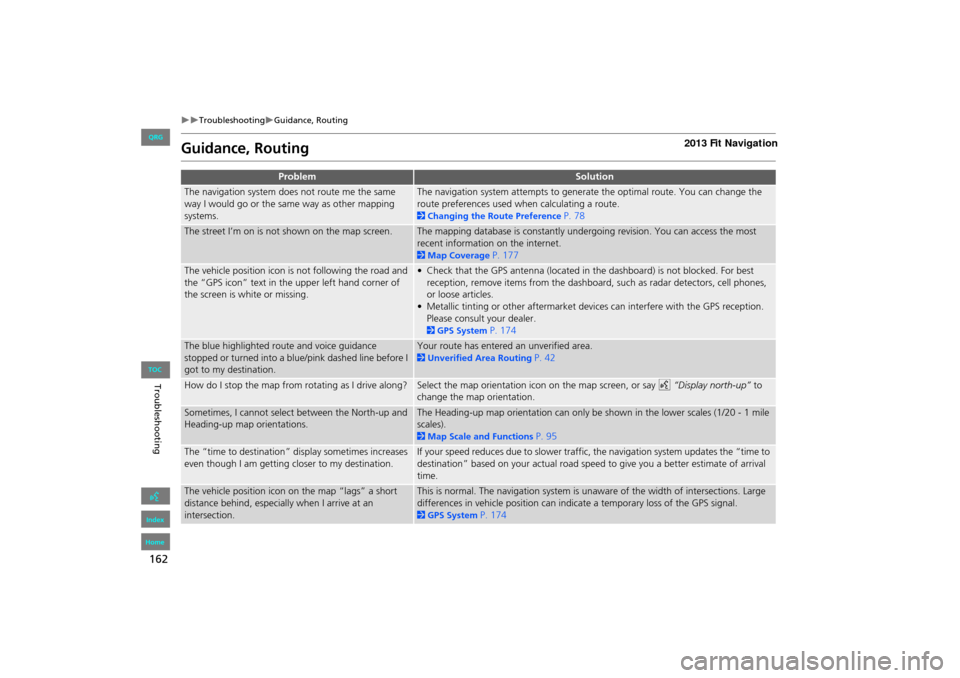
162
TroubleshootingGuidance, Routing
Troubleshooting
Guidance, Routing
ProblemSolution
The navigation system does not route me the same
way I would go or the same way as other mapping
systems.The navigation system attempts to generate the optimal route. You can change the
route preferences used when calculating a route.
2Changing the Route Preference P. 78
The street I’m on is not shown on the map screen.The mapping database is constantly undergoing revision. You can access the most
recent information on the internet.
2Map Coverage P. 177
The vehicle position icon is not following the road and
the “GPS icon” text in the upper left hand corner of
the screen is white or missing.• Check that the GPS antenna (located in the dashboard) is not blocked. For best
reception, remove items from the dashboard, such as radar detectors, cell phones,
or loose articles.
• Metallic tinting or other aftermarket devi ces can interfere with the GPS reception.
Please consult your dealer.
2 GPS System P. 174
The blue highlighted route and voice guidance
stopped or turned into a blue/pink dashed line before I
got to my destination.Your route has entered an unverified area.
2 Unverified Area Routing P. 42
How do I stop the map from rotating as I drive along?Select the map orientation icon on the map screen, or say d “Display north-up” to
change the map orientation.
Sometimes, I cannot select between the North-up and
Heading-up map orientations.The Heading-up map orientation can only be shown in the lower scales (1/20 - 1 mile
scales).
2 Map Scale and Functions P. 95
The “time to destination” display sometimes increases
even though I am getting closer to my destination.If your speed reduces due to slower traffic, the navigation system updates the “time to
destination” based on your actual road speed to give you a better estimate of arrival
time.
The vehicle position icon on the map “lags” a short
distance behind, especially when I arrive at an
intersection.This is normal. The navigation system is unaware of the width of intersections. Large
differences in vehicle position can indicate a temporary loss of the GPS signal.
2GPS System P. 174
FIT_KA-31TK6830.book 162 ページ 2011年7月4日 月曜日 午後2時45分
QRG
Index
Home
TOC
Page 165 of 198

164
TroubleshootingUpdate, Coverage, Map Errors
Troubleshooting
Update, Coverage, Map Errors
Display, Accessories
ProblemSolution
My city is not part of a fully verified detailed coverage
area.The mapping database is constantly undergoing revision. You can access the most
recent information on the internet.
2Map Coverage P. 177
Does the navigation system work outside North
America?The navigation system contains maps for th e 50 U.S. states, Canada, and Puerto Rico.
The navigation system will not work in Mexico or other countries.
2 Map Coverage P. 177
Can I play video DVDs in my navigation system?No. The navigation system is designed only to read music discs. If you experience any
problems that you cannot resolve, please contact your dealer.
How do I report errors I find in the database?Minor errors are bound to occur in a large da tabase. If you encounter major errors, see
2Reporting Errors P. 176
ProblemSolution
The display appears dim when starting the car in really
cold weather.This is normal. The display will become brighter after a few minutes.
FIT_KA-31TK6830.book 164 ページ 2011年7月4日 月曜日 午後2時45分
QRG
Index
Home
TOC
Page 166 of 198

165
TroubleshootingMiscellaneous Questions
Troubleshooting
Miscellaneous Questions
ProblemSolution
My clock frequently changes forward and backward by
one hour.The clock setting is automatically updated based on your GPS location. If you live and
work on the boundary between two time zones, you can turn off this feature.
2Clock Adjustment P. 47
The clock changes even when I am not driving near a
time zone boundary.The time zone boundaries are only approximated in the navigation system. Depending
on the geography of the time zone boundary, the switch to a different zone can be
erratic.
2Clock Adjustment P. 47
My state does not observe daylight saving time. How
do I turn off this feature?Press the INFO button. Select Setup > Other > Clock Adjustment > Clock
Adjustment , and set Auto Daylight to Off .
2Clock Adjustment P. 47
Daylight saving time has started, but the navigation
system did not change time even though Auto
Daylight is set to ON.The automatic daylight saving time feature does not work in regions where the
daylight saving time system has not been adopted.
The navigation system automatic daylight feature is
not switching the navigation system clock on the
correct dates.Press the INFO button. Select Setup > Other > Clock Adjustment > Clock
Adjustment , and set Auto Daylight to On. Note that the automatic daylight feature
does not work in regions where the daylight saving time system has not been
adopted.
2 Clock Adjustment P. 47
The navigation system clock switched by one hour for
no apparent reason.You may be driving near a time zone boundary.
2Clock Adjustment P. 47
My battery was disconnected or went dead, and the
navigation system is asking for a code.Your vehicle comes with a label in the Owner’s Manual kit that includes the system’s
security code and serial number. You should keep this label in a safe place outside
your vehicle. If you cannot find it, contact your dealer.
How do I change the interface language?Press the INFO button. Select Setup > Other > Language , and set the language to
English , Français , or Español .
FIT_KA-31TK6830.book 165 ページ 2011年7月4日 月曜日 午後2時45分
QRG
Index
Home
TOC