Page 23 of 198
22
System Setup
Interface Settings
Display and Volume Settings
HINFO button Setup
Use the Main Setup screen to ad just the display and volume.
Select b or n to adjust the desired
item.
The following item s are available:
• Brightness: Adjusts the screen’s brightness.
• Contrast: Adjusts the screen’s contrast.
• Black Level: Adjusts the screen’s black level.
• Volume: Adjusts the navigation system volume level.1Display and Volume Settings
You can set separate daytime and nighttime
settings for Brightness, Contrast, and Black
Level . Adjust each setting when the display is in
either daytime or nighttime mode.
You can set the display and volume settings
using voice commands.
2 Main Setup Screen Commands P. 189
Volume
If you set Volume to Off , you will not hear route
guidance or voice command confirmations. If
you then select VOICE on the map menu, you
will hear route guidance at the default volume.
FIT_KA-31TK6830.book 22 ページ 2011年7月4日 月曜日 午後2時45分
QRG
Index
Home
TOC
Page 25 of 198
24
Interface SettingsBasic Settings
System Setup
Basic Settings
HINFO button Setup Other Basic Settings
Set the map units to either miles or kilo meters, and control the voice feedback from
the navigation system.
Select an item.
The following item s are available:
• Keyboard Layout : Sets the type of keyboard screen to either Alphabet (factory
default) or QWERTY.
• Units : Sets the map units to ei ther miles (factory default) or kilometers.
• Voice Recognition Tutor : Turns the voice feedback feature on or off.
On (factory default): Provides voice co ntrol system confirmation or prompts.
Off : Disables the feature.
• Display Voice Command Tips : Alerts you when manual control of the system is
disabled to prevent distraction while driv ing. Only voice commands are available.
On (factory default): Displays a message.
Off : Disables the message, but some opti ons may be grayed out on the screen.
FIT_KA-31TK6830.book 24 ページ 2011年7月4日 月曜日 午後2時45分
QRG
Index
Home
TOC
Page 26 of 198
25
Interface SettingsColor
System Setup
•Verbal Reminder : Turns the verbal reminders on or off.
On (factory default): Provides warning voice messages when:
– Driving with the parking brake on
– Driving without wearing the driver and/or passenger seat belt
Off : Disables the feature.
Color
HINFO button Setup Other Color
Choose the color of the navigation map and system menus. Select an item.
The following items are available:
• Map: Sets the color of the map screen.
2 Map Color P. 26
• Menu : Sets the color of the menu screens.
2Menu Color P. 26
FIT_KA-31TK6830.book 25 ページ 2011年7月4日 月曜日 午後2時45分
QRG
Index
Home
TOC
Page 31 of 198
30
System Setup
Personal Information
HINFO button Setup Personal Information
Use the personal information menu to sele ct and set your address books, home
addresses, and PINs. You can also delete unwanted destinations from the list of
previously routed destinations.
Select an item.
The following item s are available:
• Address Book: Stores new addresses or edits your address book.
2 Address Book P. 31
• Home Address 1: Sets or edits your home address.
2 Home Addresses P. 36
• Home Address 2: Sets or edits another home address.
2 Home Addresses P. 36
• PIN Number : Sets or changes your PIN.
2PIN Numbers P. 37
• User Name : Sets or changes your user name.
2User Name P. 38
• Previous Destinations : Deletes the destination history.
2Previous Destinations P. 39
1Personal Information
Personal information cannot be backed up or
moved to another navigation system.
FIT_KA-31TK6830.book 30 ページ 2011年7月4日 月曜日 午後2時45分
QRG
Index
Home
TOC
Page 38 of 198
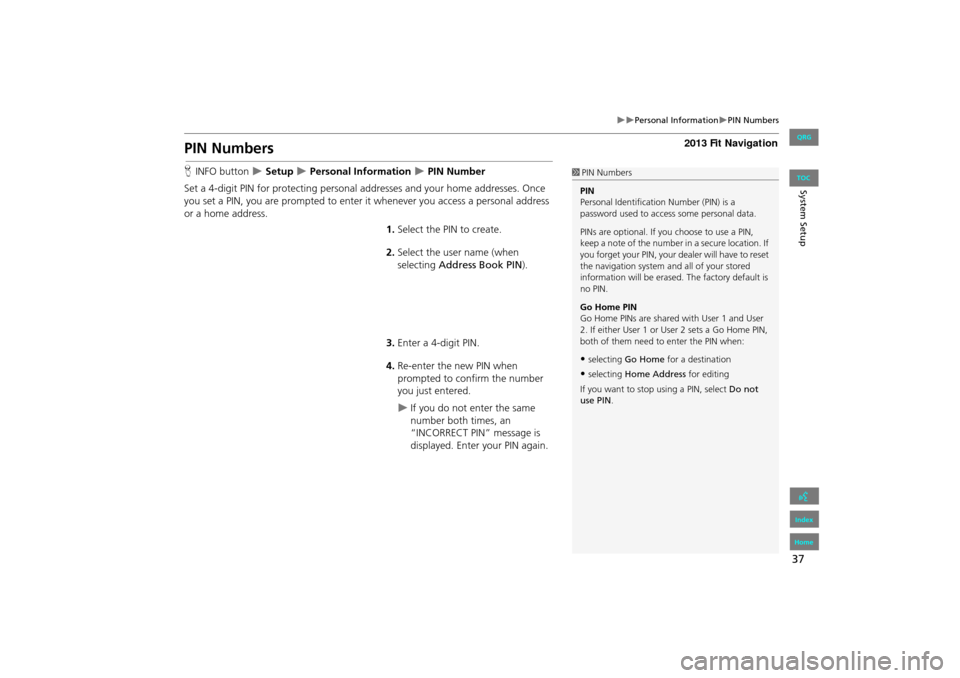
37
Personal InformationPIN Numbers
System Setup
PIN Numbers
HINFO button Setup Personal Information PIN Number
Set a 4-digit PIN for protecting personal addresses and your home addresses. Once
you set a PIN, you are prompted to enter it whenever you access a personal address
or a home address.
1.Select the PIN to create.
2. Select the user name (when
selecting Address Book PIN ).
3. Enter a 4-digit PIN.
4. Re-enter the new PIN when
prompted to confirm the number
you just entered.
If you do not enter the same
number both times, an
“INCORRECT PIN” message is
displayed. Enter your PIN again.
1PIN Numbers
PIN
Personal Identification Number (PIN) is a
password used to access some personal data.
PINs are optional. If you choose to use a PIN,
keep a note of the number in a secure location. If
you forget your PIN, your dealer will have to reset
the navigation system a nd all of your stored
information will be erased . The factory default is
no PIN.
Go Home PIN
Go Home PINs are shared with User 1 and User
2. If either User 1 or User 2 sets a Go Home PIN,
both of them need to enter the PIN when:
•selecting Go Home for a destination
•selecting Home Address for editing
If you want to stop using a PIN, select Do not
use PIN .
FIT_KA-31TK6830.book 37 ページ 2011年7月4日 月曜日 午後2時45分
QRG
Index
Home
TOC
Page 40 of 198
39
Personal InformationPrevious Destinations
System Setup
Previous Destinations
HINFO button Setup Personal Information Previous Destinations
The navigation system maintains a list of your previously routed destinations as a
shortcut for entering the same destination in the future. You can delete some or all
of your previous destinations from the list.
1.Select the destination to delete.
Repeat the procedure as
necessary.
Items to be deleted are indicated
with a trash icon.
2. Select OK to delete the selected
destinations.
1 Previous Destinations
Up to 50 destinations can be stored.
The list of previous dest inations is shared with
User 1 and User 2. For example, if User 1 deletes
some previous destinations, they are deleted for
User 2 as well.
To cancel the selection of a previous destination,
select the destination again.
Selecting Delete All allows you to delete all
destinations.
Trash icon
FIT_KA-31TK6830.book 39 ページ 2011年7月4日 月曜日 午後2時45分
QRG
Index
Home
TOC
Page 41 of 198
40
System Setup
Routing & Guidance
HINFO button Setup Other Routing & Guidance
Choose various settings that determine th e navigation system functionality during
route guidance.
Select an item.
The following item s are available:
• Rerouting : Sets the route recalculation to automatic or manual mode.
2Rerouting P. 41
• Unverified Area Routing : Sets whether you use the ro ute guidance in
unverified
areas .
2Unverified Area Routing P. 42
• Edit Avoid Area : Specifies areas to avoid when calculating a route.
2Edit Avoid Area P. 44
• Edit Waypoint Search Area : Sets the distance from the route to find waypoints.
2Edit Waypoint Search Area P. 46
• Guidance Mode : Sets whether to display only the map screen or a split
2Guidance Mode P. 90
FIT_KA-31TK6830.book 40 ページ 2011年7月4日 月曜日 午後2時45分
QRG
Index
Home
TOC
map-guidance screen.
Page 43 of 198
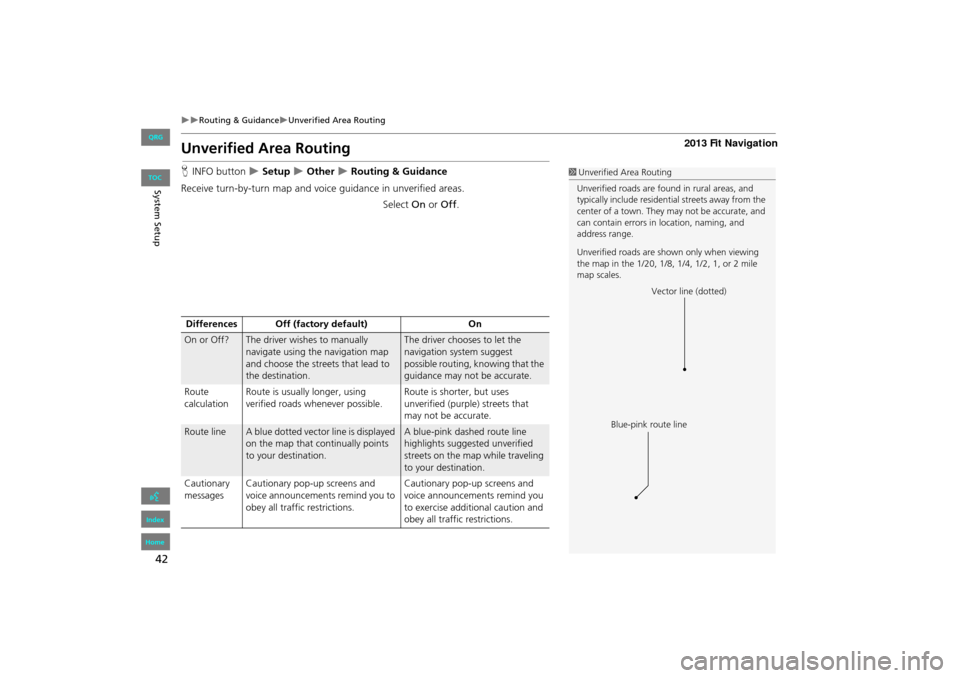
42
Routing & GuidanceUnverified Area Routing
System Setup
Unverified Area Routing
HINFO button Setup Other Routing & Guidance
Receive turn-by-turn map and voice guidance in unverified areas. Select On or Off .1Unverified Area Routing
Unverified roads are found in rural areas, and
typically include residential streets away from the
center of a town. They may not be accurate, and
can contain errors in location, naming, and
address range.
Unverified roads are s hown only when viewing
the map in the 1/20, 1/8, 1/4, 1/2, 1, or 2 mile
map scales.
Vector line (dotted)
Blue-pink route line
Differences Off (factory default) On
On or Off?The driver wishes to manually
navigate using the navigation map
and choose the streets that lead to
the destination.The driver chooses to let the
navigation system suggest
possible routing, knowing that the
guidance may not be accurate.
Route
calculation Route is usually longer, using
verified roads whenever possible. Route is shorter, but uses
unverified (purple) streets that
may not be accurate.
Route lineA blue dotted vector line is displayed
on the map that continually points
to your destination.A blue-pink dashed route line
highlights suggested unverified
streets on the map while traveling
to your destination.
Cautionary
messages Cautionary pop-up screens and
voice announcements remind you to
obey all traffic restrictions. Cautionary pop-up screens and
voice announcements remind you
to exercise additional caution and
obey all traffic restrictions.
FIT_KA-31TK6830.book 42 ページ 2011年7月4日 月曜日 午後2時45分
QRG
Index
Home
TOC