Page 110 of 198
109
Changing Your DestinationEntering a New Destination
Navigation
3.Select an option.
The route is automatically
recalculated and displayed on
the map screen.
The following options are available:
• Set as New Destination : Sets the location as your new destination.
• Add to My Destination : Sets the location as a new waypoint.
FIT_KA-31TK6830.book 109 ページ 2011年7月4日 月曜日 午後2時45分
QRG
Index
Home
TOC
Page 111 of 198
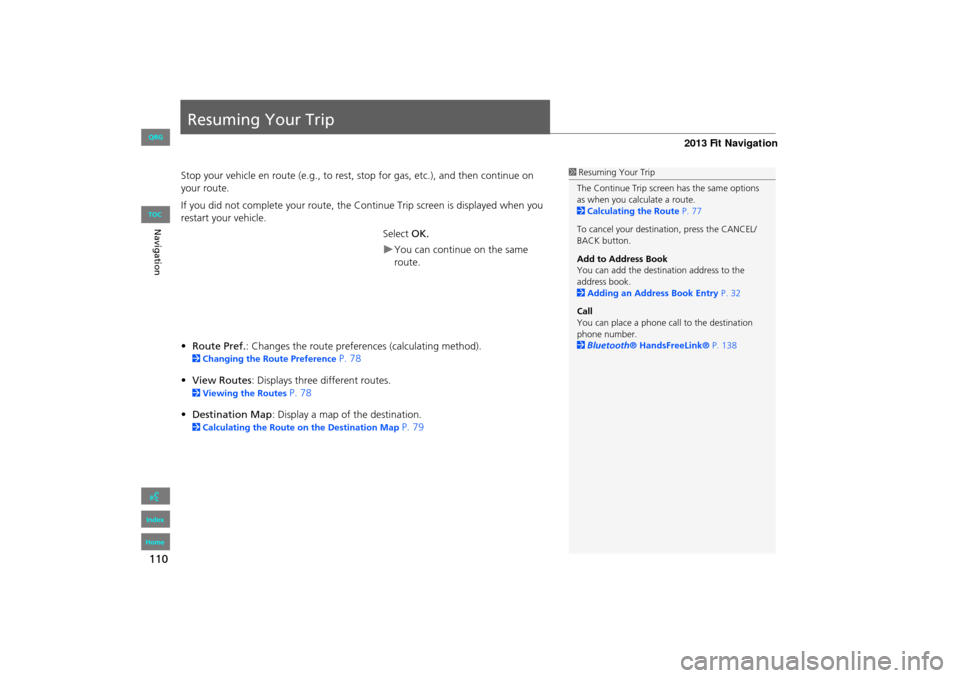
110
Navigation
Resuming Your Trip
Stop your vehicle en route (e.g., to rest, stop for gas, etc.), and then continue on
your route.
If you did not complete your route, the Continue Trip screen is displayed when you
restart your vehicle.
Select OK.
You can continue on the same
route.
• Route Pref. : Changes the route preferences (calculating method).
2Changing the Route Preference P. 78
• View Routes : Displays three different routes.
2Viewing the Routes P. 78
• Destination Map : Display a map of the destination.
2Calculating the Route on the Destination Map P. 79
1Resuming Your Trip
The Continue Trip screen has the same options
as when you calculate a route.
2 Calculating the Route P. 77
To cancel your destination, press the CANCEL/
BACK button.
Add to Address Book
You can add the destination address to the
address book.
2 Adding an Address Book Entry P. 32
Call
You can place a phone ca ll to the destination
phone number.
2 Bluetooth ® HandsFreeLink® P. 138
FIT_KA-31TK6830.book 110 ページ 2011年7月4日 月曜日 午後2時45分
QRG
Index
Home
TOC
Page 112 of 198
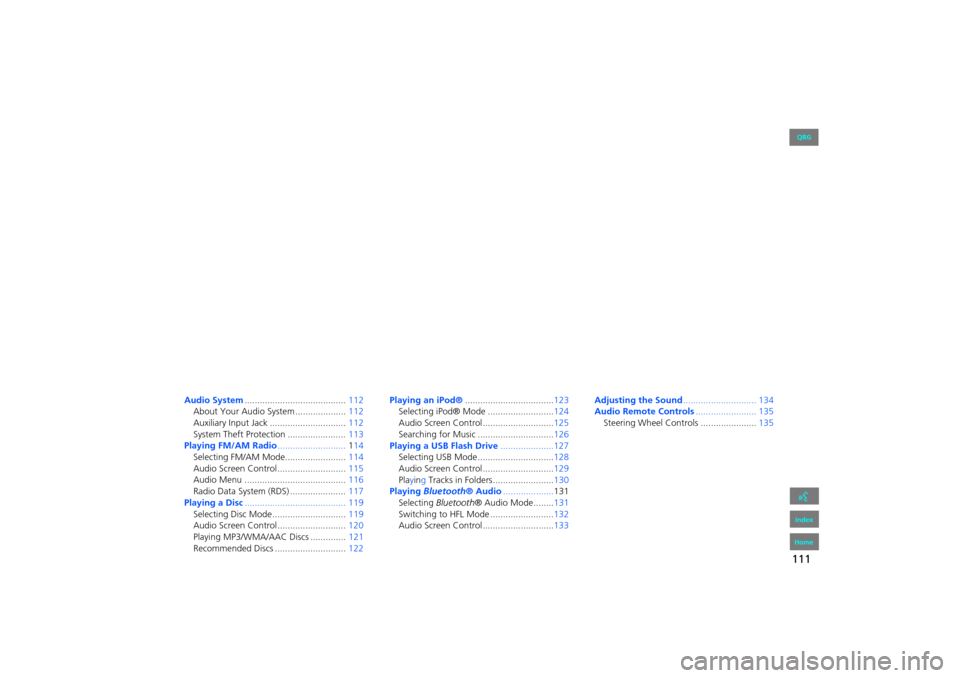
111
Audio
This section describes how to operate the audio system. You can play
music from a wide array of media s ources, and control the audio system
using the audio buttons, the touch screen, or voice control.
Audio System ........................................ 112
About Your Audio System .................... 112
Auxiliary Input Jack .............................. 112
System Theft Protection ....................... 113
Playing FM/AM Radio ...........................114
Selecting FM/AM Mode........................ 114
Audio Screen Control ........................... 115
Audio Menu ........................................ 116
Radio Data System (RDS) ...................... 117
Playing a Disc ........................................ 119
Selecting Disc Mode ............................. 119
Audio Screen Control ........................... 120
Playing MP3/WMA/AAC Discs .............. 121
Recommended Discs ............................ 122Playing
an iPod® ................................... 123
Selecting iPod® Mode .......................... 124
Audio Screen Control............................ 125
Searching for Music .............................. 126
Playing a USB Flash Drive .....................127
Selecting USB Mode.............................. 128
Audio Screen Control............................ 129
Playing Tracks in Folders ........................ 130
Playing Bluetooth ® Audio.................... 131
Selecting Bluetooth ® Audio Mode........ 131
Switching to HFL Mode ......................... 132
Audio Screen Control............................ 133Adjusting the Sound
............................. 134
Audio Remote Controls........................ 135
Steering Wheel Controls ...................... 135
FIT_KA-31TK6830.book 111 ページ 2011年7月4日 月曜日 午後2時45分
QRG
Index
Home2013 Fit Navigation
Page 114 of 198
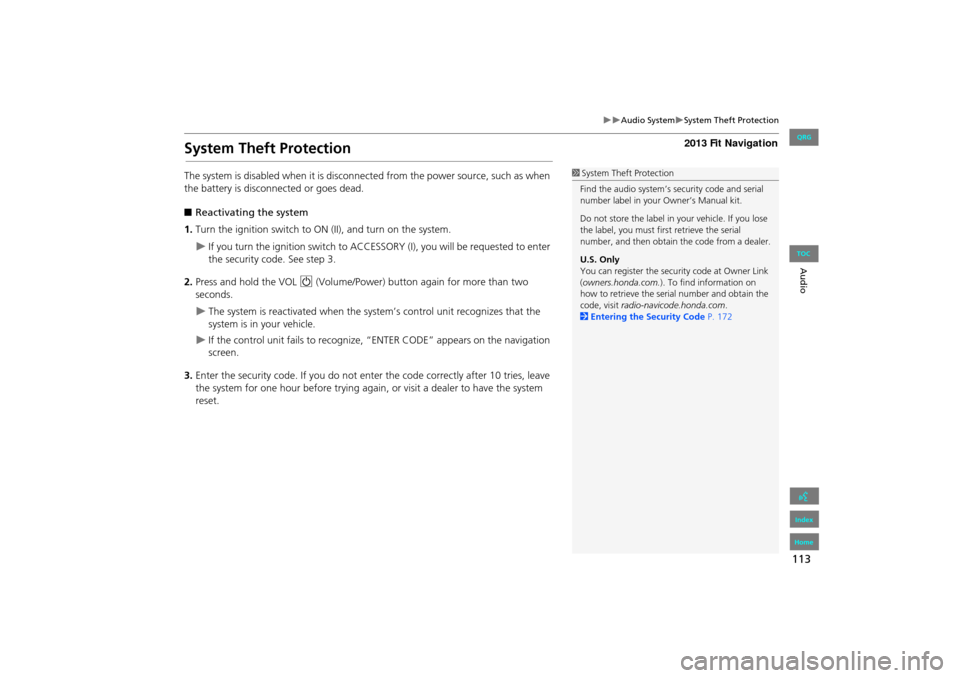
113
Audio SystemSystem Theft Protection
Audio
System Theft Protection
The system is disabled when it is disconnected from the power source, such as when
the battery is disconnected or goes dead.
■ Reactivating the system
1. Turn the ignition switch to ON (II), and turn on the system.
If you turn the ignition switch to ACCESSO RY (I), you will be requested to enter
the security code. See step 3.
2. Press and hold the VOL 9 (Volume/Power) button again for more than two
seconds.
The system is reactivated when the syst em’s control unit recognizes that the
system is in your vehicle.
If the control unit fails to recognize, “ENTER CODE” appears on the navigation
screen.
3. Enter the security code. If you do not ente r the code correctly after 10 tries, leave
the system for one hour before trying again, or visit a dealer to have the system
reset.
1 System Theft Protection
Find the audio system’s se curity code and serial
number label in your Owner’s Manual kit.
Do not store the label in your vehicle. If you lose
the label, you must first retrieve the serial
number, and then obtain the code from a dealer.
U.S. Only
You can register the securi ty code at Owner Link
(owners.honda.com. ). To find information on
how to retrieve the serial number and obtain the
code, visit radio-navicode.honda.com .
2 Entering the Security Code P. 172
FIT_KA-31TK6830.book 113 ページ 2011年7月4日 月曜日 午後2時45分
QRG
Index
Home
TOC
Page 116 of 198
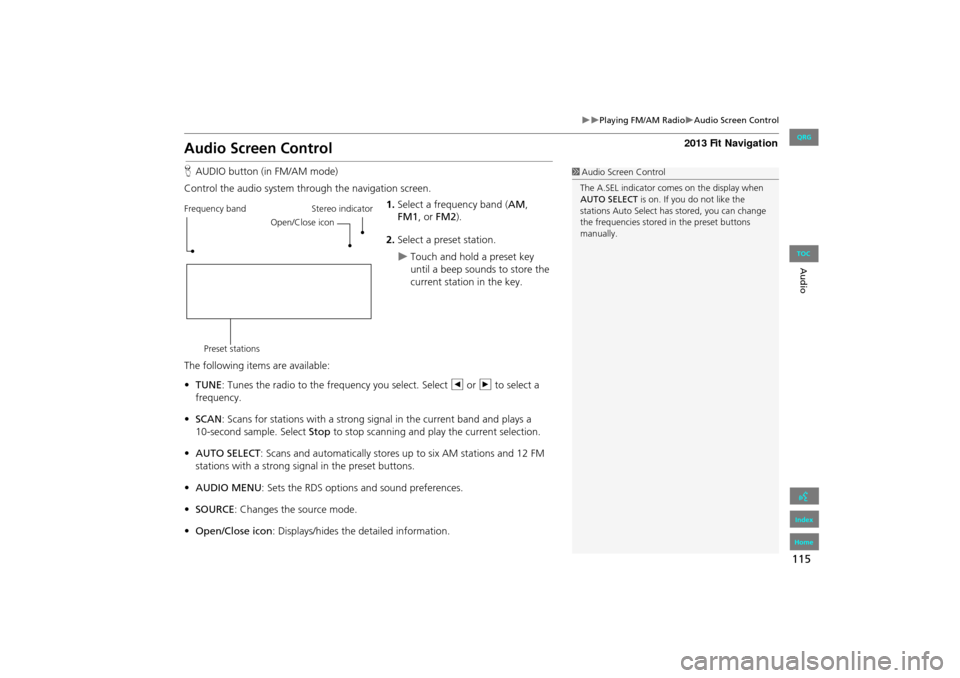
115
Playing FM/AM RadioAudio Screen Control
Audio
Audio Screen Control
HAUDIO button (in FM/AM mode)
Control the audio system through the navigation screen. 1.Select a frequency band (AM ,
FM1 , or FM2 ).
2. Select a preset station.
Touch and hold a preset key
until a beep sounds to store the
current station in the key.
The following items are available:
• TUNE: Tunes the radio to the frequency you select. Select b or n to select a
frequency.
• SCAN : Scans for stations with a strong signal in the current band and plays a
Stop to stop scanning and play the current selection.
• AUTO SELECT : Scans and automatically stores up to six AM stations and 12 FM
stations with a strong signal in the preset buttons.
• AUDIO MENU : Sets the RDS options and sound preferences.
• SOURCE : Changes the source mode.
• Open/Close icon: Displays/hides the detailed information.
1Audio Screen Control
The A.SEL indicator comes on the display when
AUTO SELECT is on. If you do not like the
stations Auto Select has stored, you can change
the frequencies stored in the preset buttons
manually.
Stereo indicator
Frequency band
Preset stations Open/Close icon
FIT_KA-31TK6830.book 115 ページ 2011年7月4日 月曜日 午後2時45分
QRG
Index
Home
TOC
10-second sample. Select
Page 121 of 198
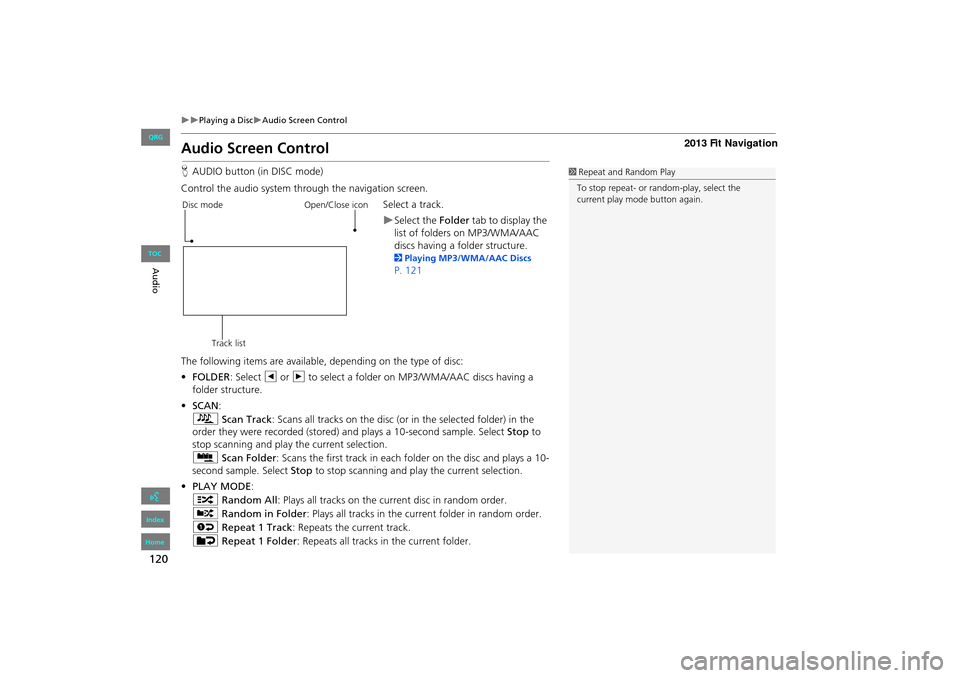
120
Playing a DiscAudio Screen Control
Audio
Audio Screen Control
HAUDIO button (in DISC mode)
Control the audio system through the navigation screen. Select a track.
Select the Folder tab to display the
list of folders on MP3/WMA/AAC
discs having a folder structure.
2 Playing MP3/WMA/AAC Discs
P. 121
The following items are available, depending on the type of disc:
• FOLDER : Select b or n to select a folder on MP3/WMA/AAC discs having a
folder structure.
• SCAN:
S Scan Track : Scans all tracks on the disc (or in the selected folder) in the
order they were recorded (stored) and plays a 10-second sample. Select Stop to
stop scanning and play the current selection.
( Scan Folder : Scans the first track in each folder on the disc and plays a 10-
second sample. Select Stop to stop scanning and pl ay the current selection.
• PLAY MODE :
" Random All : Plays all tracks on the curr ent disc in random order.
# Random in Folder: Plays all tracks in the current folder in random order.
$ Repeat 1 Track : Repeats the current track.
% Repeat 1 Folder : Repeats all tracks in the current folder.
1Repeat and Random Play
To stop repeat- or ra ndom-play, select the
current play mode button again.
Disc mode
Track list Open/Close icon
FIT_KA-31TK6830.book 120 ページ 2011年7月4日 月曜日 午後2時45分
QRG
Index
Home
TOC
Page 126 of 198
125
Playing an iPod®Audio Screen Control
Audio Screen Control
HAUDIO button (in iPod® mode)
Control the audio screen through the navigation system. Select a track.
Select the menu tab to change
songs in the track list.
2Searching for Music P. 126
The following items are available:
• PLAY MODE
" Shuffle All : Plays all tracks in the track list in random order.
& Shuffle Album: Plays all tracks in the track list in random order by albums.
Each song in an album is pl ayed in the right order and only the order of albums is
randomized.
$ Repeat 1 Track : Repeats the current track.
• SOUND: Displays the sound preferences screen.
2Adjusting the Sound P. 134
• SOURCE : Changes the source mode.
• Open/Close icon: Displays/hides the detailed information.
1Repeat and Shuffle Play
To stop repeat- or shuffle- play, select the current
play mode button again.
iPod® mode
Track list Open/Close icon
FIT_KA-31TK6830.book 125 ページ 2011年7月4日 月曜日 午後2時45分
QRG
Index
Home
Audio
TOC
Page 130 of 198
129
Playing a USB Flash DriveAudio Screen Control
Audio
Audio Screen Control
HAUDIO button (in USB mode)
Control the audio screen through the navigation system. Select a track.
Select the Folder tab to display the
folder list.
2 Playing Tracks in Folders P. 130
The following items are available:
• FOLDER : Select b or n to select a folder.
• SCAN :
S Scan Track : Scans all tracks in the current folder in the order they were
stored and plays a 10-second sample. Select Stop to stop scanning and play the
current selection.
( Scan Folder: Scans the first track in each fo lder on the USB flash drive and
plays a 10-second sample. Select Stop to stop scanning and play the current
selection.
USB mode
Track list Open/Close icon
Continued
FIT_KA-31TK6830.book 129 ページ 2011年7月4日 月曜日 午後2時45分
QRG
Index
Home
TOC