Page 208 of 573
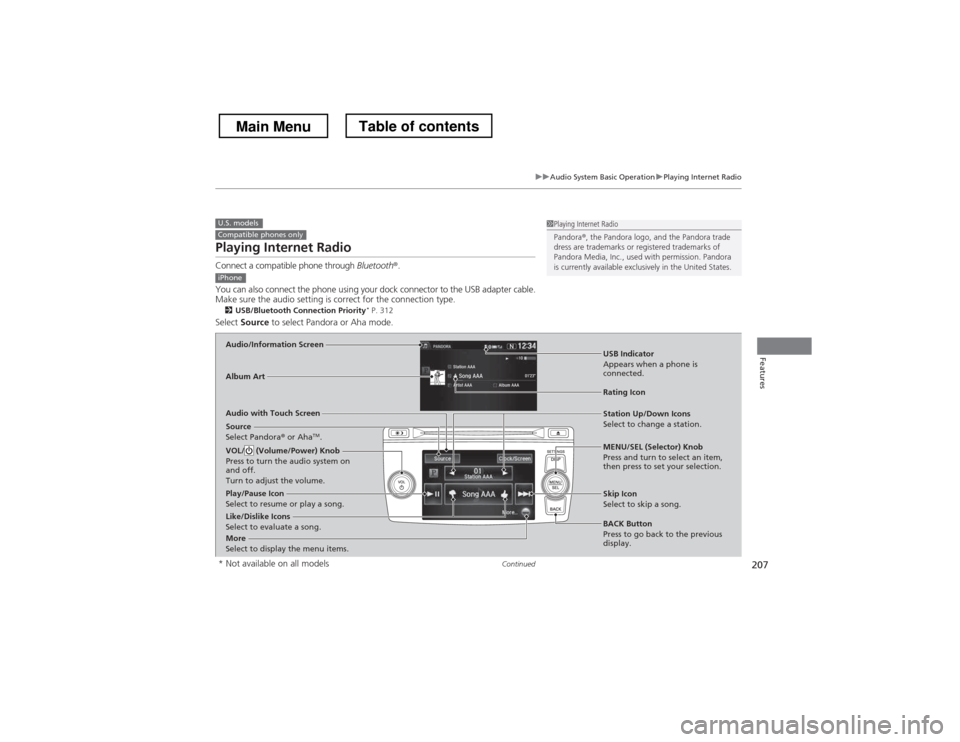
207
uuAudio System Basic OperationuPlaying Internet Radio
Continued
Features
Playing Internet Radio
Connect a compatible phone through Bluetooth®.
You can also connect the phone using your dock connector to the USB adapter cable.
Make sure the audio setting is correct for the connection type. 2 USB/Bluetooth Connection Priority *
P. 312
Select Source to select Pandora or Aha mode.
U.S. modelsCompatible phones only1Playing Internet Radio
Pandora®, the Pandora logo, and the Pandora trade
dress are trademarks or registered trademarks of
Pandora Media, Inc., used with permission. Pandora
is currently available exclusively in the United States.
iPhone
Audio/Information Screen
Album Art
USB Indicator
Appears when a phone is
connected.
Rating Icon
Audio with Touch Screen
BACK Button
Press to go back to the previous
display.
MENU/SEL (Selector) Knob
Press and turn to select an item,
then press to set your selection.
VOL/ (Volume/Power) Knob
Press to turn the audio system on
and off.
Turn to adjust the volume.
Skip Icon
Select to skip a song.
More
Select to display the menu items.
Station Up/Down Icons
Select to change a station.
Source
Select Pandora ® or Aha TM
.
Like/Dislike Icons
Select to evaluate a song.
Play/Pause Icon
Select to resume or play a song.
* Not available on all models
Main MenuTable of contents
Page 211 of 573
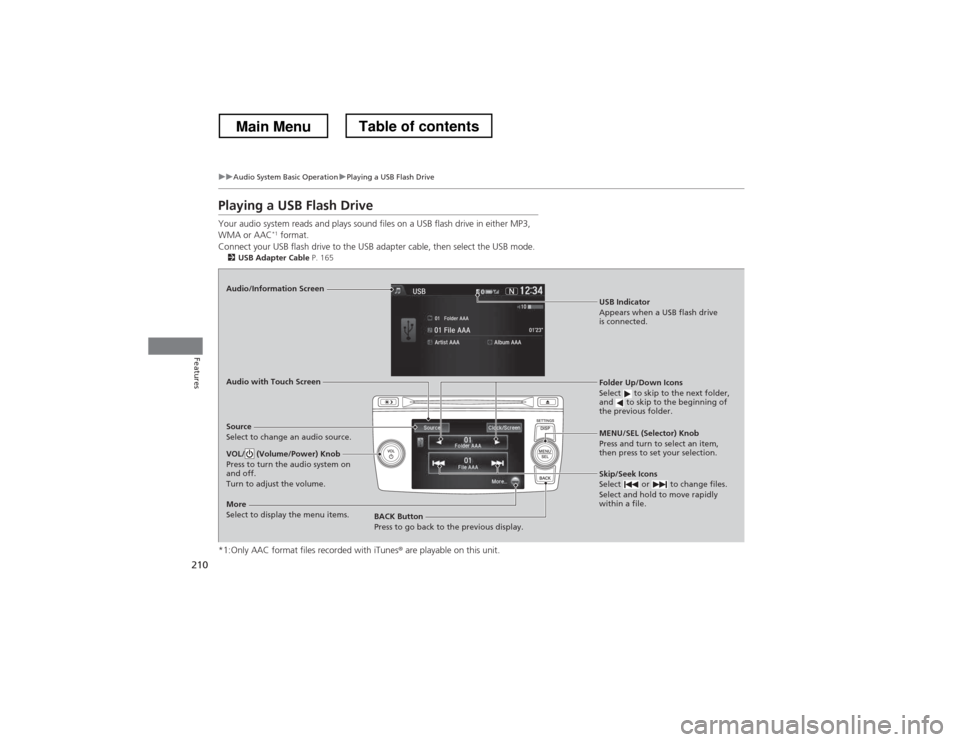
210
uuAudio System Basic OperationuPlaying a USB Flash Drive
Features
Playing a USB Flash Drive
Your audio system reads and plays sound files on a USB flash drive in either MP3, WMA or AAC*1
format.
Connect your USB flash drive to the USB adapter cable, then select the USB mode. 2 USB Adapter Cable P. 165
*1:Only AAC format files recorded with iTunes ® are playable on this unit.
Audio/Information Screen Audio with Touch Screen
BACK Button
Press to go back to the previous display. MENU/SEL (Selector) Knob
Press and turn to select an item,
then press to set your selection.
VOL/ (Volume/Power) Knob
Press to turn the audio system on
and off.
Turn to adjust the volume.
Skip/Seek Icons
Select or to change files.
Select and hold to move rapidly
within a file.
More
Select to display the menu items.
Source
Select to change an audio source.
USB Indicator
Appears when a USB flash drive
is connected.
Folder Up/Down Icons
Select to skip to the next folder,
and to skip to the beginning of the previous folder.
Main MenuTable of contents
Page 214 of 573
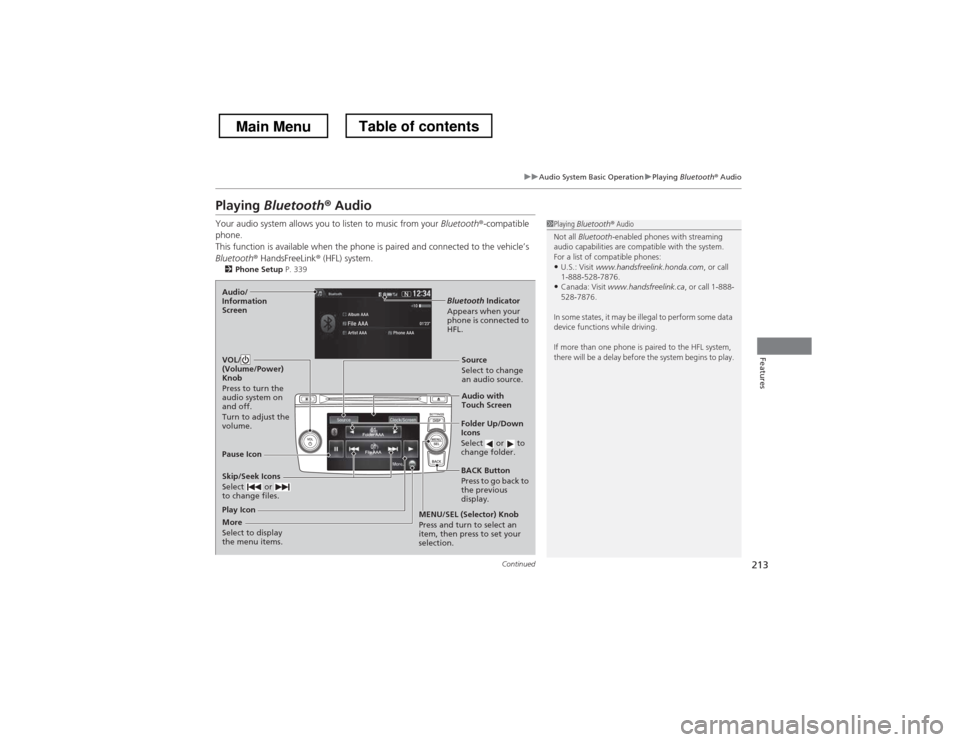
213
uuAudio System Basic OperationuPlaying Bluetooth ® Audio
Continued
Features
Playing Bluetooth ® Audio
Your audio system allows you to listen to music from your Bluetooth®-compatible
phone.
This function is available when the phone is paired and connected to the vehicle’s
Bluetooth ® HandsFreeLink ® (HFL) system.
2 Phone Setup P. 339
1Playing Bluetooth ® Audio
Not all Bluetooth -enabled phones with streaming
audio capabilities are compatible with the system.
For a list of compatible phones:
• U.S.: Visit www.handsfreelink.honda.com , or call
1-888-528-7876.
• Canada: Visit www.handsfreelink.ca , or call 1-888-
528-7876.
In some states, it may be illegal to perform some data
device functions while driving.
If more than one phone is paired to the HFL system,
there will be a delay before the system begins to play.
Skip/Seek Icons
Select or
to change files.
Bluetooth Indicator
Appears when your
phone is connected to
HFL.
VOL/
(Volume/Power) Knob
Press to turn the
audio system on and off.
Turn to adjust the
volume.Audio/
Information Screen
Audio with Touch Screen
BACK Button
Press to go back to the previous
display.
More
Select to display
the menu items. MENU/SEL (Selector) Knob
Press and turn to select an
item, then press to set your
selection.Source
Select to change an audio source.
Folder Up/Down
Icons
Select or to
change folder.
Play Icon
Pause Icon
Main MenuTable of contents
Page 223 of 573
222
uuAudio System Basic OperationuAdjusting the Sound
Features
Adjusting the Sound1.Press the SETTINGS button.
2. Rotate to select Audio Settings, then
press .
3. Rotate to select Sound, then press .
Rotate to scroll through the following
choices:
1Adjusting the Sound
The SVC has four modes: Off, Low , Mid , and High.
SVC adjusts the volume level based on the vehicle
speed. As you go faster, audio volume increases. As
you slow down, audio volume decreases.
SETTINGS Button
Speed-sensitive
Volume
Compensation
Bass
Treble
Fader
Balance
Subwoofer
SVC
Main MenuTable of contents
Page 233 of 573
232
uuAudio System Basic OperationuPlaying AM/FM Radio
Features
Playing AM/FM Radio
Audio/Information Screen Audio with Touch ScreenTune Up/Down Icons
Select or to tune the radio
frequency.
MENU Button
Press to display the menu items.
(Power) Button
Press to turn the audio system on
and off.
Source
Select to change a band or change
an audio source.
To listen to a stored channel,
select 1-6 (AM) or 1-12 (FM).
Presets
Select to store a station.
Skip/Seek Icons
Select or to search up
and down the selected band for a
station with a strong signal.
More
Select to display the menu items.
BACK Button
Press to go back to the previous display.
VOL (Volume) Knob
Turn to adjust the volume.
Interface Dial/ENTER Button
Press and turn to tune the radio
frequency.
Move up, down, right and left to
select secondary menu.
Main MenuTable of contents
Page 237 of 573
236
uuAudio System Basic OperationuPlaying XM® Radio
Features
Playing XM ® Radio
Audio/Information Screen Audio with Touch Screen
Category Up/Down Icons
Select or to display and select an XM® Radio category.
MENU Button
Press to display the menu items.
(Power) Button
Press to turn the audio system on
and off.Source
Select to change an audio source.
To listen to a stored channel,
select 1-12 .
Presets
Select to store a station.
Skip/Seek Icons
Select or to the previous
or next channel.
In channel mode, select and hold to
change the channel rapidly.
More
Select to display the menu items.
BACK Button
Press to go back to the previous
display.
VOL (Volume) Knob
Turn to adjust the volume.
Interface Dial/ENTER Button
Press and turn to tune the radio
frequency.
Move up, down, right and left to
select secondary menu.
Main MenuTable of contents
Page 240 of 573

239
uuAudio System Basic OperationuPlaying a CD
Continued
Features
Playing a CD
Your audio system supports audio CDs, CD-Rs and CD-RWs in either MP3, WMA, or AAC*1
format. With the CD loaded, select the CD mode.
*1:Only AAC format files recorded with iTunes ® are playable on this unit.
Audio/Information Screen
Audio with Touch Screen
MENU Button
Press to display the menu items.
CD Slot
Insert a CD about halfway into the
CD slot. (CD Eject) Button
Press to eject a CD.
Folder Up/Down Icons
Select to skip to the next folder, and to skip to the beginning of the
previous folder in MP3, WMA, or AAC.
Source
Select to change an audio source.
Skip/Seek Icons
Select or to change tracks
(files in MP3, WMA, or AAC).
Select and hold to move rapidly within
a track/file.
More
Select to display the menu items.
(Power) Button
Press to turn the audio system on and off.
BACK Button
Press to go back to the previous
display.
VOL (Volume) Knob
Turn to adjust the volume.
Interface Dial/ENTER Button
Press and turn to select an item, then
press to set your selection.
Move up, down, right and left to
select secondary menu.
Main MenuTable of contents
Page 243 of 573
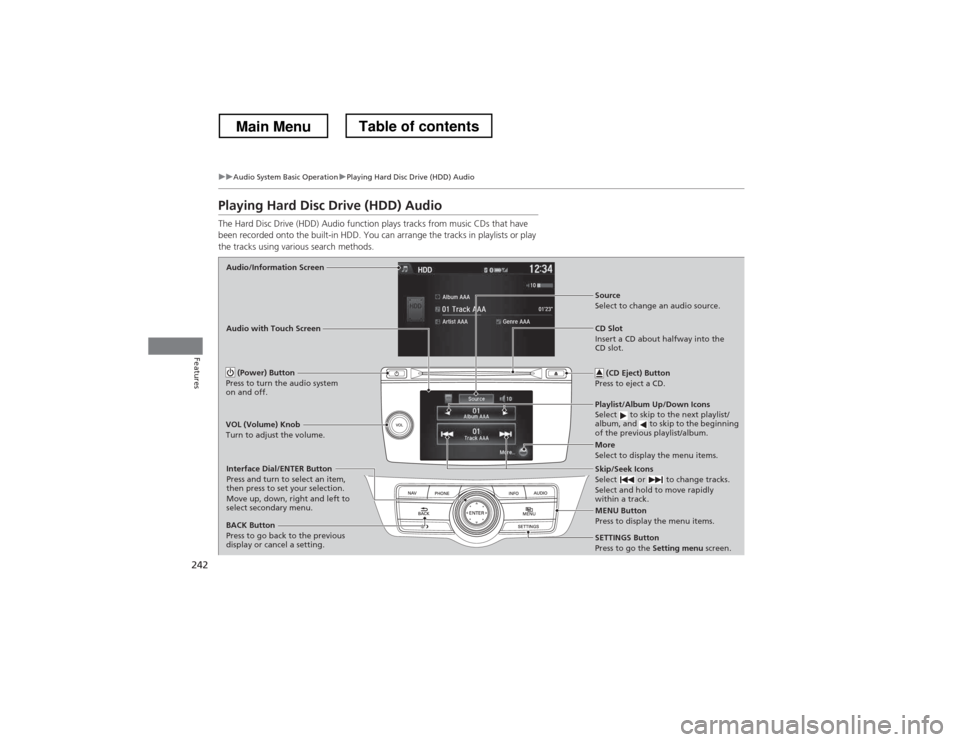
242
uuAudio System Basic OperationuPlaying Hard Disc Drive (HDD) Audio
Features
Playing Hard Disc Drive (HDD) Audio
The Hard Disc Drive (HDD) Audio function plays tracks from music CDs that have
been recorded onto the built-in HDD. You can arrange the tracks in playlists or play
the tracks using various search methods.
Audio/Information Screen Audio with Touch ScreenMENU Button
Press to display the menu items.
CD Slot
Insert a CD about halfway into the
CD slot. (CD Eject) Button
Press to eject a CD.
Playlist/Album Up/Down Icons
Select to skip to the next playlist/
album, and to skip to the beginning
of the previous playlist/album.
Source
Select to change an audio source.
Skip/Seek Icons
Select or to change tracks.
Select and hold to move rapidly
within a track.
More
Select to display the menu items.
(Power) Button
Press to turn the audio system
on and off.
BACK Button
Press to go back to the previous
display or cancel a setting.
VOL (Volume) Knob
Turn to adjust the volume.
Interface Dial/ENTER Button
Press and turn to select an item,
then press to set your selection.
Move up, down, right and left to
select secondary menu.
SETTINGS Button
Press to go the
Setting menu screen.
Main MenuTable of contents