Page 177 of 573
176
uuAudio System Basic OperationuPlaying an iPod®
Features
Playing an iPod ®
Connect the iPod ® using your dock connector to the USB adapter cable, then press
the AUX button.
2 USB Adapter Cable P. 165
VOL/ (Volume/Power) Knob
Press to turn the audio system
on and off.
Turn to adjust the volume.
SKIP Bar
Press or to change songs.
Selector Knob
Turn to select a song, file, menu
item, or play mode. Press to set
your selection.
AUX Button
Press to select iPod
® (if connected).
TITLE Button
Press to display the text data.
RETURN Button
Press to go back to the previous display. MENU Button
Press to display menu items.
Main MenuTable of contents
Page 180 of 573
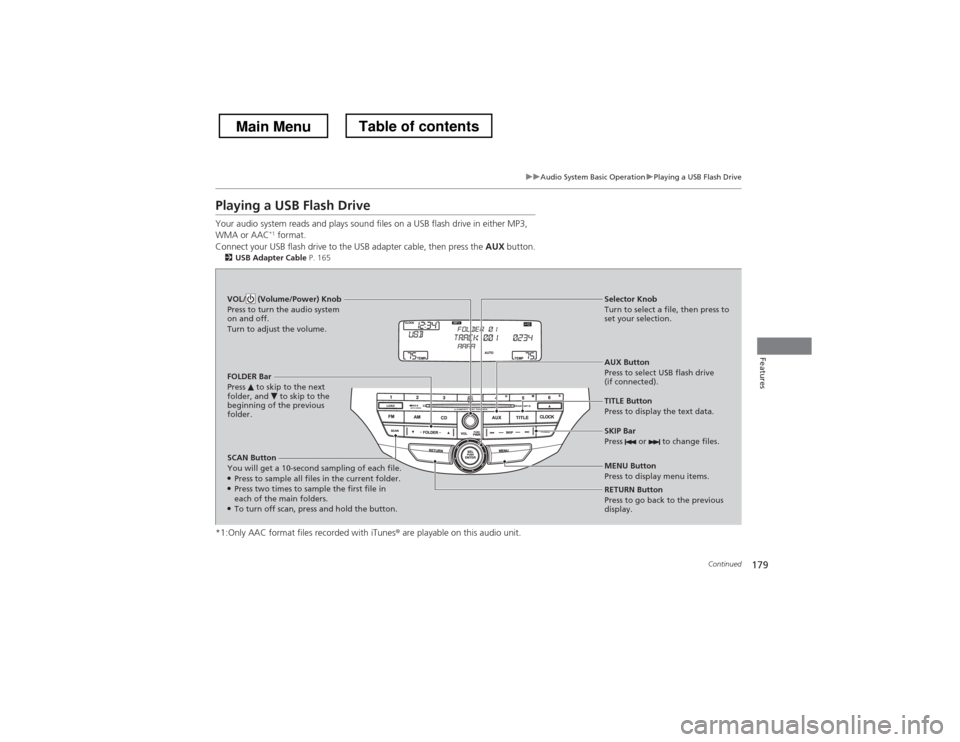
179
uuAudio System Basic OperationuPlaying a USB Flash Drive
Continued
Features
Playing a USB Flash Drive
Your audio system reads and plays sound files on a USB flash drive in either MP3, WMA or AAC*1
format.
Connect your USB flash drive to the USB adapter cable, then press the AUX button.
2 USB Adapter Cable P. 165
*1:Only AAC format files recorded with iTunes ® are playable on this audio unit.
SCAN Button
You will get a 10-second sampling of each file. ●
Press to sample all files in the current folder.
● Press two times to sample the first file in each of the main folders.
● To turn off scan, press and hold the button. RETURN Button
Press to go back to the previous
display.
Selector Knob
Turn to select a file, then press to
set your selection.
AUX Button
Press to select USB flash drive
(if connected).
VOL/ (Volume/Power) Knob
Press to turn the audio system
on and off.
Turn to adjust the volume.
SKIP Bar
Press or to change files.
MENU Button
Press to display menu items.
TITLE Button
Press to display the text data.
FOLDER Bar
Press to skip to the next
folder, and to skip to the
beginning of the previous
folder.
Main MenuTable of contents
Page 183 of 573
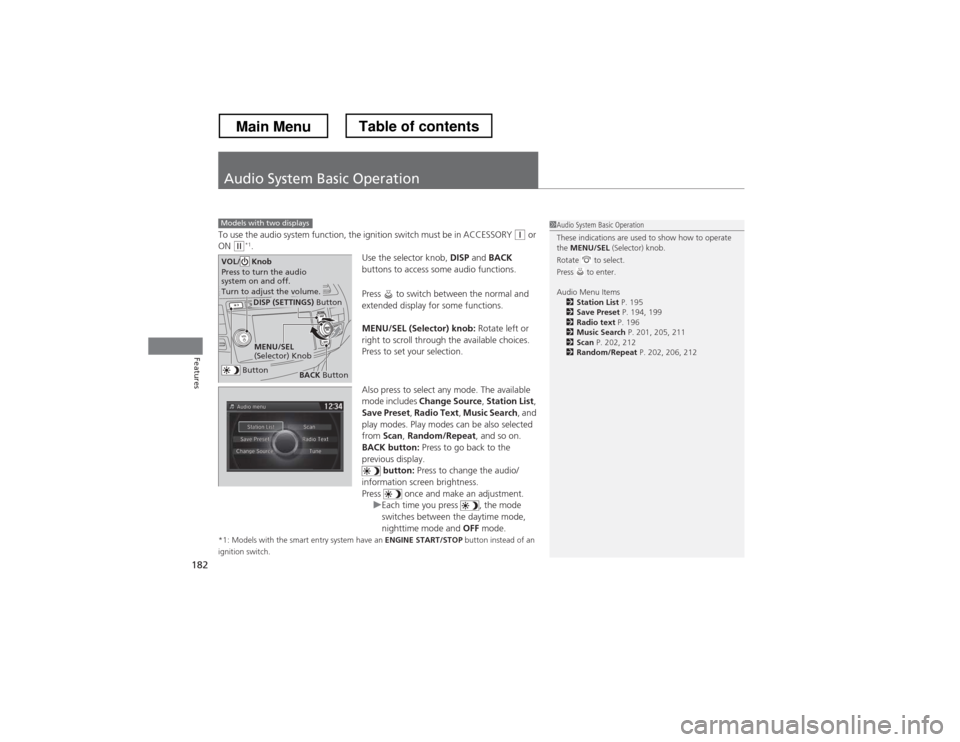
182
Features
Audio System Basic Operation
To use the audio system function, the ignition switch must be in ACCESSORY (q or
ON (w *1
.
Use the selector knob, DISP and BACK
buttons to access some audio functions.
Press to switch between the normal and
extended display for some functions.
MENU/SEL (Selector) knob: Rotate left or
right to scroll through the available choices.
Press to set your selection.
Also press to select any mode. The available
mode includes Change Source , Station List ,
Save Preset , Radio Text , Music Search , and
play modes. Play modes can be also selected from Scan, Random/Repeat , and so on.
BACK button: Press to go back to the
previous display. button: Press to change the audio/
information screen brightness.
Press once and make an adjustment.
uEach time you press , the mode
switches between the daytime mode,
nighttime mode and OFF mode.
*1: Models with the smart entry system have an ENGINE START/STOP button instead of an
ignition switch.
Models with two displays1Audio System Basic Operation
These indications are used to show how to operate the MENU/SEL (Selector) knob.
Rotate to select.
Press to enter.
Audio Menu Items 2 Station List P. 195
2 Save Preset P. 194, 199
2 Radio text P. 196
2 Music Search P. 201, 205, 211
2 Scan P. 202, 212
2 Random/Repeat P. 202, 206, 212
Button
MENU/SEL
(Selector) Knob
DISP (SETTINGS) Button
BACK Button
VOL/ Knob
Press to turn the audio
system on and off.
Turn to adjust the volume.
Main MenuTable of contents
Page 192 of 573
191
uuAudio System Basic OperationuAdjusting the Sound
Features
Adjusting the Sound1.Press the DISP button.
2. Rotate to select Settings, then press
.
3. Rotate to select Audio Settings, then
press .
4. Rotate to select Sound, then press .
Rotate to scroll through the following
choices:
1Adjusting the Sound
The SVC has four modes: Off, Low , Mid , and High.
SVC adjusts the volume level based on the vehicle
speed. As you go faster, audio volume increases. As
you slow down, audio volume decreases.DISP (SETTINGS) Button
BACK Button
MENU/SEL
(Selector) Knob
Speed-sensitive
Volume
Compensation
Bass
Treble
Fader
Balance
Subwoofer
SVC
Main MenuTable of contents
Page 194 of 573
193
uuAudio System Basic OperationuPlaying AM/FM Radio
Continued
Features
Playing AM/FM Radio
Audio/Information Screen
Audio with Touch ScreenTune Up/Down Icons
Select or to tune the radio
frequency.
BACK Button
Press to go back to the previous
display.
MENU/SEL (Selector) Knob
Press and turn to select an item,
then press to set your selection.
VOL/ (Volume/Power) Knob
Press to turn the audio system on
and off.
Turn to adjust the volume.
Source
Select to change a band or change
an audio source.
To listen to a stored channel,
select
1-6 (AM) or 1-12 (FM).
Presets
Select to store a station.
Skip/Seek Icons
Select or to search up and
down the selected band for a
station with a strong signal.More
Select to display the menu items.
Main MenuTable of contents
Page 198 of 573
197
uuAudio System Basic OperationuPlaying XM® Radio *
Continued
Features
Playing XM
® Radio *
Audio/Information Screen
Audio with Touch Screen
Category Up/Down Icons
Select or to display and
select an XM® Radio category.
BACK Button
Press to go back to the previous
display.
MENU/SEL (Selector) Knob
Press and turn to select an item,
then press to set your selection.
VOL/ (Volume/Power) Knob
Press to turn the audio system on
and off.
Turn to adjust the volume.
Source
Select to change an audio source.
To listen to a stored channel,
select
1-12 .
Presets
Select to store a station.
Skip/Seek Icons
Select or to the previous
or next channel.
In channel mode, select and hold to change the channel rapidly.More
Select to display the menu items.
* Not available on all models
Main MenuTable of contents
Page 201 of 573
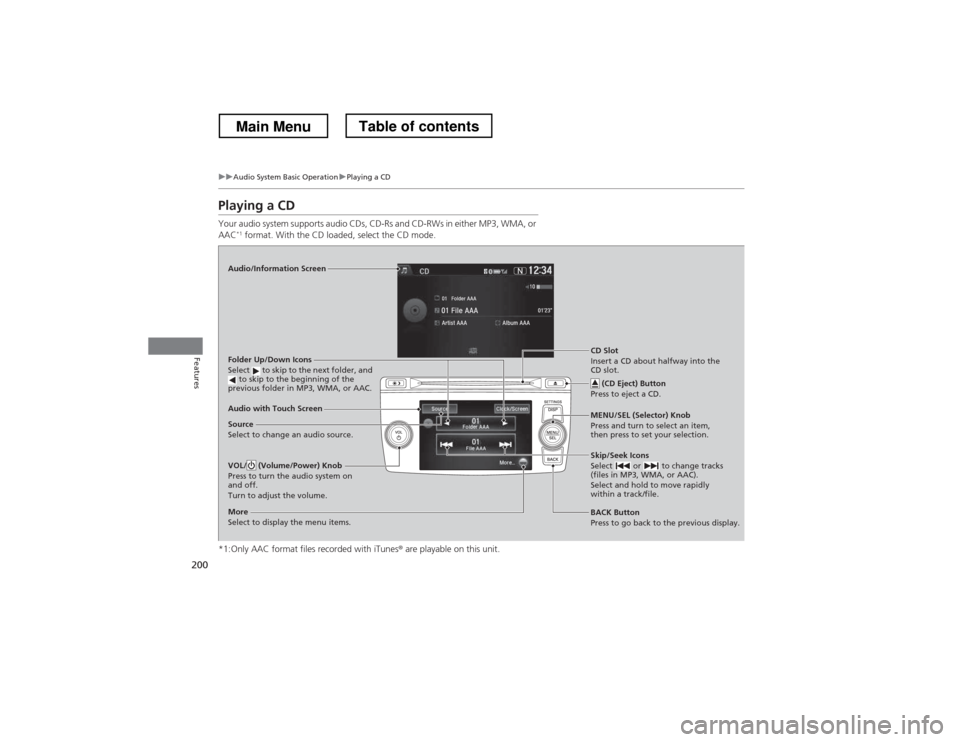
200
uuAudio System Basic OperationuPlaying a CD
Features
Playing a CD
Your audio system supports audio CDs, CD-Rs and CD-RWs in either MP3, WMA, or AAC*1
format. With the CD loaded, select the CD mode.
*1:Only AAC format files recorded with iTunes ® are playable on this unit.
Audio/Information Screen
Audio with Touch Screen
BACK Button
Press to go back to the previous display.
MENU/SEL (Selector) Knob
Press and turn to select an item,
then press to set your selection.
VOL/ (Volume/Power) Knob
Press to turn the audio system on
and off.
Turn to adjust the volume.Skip/Seek Icons
Select or to change tracks
(files in MP3, WMA, or AAC).
Select and hold to move rapidly
within a track/file.
More
Select to display the menu items.
Folder Up/Down Icons
Select to skip to the next folder, and
to skip to the beginning of the
previous folder in MP3, WMA, or AAC.
Source
Select to change an audio source. CD Slot
Insert a CD about halfway into the
CD slot.
(CD Eject) Button
Press to eject a CD.
Main MenuTable of contents
Page 204 of 573
203
uuAudio System Basic OperationuPlaying an iPod®
Continued
Features
Playing an iPod ®
Connect the iPod ® using your dock connector to the USB adapter cable, then select
the iPod mode. 2 USB Adapter Cable P. 165
Audio/Information Screen
Audio with Touch Screen
BACK Button
Press to go back to the previous
display.
Selector Knob
Press and turn to select an item,
then press to set your selection.
VOL/ (Volume/Power) Knob
Press to turn the audio system
on and off.
Turn to adjust the volume.Skip/Seek Icons
Select or to change songs.
Select and hold to move rapidly
within a song.
More
Select to display the menu items.
Album Art Icon
Source
Select to change an audio source.
Album Bar
Select to search for an album.
Album Art
Main MenuTable of contents