Page 16 of 573
15
Quick Reference Guide
Features (P 163)
Audio Remote Controls
(P 168) ●
(+ / (- Button
Press and release to adjust the volume up/
down.
● SOURCE Button
Press and release to change the audio
mode: FM/AM/CD/XM ®*
/HDD *
/USB/iPod ®/
Bluetooth/Pandora ®*
/Aha TM *
/AUX.
● / Button
Radio: Press and release to change the
preset station.
Press and hold to select the next or
previous strong station.
CD/HDD *
/USB device:
Press and release to skip to the
beginning of the next song or
return to the beginning of the
current song.
Press and hold to change a folder.
(+ / (- / / Button
SOURCE
Button
Audio System (P169, 182, 215)
(P169)Audio system without touch screen
RETURN Button
FM
Button
SCAN Button
Selector Knob
AM
Button
VOL
/PWR
(Volume/Power) Knob CD Button AUX Button
CD Slot
(CD Eject)
Button
Preset Buttons ( 1 -6 )
TITLE
Button
/ (Skip)
Bar
MENU Button
LOAD Button
FOLDER Bar A.SEL
(Auto Select)
Button
* Not available on all models
Main Menu
Page 17 of 573
16
Quick Reference Guide
*1: Icons that appear on the screen vary by the source selected.
CD Slot (CD Eject) Button
BACK Button
MENU
/SEL (Menu/Selector)
Knob
(Tune Down) Icon
*1
(Skip/Seek) Icon*1
Models without navigation system
Audio/Information Screen
Touch Screen
Button
Source *1
VOL / (Volume/Power)
Knob
(Skip/Seek) Icon *1
Presets*1 Clock/Screen
*1
DISP Button
(Tune Up) Icon *1More*1
(P 182)Audio system with touch screen
Main Menu
Page 18 of 573
17
Quick Reference Guide
*1: Icons that appear on the screen vary by the source selected.
CD Slot (CD Eject) Button
MENU Button
Interface Dial/ ENTER Button
(Skip/Seek) Icon
*1
(P 215)Models with navigation system
Audio/Information Screen
Touch Screen
Button
Source *1
VOL (Volume) Knob
(Skip/Seek) Icon *1
Presets*1 (Tune Up) Icon
*1More*1
(Power) Button
(Tune Down) Icon *1
INFO
Button
AUDIO Button
SETTINGS Button
BACK
Button
NAV
Button
PHONE
Button
Main Menu
Page 167 of 573
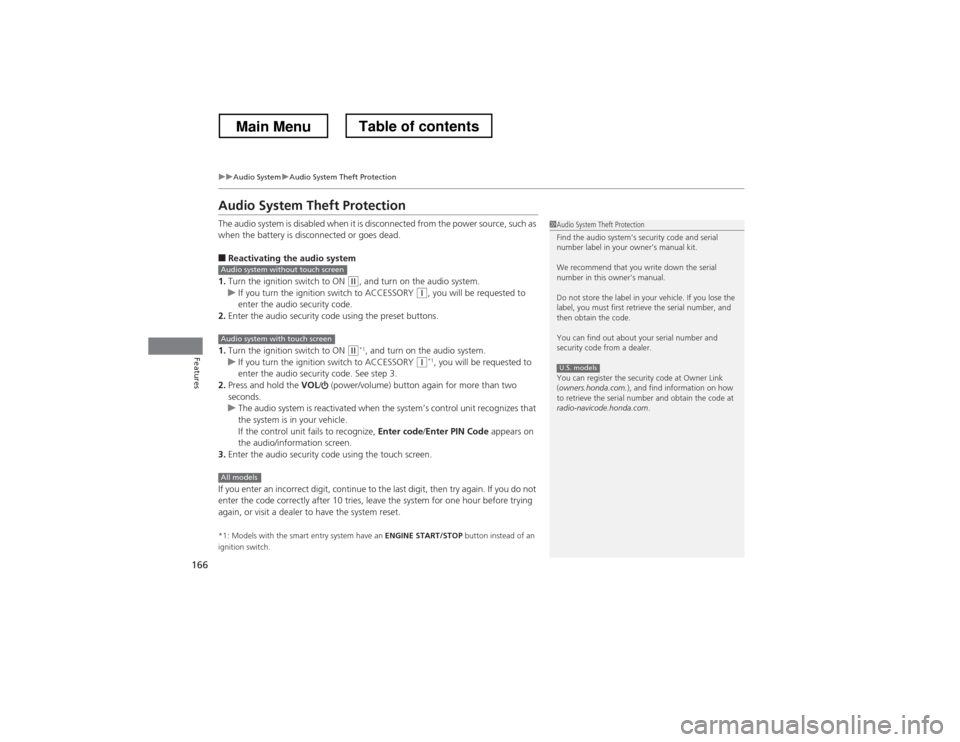
166
uuAudio SystemuAudio System Theft Protection
Features
Audio System Theft Protection
The audio system is disabled when it is disconnected from the power source, such as
when the battery is disconnected or goes dead. ■Reactivating the audio system
1. Turn the ignition switch to ON
(w , and turn on the audio system.uIf you turn the ignition switch to ACCESSORY (q, you will be requested to
enter the audio security code.
2. Enter the audio security code using the preset buttons.
1. Turn the ignition switch to ON
(w *1
, and turn on the audio system.uIf you turn the ignition switch to ACCESSORY (q *1
, you will be requested to
enter the audio security code. See step 3.
2. Press and hold the VOL/ (power/volume) button again for more than two
seconds.
uThe audio system is reactivated when the system’s control unit recognizes that
the system is in your vehicle.
If the control unit fails to recognize, Enter code/Enter PIN Code appears on
the audio/information screen.
3. Enter the audio security code using the touch screen.
If you enter an incorrect digit, continue to the last digit, then try again. If you do not
enter the code correctly after 10 tries, leave the system for one hour before trying
again, or visit a dealer to have the system reset. *1: Models with the smart entry system have an ENGINE START/STOP button instead of an
ignition switch.
1Audio System Theft Protection
Find the audio system’s security code and serial
number label in your owner’s manual kit.
We recommend that you write down the serial
number in this owner’s manual.
Do not store the label in your vehicle. If you lose the
label, you must first retrieve the serial number, and
then obtain the code.
You can find out about your serial number and
security code from a dealer.
You can register the security code at Owner Link ( owners.honda.com. ), and find information on how
to retrieve the serial number and obtain the code at
radio-navicode.honda.com .
U.S. models
Audio system without touch screen
Audio system with touch screen
All models
Main MenuTable of contents
Page 169 of 573
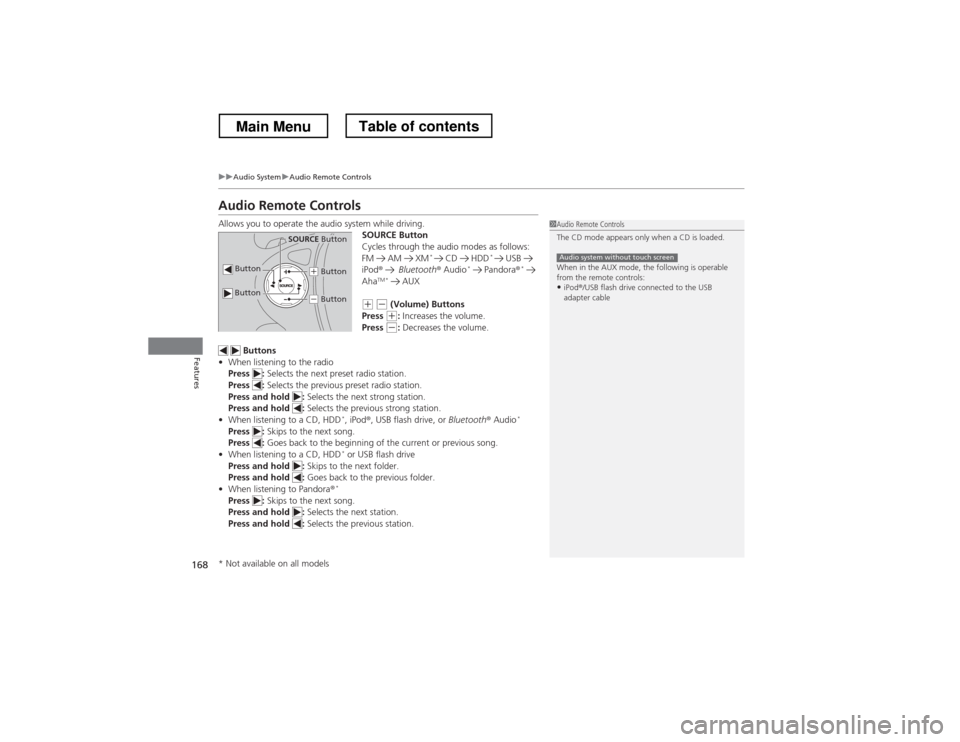
168
uuAudio SystemuAudio Remote Controls
Features
Audio Remote Controls
Allows you to operate the audio system while driving.SOURCE Button
Cycles through the audio modes as follows:
FM AM XM*
CD HDD *
USB
iPod ® Bluetooth ® Audio *
Pandora ®*
Aha TM *
AUX
(+ (- (Volume) Buttons
Press (+ : Increases the volume.
Press (- : Decreases the volume.
Buttons
• When listening to the radio
Press : Selects the next preset radio station.
Press : Selects the previous preset radio station.
Press and hold : Selects the next strong station.
Press and hold : Selects the previous strong station.
• When listening to a CD, HDD *
, iPod ®, USB flash drive, or Bluetooth® Audio *
Press : Skips to the next song.
Press : Goes back to the beginning of the current or previous song.
• When listening to a CD, HDD *
or USB flash drive
Press and hold : Skips to the next folder.
Press and hold : Goes back to the previous folder.
• When listening to Pandora ®*
Press : Skips to the next song.
Press and hold : Selects the next station.
Press and hold : Selects the previous station.
1Audio Remote Controls
The CD mode appears only when a CD is loaded.
When in the AUX mode, the following is operable
from the remote controls:
• iPod ®/USB flash drive connected to the USB
adapter cable
Audio system without touch screen Button
SOURCE Button
Button
(+ Button
(- Button
* Not available on all models
Main MenuTable of contents
Page 171 of 573
170
uuAudio System Basic OperationuAdjusting the Sound
Features
Adjusting the SoundPress the MENU button, and rotate to
adjust the setting, then press . Rotate to
scroll through the following choices:
1Adjusting the Sound
When the adjustment level reaches the center, you will see C in the display.
The SVC has four modes: OFF, LOW , MID , and
HIGH .
SVC adjusts the volume level based on the vehicle
speed. As you go faster, audio volume increases. As
you slow down, audio volume decreases.
Selector KnobMENU
Button
RETURN
ButtonBASS
TREBLE FADER
BALANCE
SUBWSVC
CLOCK ADJUST
Speed-sensitive
Volume
Compensation Subwoofer
Clock settingFADER is selectable.
Main MenuTable of contents
Page 172 of 573
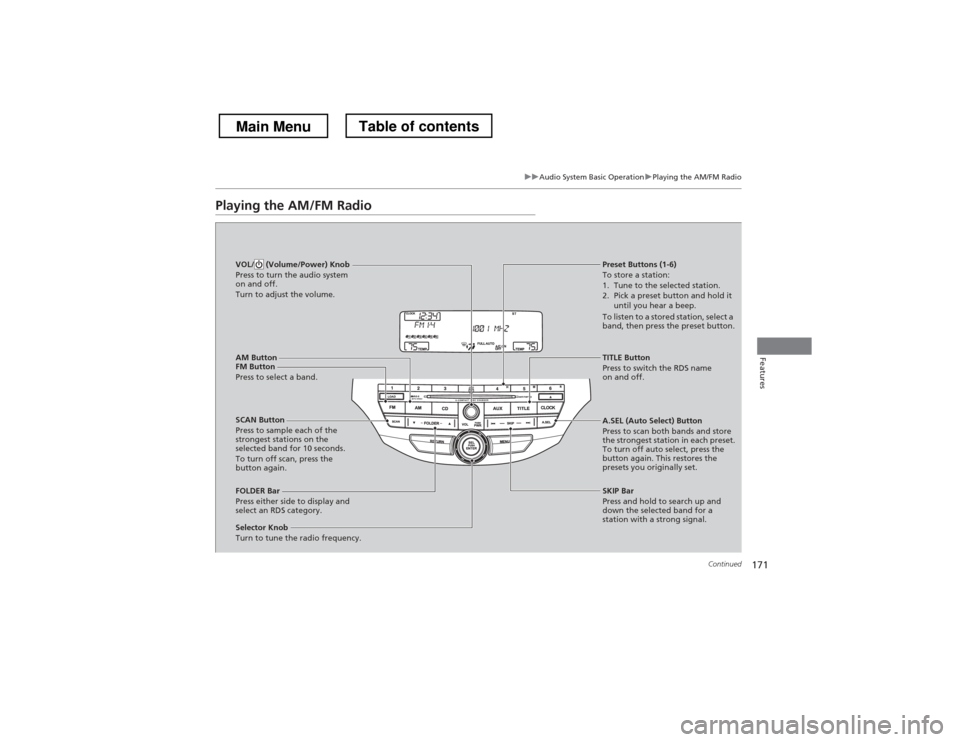
171
uuAudio System Basic OperationuPlaying the AM/FM Radio
Continued
Features
Playing the AM/FM Radio
AM Button
FM Button
Press to select a band. SCAN Button
Press to sample each of the
strongest stations on the
selected band for 10 seconds.
To turn off scan, press the
button again.
VOL/ (Volume/Power) Knob
Press to turn the audio system
on and off.
Turn to adjust the volume.
Preset Buttons (1-6) To store a station:
1. Tune to the selected station.
2. Pick a preset button and hold it
until you hear a beep.
To listen to a stored station, select a
band, then press the preset button.
Selector Knob
Turn to tune the radio frequency.
TITLE Button
Press to switch the RDS name
on and off.
FOLDER Bar
Press either side to display and
select an RDS category. SKIP Bar
Press and hold to search up and
down the selected band for a
station with a strong signal.
A.SEL (Auto Select) Button
Press to scan both bands and store
the strongest station in each preset.
To turn off auto select, press the
button again. This restores the
presets you originally set.
Main MenuTable of contents
Page 174 of 573

173
uuAudio System Basic OperationuPlaying a CD
Continued
Features
Playing a CD
Your audio system supports audio CDs, CD-Rs and CD-RWs in either MP3 or WMA
format. With the CD loaded, press the CD button.
LOAD Button
Press to load a CD. Press until you hear a beep and see
LOAD in the display to load CDs.
SCAN Button
You will get a 10-second sampling of each song. ● Press to sample all tracks on the CD (all files in
the current folder in MP3 or WMA).
● Press two times to sample the first file in each
of the main folders (MP3 or WMA).
● Press three times to sample the first track on
each CD (the first file in the main folder on
each disc in MP3 or WMA).
● To turn off scan, press and hold the button.
VOL/ (Volume/Power) Knob
Press to turn the audio system
on and off.
Turn to adjust the volume.
CD Slot
Insert a CD about halfway into the
CD slot.
SKIP Bar
Press or to change tracks
(files in MP3 or WMA).
CD Button
Press to play a CD.
(CD Eject) Button
Press to eject a CD.
FOLDER Bar
Press to skip to the next folder,
and to skip to the beginning of
the previous folder in MP3 or WMA.
TITLE Button
Press to display the text data on a CD
(if it was recorded with text data).
MENU Button
Press to display menu items (if available).
Selector Knob
Turn to change tracks/files. Turn
to select an item, then press to set
your selection.
RETURN Button
Press to go back to the previous
display.
Main MenuTable of contents