Page 312 of 573
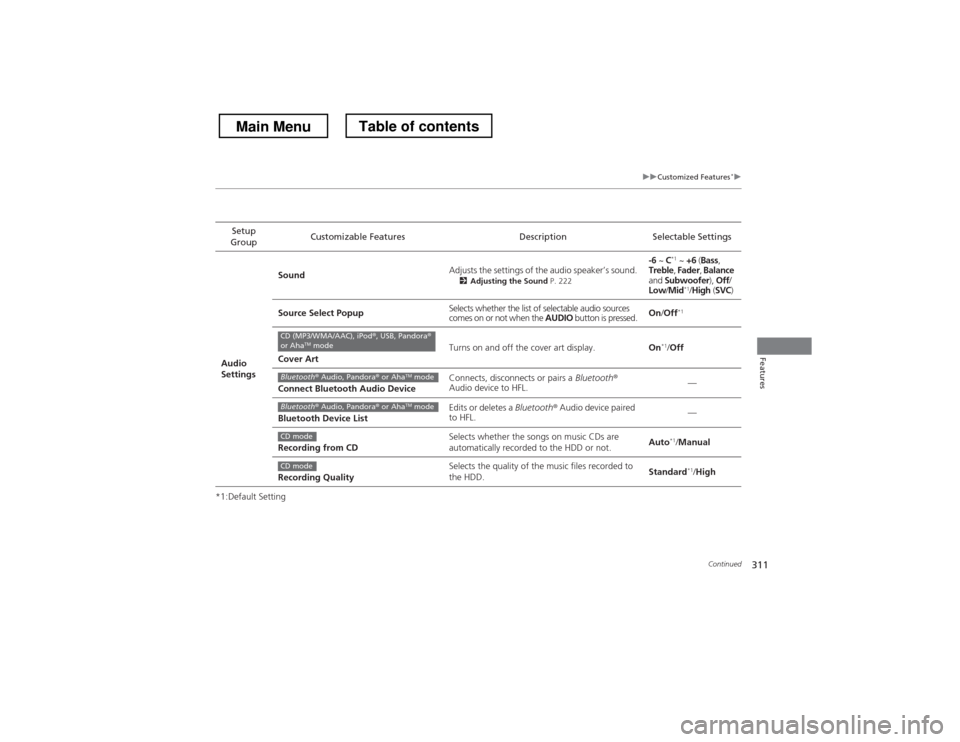
311
uuCustomized Features*u
Continued
Features
*1:Default SettingSetup
Group Customizable Features Description Selectable Settings
Audio
Settings Sound
Adjusts the settings of the audio speaker’s sound.
2Adjusting the Sound P. 222 -6
~ C*1
~ +6 (Bass ,
Treble , Fader , Balance
and Subwoofer ), Off /
Low /Mid *1
/High (SVC )
Source Select Popup Selects whether the list of selectable audio sources
comes on or not when the
AUDIO button is pressed. On
/Off *1
Cover Art Turns on and off the cover art display.
On*1
/Off
Connect Bluetooth Audio Device Connects, disconnects or pairs a
Bluetooth®
Audio device to HFL. —
Bluetooth Device List Edits or deletes a
Bluetooth® Audio device paired
to HFL. —
Recording from CD Selects whether the songs on music CDs are
automatically recorded to the HDD or not.
Auto
*1
/Manual
Recording Quality Selects the quality of the music files recorded to
the HDD.
Standard
*1
/High
CD (MP3/WMA/AAC), iPod ®, USB, Pandora ®
or Aha TM
mode
Bluetooth ® Audio, Pandora ® or Aha TM
mode
Bluetooth ® Audio, Pandora ® or Aha TM
mode
CD mode
CD mode
Main MenuTable of contents
Page 313 of 573
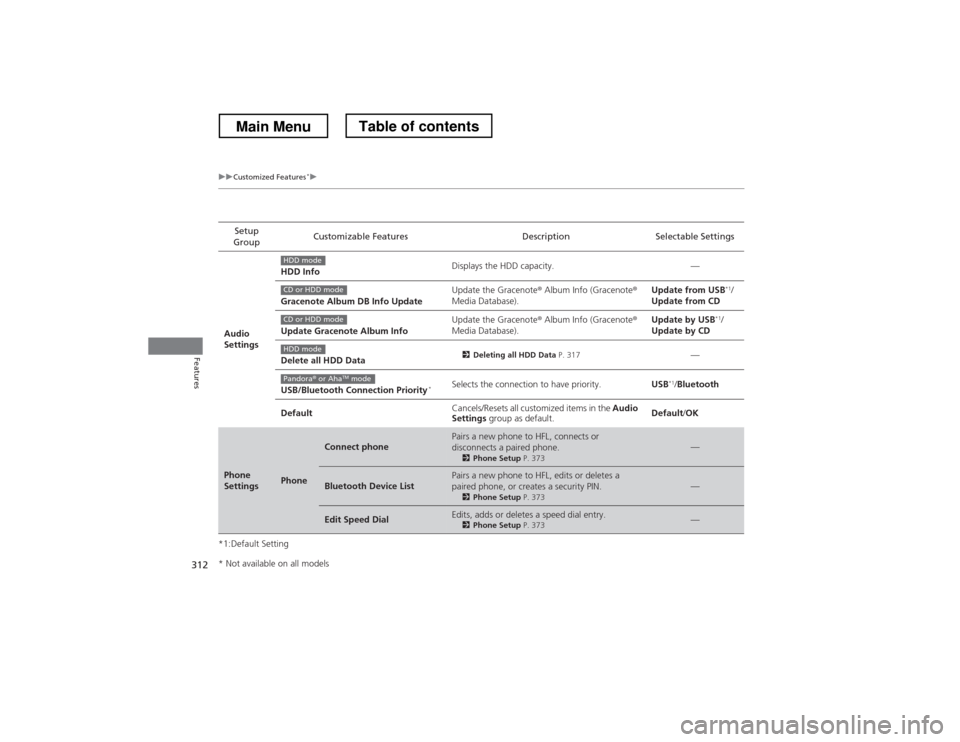
312
uuCustomized Features*u
Features
*1:Default SettingSetup
Group Customizable Features Description Selectable Settings
Audio
Settings HDD Info
Displays the HDD capacity. —
Gracenote Album DB Info Update Update the Gracenote
® Album Info (Gracenote ®
Media Database). Update from USB
*1
/
Update from CD
Update Gracenote Album Info Update the Gracenote
® Album Info (Gracenote ®
Media Database). Update by USB
*1
/
Update by CD
Delete all HDD Data 2
Deleting all HDD Data P. 317
—
USB/Bluetooth Connection Priority *Selects the connection to have priority.
USB*1
/Bluetooth
Default Cancels/Resets all customized items in the
Audio
Settings group as default. Default
/OK
Phone
SettingsPhone
Connect phonePairs a new phone to HFL, connects or
disconnects a paired phone.
2Phone Setup P. 373—
Bluetooth Device ListPairs a new phone to HFL, edits or deletes a
paired phone, or creates a security PIN.
2Phone Setup P. 373—
Edit Speed DialEdits, adds or deletes a speed dial entry.
2Phone Setup P. 373—
HDD mode
CD or HDD mode
CD or HDD mode
HDD mode
Pandora® or Aha TM
mode
* Not available on all models
Main MenuTable of contents
Page 318 of 573
317
uuCustomized Features*uDeleting all HDD Data
Features
Deleting all HDD Data
Reset all the menu and customized settings, and delete all music data on the HDD.
1.Turn on the audio system and select the HDD mode.
2. Press the SETTINGS button.
3. Rotate to select Audio Settings, then
press .
4. Rotate to select Delete all HDD Data ,
then press .
uThe confirmation message will appear.
5. Rotate to select Yes, then press .
Models with navigation system
Main MenuTable of contents
Page 321 of 573
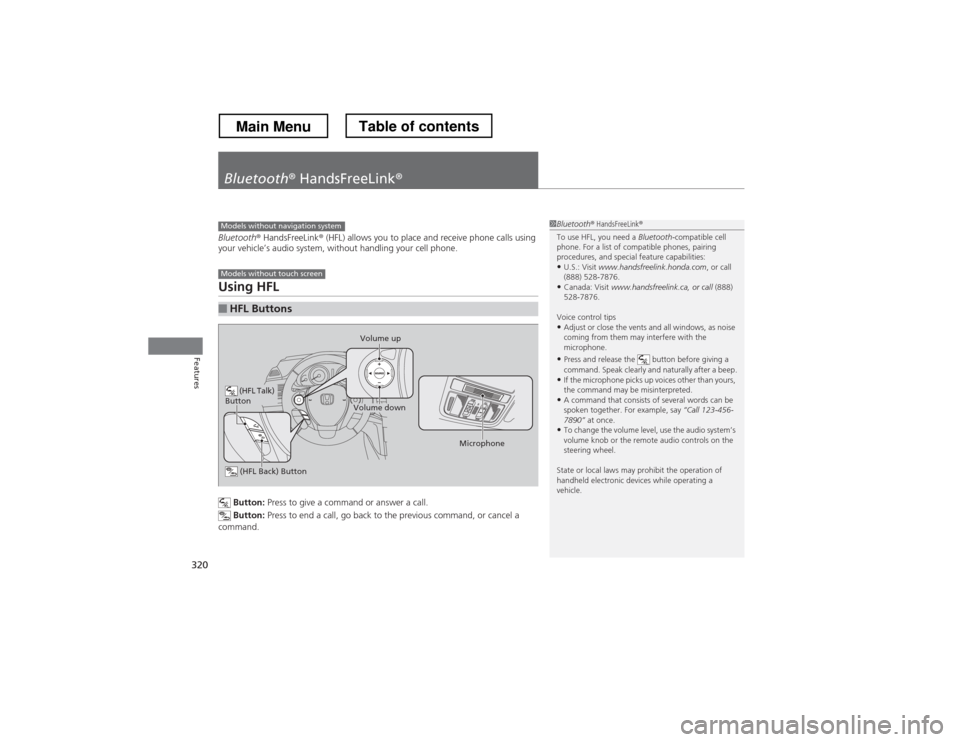
320
Features
Bluetooth® HandsFreeLink ®
Bluetooth® HandsFreeLink ® (HFL) allows you to place and receive phone calls using
your vehicle’s audio system, without handling your cell phone.
Using HFL
Button: Press to give a command or answer a call.
Button: Press to end a call, go back to the previous command, or cancel a
command.
■HFL Buttons
1Bluetooth ® HandsFreeLink ®
To use HFL, you need a Bluetooth-compatible cell
phone. For a list of compatible phones, pairing
procedures, and special feature capabilities:
• U.S.: Visit www.handsfreelink.honda.com , or call
(888) 528-7876.
• Canada: Visit www.handsfreelink.ca, or call (888)
528-7876.
Voice control tips • Adjust or close the vents and all windows, as noise
coming from them may interfere with the
microphone.
• Press and release the button before giving a
command. Speak clearly and naturally after a beep.
• If the microphone picks up voices other than yours,
the command may be misinterpreted.
• A command that consists of several words can be
spoken together. For example, say “Call 123-456-
7890” at once.
• To change the volume level, use the audio system’s
volume knob or the remote audio controls on the
steering wheel.
State or local laws may prohibit the operation of
handheld electronic devices while operating a
vehicle.Models without navigation system
Models without touch screen
(HFL Talk)
Button
Volume up
Microphone
(HFL Back) Button
Volume down
Main MenuTable of contents
Page 322 of 573
321
uuBluetooth® HandsFreeLink ®uUsing HFL
Features
•To hear general HFL information and help, say “Tutorial.”
• Say “Hands-free help” or “Help” any time to get help or hear a list of commands.
The audio display notifies you when there is
an incoming call.
■Help Features
■HFL Status Display
1Bluetooth ® HandsFreeLink ®
Bluetooth ® Wireless Technology
The Bluetooth ® word mark and logos are registered
trademarks owned by Bluetooth SIG, Inc., and any
use of such marks by Honda Motors Co., Ltd., is
under license. Other trademarks and trade names are
those of their respective owners.
HFL Limitations
An incoming call on HFL will interrupt the audio
system when it is playing. It will resume when the call is ended.
Phone Dialing
Main MenuTable of contents
Page 327 of 573
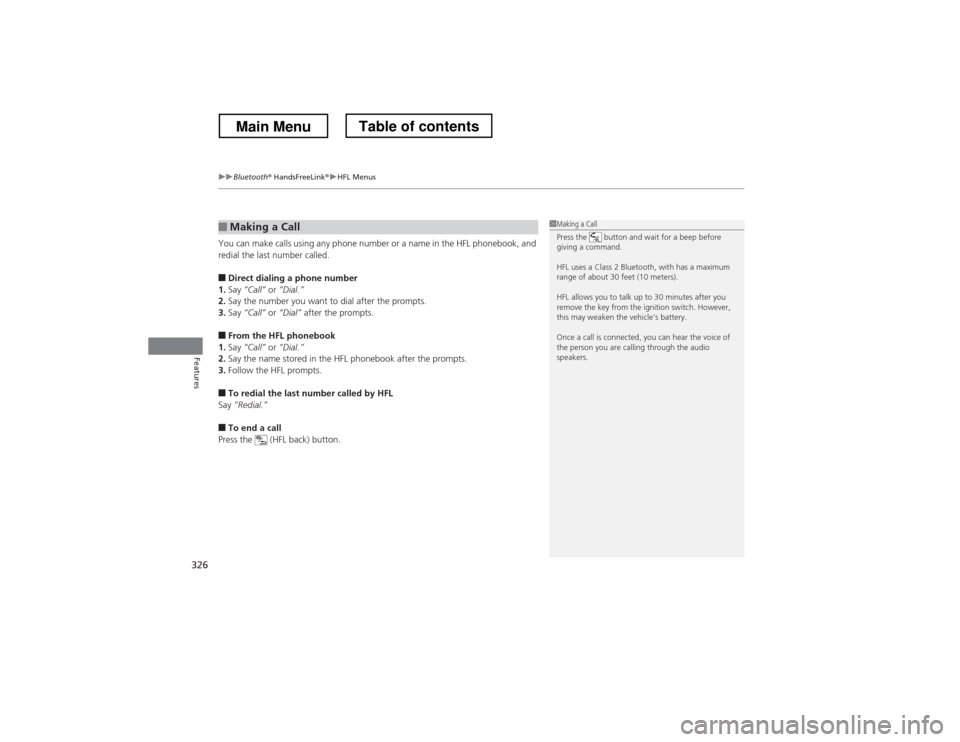
uuBluetooth® HandsFreeLink ®uHFL Menus
326
Features
You can make calls using any phone number or a name in the HFL phonebook, and redial the last number called. ■ Direct dialing a phone number
1. Say “Call” or “Dial.”
2. Say the number you want to dial after the prompts.
3. Say “Call” or “Dial” after the prompts.
■ From the HFL phonebook
1. Say “Call” or “Dial.”
2. Say the name stored in the HFL phonebook after the prompts.
3. Follow the HFL prompts.
■ To redial the last number called by HFL
Say “Redial.”
■ To end a call
Press the (HFL back) button.
■Making a Call1Making a Call
Press the button and wait for a beep before
giving a command.
HFL uses a Class 2 Bluetooth, with has a maximum
range of about 30 feet (10 meters).
HFL allows you to talk up to 30 minutes after you
remove the key from the ignition switch. However,
this may weaken the vehicle’s battery.
Once a call is connected, you can hear the voice of
the person you are calling through the audio
speakers.
Main MenuTable of contents
Page 333 of 573
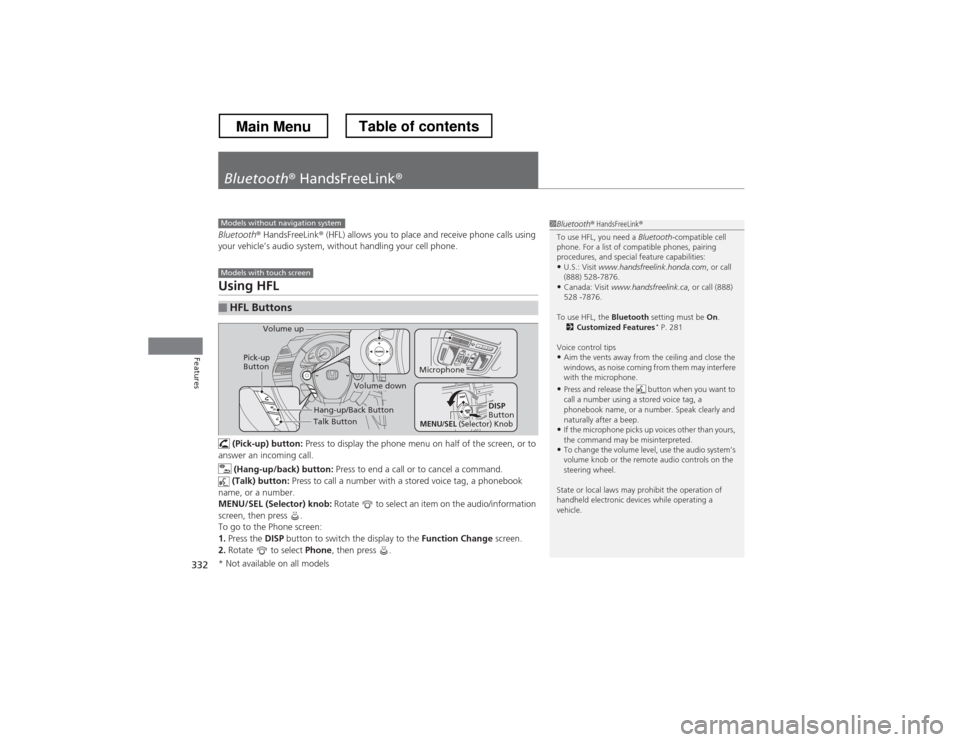
332
Features
Bluetooth® HandsFreeLink ®
Bluetooth® HandsFreeLink ® (HFL) allows you to place and receive phone calls using
your vehicle’s audio system, without handling your cell phone.
Using HFL
(Pick-up) button: Press to display the phone menu on half of the screen, or to
answer an incoming call.
(Hang-up/back) button: Press to end a call or to cancel a command.
(Talk) button: Press to call a number with a stored voice tag, a phonebook
name, or a number.
MENU/SEL (Selector) knob: Rotate to select an item on the audio/information
screen, then press .
To go to the Phone screen:1. Press the DISP button to switch the display to the Function Change screen.
2. Rotate to select Phone, then press .
■HFL Buttons
1Bluetooth ® HandsFreeLink ®
To use HFL, you need a Bluetooth-compatible cell
phone. For a list of compatible phones, pairing
procedures, and special feature capabilities:
• U.S.: Visit www.handsfreelink.honda.com , or call
(888) 528-7876.
• Canada: Visit www.handsfreelink.ca , or call (888)
528 -7876.
To use HFL, the Bluetooth setting must be On.
2 Customized Features *
P. 281
Voice control tips • Aim the vents away from the ceiling and close the
windows, as noise coming from them may interfere
with the microphone.
• Press and release the button when you want to
call a number using a stored voice tag, a
phonebook name, or a number. Speak clearly and
naturally after a beep.
• If the microphone picks up voices other than yours,
the command may be misinterpreted.
• To change the volume level, use the audio system’s
volume knob or the remote audio controls on the
steering wheel.
State or local laws may prohibit the operation of
handheld electronic devices while operating a
vehicle.Models without navigation system
Models with touch screen
Talk Button
Volume up
Microphone
Hang-up/Back Button
Pick-up
Button
Volume down
DISP
Button
MENU/SEL (Selector) Knob
* Not available on all models
Main MenuTable of contents
Page 334 of 573
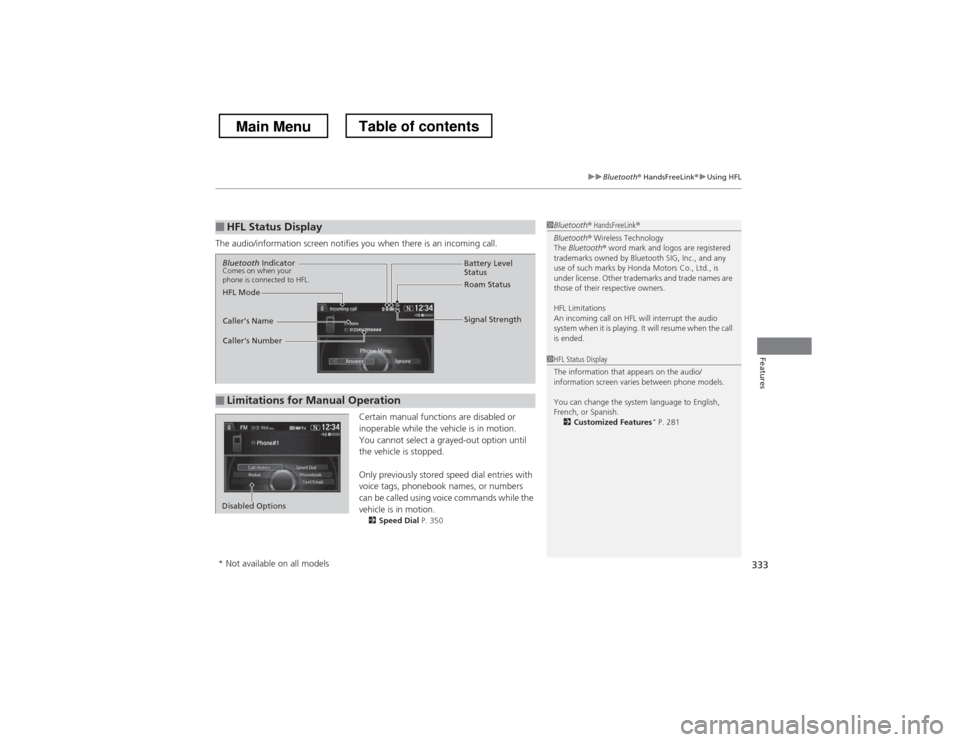
333
uuBluetooth® HandsFreeLink ®uUsing HFL
Features
The audio/information screen notifies you when there is an incoming call.
Certain manual functions are disabled or
inoperable while the vehicle is in motion.
You cannot select a grayed-out option until
the vehicle is stopped.
Only previously stored speed dial entries with
voice tags, phonebook names, or numbers
can be called using voice commands while the vehicle is in motion.2 Speed Dial P. 350
■HFL Status Display1Bluetooth® HandsFreeLink ®
Bluetooth ® Wireless Technology
The Bluetooth ® word mark and logos are registered
trademarks owned by Bluetooth SIG, Inc., and any
use of such marks by Honda Motors Co., Ltd., is
under license. Other trademarks and trade names are
those of their respective owners.
HFL Limitations
An incoming call on HFL will interrupt the audio
system when it is playing. It will resume when the call is ended.
■Limitations for Manual Operation
Bluetooth Indicator
Comes on when your
phone is connected to HFL.
Signal Strength
HFL Mode Battery Level
Status
Roam Status
Caller