Page 267 of 573
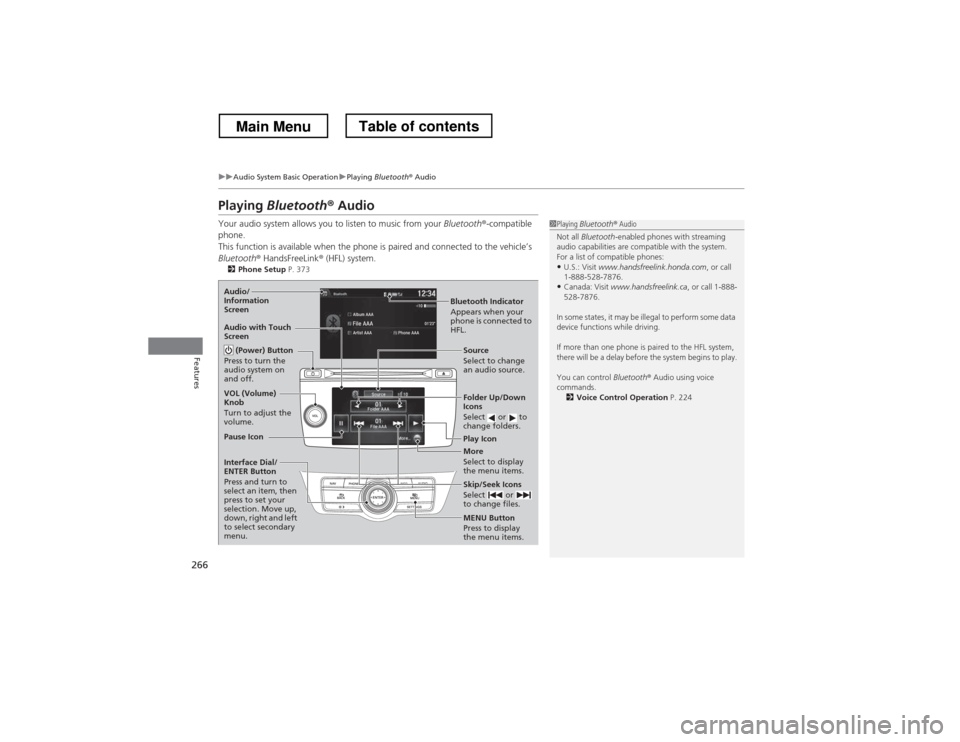
266
uuAudio System Basic OperationuPlaying Bluetooth ® Audio
Features
Playing Bluetooth ® Audio
Your audio system allows you to listen to music from your Bluetooth®-compatible
phone.
This function is available when the phone is paired and connected to the vehicle’s
Bluetooth ® HandsFreeLink ® (HFL) system.
2 Phone Setup P. 373
1Playing Bluetooth ® Audio
Not all Bluetooth -enabled phones with streaming
audio capabilities are compatible with the system.
For a list of compatible phones:
• U.S.: Visit www.handsfreelink.honda.com , or call
1-888-528-7876.
• Canada: Visit www.handsfreelink.ca , or call 1-888-
528-7876.
In some states, it may be illegal to perform some data
device functions while driving.
If more than one phone is paired to the HFL system,
there will be a delay before the system begins to play.
You can control Bluetooth® Audio using voice
commands. 2 Voice Control Operation P. 224
Bluetooth Indicator
Appears when your
phone is connected to
HFL.
Audio/
Information Screen
Audio with Touch Screen
Play Icon
Pause Icon
More
Select to display
the menu items.
Source
Select to change
an audio source.
(Power) Button
Press to turn the
audio system on and off.
VOL (Volume) Knob
Turn to adjust the
volume.
Interface Dial/ ENTER Button
Press and turn to
select an item, then
press to set your
selection. Move up,
down, right and left
to select secondary menu.
Skip/Seek Icons
Select or
to change files.
MENU Button Press to display
the menu items.
Folder Up/Down
Icons
Select or to
change folders.
Main MenuTable of contents
Page 268 of 573
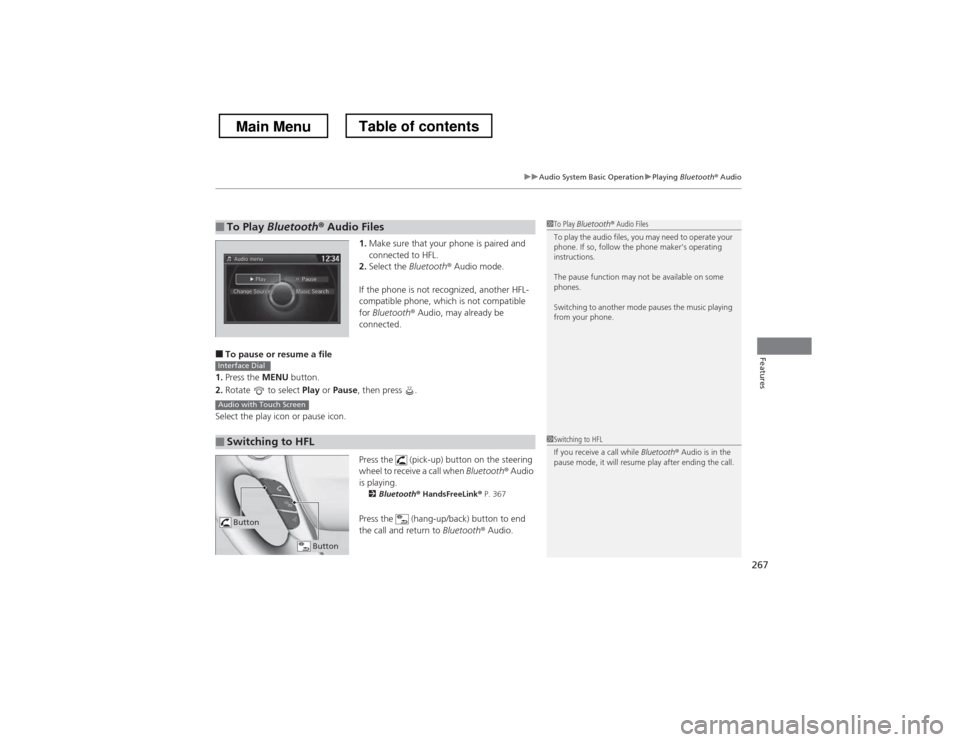
267
uuAudio System Basic OperationuPlaying Bluetooth ® Audio
Features
1. Make sure that your phone is paired and
connected to HFL.
2. Select the Bluetooth® Audio mode.
If the phone is not recognized, another HFL-
compatible phone, which is not compatible
for Bluetooth ® Audio, may already be
connected.
■ To pause or resume a file
1. Press the MENU button.
2. Rotate to select Play or Pause , then press .
Select the play icon or pause icon.
Press the (pick-up) button on the steering
wheel to receive a call when Bluetooth® Audio
is playing. 2 Bluetooth ® HandsFreeLink ® P. 367
Press the (hang-up/back) button to end
the call and return to Bluetooth® Audio.
■To Play Bluetooth ® Audio Files1To Play Bluetooth ® Audio Files
To play the audio files, you may need to operate your
phone. If so, follow the phone maker’s operating instructions.
The pause function may not be available on some
phones.
Switching to another mode pauses the music playing
from your phone.
■Switching to HFL
Interface Dial
Audio with Touch Screen
1Switching to HFL
If you receive a call while Bluetooth® Audio is in the
pause mode, it will resume play after ending the call.
Button
Button
Main MenuTable of contents
Page 269 of 573

268
Features
Audio Error Messages
CD Player
If a disc error occurs, you may see the following error messages.
Error MessageCauseSolution
HEAT ERRORHigh temperature●Turn the audio system off and allow the player to cool down until
the error message is cleared.
UNSUPPORTEDTrack/file format not supported●
Current track/file will be skipped. The next supported track/file
plays automatically.
BAD DISC
PLEASE CHECK OWNERS
MANUAL
PUSH EJECT
Mechanical error
●Press the (eject) button and remove the disc, and check that the error message is cleared.
● Check that the disc is not damaged or deformed, and insert the
disc again.
2Protecting CDs P. 278
● If the error message reappears, press the button, and pull out
the disc.
● Insert a different disc.
If the new disc plays, there is a problem with the first disc.
● If the error message repeats, or the disc cannot be removed,
contact your dealer.
Do not try to force the disc out of the player.
MECH ERROR
CHANGER ERROR
CHECK DISK LOAD
BAD DISC
PLEASE CHECK OWNERS
MANUALServo error
CHECK DISCDisc error●
Check that the disc is not damaged or deformed.
2Protecting CDs P. 278
Audio system without touch screen
Main MenuTable of contents
Page 270 of 573
269
uuAudio Error MessagesuCD Player
Features
Error MessageCauseSolution
Unplayable FileTrack/file format not supported●Current track/file will be skipped. The next supported track/file plays automatically.
Bad Disc
Please Check Owner
Page 271 of 573
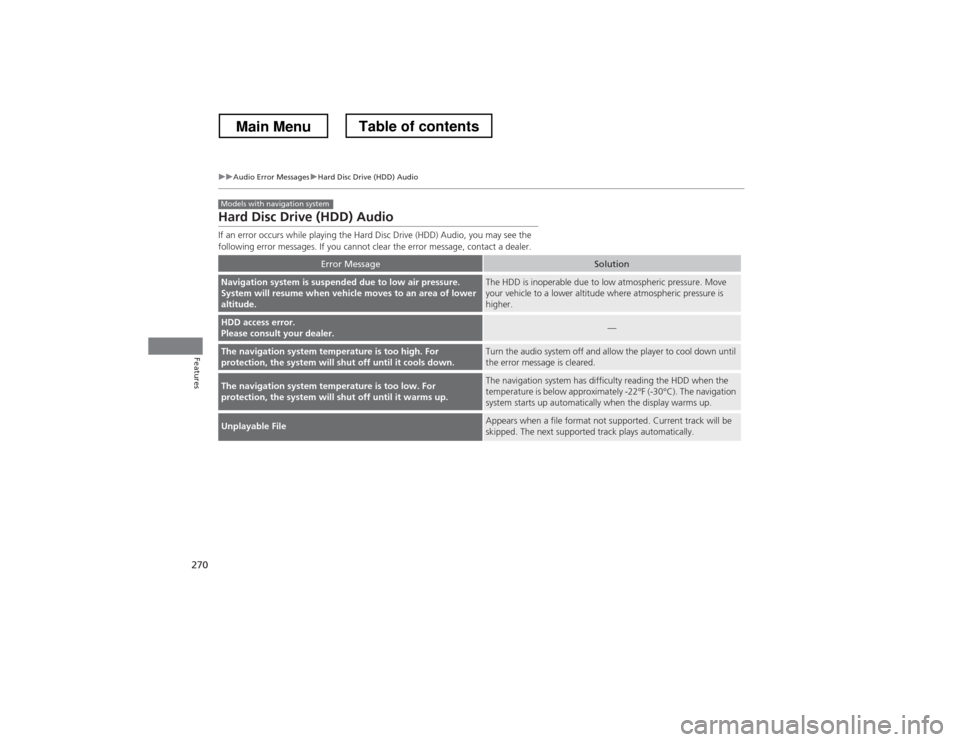
270
uuAudio Error MessagesuHard Disc Drive (HDD) Audio
Features
Hard Disc Drive (HDD) Audio
If an error occurs while playing the Hard Disc Drive (HDD) Audio, you may see the
following error messages. If you cannot clear the error message, contact a dealer.
Error MessageSolution
Navigation system is suspended due to low air pressure.
System will resume when vehicle moves to an area of lower altitude.The HDD is inoperable due to low atmospheric pressure. Move
your vehicle to a lower altitude where atmospheric pressure is
higher.
HDD access error.
Please consult your dealer.—
The navigation system temperature is too high. For
protection, the system will shut off until it cools down.Turn the audio system off and allow the player to cool down until
the error message is cleared.
The navigation system temperature is too low. For
protection, the system will shut off until it warms up.The navigation system has difficulty reading the HDD when the
temperature is below approximately -22°F (-30°C). The navigation
system starts up automatically when the display warms up.
Unplayable FileAppears when a file format not supported. Current track will be
skipped. The next supported track plays automatically.
Models with navigation system
Main MenuTable of contents
Page 272 of 573
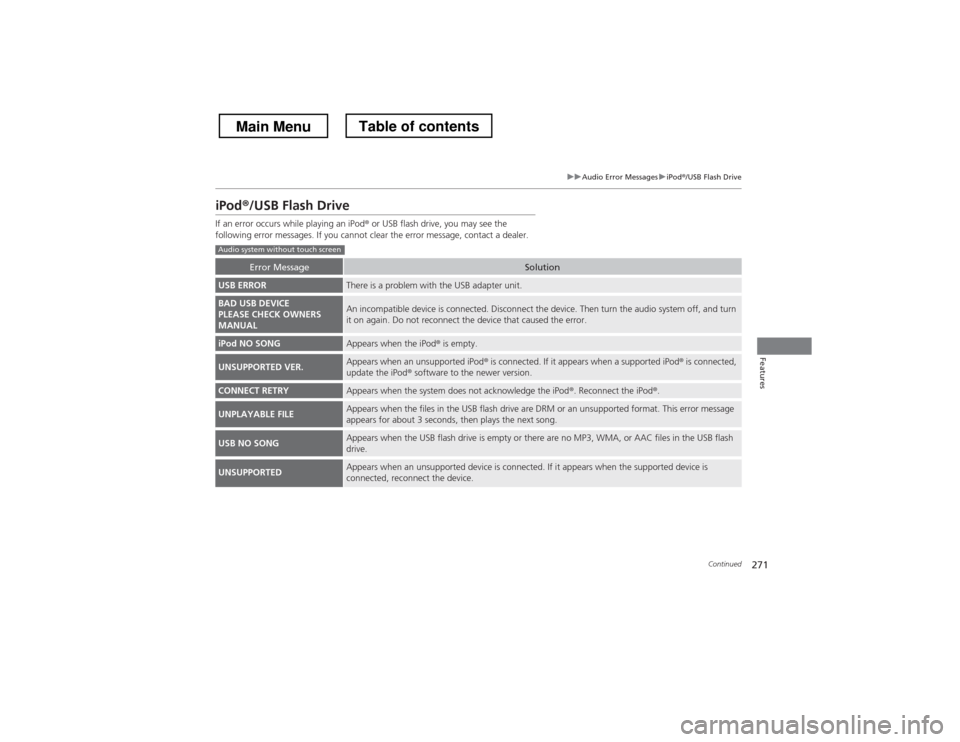
271
uuAudio Error MessagesuiPod®/USB Flash Drive
Continued
Features
iPod ®/USB Flash Drive
If an error occurs while playing an iPod ® or USB flash drive, you may see the
following error messages. If you cannot clear the error message, contact a dealer.
Error MessageSolution
USB ERRORThere is a problem with the USB adapter unit.
BAD USB DEVICE
PLEASE CHECK OWNERS
MANUALAn incompatible device is connected. Disconnect the device. Then turn the audio system off, and turn
it on again. Do not reconnect the device that caused the error.
iPod NO SONGAppears when the iPod ® is empty.
UNSUPPORTED VER.Appears when an unsupported iPod ® is connected. If it appears when a supported iPod ® is connected,
update the iPod ® software to the newer version.
CONNECT RETRYAppears when the system does not acknowledge the iPod ®. Reconnect the iPod ®.
UNPLAYABLE FILEAppears when the files in the USB flash drive are DRM or an unsupported format. This error message
appears for about 3 seconds, then plays the next song.
USB NO SONGAppears when the USB flash drive is empty or there are no MP3, WMA, or AAC files in the USB flash drive.
UNSUPPORTEDAppears when an unsupported device is connected. If it appears when the supported device is
connected, reconnect the device.
Audio system without touch screen
Main MenuTable of contents
Page 273 of 573
272
uuAudio Error MessagesuiPod®/USB Flash Drive
Features
Error MessageSolution
USB ErrorAppears when there is a problem with the USB adapter unit. Check if the device is compatible with the USB adapter unit.
Incompatible USB Device
Please Check Owner
Page 274 of 573
273
uuAudio Error MessagesuPandora®*
Continued
Features
Pandora
®*
If an error occurs while playing Pandora ®, you may see the following error messages.
If you cannot clear the error message, contact a dealer.
Error MessageSolution
Incompatible USB Device
Please Check Owner