Page 284 of 573
283
uuCustomized Features*u
Continued
Features
■
Customization flow
Models without navigation system
Clock Format
Background Color
Header Clock Display
Factory data reset
Clock Adjustment
Press and hold the DISP button.
Language
Default
Edit Pairing Code
Bluetooth
Bluetooth Device List
Brightness
Contrast
Black level
Beep
Clock/
Wallpaper
TypeClock Type
Wallpaper
System
Settings
Bluetooth
Display
Clock
Other s
Display Operation Restriction Tips
Voice Recognition
Main MenuTable of contents
Page 290 of 573
289
uuCustomized Features*u
Continued
Features
System Device Information
Factory data reset
Background Color
Header Clock Display
Clock Reset
Auto Time Zone*Auto Daylight*
Clock
Clock Adjustment
Clock Format
Clock
Units
Language
Voice Command Tips
Others
Wallpaper
Clock/Wallpaper
Type
* Not available on all models
Main MenuTable of contents
Page 296 of 573
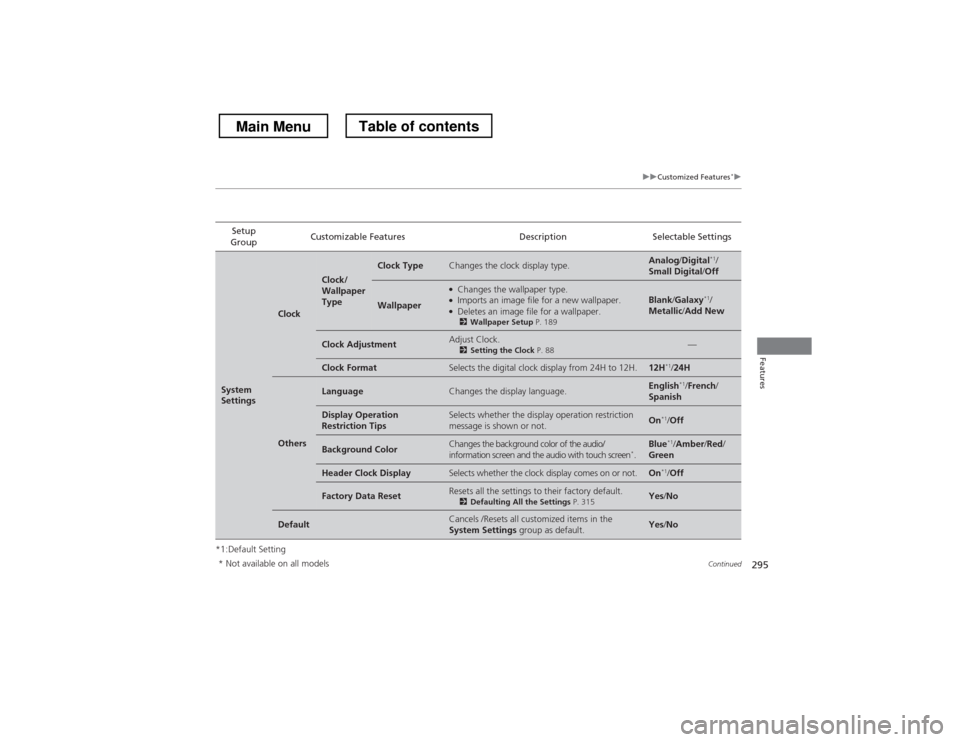
295
uuCustomized Features*u
Continued
Features
*1:Default SettingSetup
Group Customizable Features Description Selectable Settings
System
Settings
Clock
Clock/
Wallpaper
Type
Clock TypeChanges the clock display type.Analog
/Digital *1
/
Small Digital /Off
Wallpaper
●
Changes the wallpaper type.
● Imports an image file for a new wallpaper.
● Deletes an image file for a wallpaper.
2 Wallpaper Setup P. 189Blank/Galaxy *1
/
Metallic /Add New
Clock AdjustmentAdjust Clock.
2Setting the Clock P. 88—
Clock FormatSelects the digital clock display from 24H to 12H.12H*1
/24H
Others
LanguageChanges the display language.English *1
/French /
Spanish
Display Operation
Restriction TipsSelects whether the display operation restriction
message is shown or not.On *1
/Off
Background ColorChanges the background color of the audio/
information screen and the audio with touch screen *
.Blue *1
/Amber /Red /
Green
Header Clock DisplaySelects whether the clock display comes on or not.On *1
/Off
Factory Data ResetResets all the settings to their factory default.
2Defaulting All the Settings P. 315Yes/No
DefaultCancels /Resets all customized items in the
System Settings group as default.Yes/No
* Not available on all models
Main MenuTable of contents
Page 307 of 573
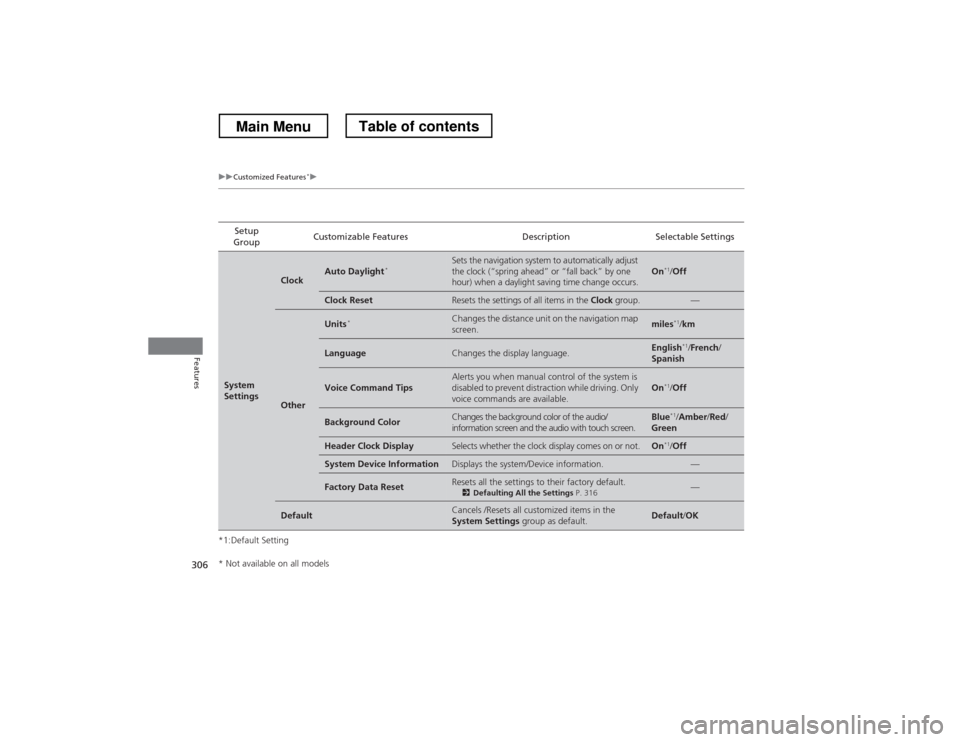
306
uuCustomized Features*u
Features
*1:Default SettingSetup
Group Customizable Features Description Selectable Settings
System
Settings
ClockAuto Daylight
*Sets the navigation system to automatically adjust
the clock (“spring ahead” or “fall back” by one
hour) when a daylight saving time change occurs.On*1
/Off
Clock ResetResets the settings of all items in the Clock group.—
Other
Units *Changes the distance unit on the navigation map screen.miles*1
/km
LanguageChanges the display language.English *1
/French /
Spanish
Voice Command TipsAlerts you when manual control of the system is
disabled to prevent distraction while driving. Only
voice commands are available.On *1
/Off
Background ColorChanges the background color of the audio/
information screen and the audio with touch screen.Blue *1
/Amber /Red /
Green
Header Clock DisplaySelects whether the clock display comes on or not.On *1
/Off
System Device InformationDisplays the system/Device information.—
Factory Data ResetResets all the settings to their factory default.
2Defaulting All the Settings P. 316—
DefaultCancels /Resets all customized items in the
System Settings group as default.Default/OK
* Not available on all models
Main MenuTable of contents
Page 324 of 573

323
uuBluetooth® HandsFreeLink ®uHFL Menus
Continued
Features
“Change passcode”
Store a phonebook entry.
Edit the number of an existing phonebook entry.
Delete a phonebook entry.
Hear a list of all stored phonebook entries.
Transfer contacts from your phone to HFL.
Apply a security passcode to the system that must be input at each key
cycle to access the system.
Change your security passcode.
Set how you want to be notified of an incoming call.
Set to automatically transfer calls from your phone to HFL when you
enter the vehicle.
Switch the system language between English and French.
Hear a tutorial for general rules on using the system.
Hear a list of available commands and additional information describing each command. “Store”
“Edit”
“Delete”
“List”
“Receive contact”
*
“Security”
“Call notification”
“Auto transfer”
“Phonebook”
“System setup”
“Change language”
*
“Tutorial”
“Hands-free help”
Clear the system of all paired phones, phonebook entries, and security
passcode.
“Clear”
Canadian models
* Not available on all models
Main MenuTable of contents
Page 332 of 573
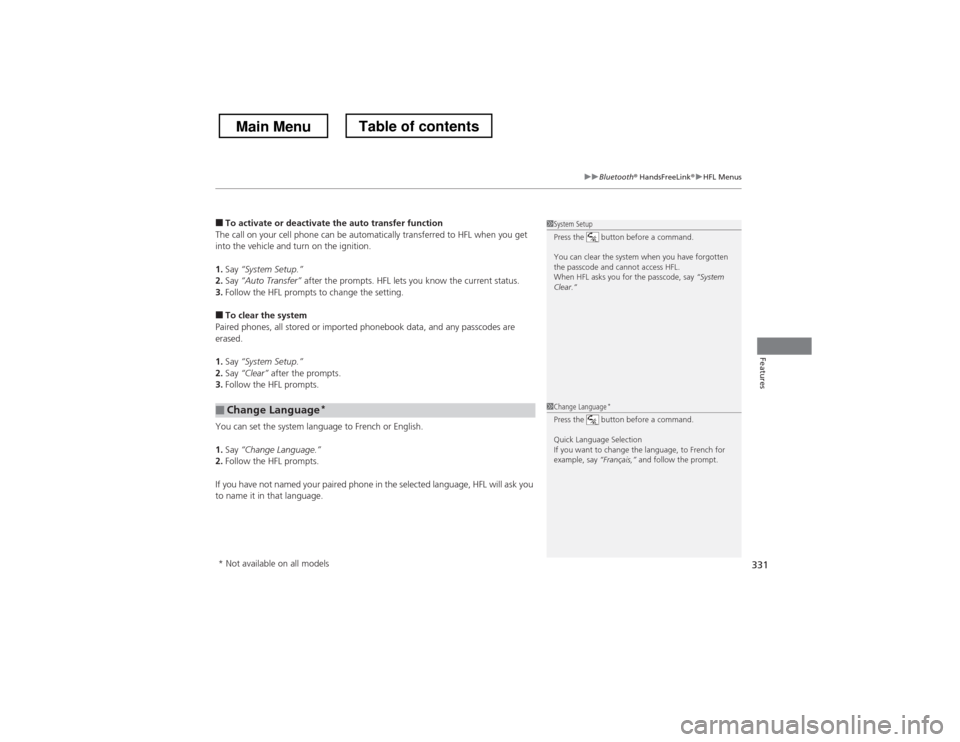
331
uuBluetooth® HandsFreeLink ®uHFL Menus
Features
■To activate or deactivate the auto transfer function
The call on your cell phone can be automatically transferred to HFL when you get
into the vehicle and turn on the ignition. 1. Say “System Setup.”
2. Say “Auto Transfer” after the prompts. HFL lets you know the current status.
3. Follow the HFL prompts to change the setting.
■ To clear the system
Paired phones, all stored or imported phonebook data, and any passcodes are
erased. 1. Say “System Setup.”
2. Say “Clear” after the prompts.
3. Follow the HFL prompts.
You can set the system language to French or English.1. Say “Change Language.”
2. Follow the HFL prompts.
If you have not named your paired phone in the selected language, HFL will ask you
to name it in that language.
■Change Language *
1System Setup
Press the button before a command.
You can clear the system when you have forgotten
the passcode and cannot access HFL.
When HFL asks you for the passcode, say
“System
Clear.”
1Change Language *
Press the button before a command.
Quick Language Selection
If you want to change the language, to French for
example, say “Fran
Page 369 of 573
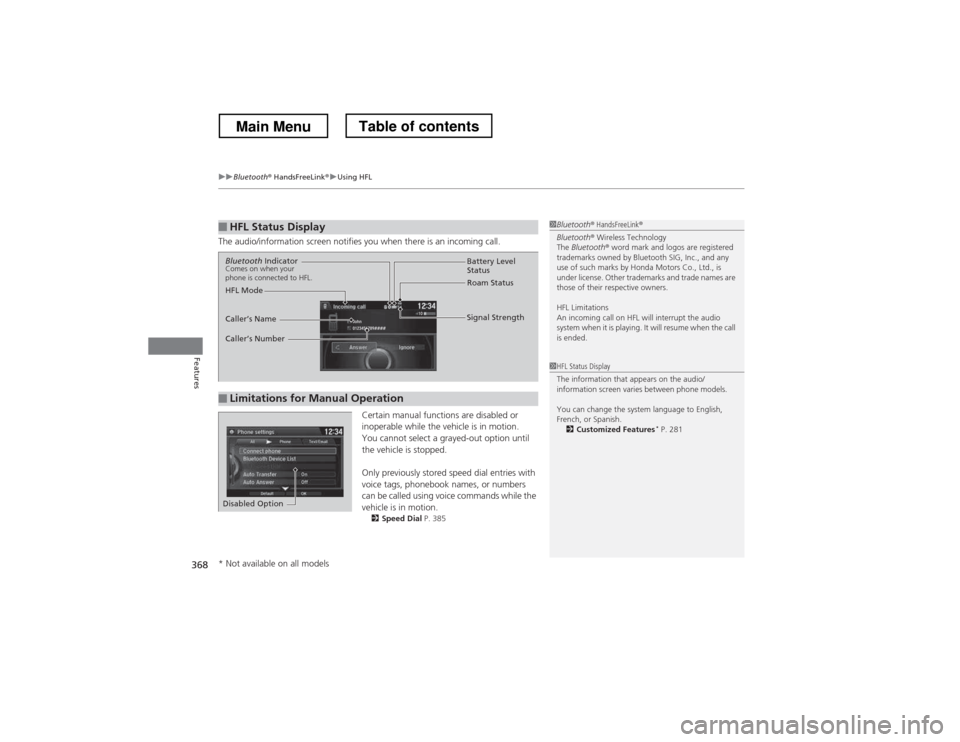
uuBluetooth® HandsFreeLink ®uUsing HFL
368
Features
The audio/information screen notifies you when there is an incoming call. Certain manual functions are disabled or
inoperable while the vehicle is in motion.
You cannot select a grayed-out option until
the vehicle is stopped.
Only previously stored speed dial entries with
voice tags, phonebook names, or numbers
can be called using voice commands while the
vehicle is in motion.2 Speed Dial P. 385
■HFL Status Display1Bluetooth® HandsFreeLink ®
Bluetooth ® Wireless Technology
The Bluetooth ® word mark and logos are registered
trademarks owned by Bluetooth SIG, Inc., and any
use of such marks by Honda Motors Co., Ltd., is
under license. Other trademarks and trade names are
those of their respective owners.
HFL Limitations
An incoming call on HFL will interrupt the audio
system when it is playing. It will resume when the call is ended.
1HFL Status Display
The information that appears on the audio/
information screen varies between phone models.
You can change the system language to English,
French, or Spanish. 2 Customized Features *
P. 281
■Limitations for Manual Operation
Bluetooth Indicator
Comes on when your
phone is connected to HFL.
Signal Strength
HFL Mode Battery Level
Status
Roam Status
Caller