Page 314 of 573
313
uuCustomized Features*u
Continued
Features
*1:Default SettingSetup
Group Customizable Features Description Selectable Settings
Phone
Settings
Phone
Auto TransferSets calls to automatically transfer from your
phone to HFL when you enter the vehicle.On
*1
/Off
Auto AnswerSets whether to automatically answer an
incoming call after about four seconds.On /Off *1
Ring ToneSelects the ring tone.Fixed
/Mobile
Phone *1
/Off
Automatic Phone SyncSets a phonebook data to be automatically
imported when a phone is paired to HFL.On *1
/Off
Use Contact PhotoDisplays a caller’s picture on an incoming call
screen.On *1
/Off
Text/
Email
Enable Text/EmailTurns the text message/E-mail function on and off.On *1
/Off
Select AccountSelects a mail or text message account.—
New Text/Email AlertSelects whether a pop-up alert comes on the
screen when HFL receives a new text message/E-
mail.On /Off *1
Main MenuTable of contents
Page 322 of 573
321
uuBluetooth® HandsFreeLink ®uUsing HFL
Features
•To hear general HFL information and help, say “Tutorial.”
• Say “Hands-free help” or “Help” any time to get help or hear a list of commands.
The audio display notifies you when there is
an incoming call.
■Help Features
■HFL Status Display
1Bluetooth ® HandsFreeLink ®
Bluetooth ® Wireless Technology
The Bluetooth ® word mark and logos are registered
trademarks owned by Bluetooth SIG, Inc., and any
use of such marks by Honda Motors Co., Ltd., is
under license. Other trademarks and trade names are
those of their respective owners.
HFL Limitations
An incoming call on HFL will interrupt the audio
system when it is playing. It will resume when the call is ended.
Phone Dialing
Main MenuTable of contents
Page 333 of 573
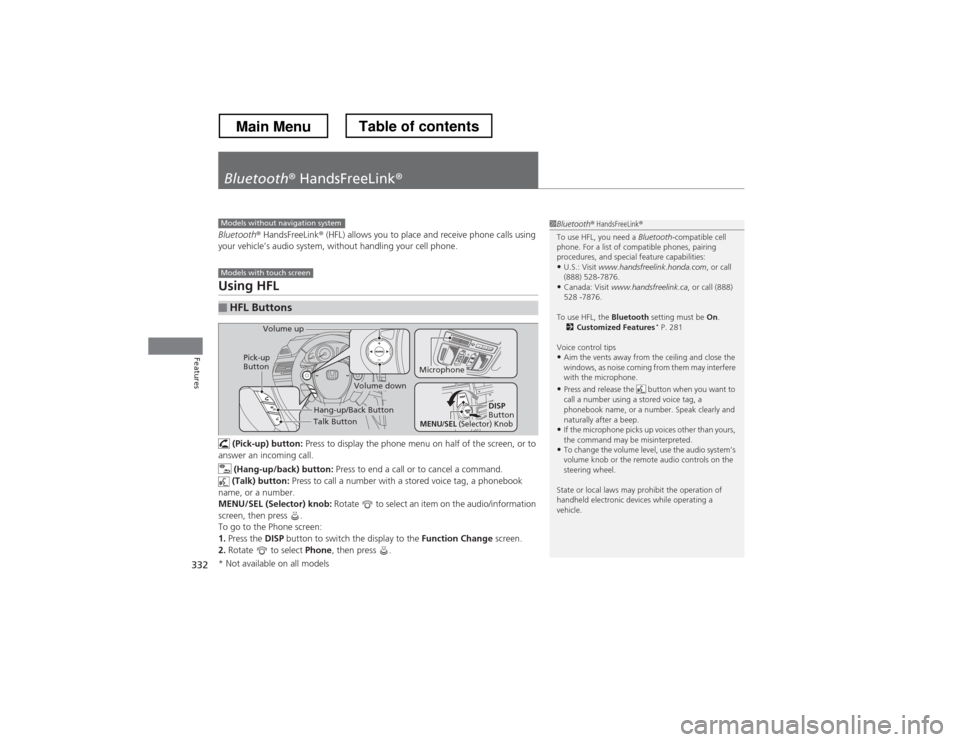
332
Features
Bluetooth® HandsFreeLink ®
Bluetooth® HandsFreeLink ® (HFL) allows you to place and receive phone calls using
your vehicle’s audio system, without handling your cell phone.
Using HFL
(Pick-up) button: Press to display the phone menu on half of the screen, or to
answer an incoming call.
(Hang-up/back) button: Press to end a call or to cancel a command.
(Talk) button: Press to call a number with a stored voice tag, a phonebook
name, or a number.
MENU/SEL (Selector) knob: Rotate to select an item on the audio/information
screen, then press .
To go to the Phone screen:1. Press the DISP button to switch the display to the Function Change screen.
2. Rotate to select Phone, then press .
■HFL Buttons
1Bluetooth ® HandsFreeLink ®
To use HFL, you need a Bluetooth-compatible cell
phone. For a list of compatible phones, pairing
procedures, and special feature capabilities:
• U.S.: Visit www.handsfreelink.honda.com , or call
(888) 528-7876.
• Canada: Visit www.handsfreelink.ca , or call (888)
528 -7876.
To use HFL, the Bluetooth setting must be On.
2 Customized Features *
P. 281
Voice control tips • Aim the vents away from the ceiling and close the
windows, as noise coming from them may interfere
with the microphone.
• Press and release the button when you want to
call a number using a stored voice tag, a
phonebook name, or a number. Speak clearly and
naturally after a beep.
• If the microphone picks up voices other than yours,
the command may be misinterpreted.
• To change the volume level, use the audio system’s
volume knob or the remote audio controls on the
steering wheel.
State or local laws may prohibit the operation of
handheld electronic devices while operating a
vehicle.Models without navigation system
Models with touch screen
Talk Button
Volume up
Microphone
Hang-up/Back Button
Pick-up
Button
Volume down
DISP
Button
MENU/SEL (Selector) Knob
* Not available on all models
Main MenuTable of contents
Page 334 of 573
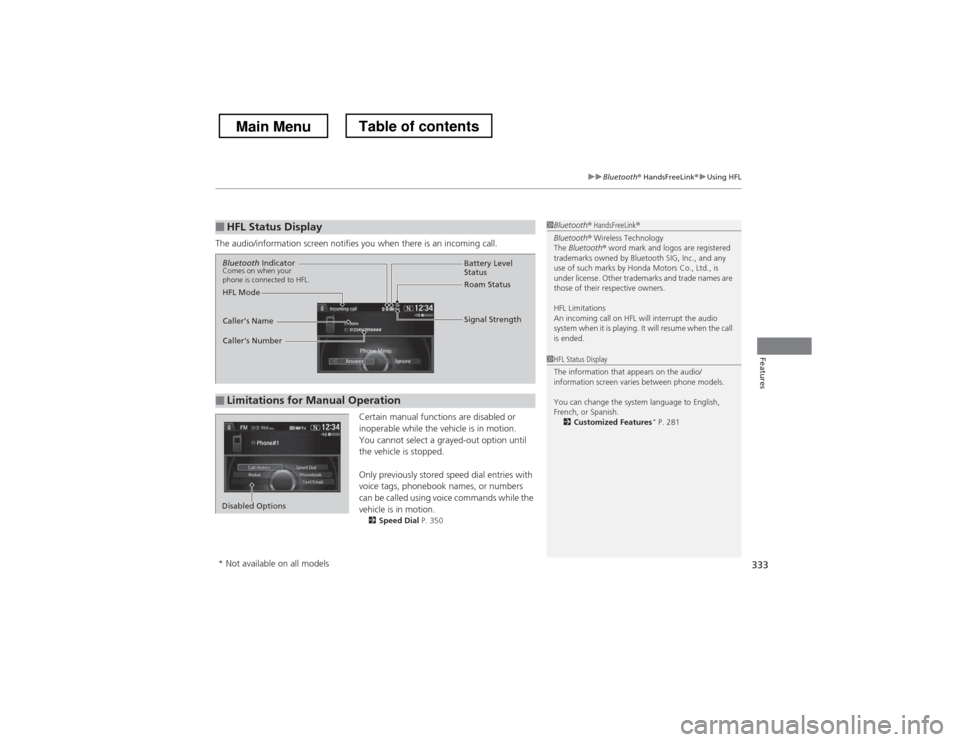
333
uuBluetooth® HandsFreeLink ®uUsing HFL
Features
The audio/information screen notifies you when there is an incoming call.
Certain manual functions are disabled or
inoperable while the vehicle is in motion.
You cannot select a grayed-out option until
the vehicle is stopped.
Only previously stored speed dial entries with
voice tags, phonebook names, or numbers
can be called using voice commands while the vehicle is in motion.2 Speed Dial P. 350
■HFL Status Display1Bluetooth® HandsFreeLink ®
Bluetooth ® Wireless Technology
The Bluetooth ® word mark and logos are registered
trademarks owned by Bluetooth SIG, Inc., and any
use of such marks by Honda Motors Co., Ltd., is
under license. Other trademarks and trade names are
those of their respective owners.
HFL Limitations
An incoming call on HFL will interrupt the audio
system when it is playing. It will resume when the call is ended.
■Limitations for Manual Operation
Bluetooth Indicator
Comes on when your
phone is connected to HFL.
Signal Strength
HFL Mode Battery Level
Status
Roam Status
Caller
Page 336 of 573
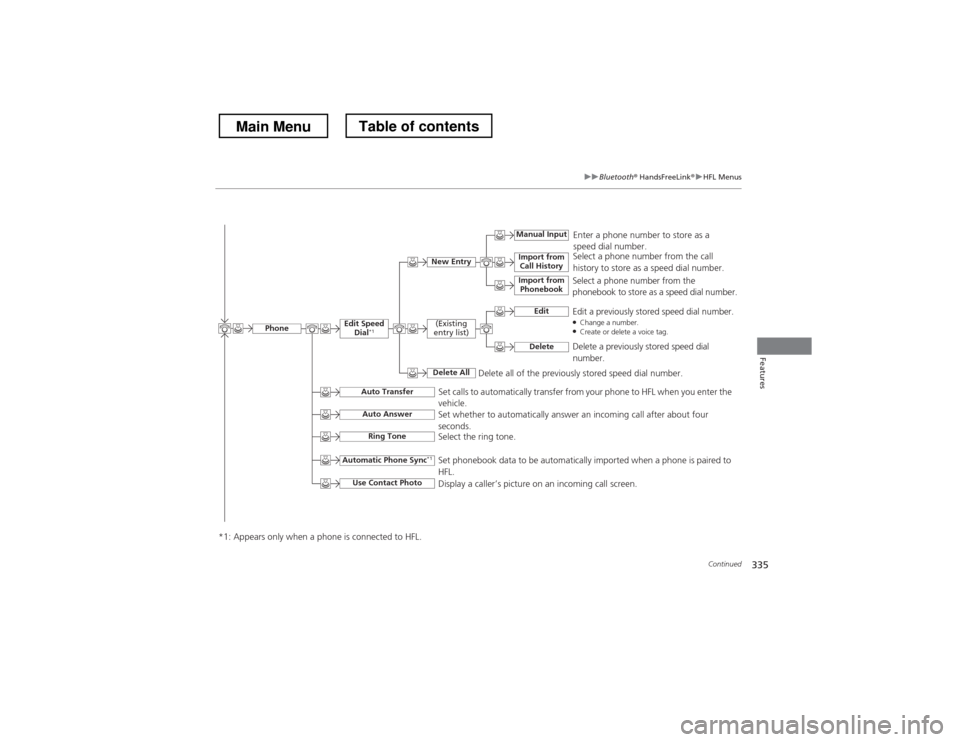
335
uuBluetooth® HandsFreeLink ®uHFL Menus
Continued
Features
Select a phone number from the call
history to store as a speed dial number.
Manual Input
New Entry Import from
Call History
Import from Phonebook
Enter a phone number to store as a
speed dial number.
Delete all of the previously stored speed dial number. Select a phone number from the
phonebook to store as a speed dial number.
EditEdit a previously stored speed dial number. ●
Change a number.
● Create or delete a voice tag.
Delete
Delete a previously stored speed dial number.
(Existing
entry list)
Delete All
Edit Speed Dial *1
Set calls to automatically transfer from your phone to HFL when you enter the vehicle.
Auto Transfer
Auto Answer
Ring Tone
Set whether to automatically answer an incoming call after about four
seconds.
Select the ring tone.
Automatic Phone Sync
*1
Use Contact Photo
Set phonebook data to be automatically imported when a phone is paired to HFL.
Display a caller’s picture on an incoming call screen.
Phone
*1: Appears only when a phone is connected to HFL.
Main MenuTable of contents
Page 338 of 573
337
uuBluetooth® HandsFreeLink ®uHFL Menus
Continued
Features
■Phone screen
1.Press the DISP button.
2. Rotate to select Phone, then press .
Display the last 20 outgoing, incoming and missed calls.
Select a phone number from the call history to store as a
speed dial number.
Call
History *1
Speed Dial *1
All
Manual Input
Dialed
ReceivedDisplay the last 20 outgoing calls.
Display the last 20 incoming calls.
New Entry
Import from
Call History
Import from PhonebookSelect a phone number from the phonebook to store as a
speed dial number.Enter a phone number to store as a speed dial number.
More Speed Dials
Display another paired phone’s speed dial list.
*1: Appears only when a phone is connected to HFL.
MissedDisplay the last 20 missed calls.
Dial
*1
Redial *1Enter a phone number to dial.
Redial the last number dialed in the phone’s history.
(Existing entry list)
Dial the selected number in the speed dial list.
Main MenuTable of contents
Page 339 of 573
338
uuBluetooth® HandsFreeLink ®uHFL Menus
Features
See the previous message.
Text/Email
*1
Read/Stop
Select Account *
Previous Message
Next MessageSee the next message.System reads received message aloud, or
stop message from being read.
Phonebook
*1
Display the paired phone’s phonebook.
Message is read aloud.
Reply
Call
Reply to a received message using one of
six fixed phrases.
Make a call to the sender.
Select a message
and press .
Select a mail or text message account.
*1: Appears only when a phone is connected to HFL.
* Not available on all models
Main MenuTable of contents
Page 340 of 573
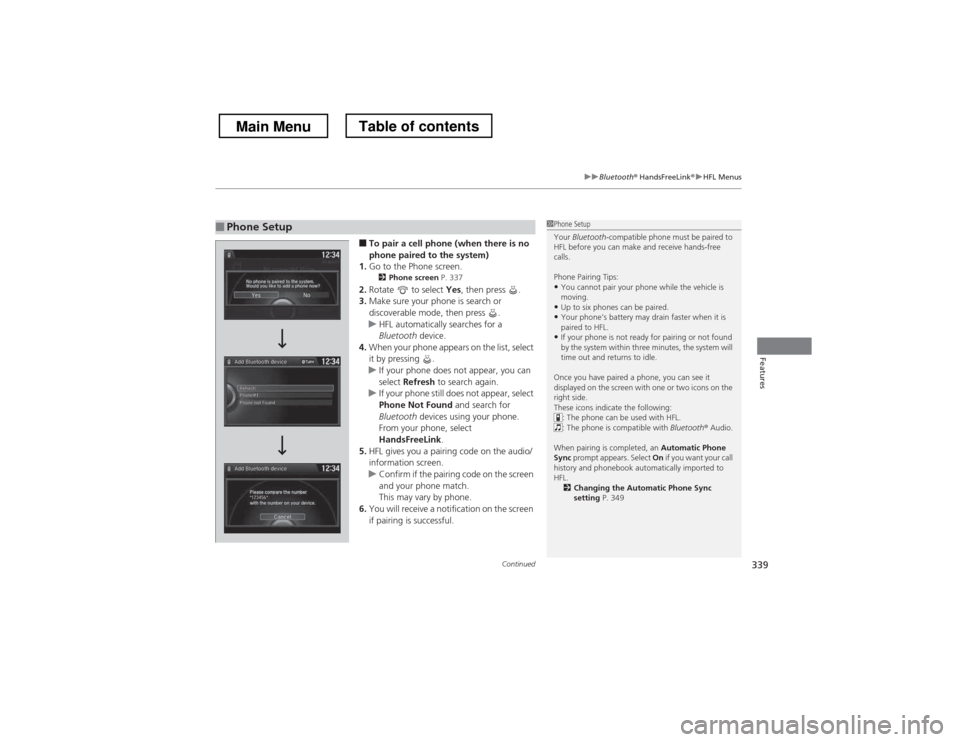
Continued339
uuBluetooth® HandsFreeLink ®uHFL Menus
Features
■To pair a cell phone (when there is no
phone paired to the system)
1. Go to the Phone screen.
2 Phone screen P. 337
2. Rotate to select Yes, then press .
3. Make sure your phone is search or
discoverable mode, then press .
uHFL automatically searches for a
Bluetooth device.
4. When your phone appears on the list, select
it by pressing .
uIf your phone does not appear, you can
select Refresh to search again.
uIf your phone still does not appear, select
Phone Not Found and search for
Bluetooth devices using your phone.
From your phone, select
HandsFreeLink .
5. HFL gives you a pairing code on the audio/
information screen.
uConfirm if the pairing code on the screen
and your phone match.
This may vary by phone.
6. You will receive a notification on the screen
if pairing is successful.
■Phone Setup1Phone Setup
Your Bluetooth -compatible phone must be paired to
HFL before you can make and receive hands-free calls.
Phone Pairing Tips:
• You cannot pair your phone while the vehicle is
moving.
• Up to six phones can be paired.
• Your phone’s battery may drain faster when it is
paired to HFL.
• If your phone is not ready for pairing or not found
by the system within three minutes, the system will
time out and returns to idle.
Once you have paired a phone, you can see it
displayed on the screen with one or two icons on the
right side.
These icons indicate the following: : The phone can be used with HFL.
: The phone is compatible with Bluetooth® Audio.
When pairing is completed, an Automatic Phone
Sync prompt appears. Select On if you want your call
history and phonebook automatically imported to HFL.
2 Changing the Automatic Phone Sync setting P. 349
Main MenuTable of contents