Page 1 of 346

ContentsThis owner’s manual should be considered a permanent part of the
vehicle and should remain with the vehicle when it is sold.
This owner’s manual covers all models of your vehicle. You may find
descriptions of equipment and features that are not on your
particular model.
Images throughout this owner’s manual (including the front cover)
represent features and equipment that are available on some, but
not all, models. Your particular model may not have some of these
features.
This owner’s manual is for vehicles sold in the United States and
Canada.
The information and specifications included in this publication were
in effect at the time of approval for printing. Honda Motor Co., Ltd.
reserves the right, however, to discontinue or change specifications
or design at any time without notice and without incurring any
obligation.
2Safe Driving P. 27For Safe Driving P. 28 Seat Belts P. 32 Airbags P. 392Instrument Panel P. 67Indicators P. 68
Gauges and intelligent Multi-Information Display (i-MID) P. 82
2Controls P. 103Setting the Clock P. 104 Locking and Unlocking the Doors P. 105
Operating the Switches Around the Steering Wheel P. 119
Interior Lights/Interior Convenience Items P. 1342Features P. 143Audio System P. 144 Audio System Basic Operation P. 147
Bluetooth® HandsFreeLink® P. 1752Driving P. 207Before Driving P. 208 Towing a Trailer P. 213
Rearview Camera P. 245 Refueling P. 246 Fuel Economy P. 2492Maintenance P. 251Before Performing Maintenance P. 252 Maintenance Minder
TM P. 255
Checking and Maintaining Wiper Blades P. 277
Climate Control System Maintenance P. 290
2Handling the Unexpected P. 295Tools P. 296 If a Tire Goes Flat P. 297
Overheating P. 315 Indicator, Coming On/Blinking P. 3172Information P. 325Specifications P. 326 Identification Numbers P. 328
Emissions Testing P. 331 Warranty Coverages P. 333
Page 4 of 346
3Quick Reference Guide
❙Km/Mile Change Knob
(P 82)
❙Headlights/Turn Signals
(P 120)
❙
(Select/Reset) Knob
(P 83)
❙
(Display/Information) Button
(P 83)
❙Wipers/Washers
(P 124)
❙Cruise Control Buttons
(P 225)
❙MENU Button
(P 91)
❙SOURCE Button
(P 91)
❙(+ / (- / / Buttons
(P 91)
❙Navigation System Voice Control Buttons
*
() See Navigation System Manual❙Bluetooth® HandsFreeLink® System
Voice Control Buttons
(P 175)
❙Horn (Press an area around .)❙Brightness Control
(P 125)
❙CLOCK Knob
(P 104)
* Not available on all models
Page 18 of 346
17Quick Reference Guide
Features
(P143)
intelligent Multi-
Information
Display (i-MID)
SCAN Button
(Skip/Seek) Button
Selector Knob Button (Power)
ButtonCD Button AUX Button (CD Eject)
ButtonPreset Buttons
(1-6)
ButtonSETUP Button (Skip/Seek)
Button
PHONE ButtonAudio System
(P144)
For navigation system operation () See Navigation System Manual
CD SlotXM Button FM/AM ButtonAM Button FM Button
Audio Remote Controls (P148)
●(+ / (- Button
Press and release to adjust the volume up/
down.
●SOURCE Button
Press and release to change the audio
mode: FM1/FM2/AM/XM®
*/CD/USB/iPod®/
Bluetooth
*/Pandora®
*/AUX.
● / Button
Radio: Press and release to change the
preset station.
Press and hold to select the next or
previous strong station.
CD/USB device:
Press and release to skip to the
beginning of the next song or
return to the beginning of the
current song.
Press and hold to change a folder.
(+ / (- Button
SOURCE
Button / Button* Not available on all models
Page 144 of 346
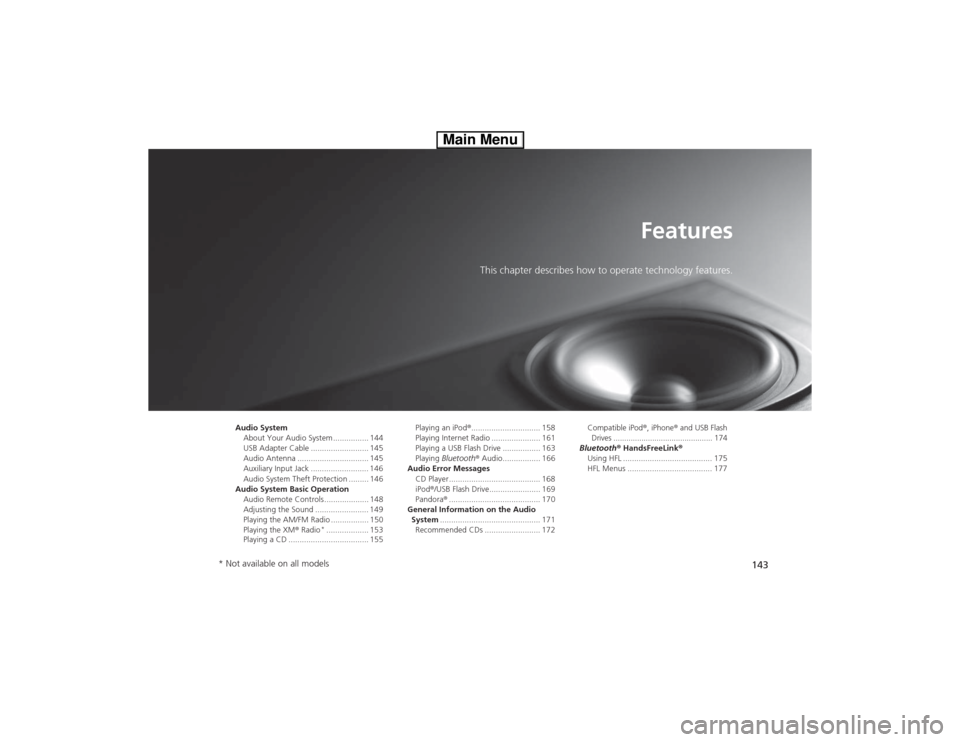
143
Features
This chapter describes how to operate technology features.
Audio System
About Your Audio System ................ 144
USB Adapter Cable .......................... 145
Audio Antenna ................................ 145
Auxiliary Input Jack .......................... 146
Audio System Theft Protection ......... 146
Audio System Basic Operation
Audio Remote Controls .................... 148
Adjusting the Sound ........................ 149
Playing the AM/FM Radio ................. 150
Playing the XM® Radio
*................... 153
Playing a CD .................................... 155Playing an iPod®............................... 158
Playing Internet Radio ...................... 161
Playing a USB Flash Drive ................. 163
Playing Bluetooth® Audio................. 166
Audio Error Messages
CD Player ......................................... 168
iPod®/USB Flash Drive....................... 169
Pandora®......................................... 170
General Information on the Audio
System............................................. 171
Recommended CDs ......................... 172Compatible iPod®, iPhone® and USB Flash
Drives .............................................. 174
Bluetooth® HandsFreeLink®
Using HFL ........................................ 175
HFL Menus ...................................... 177
* Not available on all models
Page 145 of 346
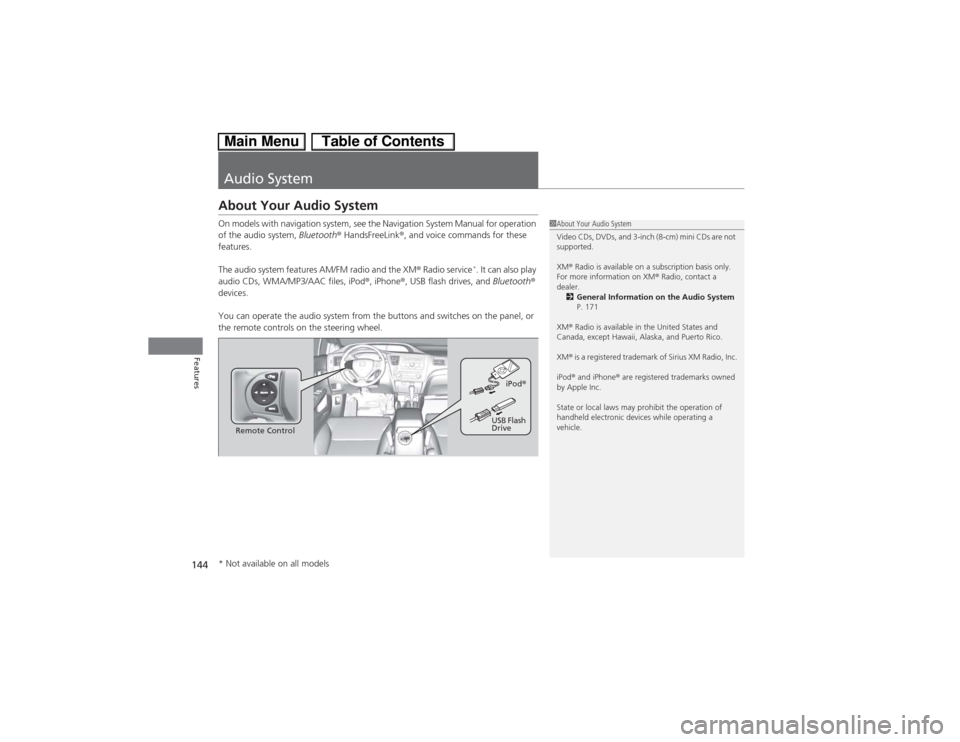
144Features
Audio SystemAbout Your Audio SystemOn models with navigation system, see the Navigation System Manual for operation
of the audio system, Bluetooth® HandsFreeLink®, and voice commands for these
features.
The audio system features AM/FM radio and the XM® Radio service
*. It can also play
audio CDs, WMA/MP3/AAC files, iPod®, iPhone®, USB flash drives, and Bluetooth®
devices.
You can operate the audio system from the buttons and switches on the panel, or
the remote controls on the steering wheel.
1About Your Audio System
Video CDs, DVDs, and 3-inch (8-cm) mini CDs are not
supported.
XM® Radio is available on a subscription basis only.
For more information on XM® Radio, contact a
dealer.
2General Information on the Audio System
P. 171
XM® Radio is available in the United States and
Canada, except Hawaii, Alaska, and Puerto Rico.
XM® is a registered trademark of Sirius XM Radio, Inc.
iPod® and iPhone® are registered trademarks owned
by Apple Inc.
State or local laws may prohibit the operation of
handheld electronic devices while operating a
vehicle.
Remote ControliPod®
USB Flash
Drive
* Not available on all models
Page 149 of 346
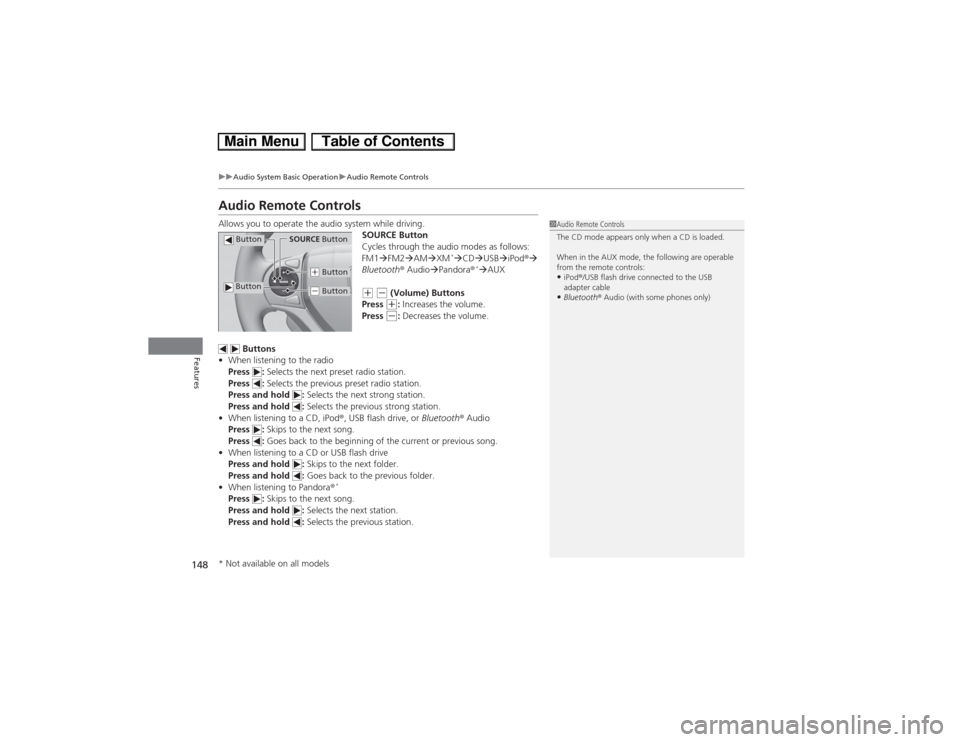
148
uuAudio System Basic OperationuAudio Remote Controls
Features
Audio Remote ControlsAllows you to operate the audio system while driving.
SOURCE Button
Cycles through the audio modes as follows:
FM1�FM2�AM�XM
*�CD�USB�iPod®�
Bluetooth® Audio�Pandora®
*�AUX
(+ (- (Volume) Buttons
Press (+: Increases the volume.
Press (-: Decreases the volume.
Buttons
•When listening to the radio
Press : Selects the next preset radio station.
Press : Selects the previous preset radio station.
Press and hold : Selects the next strong station.
Press and hold : Selects the previous strong station.
•When listening to a CD, iPod®, USB flash drive, or Bluetooth® Audio
Press : Skips to the next song.
Press : Goes back to the beginning of the current or previous song.
•When listening to a CD or USB flash drive
Press and hold : Skips to the next folder.
Press and hold : Goes back to the previous folder.
•When listening to Pandora®
*
Press : Skips to the next song.
Press and hold : Selects the next station.
Press and hold : Selects the previous station.
1Audio Remote Controls
The CD mode appears only when a CD is loaded.
When in the AUX mode, the following are operable
from the remote controls:•iPod®/USB flash drive connected to the USB
adapter cable•Bluetooth® Audio (with some phones only)
Button
SOURCE Button
Button
(+ Button(- Button
* Not available on all models
Page 163 of 346
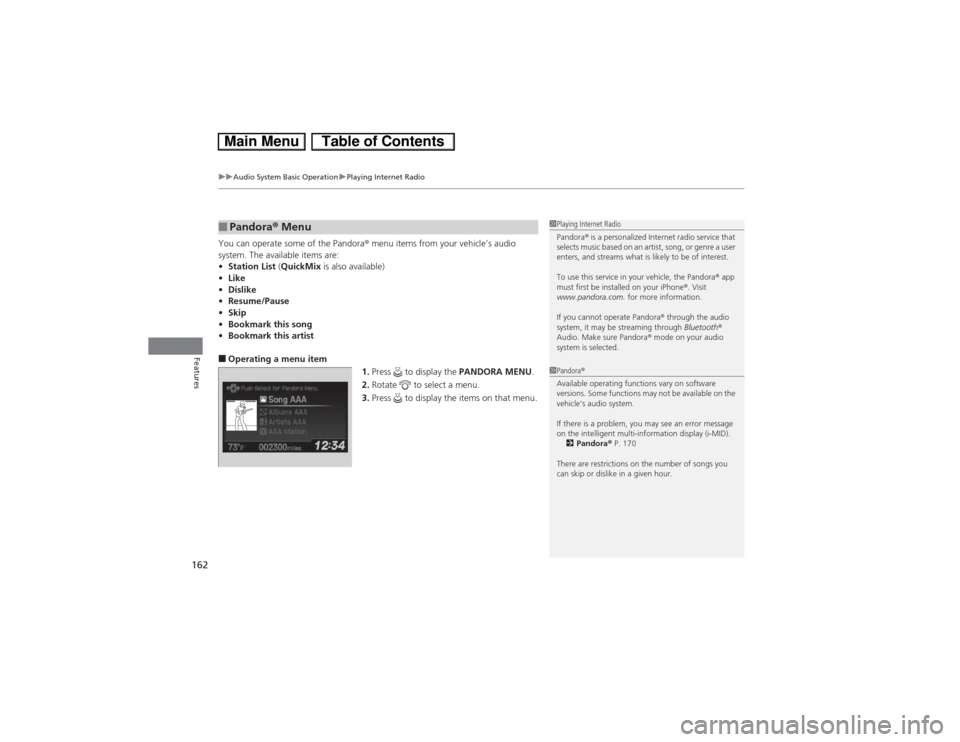
uuAudio System Basic OperationuPlaying Internet Radio
162Features
You can operate some of the Pandora® menu items from your vehicle’s audio
system. The available items are:
•Station List (QuickMix is also available)
•Like
•Dislike
•Resume/Pause
•Skip
•Bookmark this song
•Bookmark this artist■Operating a menu item
1.Press to display the PANDORA MENU.
2.Rotate to select a menu.
3.Press to display the items on that menu.■Pandora® Menu
1Playing Internet Radio
Pandora® is a personalized Internet radio service that
selects music based on an artist, song, or genre a user
enters, and streams what is likely to be of interest.
To use this service in your vehicle, the Pandora® app
must first be installed on your iPhone®. Visit
www.pandora.com. for more information.
If you cannot operate Pandora® through the audio
system, it may be streaming through Bluetooth®
Audio. Make sure Pandora® mode on your audio
system is selected.1Pandora®
Available operating functions vary on software
versions. Some functions may not be available on the
vehicle’s audio system.
If there is a problem, you may see an error message
on the intelligent multi-information display (i-MID).
2Pandora® P. 170
There are restrictions on the number of songs you
can skip or dislike in a given hour.
Page 167 of 346
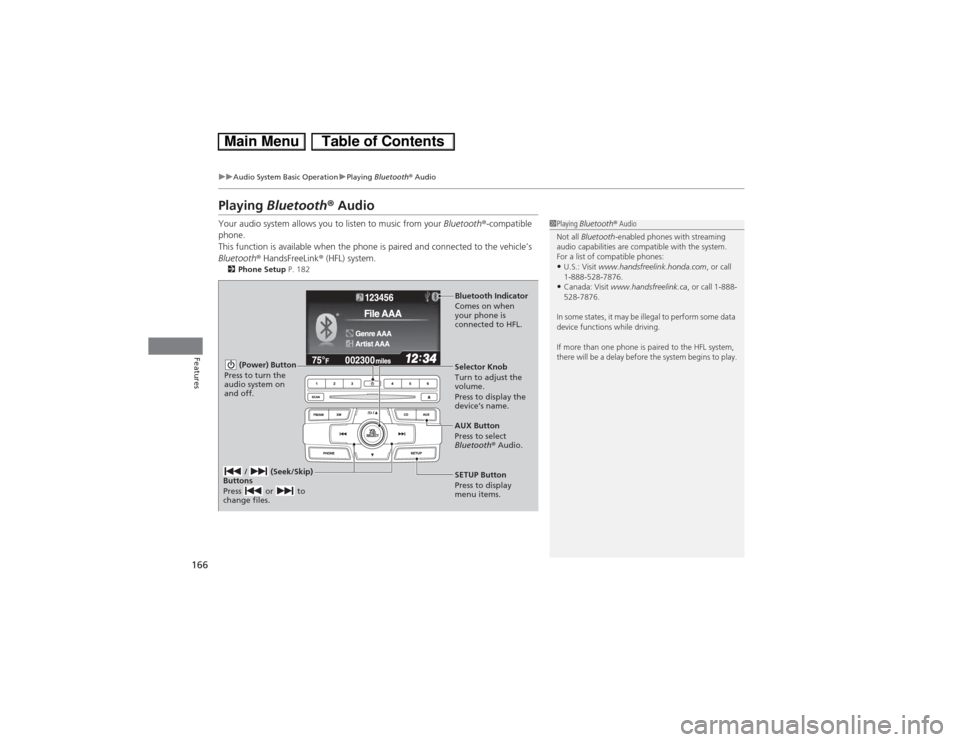
166
uuAudio System Basic OperationuPlaying Bluetooth® Audio
Features
Playing Bluetooth® AudioYour audio system allows you to listen to music from your Bluetooth®-compatible
phone.
This function is available when the phone is paired and connected to the vehicle’s
Bluetooth® HandsFreeLink® (HFL) system.2Phone Setup P. 182
1Playing Bluetooth® Audio
Not all Bluetooth-enabled phones with streaming
audio capabilities are compatible with the system.
For a list of compatible phones:•U.S.: Visit www.handsfreelink.honda.com, or call
1-888-528-7876.•Canada: Visit www.handsfreelink.ca, or call 1-888-
528-7876.
In some states, it may be illegal to perform some data
device functions while driving.
If more than one phone is paired to the HFL system,
there will be a delay before the system begins to play.
(Power) Button
Press to turn the
audio system on
and off.
SETUP Button
Press to display
menu items. Selector Knob
Turn to adjust the
volume.
Press to display the
device’s name.
AUX Button
Press to select
Bluetooth® Audio.
/ (Seek/Skip)
Buttons
Press or to
change files.Bluetooth Indicator
Comes on when
your phone is
connected to HFL.