Page 11 of 541
SYMBOL GLOSSARY
WARNING:You risk death or serious injury to yourself and
others if you do not follow the instruction highlighted by the
warning symbol.
These are some of the symbols you may see on your vehicle.
Symbol Description Symbol Description Symbol Description
Safety AlertSee Owner’s
ManualFasten Safety
Belt
Airbag –
FrontAirbag – SideChild Seat
Lower Anchor
Child Seat
Tether AnchorBrake SystemAnti-Lock
Brake System
Parking Brake
SystemBrake Fluid –
Non-Petroleum
BaseParking Aid
System
Stability
Control
SystemCruise ControlMaster
Lighting
Switch
Hazard
Warning
FlasherFog Lamps –
FrontFuse
Compartment
Fuel Pump
ResetWindshield
Wash/WipeWindshield
Defrost/Demist
Rear Window
Defrost/DemistPower
Windows
Front/RearPower
Window
Lockout
Child Safety
Door
Lock/UnlockInterior
Luggage
Compartment
ReleasePanic Alarm
Introduction11
2013 Taurus
Owners Guide gf, 1st Printing
USA(fus)
Page 65 of 541
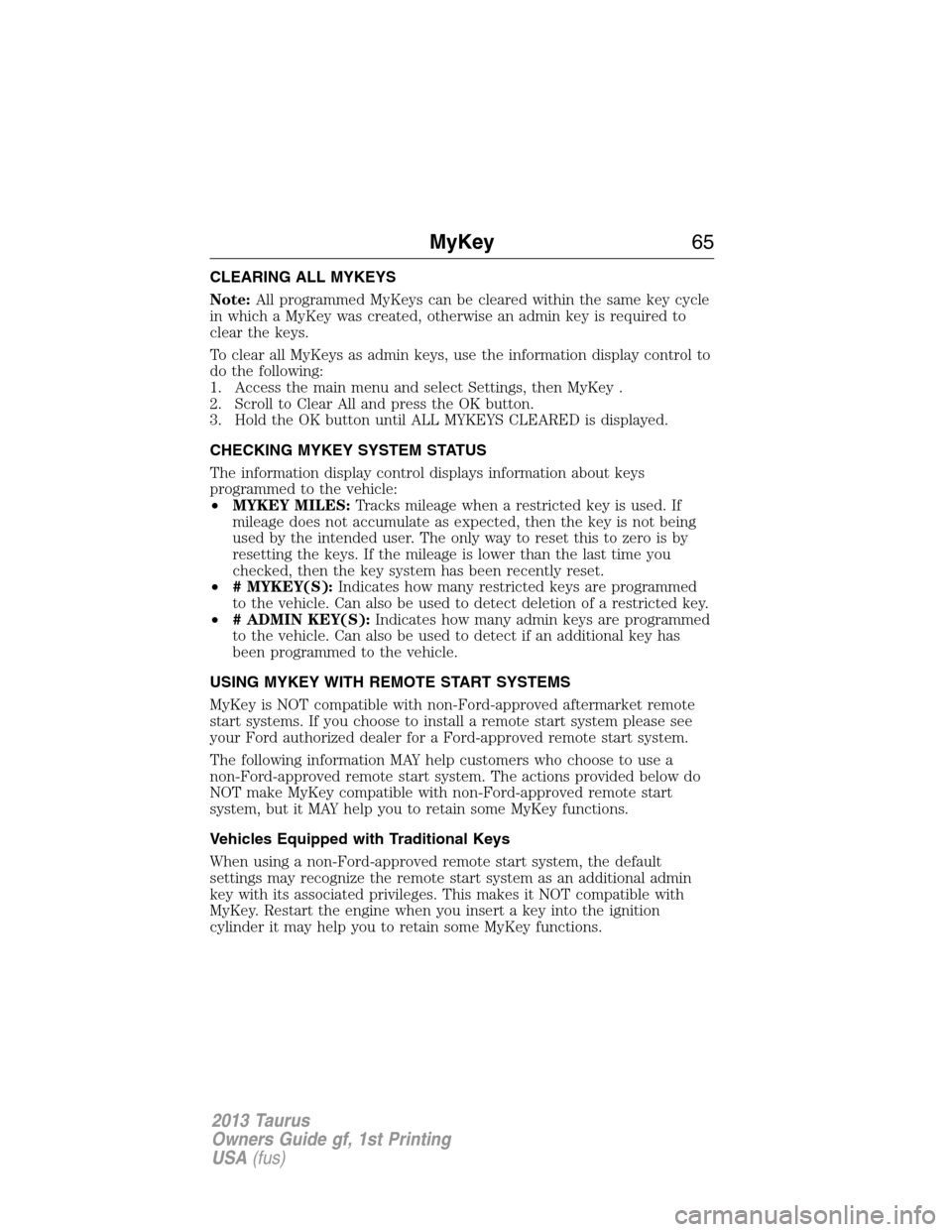
CLEARING ALL MYKEYS
Note:All programmed MyKeys can be cleared within the same key cycle
in which a MyKey was created, otherwise an admin key is required to
clear the keys.
To clear all MyKeys as admin keys, use the information display control to
do the following:
1. Access the main menu and select Settings, then MyKey .
2. Scroll to Clear All and press the OK button.
3. Hold the OK button until ALL MYKEYS CLEARED is displayed.
CHECKING MYKEY SYSTEM STATUS
The information display control displays information about keys
programmed to the vehicle:
•MYKEY MILES:Tracks mileage when a restricted key is used. If
mileage does not accumulate as expected, then the key is not being
used by the intended user. The only way to reset this to zero is by
resetting the keys. If the mileage is lower than the last time you
checked, then the key system has been recently reset.
•# MYKEY(S):Indicates how many restricted keys are programmed
to the vehicle. Can also be used to detect deletion of a restricted key.
•# ADMIN KEY(S):Indicates how many admin keys are programmed
to the vehicle. Can also be used to detect if an additional key has
been programmed to the vehicle.
USING MYKEY WITH REMOTE START SYSTEMS
MyKey is NOT compatible with non-Ford-approved aftermarket remote
start systems. If you choose to install a remote start system please see
your Ford authorized dealer for a Ford-approved remote start system.
The following information MAY help customers who choose to use a
non-Ford-approved remote start system. The actions provided below do
NOT make MyKey compatible with non-Ford-approved remote start
system, but it MAY help you to retain some MyKey functions.
Vehicles Equipped with Traditional Keys
When using a non-Ford-approved remote start system, the default
settings may recognize the remote start system as an additional admin
key with its associated privileges. This makes it NOT compatible with
MyKey. Restart the engine when you insert a key into the ignition
cylinder it may help you to retain some MyKey functions.
MyKey65
2013 Taurus
Owners Guide gf, 1st Printing
USA(fus)
Page 68 of 541
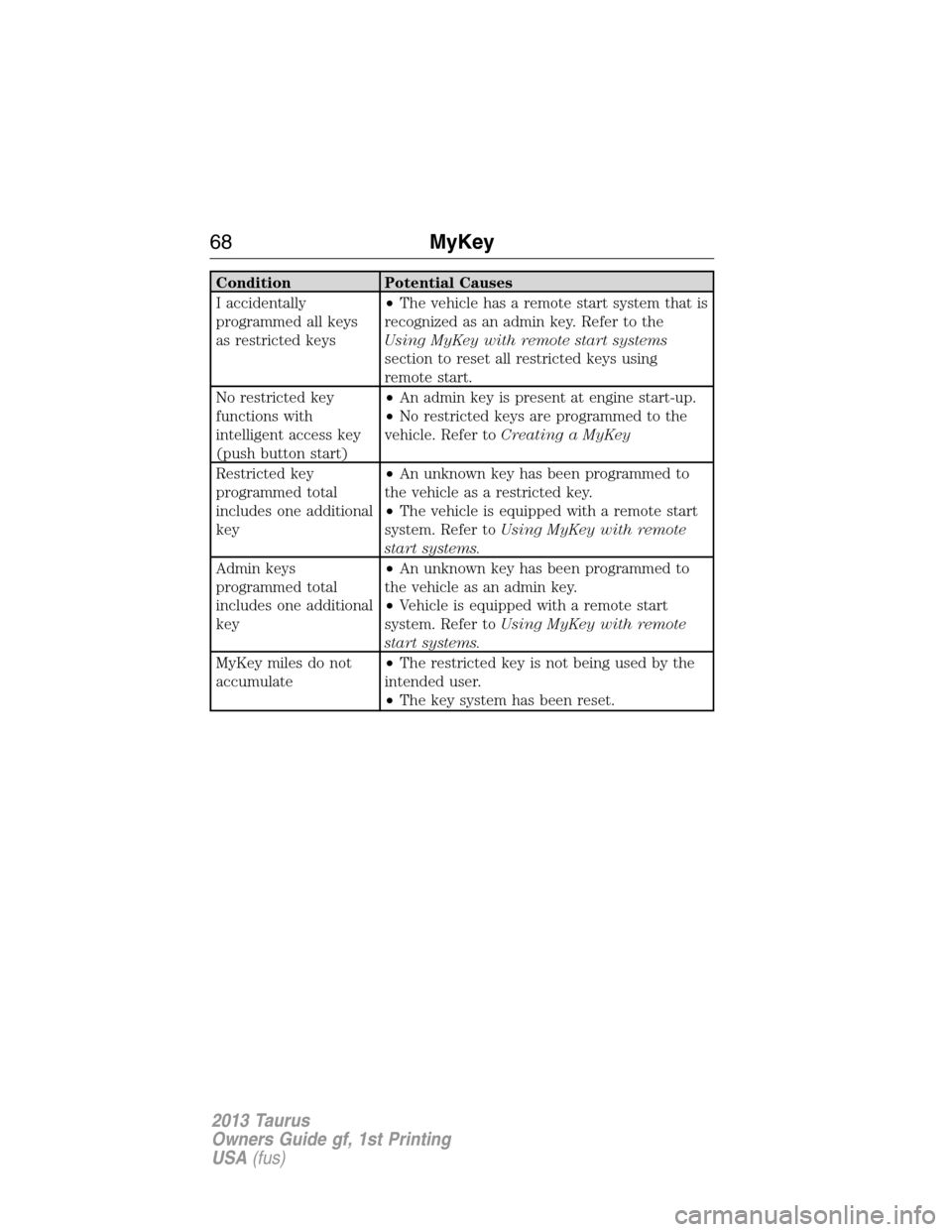
Condition Potential Causes
I accidentally
programmed all keys
as restricted keys•The vehicle has a remote start system that is
recognized as an admin key. Refer to the
Using MyKey with remote start systems
section to reset all restricted keys using
remote start.
No restricted key
functions with
intelligent access key
(push button start)•An admin key is present at engine start-up.
•No restricted keys are programmed to the
vehicle. Refer toCreating a MyKey
Restricted key
programmed total
includes one additional
key•An unknown key has been programmed to
the vehicle as a restricted key.
•The vehicle is equipped with a remote start
system. Refer toUsing MyKey with remote
start systems.
Admin keys
programmed total
includes one additional
key•An unknown key has been programmed to
the vehicle as an admin key.
•Vehicle is equipped with a remote start
system. Refer toUsing MyKey with remote
start systems.
MyKey miles do not
accumulate•The restricted key is not being used by the
intended user.
•The key system has been reset.
68MyKey
2013 Taurus
Owners Guide gf, 1st Printing
USA(fus)
Page 82 of 541
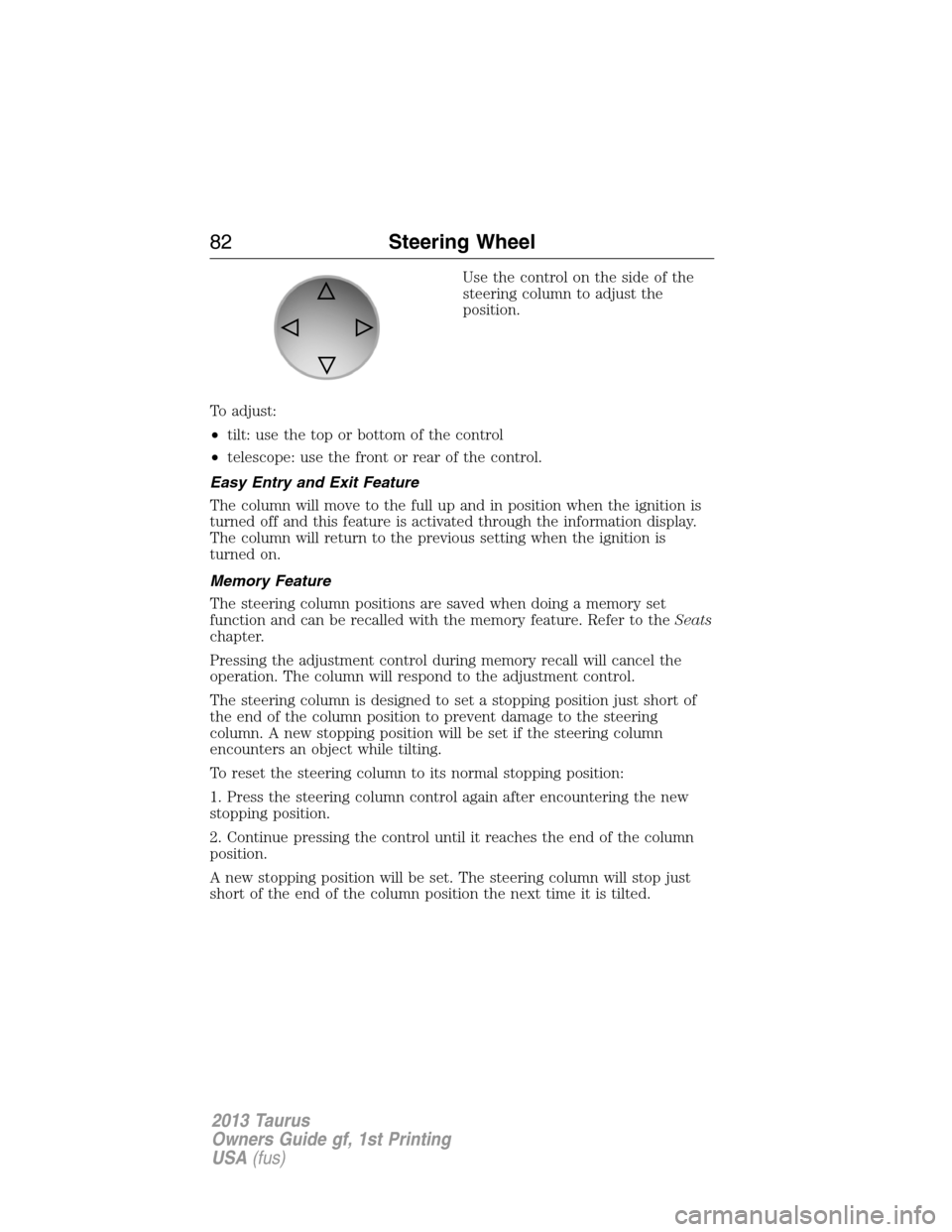
Use the control on the side of the
steering column to adjust the
position.
To adjust:
•tilt: use the top or bottom of the control
•telescope: use the front or rear of the control.
Easy Entry and Exit Feature
The column will move to the full up and in position when the ignition is
turned off and this feature is activated through the information display.
The column will return to the previous setting when the ignition is
turned on.
Memory Feature
The steering column positions are saved when doing a memory set
function and can be recalled with the memory feature. Refer to theSeats
chapter.
Pressing the adjustment control during memory recall will cancel the
operation. The column will respond to the adjustment control.
The steering column is designed to set a stopping position just short of
the end of the column position to prevent damage to the steering
column. A new stopping position will be set if the steering column
encounters an object while tilting.
To reset the steering column to its normal stopping position:
1. Press the steering column control again after encountering the new
stopping position.
2. Continue pressing the control until it reaches the end of the column
position.
A new stopping position will be set. The steering column will stop just
short of the end of the column position the next time it is tilted.
82Steering Wheel
2013 Taurus
Owners Guide gf, 1st Printing
USA(fus)
Page 83 of 541
AUDIO CONTROL
SEEK:Press to select the next or
previous stored preset or track.
Press and hold to select the next or
previous frequency or seek through
a track.
MEDIA:Press repeatedly to scroll
through available audio modes.
MUTE:Press to silence the radio.
VOL (Volume):Press to increase or decrease the volume.
VOICE CONTROL (IF EQUIPPED)
A. Phone mode
B. Voice recognition
Refer to theSYNC�orMyFord Touch™chapter.
SEEK
MEDIA
MUTE
V
O
L
S
E
E
KVOL
A
B
Steering Wheel83
2013 Taurus
Owners Guide gf, 1st Printing
USA(fus)
Page 111 of 541
Settings
Display Language Select your applicable language
Units Distance Miles and Gallons or km/L
or L/100km
Temperature Fahrenheit (°F) or Celsius
(°C)
Convenience Auto Highbeam
Autolamp
DelayOff or number of seconds
Compass Display
Calibrate (if
equipped)Hold OK to Calibrate
Zone (1–15)
DTE
CalculationNormal or Towing
Easy Entry/Exit
Locks Autolock
Autounlock
Remote
UnlockingAll Doors or Driver First
Oil life Reset Set XXX%
Remote Start Climate
ControlHeater – A/C / Auto or Last
Setting
Heated Wheel / Auto or Off
Front Defrost / Auto or Off
Rear Defrost / Auto or Off
Driver Seat / Auto or Off
Passenger Seat / Auto or Off
Duration (5, 10 or 15 minutes)
Quiet Start
System
Windows Remote Open
Wipers Courtesy Wipe
Rain Sensing
Information Displays111
2013 Taurus
Owners Guide gf, 1st Printing
USA(fus)
Page 112 of 541
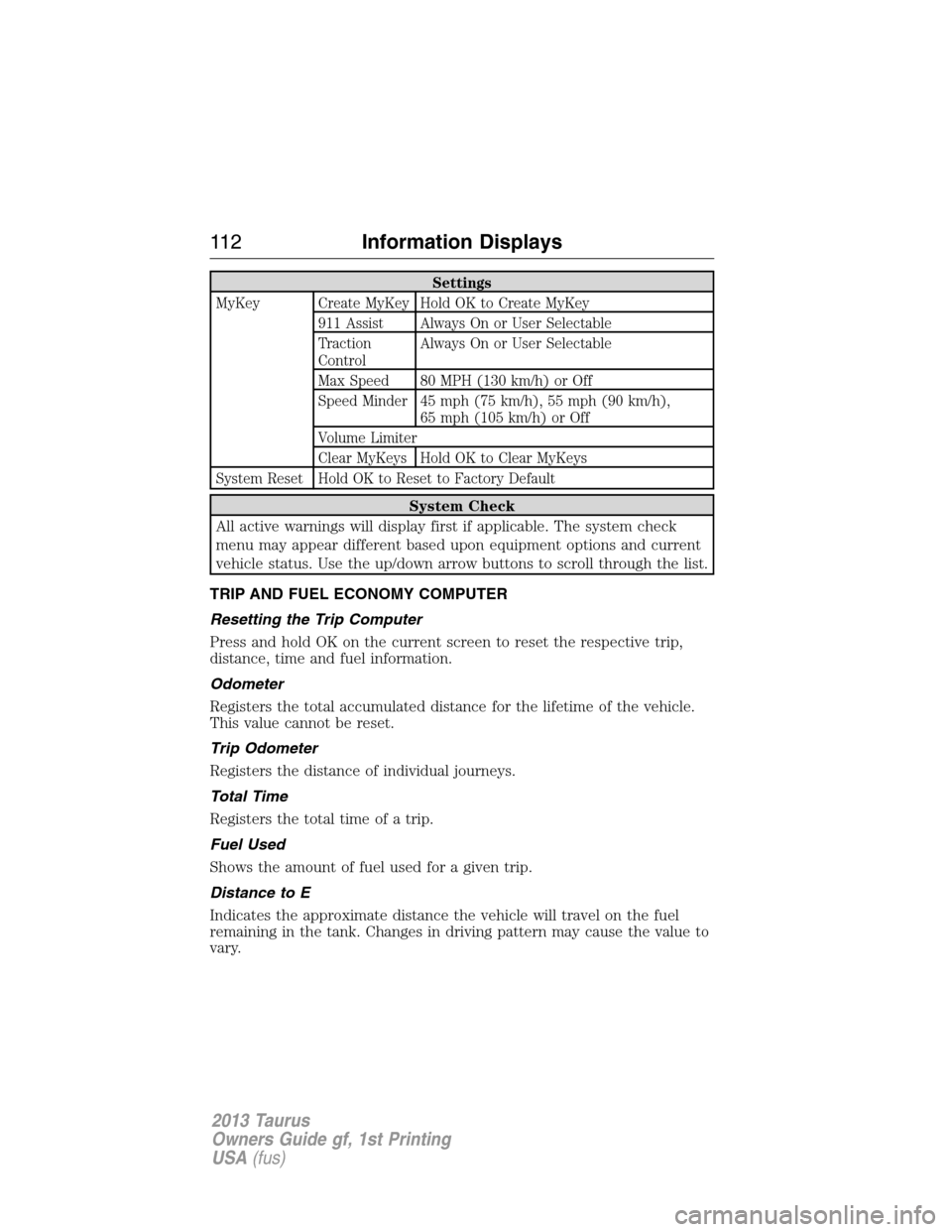
Settings
MyKey Create MyKey Hold OK to Create MyKey
911 Assist Always On or User Selectable
Traction
ControlAlways On or User Selectable
Max Speed 80 MPH (130 km/h) or Off
Speed Minder 45 mph (75 km/h), 55 mph (90 km/h),
65 mph (105 km/h) or Off
Volume Limiter
Clear MyKeys Hold OK to Clear MyKeys
System Reset Hold OK to Reset to Factory Default
System Check
All active warnings will display first if applicable. The system check
menu may appear different based upon equipment options and current
vehicle status. Use the up/down arrow buttons to scroll through the list.
TRIP AND FUEL ECONOMY COMPUTER
Resetting the Trip Computer
Press and hold OK on the current screen to reset the respective trip,
distance, time and fuel information.
Odometer
Registers the total accumulated distance for the lifetime of the vehicle.
This value cannot be reset.
Trip Odometer
Registers the distance of individual journeys.
Total Time
Registers the total time of a trip.
Fuel Used
Shows the amount of fuel used for a given trip.
Distance to E
Indicates the approximate distance the vehicle will travel on the fuel
remaining in the tank. Changes in driving pattern may cause the value to
vary.
11 2Information Displays
2013 Taurus
Owners Guide gf, 1st Printing
USA(fus)
Page 113 of 541
Inst Fuel Econ
Shows instantaneous fuel usage.
Average Fuel
Indicates the average fuel consumption since the function was last reset.
Compass (If Equipped)
Displays the vehicle’s heading direction.
To calibrate the compass: Enter the compass menu and select Calibrate.
Follow the prompts.
To set the compass zone: Enter the compass menu and select Set. Follow
the prompts. See the diagram below to determine your magnetic zone.
Determine which magnetic zone you
are in for your geographic location
by referring to the zone map.
Information messages
SeeInformation messageslater in this chapter for more information.
1 2 3
4
5
6 7 8 9 101112 13 14 15
Information Displays11 3
2013 Taurus
Owners Guide gf, 1st Printing
USA(fus)