Page 494 of 541
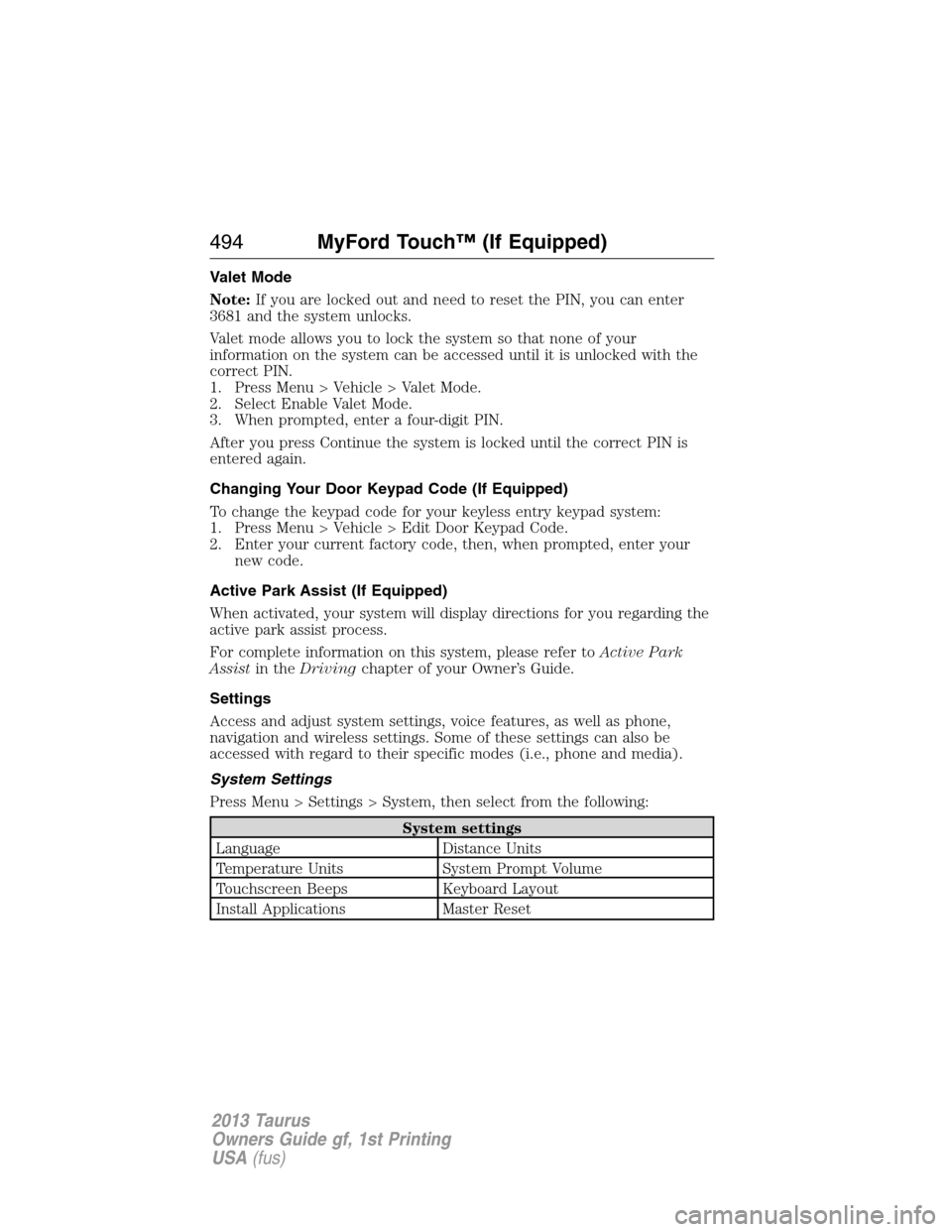
Valet Mode
Note:If you are locked out and need to reset the PIN, you can enter
3681 and the system unlocks.
Valet mode allows you to lock the system so that none of your
information on the system can be accessed until it is unlocked with the
correct PIN.
1. Press Menu > Vehicle > Valet Mode.
2. Select Enable Valet Mode.
3. When prompted, enter a four-digit PIN.
After you press Continue the system is locked until the correct PIN is
entered again.
Changing Your Door Keypad Code (If Equipped)
To change the keypad code for your keyless entry keypad system:
1. Press Menu > Vehicle > Edit Door Keypad Code.
2. Enter your current factory code, then, when prompted, enter your
new code.
Active Park Assist (If Equipped)
When activated, your system will display directions for you regarding the
active park assist process.
For complete information on this system, please refer toActive Park
Assistin theDrivingchapter of your Owner’s Guide.
Settings
Access and adjust system settings, voice features, as well as phone,
navigation and wireless settings. Some of these settings can also be
accessed with regard to their specific modes (i.e., phone and media).
System Settings
Press Menu > Settings > System, then select from the following:
System settings
Language Distance Units
Temperature Units System Prompt Volume
Touchscreen Beeps Keyboard Layout
Install Applications Master Reset
494MyFord Touch™ (If Equipped)
2013 Taurus
Owners Guide gf, 1st Printing
USA(fus)
Page 497 of 541
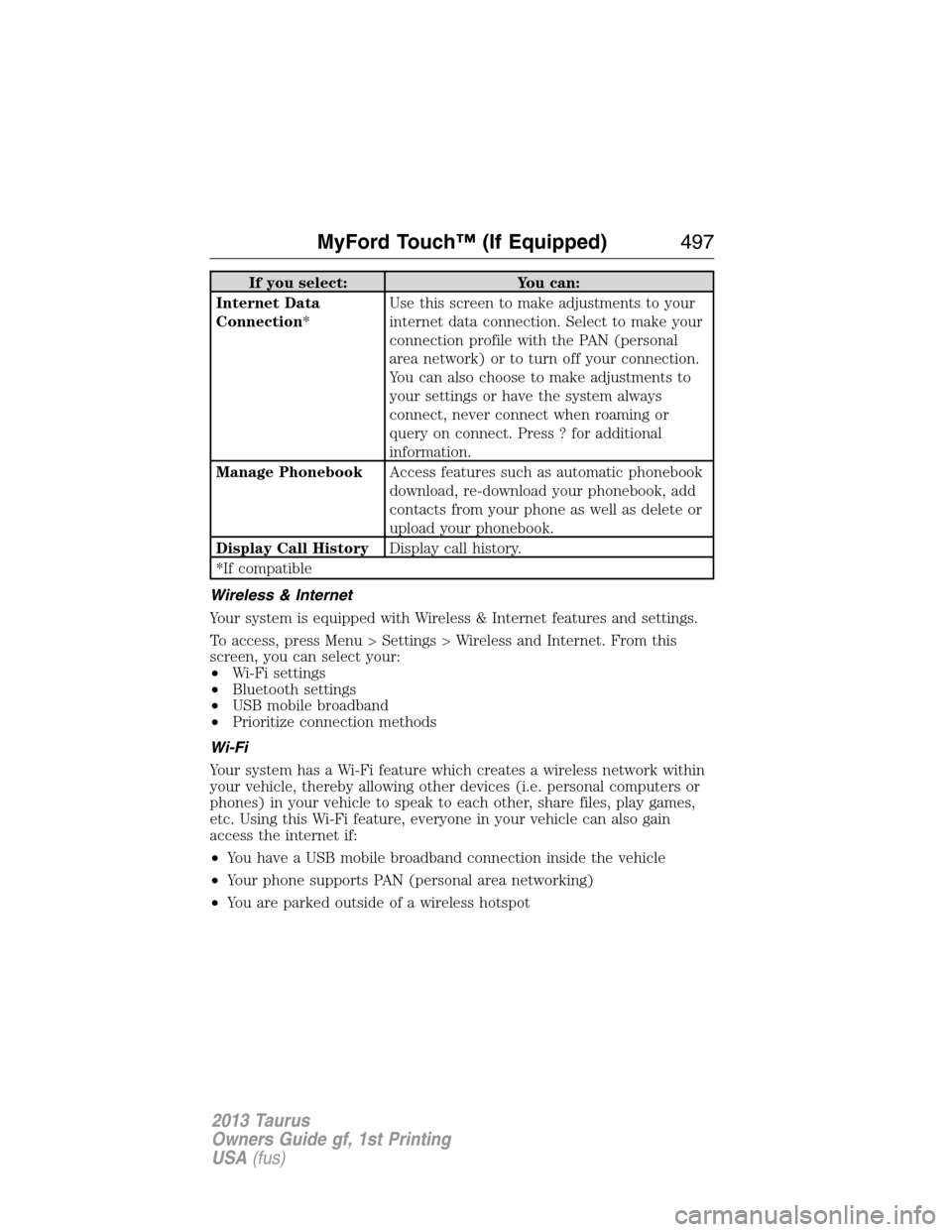
If you select: You can:
Internet Data
Connection*Use this screen to make adjustments to your
internet data connection. Select to make your
connection profile with the PAN (personal
area network) or to turn off your connection.
You can also choose to make adjustments to
your settings or have the system always
connect, never connect when roaming or
query on connect. Press ? for additional
information.
Manage PhonebookAccess features such as automatic phonebook
download, re-download your phonebook, add
contacts from your phone as well as delete or
upload your phonebook.
Display Call HistoryDisplay call history.
*If compatible
Wireless & Internet
Your system is equipped with Wireless & Internet features and settings.
To access, press Menu > Settings > Wireless and Internet. From this
screen, you can select your:
•Wi-Fi settings
•Bluetooth settings
•USB mobile broadband
•Prioritize connection methods
Wi-Fi
Your system has a Wi-Fi feature which creates a wireless network within
your vehicle, thereby allowing other devices (i.e. personal computers or
phones) in your vehicle to speak to each other, share files, play games,
etc. Using this Wi-Fi feature, everyone in your vehicle can also gain
access the internet if:
•You have a USB mobile broadband connection inside the vehicle
•Your phone supports PAN (personal area networking)
•You are parked outside of a wireless hotspot
MyFord Touch™ (If Equipped)497
2013 Taurus
Owners Guide gf, 1st Printing
USA(fus)
Page 499 of 541
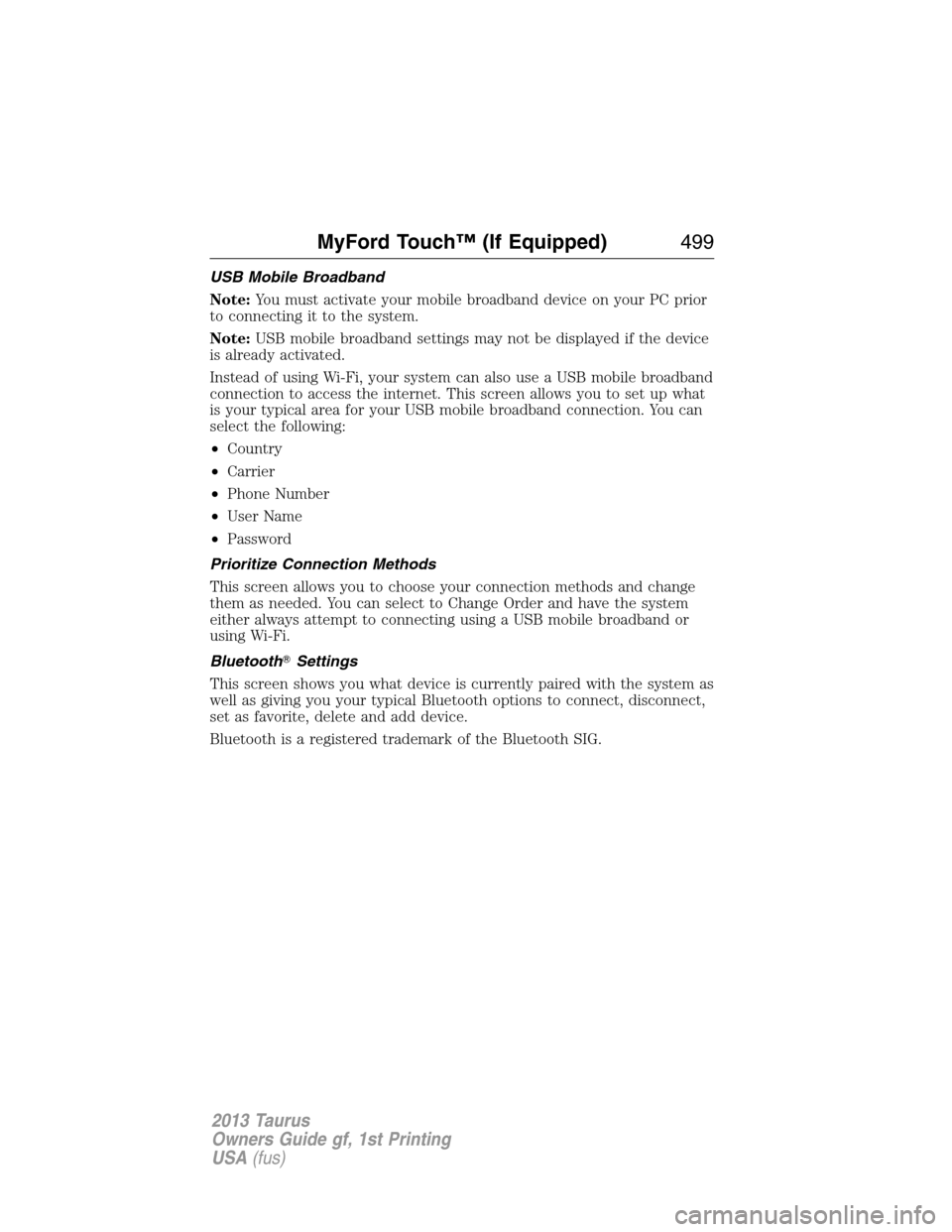
USB Mobile Broadband
Note:You must activate your mobile broadband device on your PC prior
to connecting it to the system.
Note:USB mobile broadband settings may not be displayed if the device
is already activated.
Instead of using Wi-Fi, your system can also use a USB mobile broadband
connection to access the internet. This screen allows you to set up what
is your typical area for your USB mobile broadband connection. You can
select the following:
•Country
•Carrier
•Phone Number
•User Name
•Password
Prioritize Connection Methods
This screen allows you to choose your connection methods and change
them as needed. You can select to Change Order and have the system
either always attempt to connecting using a USB mobile broadband or
using Wi-Fi.
Bluetooth�Settings
This screen shows you what device is currently paired with the system as
well as giving you your typical Bluetooth options to connect, disconnect,
set as favorite, delete and add device.
Bluetooth is a registered trademark of the Bluetooth SIG.
MyFord Touch™ (If Equipped)499
2013 Taurus
Owners Guide gf, 1st Printing
USA(fus)
Page 507 of 541
cityseekr (If Available)
Note:cityseekr point of interest (POI) information is limited to
approximately 154 cities (132 in the U.S., 13 in Canada and 9 in Mexico).
cityseekr is a service which provides
additional information about certain POIs
such as restaurants, hotels and attractions.
When you have selected a POI, the
location and information appear, such as
address and phone number. If the POI is
listed with cityseekr, you also see
information such as a brief description,
check-in and check-out times, when the restaurant is open, etc.
Press More Information for a longer review, a list of services and
facilities, the average room or meal price as well as the website.
This screen displays the POI icon such as:
Hotel
Coffeehouse
Food & Drink
Nightlife
Attraction
This icon appears when your selection exists in multiple
categories within the system.
MyFord Touch™ (If Equipped)507
2013 Taurus
Owners Guide gf, 1st Printing
USA(fus)
Page 509 of 541
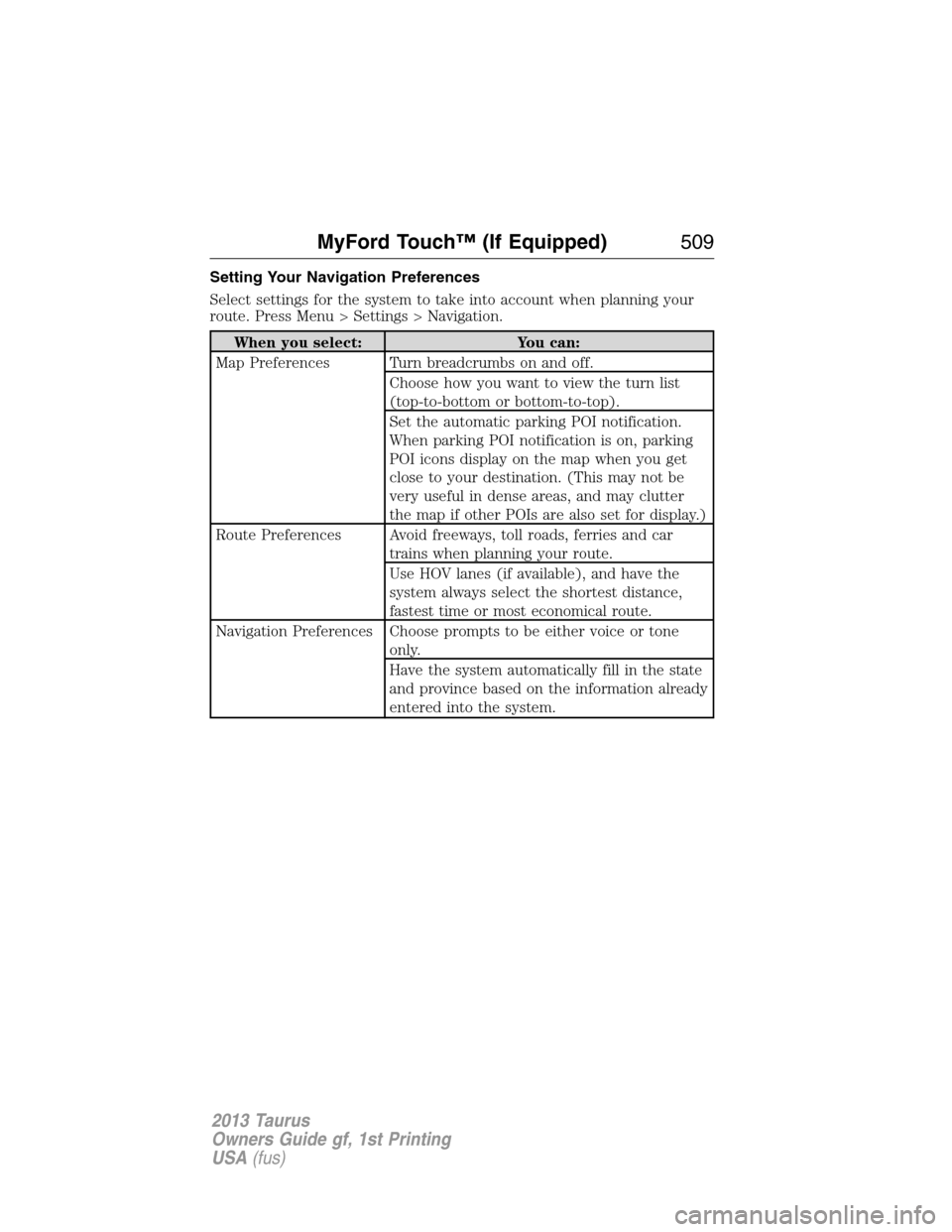
Setting Your Navigation Preferences
Select settings for the system to take into account when planning your
route. Press Menu > Settings > Navigation.
When you select: You can:
Map Preferences Turn breadcrumbs on and off.
Choose how you want to view the turn list
(top-to-bottom or bottom-to-top).
Set the automatic parking POI notification.
When parking POI notification is on, parking
POI icons display on the map when you get
close to your destination. (This may not be
very useful in dense areas, and may clutter
the map if other POIs are also set for display.)
Route Preferences Avoid freeways, toll roads, ferries and car
trains when planning your route.
Use HOV lanes (if available), and have the
system always select the shortest distance,
fastest time or most economical route.
Navigation Preferences Choose prompts to be either voice or tone
only.
Have the system automatically fill in the state
and province based on the information already
entered into the system.
MyFord Touch™ (If Equipped)509
2013 Taurus
Owners Guide gf, 1st Printing
USA(fus)
Page 511 of 541
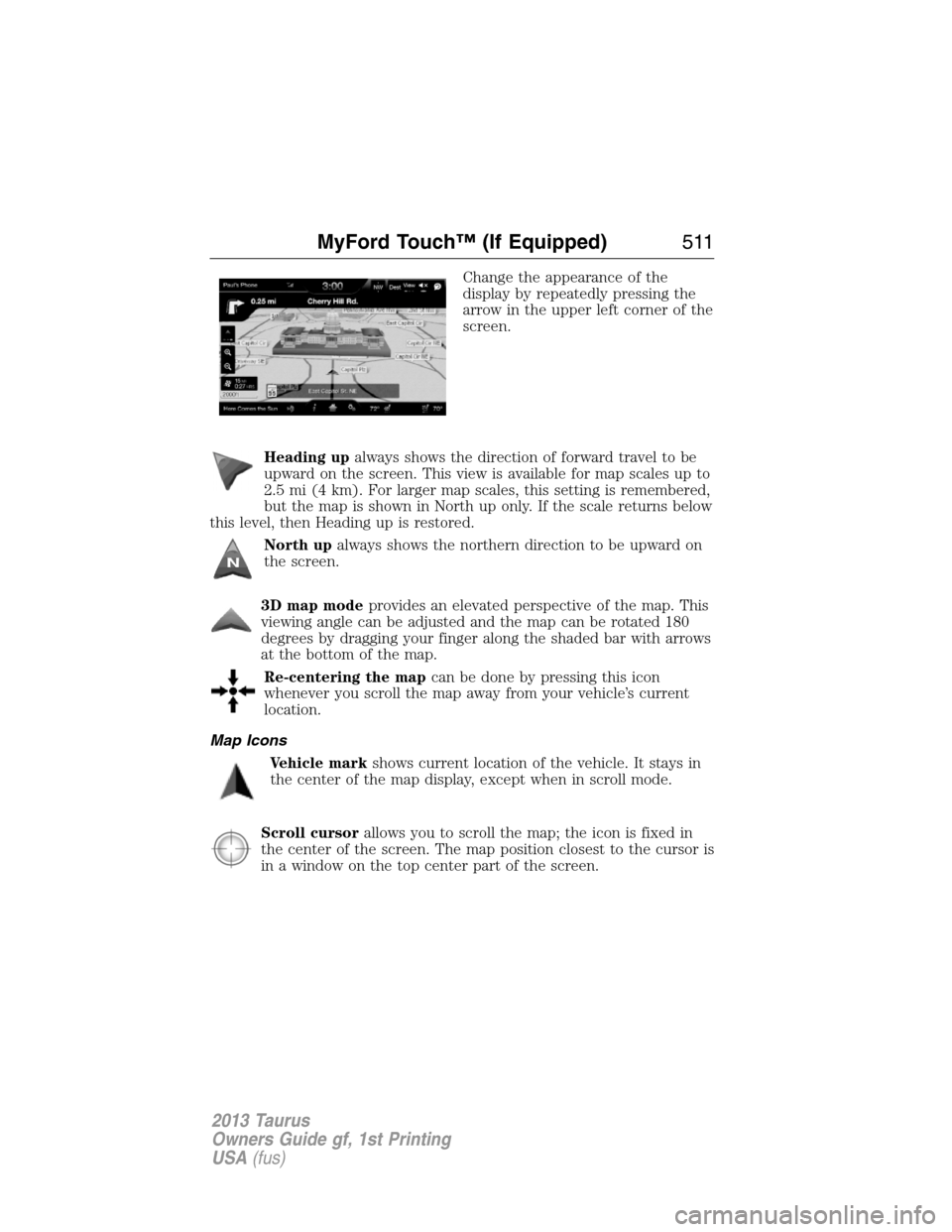
Change the appearance of the
display by repeatedly pressing the
arrow in the upper left corner of the
screen.
Heading upalways shows the direction of forward travel to be
upward on the screen. This view is available for map scales up to
2.5 mi (4 km). For larger map scales, this setting is remembered,
but the map is shown in North up only. If the scale returns below
this level, then Heading up is restored.
North upalways shows the northern direction to be upward on
the screen.
3D map modeprovides an elevated perspective of the map. This
viewing angle can be adjusted and the map can be rotated 180
degrees by dragging your finger along the shaded bar with arrows
at the bottom of the map.
Re-centering the mapcan be done by pressing this icon
whenever you scroll the map away from your vehicle’s current
location.
Map Icons
Vehicle markshows current location of the vehicle. It stays in
the center of the map display, except when in scroll mode.
Scroll cursorallows you to scroll the map; the icon is fixed in
the center of the screen. The map position closest to the cursor is
in a window on the top center part of the screen.
MyFord Touch™ (If Equipped)511
2013 Taurus
Owners Guide gf, 1st Printing
USA(fus)
Page 512 of 541
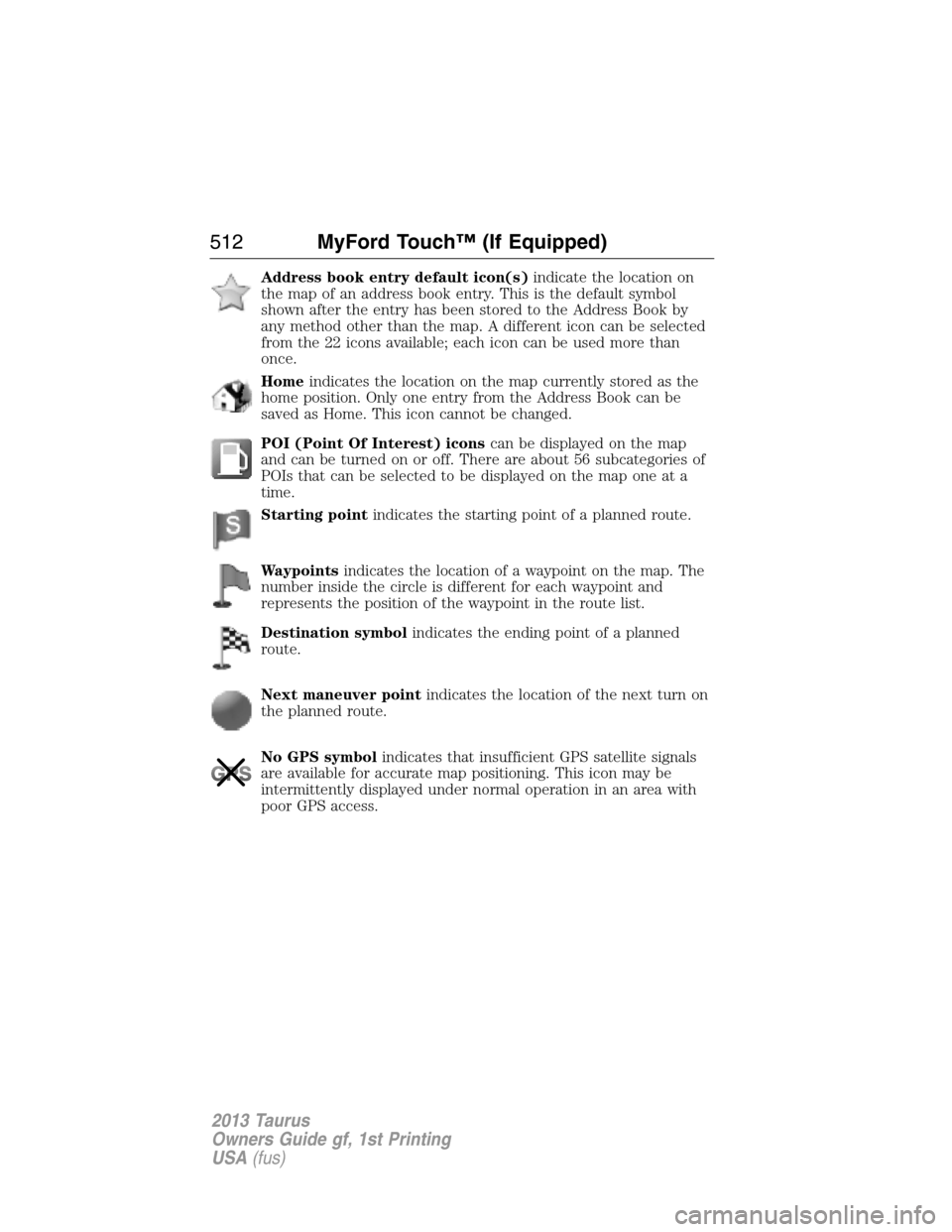
Address book entry default icon(s)indicate the location on
the map of an address book entry. This is the default symbol
shown after the entry has been stored to the Address Book by
any method other than the map. A different icon can be selected
from the 22 icons available; each icon can be used more than
once.
Homeindicates the location on the map currently stored as the
home position. Only one entry from the Address Book can be
saved as Home. This icon cannot be changed.
POI (Point Of Interest) iconscan be displayed on the map
and can be turned on or off. There are about 56 subcategories of
POIs that can be selected to be displayed on the map one at a
time.
Starting pointindicates the starting point of a planned route.
Waypointsindicates the location of a waypoint on the map. The
number inside the circle is different for each waypoint and
represents the position of the waypoint in the route list.
Destination symbolindicates the ending point of a planned
route.
Next maneuver pointindicates the location of the next turn on
the planned route.
No GPS symbolindicates that insufficient GPS satellite signals
are available for accurate map positioning. This icon may be
intermittently displayed under normal operation in an area with
poor GPS access.
512MyFord Touch™ (If Equipped)
2013 Taurus
Owners Guide gf, 1st Printing
USA(fus)
Page 513 of 541
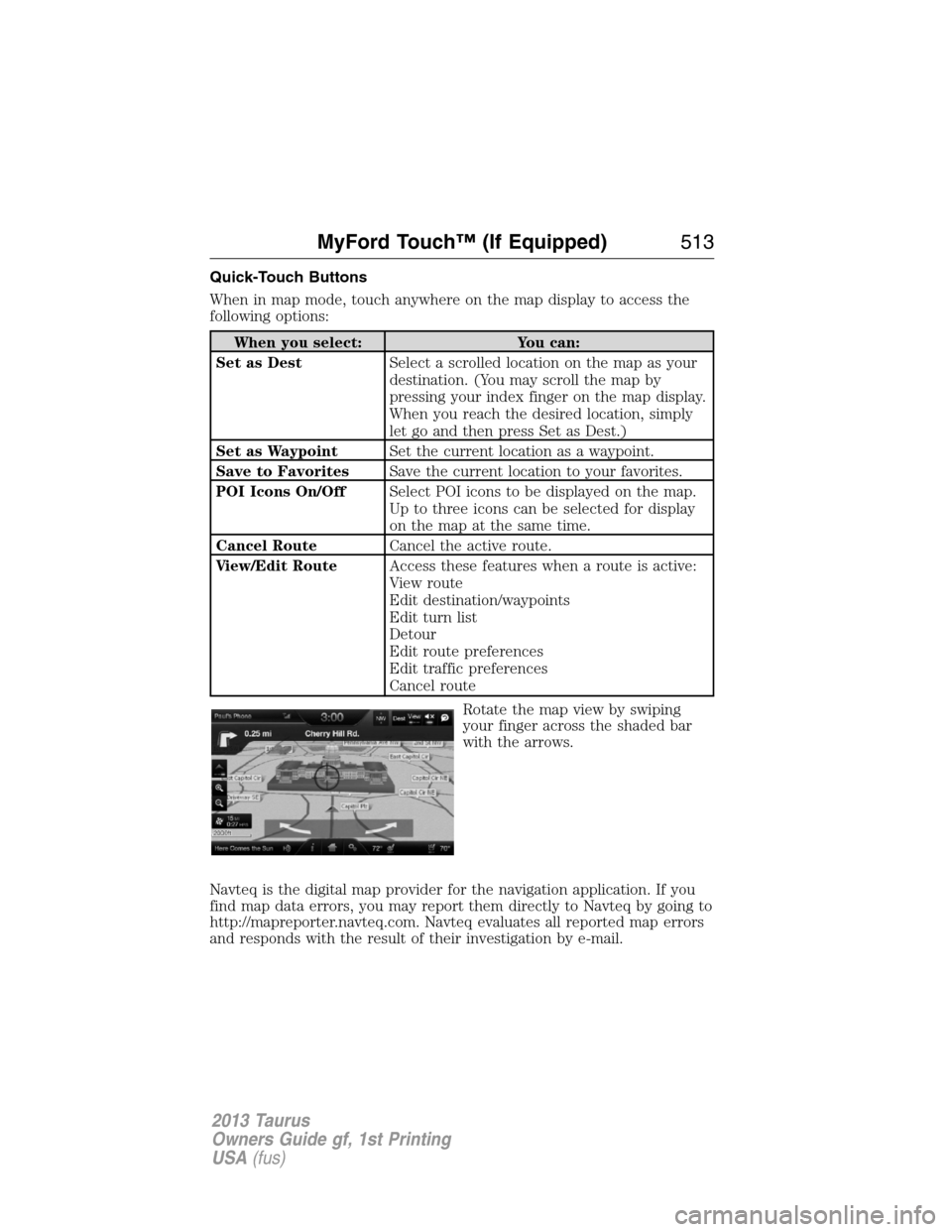
Quick-Touch Buttons
When in map mode, touch anywhere on the map display to access the
following options:
When you select: You can:
Set as DestSelect a scrolled location on the map as your
destination. (You may scroll the map by
pressing your index finger on the map display.
When you reach the desired location, simply
let go and then press Set as Dest.)
Set as WaypointSet the current location as a waypoint.
Save to FavoritesSave the current location to your favorites.
POI Icons On/OffSelect POI icons to be displayed on the map.
Up to three icons can be selected for display
on the map at the same time.
Cancel RouteCancel the active route.
View/Edit RouteAccess these features when a route is active:
View route
Edit destination/waypoints
Edit turn list
Detour
Edit route preferences
Edit traffic preferences
Cancel route
Rotate the map view by swiping
your finger across the shaded bar
with the arrows.
Navteq is the digital map provider for the navigation application. If you
find map data errors, you may report them directly to Navteq by going to
http://mapreporter.navteq.com. Navteq evaluates all reported map errors
and responds with the result of their investigation by e-mail.
MyFord Touch™ (If Equipped)513
2013 Taurus
Owners Guide gf, 1st Printing
USA(fus)