Page 507 of 563
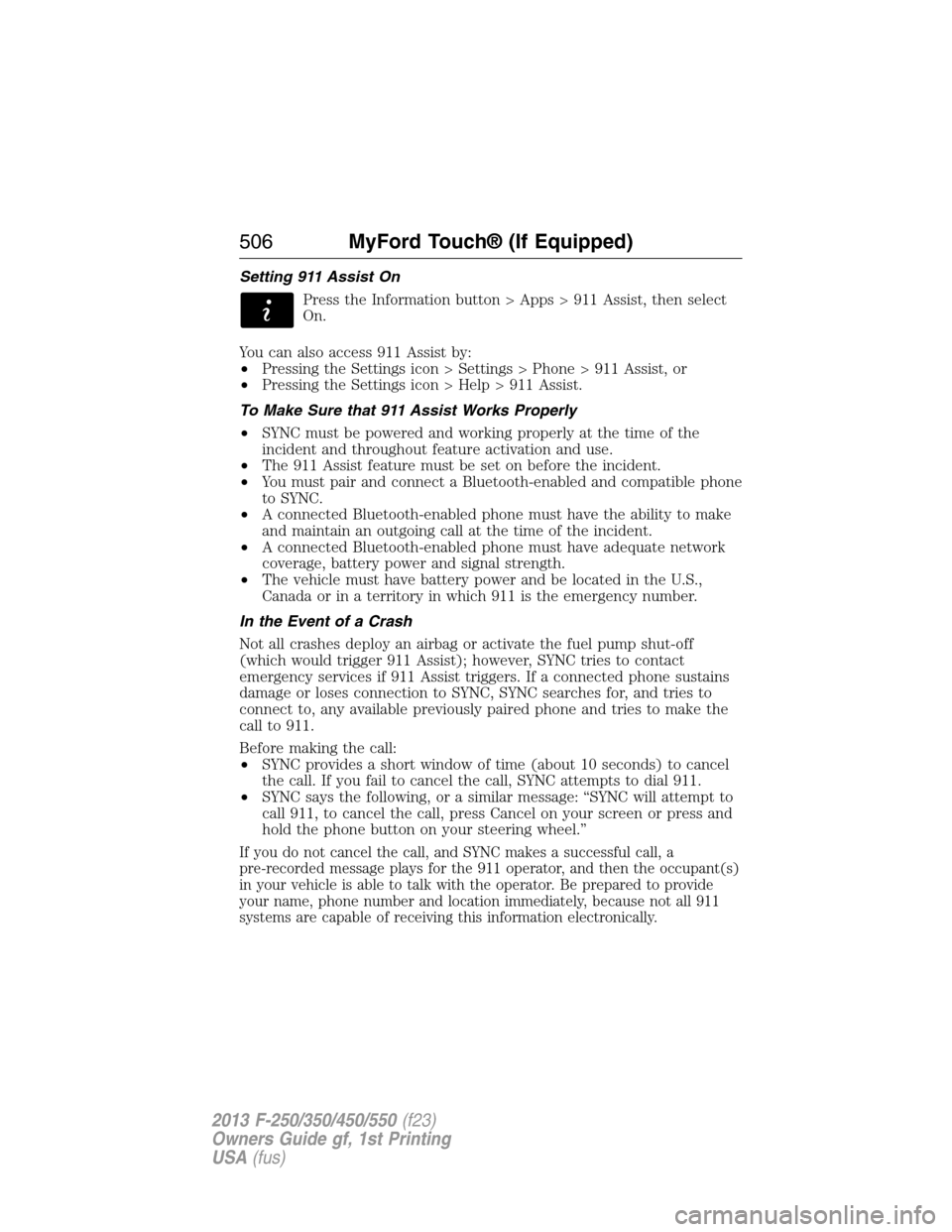
Setting 911 Assist On
Press the Information button > Apps > 911 Assist, then select
On.
You can also access 911 Assist by:
•Pressing the Settings icon > Settings > Phone > 911 Assist, or
•Pressing the Settings icon > Help > 911 Assist.
To Make Sure that 911 Assist Works Properly
•SYNC must be powered and working properly at the time of the
incident and throughout feature activation and use.
•The 911 Assist feature must be set on before the incident.
•You must pair and connect a Bluetooth-enabled and compatible phone
to SYNC.
•A connected Bluetooth-enabled phone must have the ability to make
and maintain an outgoing call at the time of the incident.
•A connected Bluetooth-enabled phone must have adequate network
coverage, battery power and signal strength.
•The vehicle must have battery power and be located in the U.S.,
Canada or in a territory in which 911 is the emergency number.
In the Event of a Crash
Not all crashes deploy an airbag or activate the fuel pump shut-off
(which would trigger 911 Assist); however, SYNC tries to contact
emergency services if 911 Assist triggers. If a connected phone sustains
damage or loses connection to SYNC, SYNC searches for, and tries to
connect to, any available previously paired phone and tries to make the
call to 911.
Before making the call:
•SYNC provides a short window of time (about 10 seconds) to cancel
the call. If you fail to cancel the call, SYNC attempts to dial 911.
•SYNC says the following, or a similar message: “SYNC will attempt to
call 911, to cancel the call, press Cancel on your screen or press and
hold the phone button on your steering wheel.”
If you do not cancel the call, and SYNC makes a successful call, a
pre-recorded message plays for the 911 operator, and then the occupant(s)
in your vehicle is able to talk with the operator. Be prepared to provide
your name, phone number and location immediately, because not all 911
systems are capable of receiving this information electronically.
506MyFord Touch® (If Equipped)
2013 F-250/350/450/550(f23)
Owners Guide gf, 1st Printing
USA(fus)
Page 515 of 563
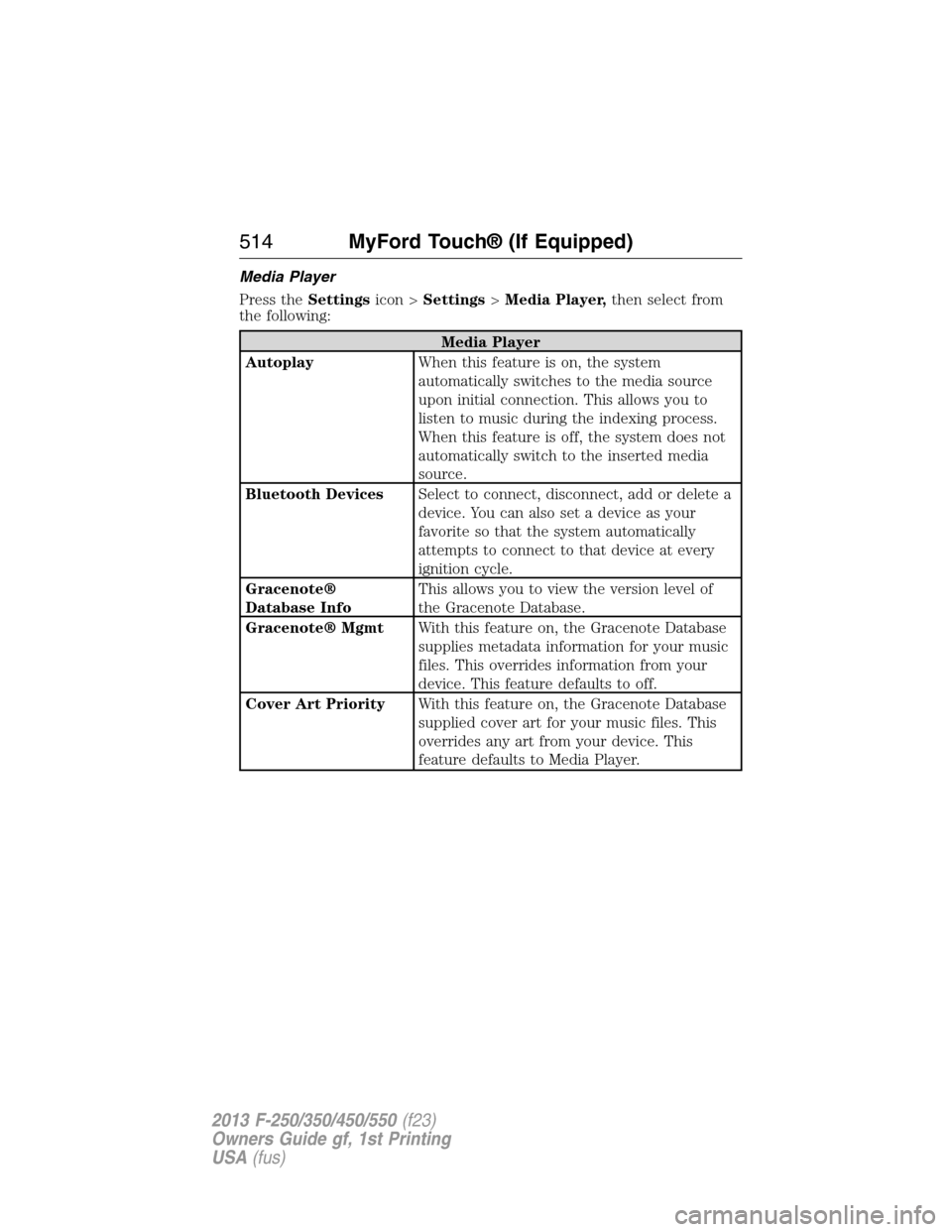
Media Player
Press theSettingsicon >Settings>Media Player,then select from
the following:
Media Player
AutoplayWhen this feature is on, the system
automatically switches to the media source
upon initial connection. This allows you to
listen to music during the indexing process.
When this feature is off, the system does not
automatically switch to the inserted media
source.
Bluetooth DevicesSelect to connect, disconnect, add or delete a
device. You can also set a device as your
favorite so that the system automatically
attempts to connect to that device at every
ignition cycle.
Gracenote®
Database InfoThis allows you to view the version level of
the Gracenote Database.
Gracenote® MgmtWith this feature on, the Gracenote Database
supplies metadata information for your music
files. This overrides information from your
device. This feature defaults to off.
Cover Art PriorityWith this feature on, the Gracenote Database
supplied cover art for your music files. This
overrides any art from your device. This
feature defaults to Media Player.
514MyFord Touch® (If Equipped)
2013 F-250/350/450/550(f23)
Owners Guide gf, 1st Printing
USA(fus)
Page 517 of 563
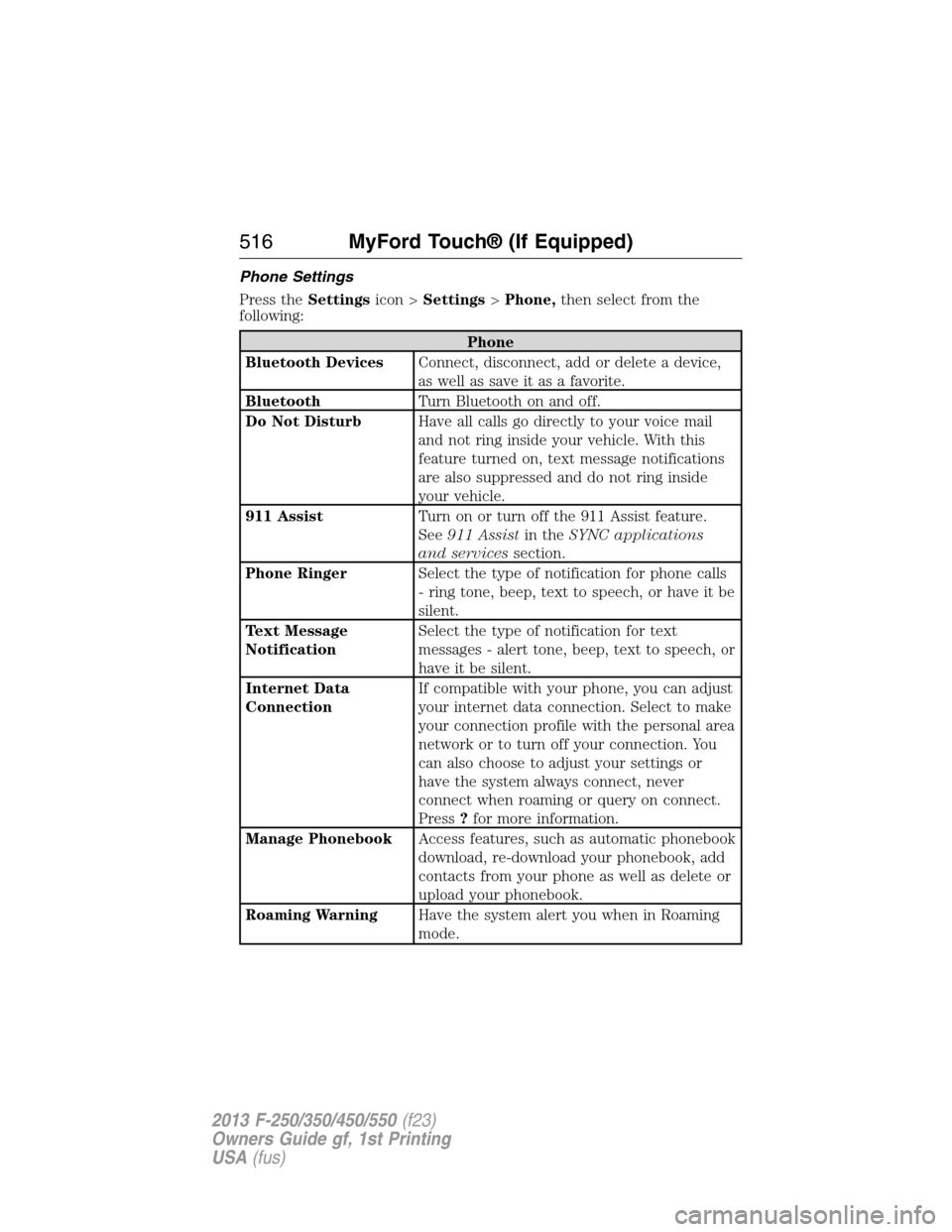
Phone Settings
Press theSettingsicon >Settings>Phone,then select from the
following:
Phone
Bluetooth DevicesConnect, disconnect, add or delete a device,
as well as save it as a favorite.
BluetoothTurn Bluetooth on and off.
Do Not DisturbHave all calls go directly to your voice mail
and not ring inside your vehicle. With this
feature turned on, text message notifications
are also suppressed and do not ring inside
your vehicle.
911 AssistTurn on or turn off the 911 Assist feature.
See911 Assistin theSYNC applications
and servicessection.
Phone RingerSelect the type of notification for phone calls
- ring tone, beep, text to speech, or have it be
silent.
Text Message
NotificationSelect the type of notification for text
messages - alert tone, beep, text to speech, or
have it be silent.
Internet Data
ConnectionIf compatible with your phone, you can adjust
your internet data connection. Select to make
your connection profile with the personal area
network or to turn off your connection. You
can also choose to adjust your settings or
have the system always connect, never
connect when roaming or query on connect.
Press?for more information.
Manage PhonebookAccess features, such as automatic phonebook
download, re-download your phonebook, add
contacts from your phone as well as delete or
upload your phonebook.
Roaming WarningHave the system alert you when in Roaming
mode.
516MyFord Touch® (If Equipped)
2013 F-250/350/450/550(f23)
Owners Guide gf, 1st Printing
USA(fus)
Page 519 of 563
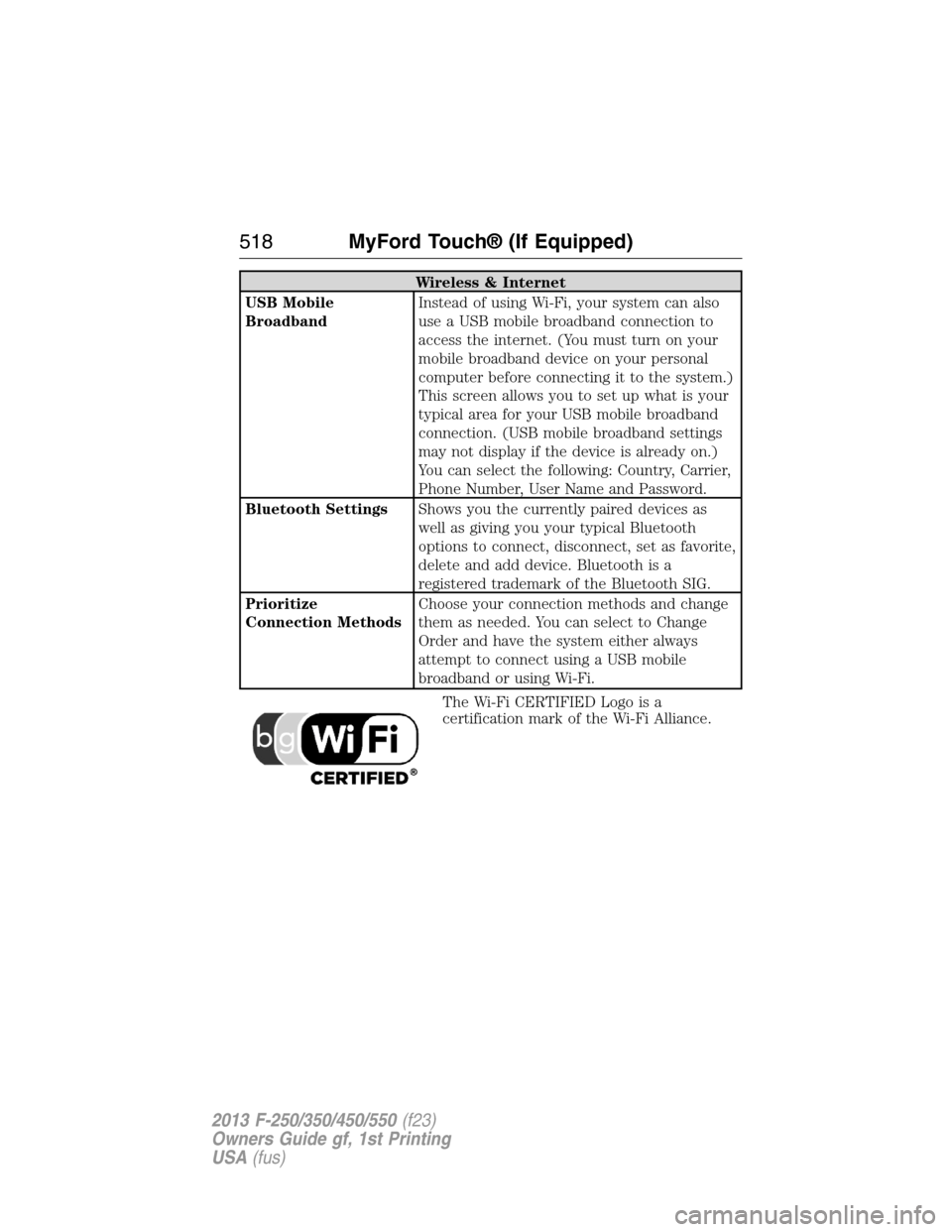
Wireless & Internet
USB Mobile
BroadbandInstead of using Wi-Fi, your system can also
use a USB mobile broadband connection to
access the internet. (You must turn on your
mobile broadband device on your personal
computer before connecting it to the system.)
This screen allows you to set up what is your
typical area for your USB mobile broadband
connection. (USB mobile broadband settings
may not display if the device is already on.)
You can select the following: Country, Carrier,
Phone Number, User Name and Password.
Bluetooth SettingsShows you the currently paired devices as
well as giving you your typical Bluetooth
options to connect, disconnect, set as favorite,
delete and add device. Bluetooth is a
registered trademark of the Bluetooth SIG.
Prioritize
Connection MethodsChoose your connection methods and change
them as needed. You can select to Change
Order and have the system either always
attempt to connect using a USB mobile
broadband or using Wi-Fi.
The Wi-Fi CERTIFIED Logo is a
certification mark of the Wi-Fi Alliance.
518MyFord Touch® (If Equipped)
2013 F-250/350/450/550(f23)
Owners Guide gf, 1st Printing
USA(fus)
Page 521 of 563
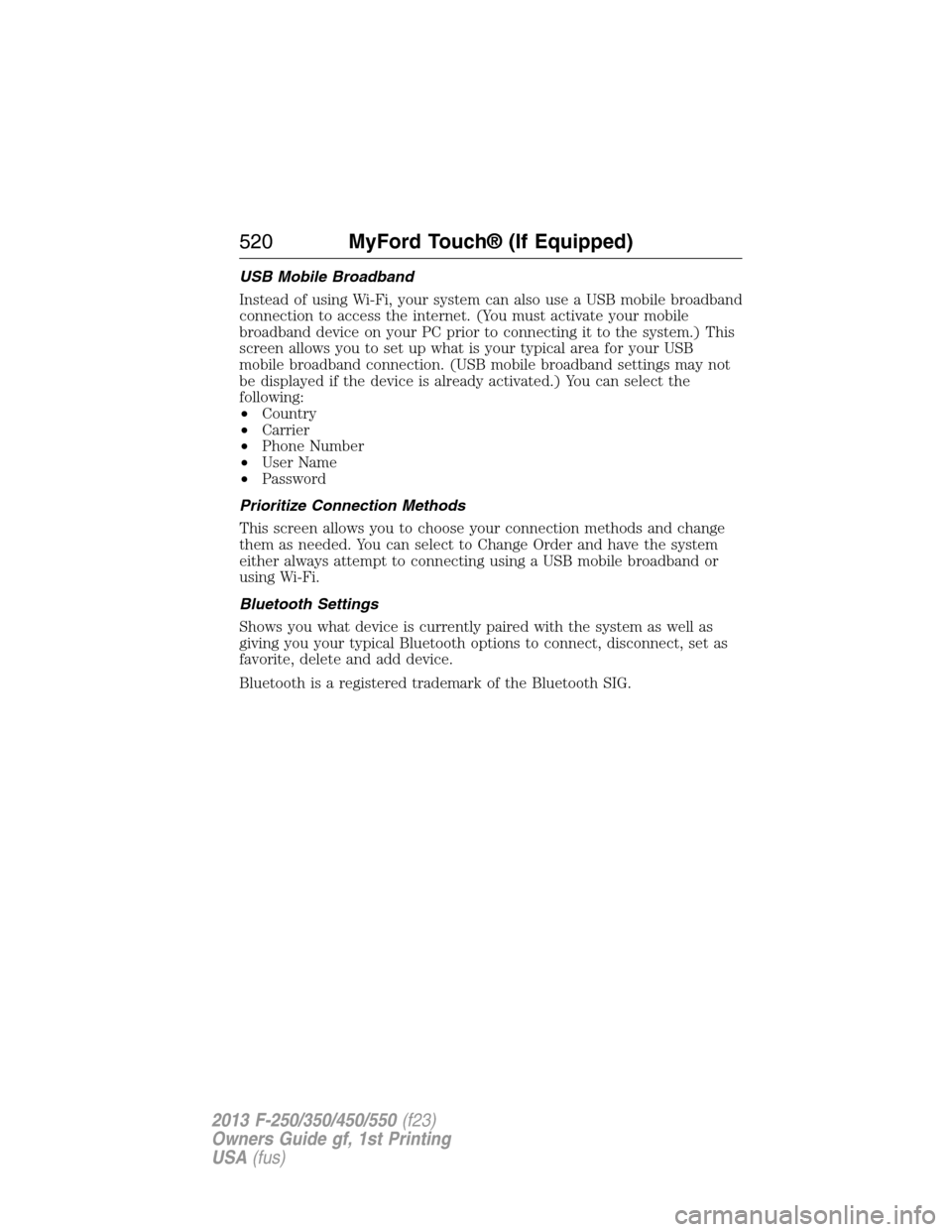
USB Mobile Broadband
Instead of using Wi-Fi, your system can also use a USB mobile broadband
connection to access the internet. (You must activate your mobile
broadband device on your PC prior to connecting it to the system.) This
screen allows you to set up what is your typical area for your USB
mobile broadband connection. (USB mobile broadband settings may not
be displayed if the device is already activated.) You can select the
following:
•Country
•Carrier
•Phone Number
•User Name
•Password
Prioritize Connection Methods
This screen allows you to choose your connection methods and change
them as needed. You can select to Change Order and have the system
either always attempt to connecting using a USB mobile broadband or
using Wi-Fi.
Bluetooth Settings
Shows you what device is currently paired with the system as well as
giving you your typical Bluetooth options to connect, disconnect, set as
favorite, delete and add device.
Bluetooth is a registered trademark of the Bluetooth SIG.
520MyFord Touch® (If Equipped)
2013 F-250/350/450/550(f23)
Owners Guide gf, 1st Printing
USA(fus)
Page 560 of 563
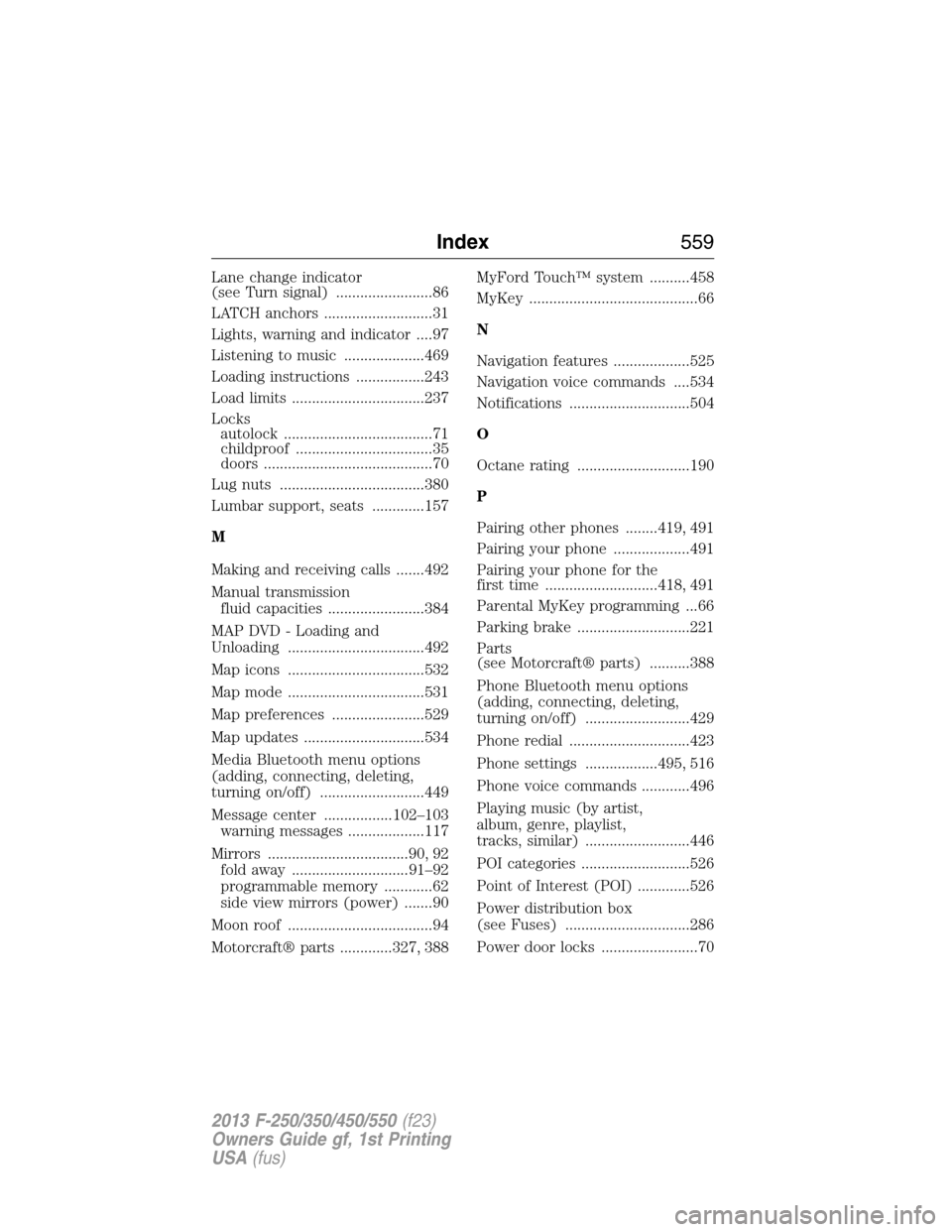
Lane change indicator
(see Turn signal) ........................86
LATCH anchors ...........................31
Lights, warning and indicator ....97
Listening to music ....................469
Loading instructions .................243
Load limits .................................237
Locks
autolock .....................................71
childproof ..................................35
doors ..........................................70
Lug nuts ....................................380
Lumbar support, seats .............157
M
Making and receiving calls .......492
Manual transmission
fluid capacities ........................384
MAP DVD - Loading and
Unloading ..................................492
Map icons ..................................532
Map mode ..................................531
Map preferences .......................529
Map updates ..............................534
Media Bluetooth menu options
(adding, connecting, deleting,
turning on/off) ..........................449
Message center .................102–103
warning messages ...................117
Mirrors ...................................90, 92
fold away .............................91–92
programmable memory ............62
side view mirrors (power) .......90
Moon roof ....................................94
Motorcraft® parts .............327, 388MyFord Touch™ system ..........458
MyKey ..........................................66
N
Navigation features ...................525
Navigation voice commands ....534
Notifications ..............................504
O
Octane rating ............................190
P
Pairing other phones ........419, 491
Pairing your phone ...................491
Pairing your phone for the
first time ............................418, 491
Parental MyKey programming ...66
Parking brake ............................221
Parts
(see Motorcraft® parts) ..........388
Phone Bluetooth menu options
(adding, connecting, deleting,
turning on/off) ..........................429
Phone redial ..............................423
Phone settings ..................495, 516
Phone voice commands ............496
Playing music (by artist,
album, genre, playlist,
tracks, similar) ..........................446
POI categories ...........................526
Point of Interest (POI) .............526
Power distribution box
(see Fuses) ...............................286
Power door locks ........................70
Index559
2013 F-250/350/450/550(f23)
Owners Guide gf, 1st Printing
USA(fus)