Page 2 of 386
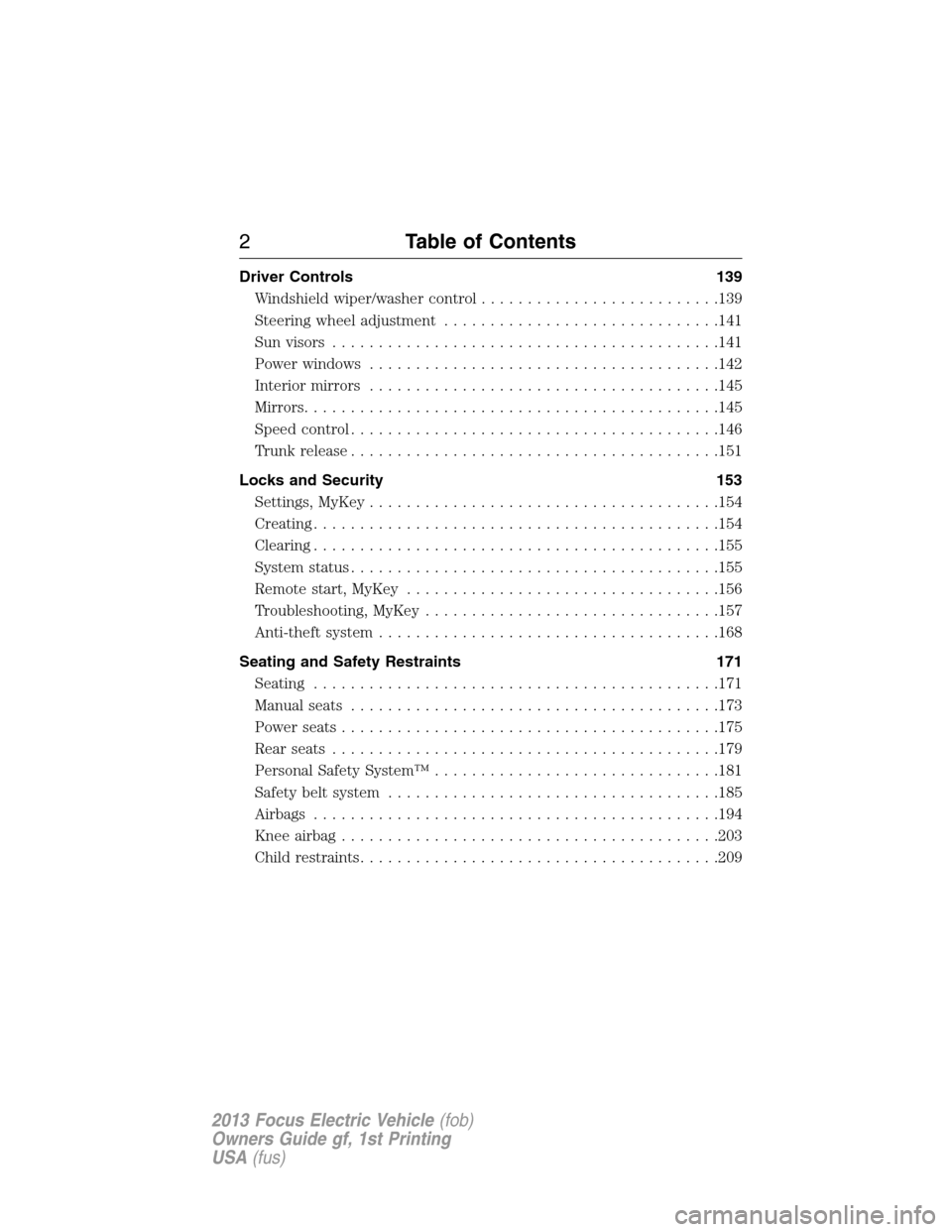
Driver Controls 139
Windshield wiper/washer control..........................139
Steering wheel adjustment..............................141
Sunvisors ..........................................141
Power windows......................................142
Interiormirrors ......................................145
Mirrors.............................................145
Speed control........................................146
Trunk release........................................151
Locks and Security 153
Settings, MyKey......................................154
Creating............................................154
Clearing............................................155
System status........................................155
Remote start, MyKey..................................156
Troubleshooting, MyKey................................157
Anti-theft system.....................................168
Seating and Safety Restraints 171
Seating ............................................171
Manual seats........................................173
Power seats.........................................175
Rear seats..........................................179
Personal Safety System™...............................181
Safety belt system....................................185
Airbags............................................194
Knee airbag.........................................203
Childrestraints.......................................209
2Table of Contents
2013 Focus Electric Vehicle(fob)
Owners Guide gf, 1st Printing
USA(fus)
Page 52 of 386
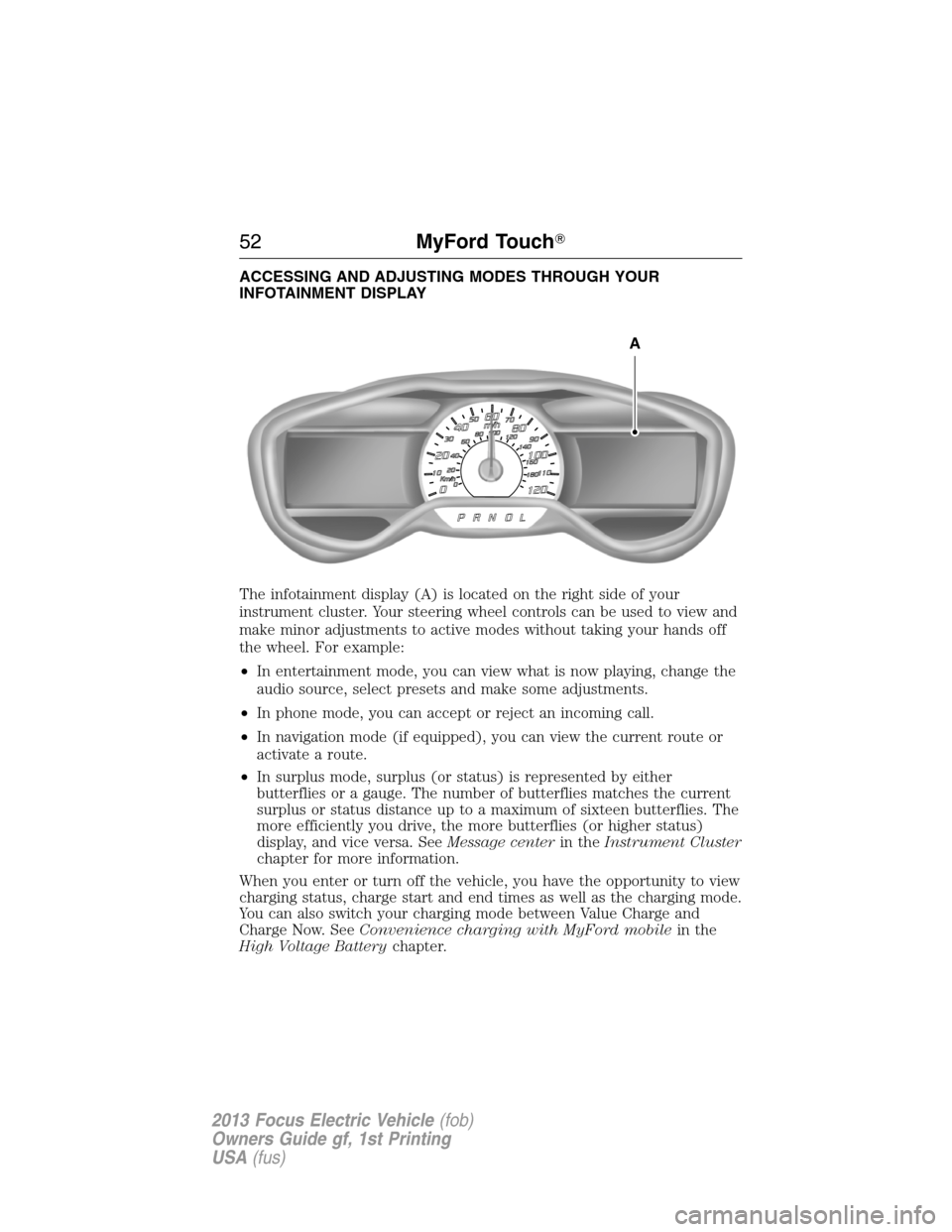
ACCESSING AND ADJUSTING MODES THROUGH YOUR
INFOTAINMENT DISPLAY
The infotainment display (A) is located on the right side of your
instrument cluster. Your steering wheel controls can be used to view and
make minor adjustments to active modes without taking your hands off
the wheel. For example:
•In entertainment mode, you can view what is now playing, change the
audio source, select presets and make some adjustments.
•In phone mode, you can accept or reject an incoming call.
•In navigation mode (if equipped), you can view the current route or
activate a route.
•In surplus mode, surplus (or status) is represented by either
butterflies or a gauge. The number of butterflies matches the current
surplus or status distance up to a maximum of sixteen butterflies. The
more efficiently you drive, the more butterflies (or higher status)
display, and vice versa. SeeMessage centerin theInstrument Cluster
chapter for more information.
When you enter or turn off the vehicle, you have the opportunity to view
charging status, charge start and end times as well as the charging mode.
You can also switch your charging mode between Value Charge and
Charge Now. SeeConvenience charging with MyFord mobilein the
High Voltage Batterychapter.
A
52MyFord Touch�
2013 Focus Electric Vehicle(fob)
Owners Guide gf, 1st Printing
USA(fus)
Page 53 of 386
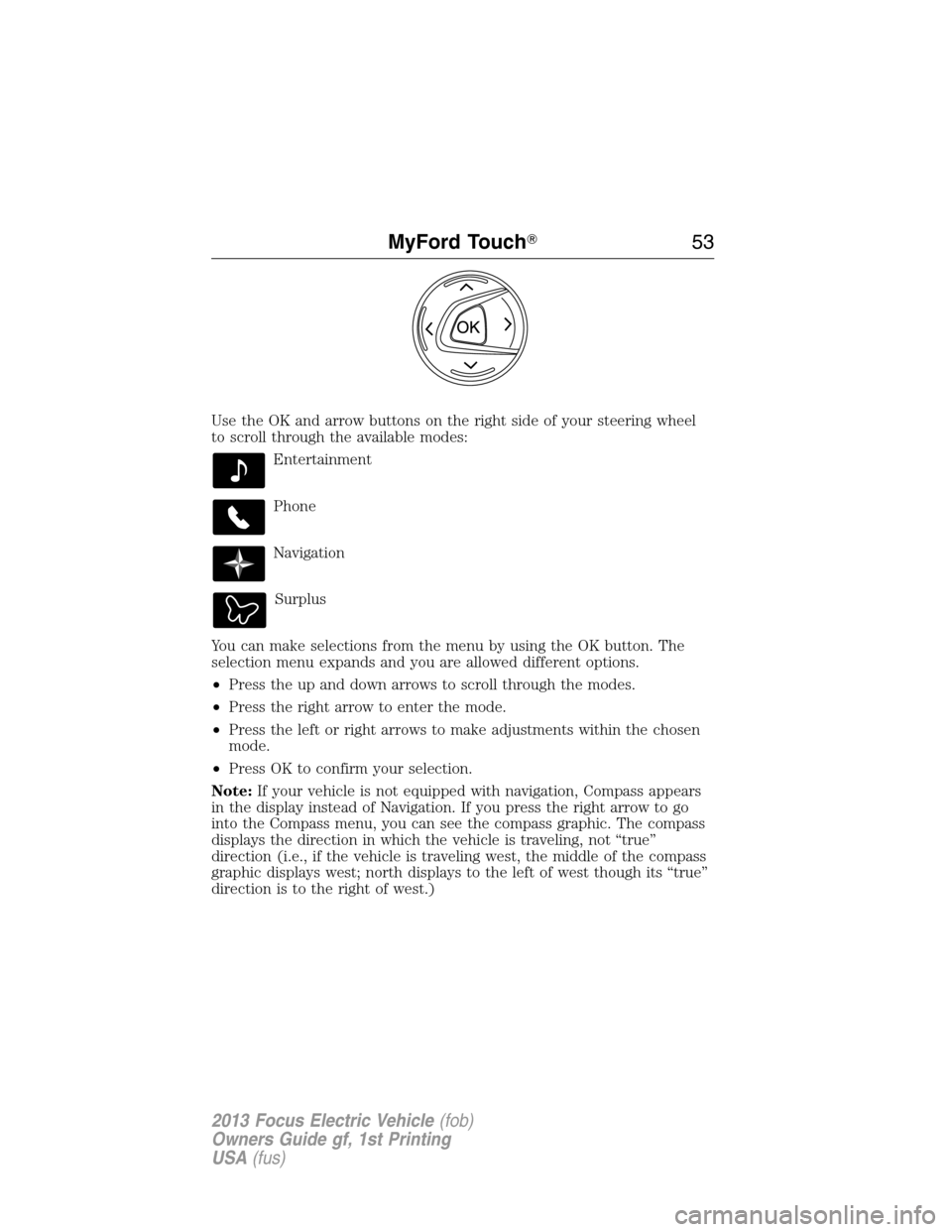
Use the OK and arrow buttons on the right side of your steering wheel
to scroll through the available modes:
Entertainment
Phone
Navigation
Surplus
You can make selections from the menu by using the OK button. The
selection menu expands and you are allowed different options.
•Press the up and down arrows to scroll through the modes.
•Press the right arrow to enter the mode.
•Press the left or right arrows to make adjustments within the chosen
mode.
•Press OK to confirm your selection.
Note:If your vehicle is not equipped with navigation, Compass appears
in the display instead of Navigation. If you press the right arrow to go
into the Compass menu, you can see the compass graphic. The compass
displays the direction in which the vehicle is traveling, not “true”
direction (i.e., if the vehicle is traveling west, the middle of the compass
graphic displays west; north displays to the left of west though its “true”
direction is to the right of west.)
MyFord Touch�53
2013 Focus Electric Vehicle(fob)
Owners Guide gf, 1st Printing
USA(fus)
Page 98 of 386
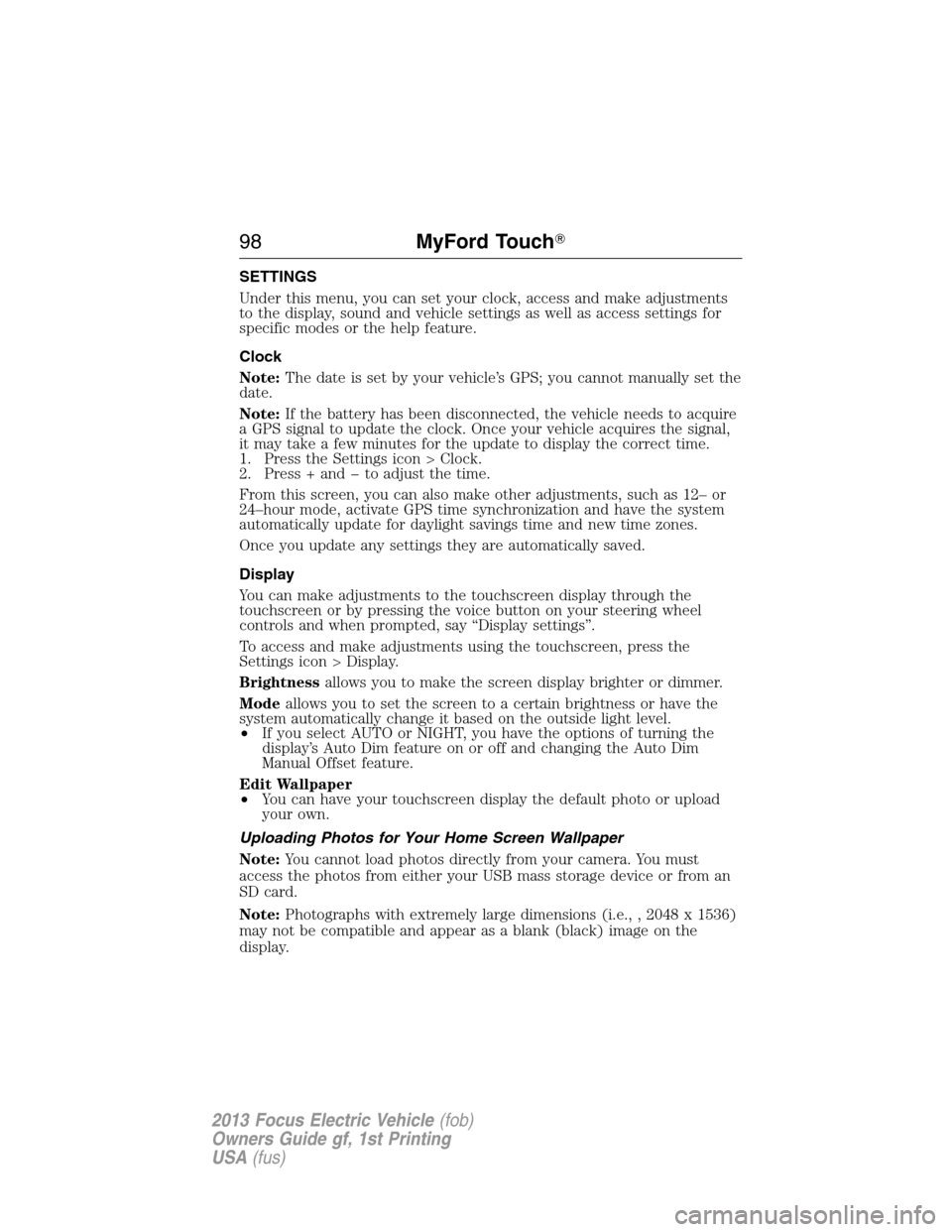
SETTINGS
Under this menu, you can set your clock, access and make adjustments
to the display, sound and vehicle settings as well as access settings for
specific modes or the help feature.
Clock
Note:The date is set by your vehicle’s GPS; you cannot manually set the
date.
Note:If the battery has been disconnected, the vehicle needs to acquire
a GPS signal to update the clock. Once your vehicle acquires the signal,
it may take a few minutes for the update to display the correct time.
1. Press the Settings icon > Clock.
2. Press + and � to adjust the time.
From this screen, you can also make other adjustments, such as 12– or
24–hour mode, activate GPS time synchronization and have the system
automatically update for daylight savings time and new time zones.
Once you update any settings they are automatically saved.
Display
You can make adjustments to the touchscreen display through the
touchscreen or by pressing the voice button on your steering wheel
controls and when prompted, say “Display settings”.
To access and make adjustments using the touchscreen, press the
Settings icon > Display.
Brightnessallows you to make the screen display brighter or dimmer.
Modeallows you to set the screen to a certain brightness or have the
system automatically change it based on the outside light level.
•If you select AUTO or NIGHT, you have the options of turning the
display’s Auto Dim feature on or off and changing the Auto Dim
Manual Offset feature.
Edit Wallpaper
•You can have your touchscreen display the default photo or upload
your own.
Uploading Photos for Your Home Screen Wallpaper
Note:You cannot load photos directly from your camera. You must
access the photos from either your USB mass storage device or from an
SD card.
Note:Photographs with extremely large dimensions (i.e., , 2048 x 1536)
may not be compatible and appear as a blank (black) image on the
display.
98MyFord Touch�
2013 Focus Electric Vehicle(fob)
Owners Guide gf, 1st Printing
USA(fus)