2013 FORD EXPEDITION navigation system
[x] Cancel search: navigation systemPage 439 of 497
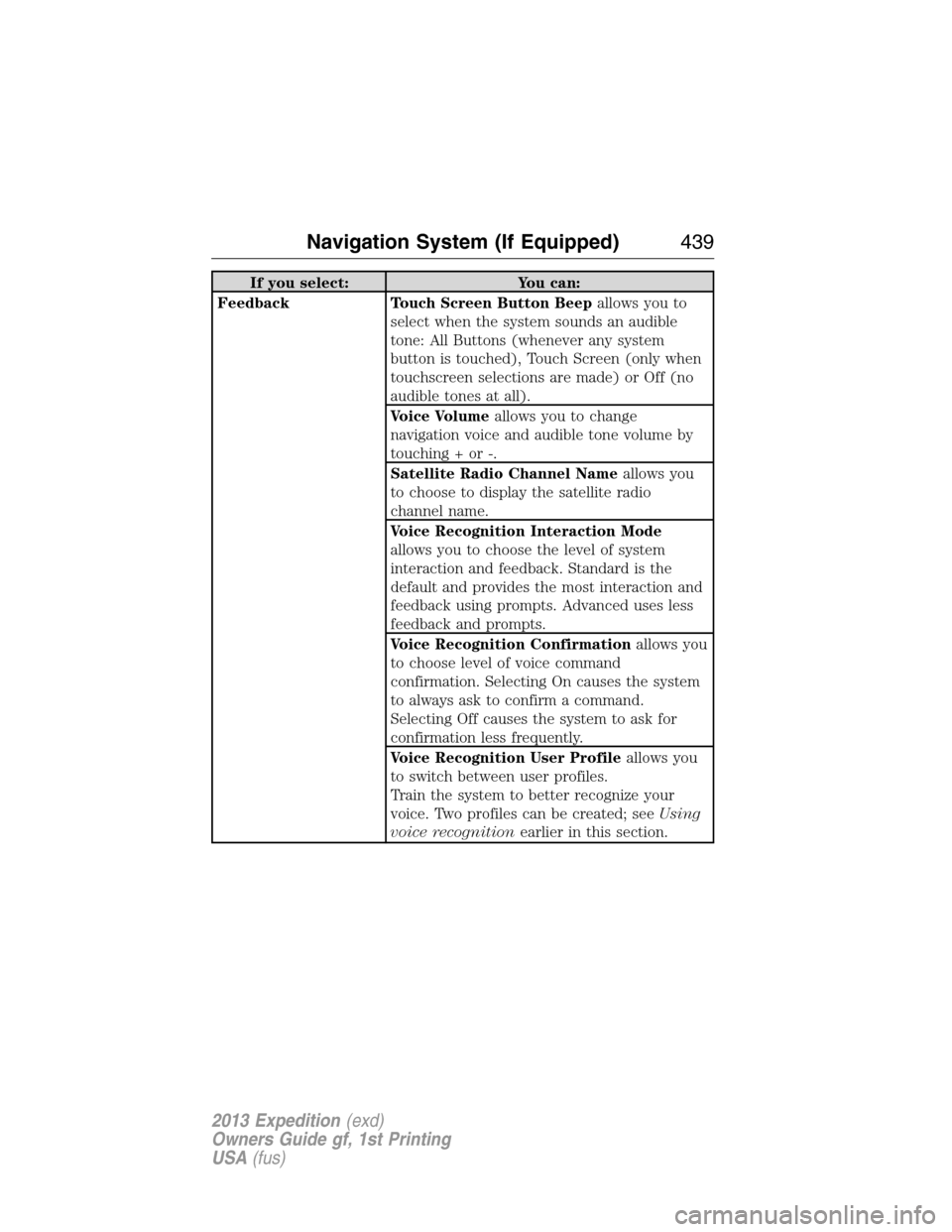
If you select: You can:
Feedback Touch Screen Button Beepallows you to
select when the system sounds an audible
tone: All Buttons (whenever any system
button is touched), Touch Screen (only when
touchscreen selections are made) or Off (no
audible tones at all).
Voice Volumeallows you to change
navigation voice and audible tone volume by
touching + or -.
Satellite Radio Channel Nameallows you
to choose to display the satellite radio
channel name.
Voice Recognition Interaction Mode
allows you to choose the level of system
interaction and feedback. Standard is the
default and provides the most interaction and
feedback using prompts. Advanced uses less
feedback and prompts.
Voice Recognition Confirmationallows you
to choose level of voice command
confirmation. Selecting On causes the system
to always ask to confirm a command.
Selecting Off causes the system to ask for
confirmation less frequently.
Voice Recognition User Profileallows you
to switch between user profiles.
Train the system to better recognize your
voice. Two profiles can be created; seeUsing
voice recognitionearlier in this section.
Navigation System (If Equipped)439
2013 Expedition(exd)
Owners Guide gf, 1st Printing
USA(fus)
Page 440 of 497
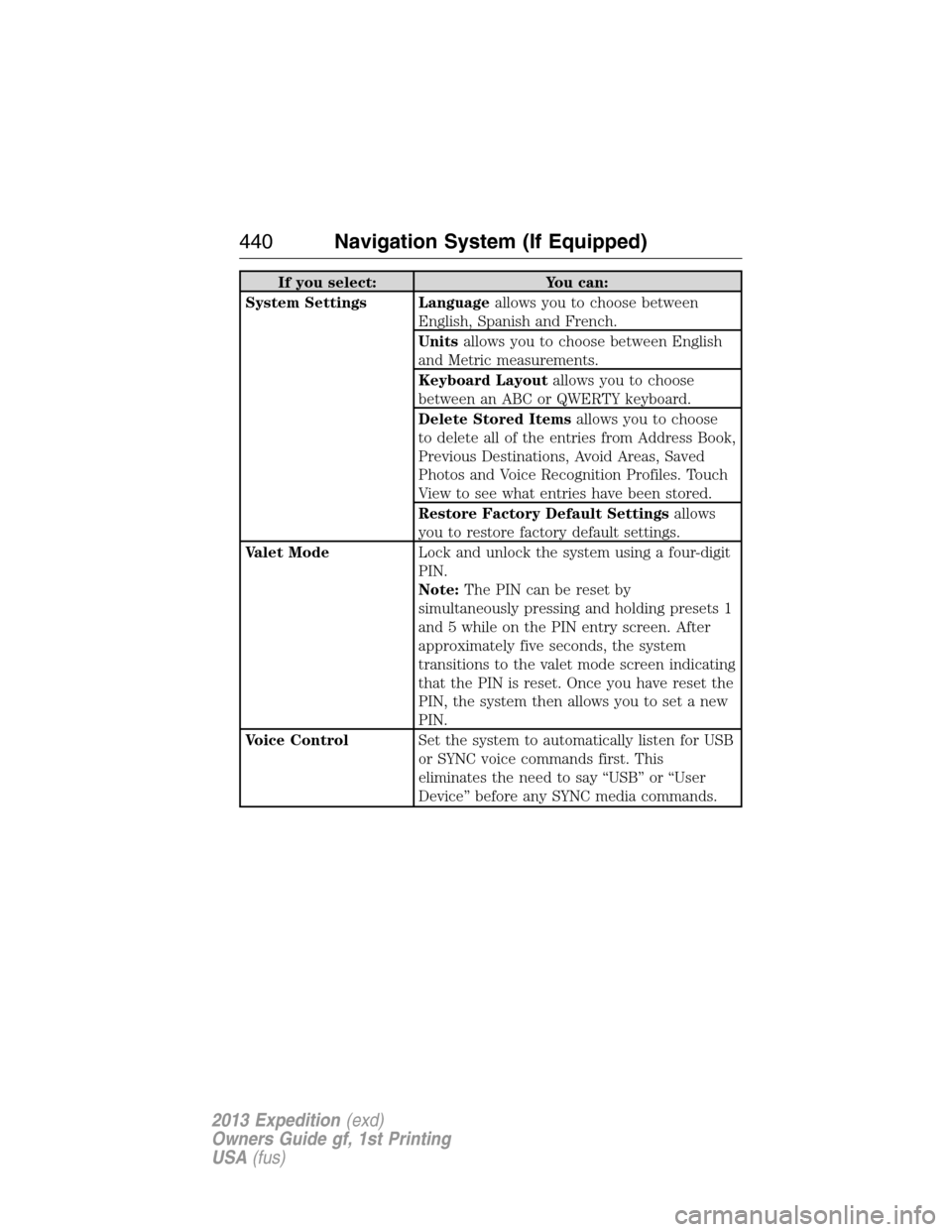
If you select: You can:
System Settings Languageallows you to choose between
English, Spanish and French.
Unitsallows you to choose between English
and Metric measurements.
Keyboard Layoutallows you to choose
between an ABC or QWERTY keyboard.
Delete Stored Itemsallows you to choose
to delete all of the entries from Address Book,
Previous Destinations, Avoid Areas, Saved
Photos and Voice Recognition Profiles. Touch
View to see what entries have been stored.
Restore Factory Default Settingsallows
you to restore factory default settings.
Valet ModeLock and unlock the system using a four-digit
PIN.
Note:The PIN can be reset by
simultaneously pressing and holding presets 1
and 5 while on the PIN entry screen. After
approximately five seconds, the system
transitions to the valet mode screen indicating
that the PIN is reset. Once you have reset the
PIN, the system then allows you to set a new
PIN.
Voice ControlSet the system to automatically listen for USB
or SYNC voice commands first. This
eliminates the need to say “USB” or “User
Device” before any SYNC media commands.
440Navigation System (If Equipped)
2013 Expedition(exd)
Owners Guide gf, 1st Printing
USA(fus)
Page 441 of 497
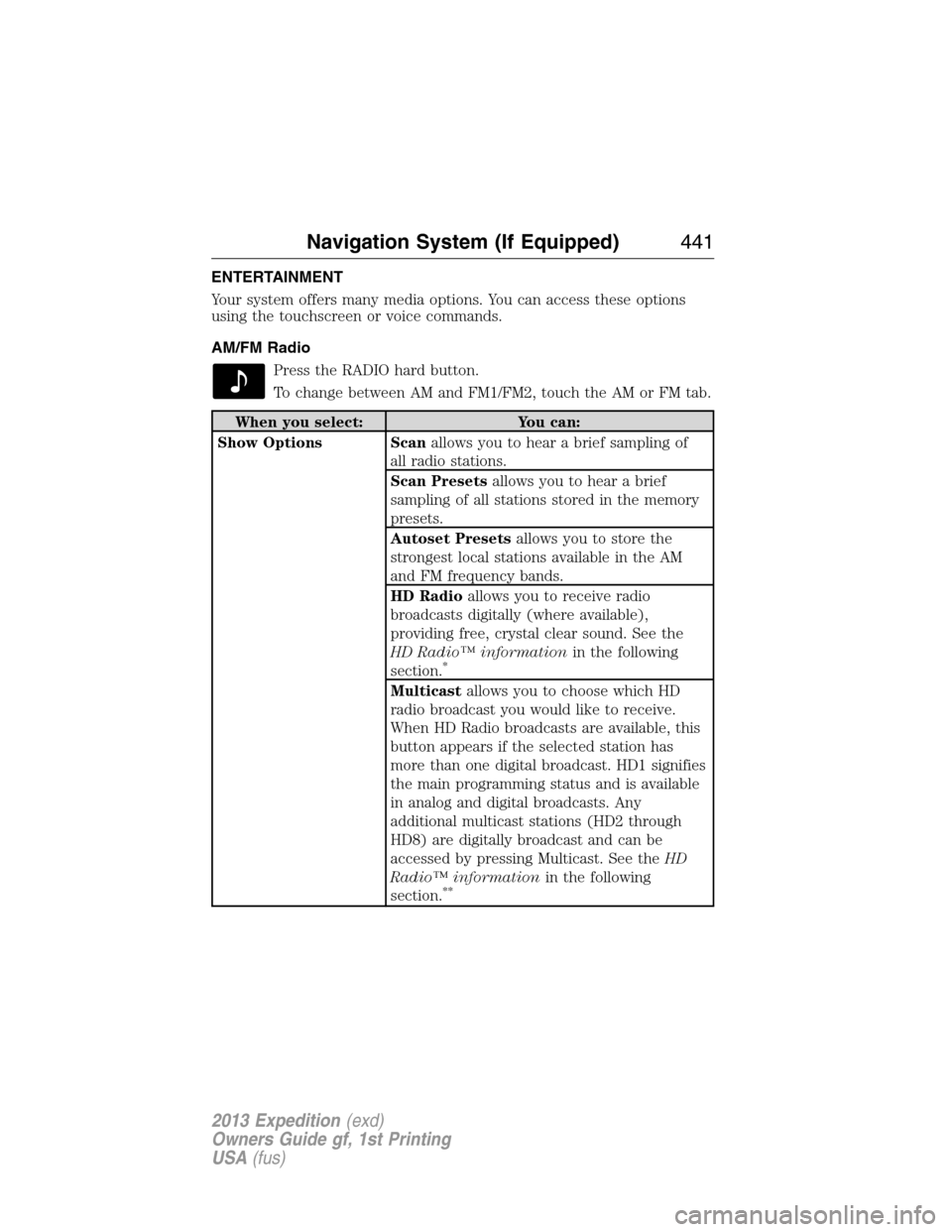
ENTERTAINMENT
Your system offers many media options. You can access these options
using the touchscreen or voice commands.
AM/FM Radio
Press the RADIO hard button.
To change between AM and FM1/FM2, touch the AM or FM tab.
When you select: You can:
Show Options Scanallows you to hear a brief sampling of
all radio stations.
Scan Presetsallows you to hear a brief
sampling of all stations stored in the memory
presets.
Autoset Presetsallows you to store the
strongest local stations available in the AM
and FM frequency bands.
HD Radioallows you to receive radio
broadcasts digitally (where available),
providing free, crystal clear sound. See the
HD Radio™ informationin the following
section.
*
Multicastallows you to choose which HD
radio broadcast you would like to receive.
When HD Radio broadcasts are available, this
button appears if the selected station has
more than one digital broadcast. HD1 signifies
the main programming status and is available
in analog and digital broadcasts. Any
additional multicast stations (HD2 through
HD8) are digitally broadcast and can be
accessed by pressing Multicast. See theHD
Radio™ informationin the following
section.
**
Navigation System (If Equipped)441
2013 Expedition(exd)
Owners Guide gf, 1st Printing
USA(fus)
Page 442 of 497
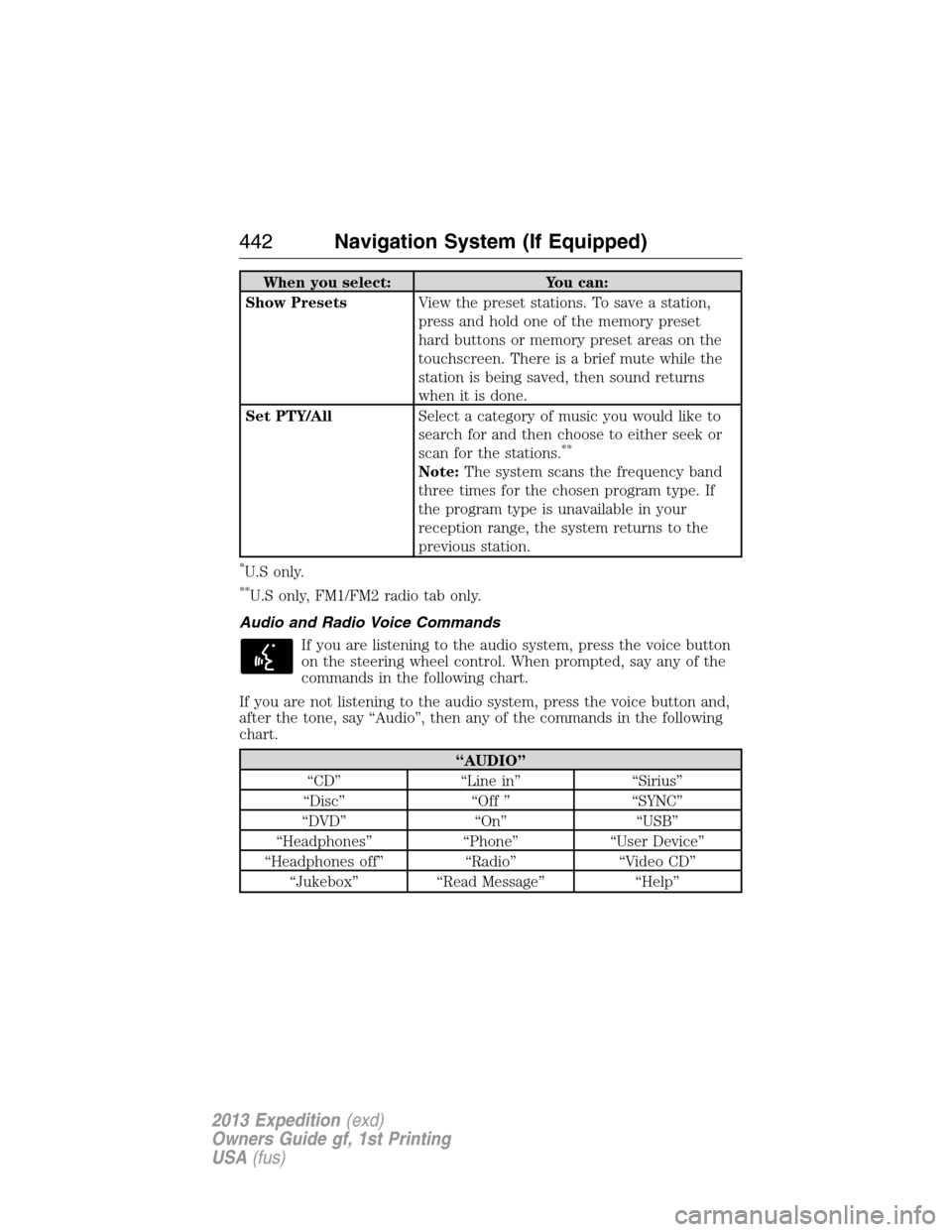
When you select: You can:
Show PresetsView the preset stations. To save a station,
press and hold one of the memory preset
hard buttons or memory preset areas on the
touchscreen. There is a brief mute while the
station is being saved, then sound returns
when it is done.
Set PTY/AllSelect a category of music you would like to
search for and then choose to either seek or
scan for the stations.
**
Note:The system scans the frequency band
three times for the chosen program type. If
the program type is unavailable in your
reception range, the system returns to the
previous station.
*U.S only.
**U.S only, FM1/FM2 radio tab only.
Audio and Radio Voice Commands
If you are listening to the audio system, press the voice button
on the steering wheel control. When prompted, say any of the
commands in the following chart.
If you are not listening to the audio system, press the voice button and,
after the tone, say “Audio”, then any of the commands in the following
chart.
“AUDIO”
“CD” “Line in” “Sirius”
“Disc” “Off ” “SYNC”
“DVD” “On” “USB”
“Headphones” “Phone” “User Device”
“Headphones off” “Radio” “Video CD”
“Jukebox” “Read Message” “Help”
442Navigation System (If Equipped)
2013 Expedition(exd)
Owners Guide gf, 1st Printing
USA(fus)
Page 443 of 497
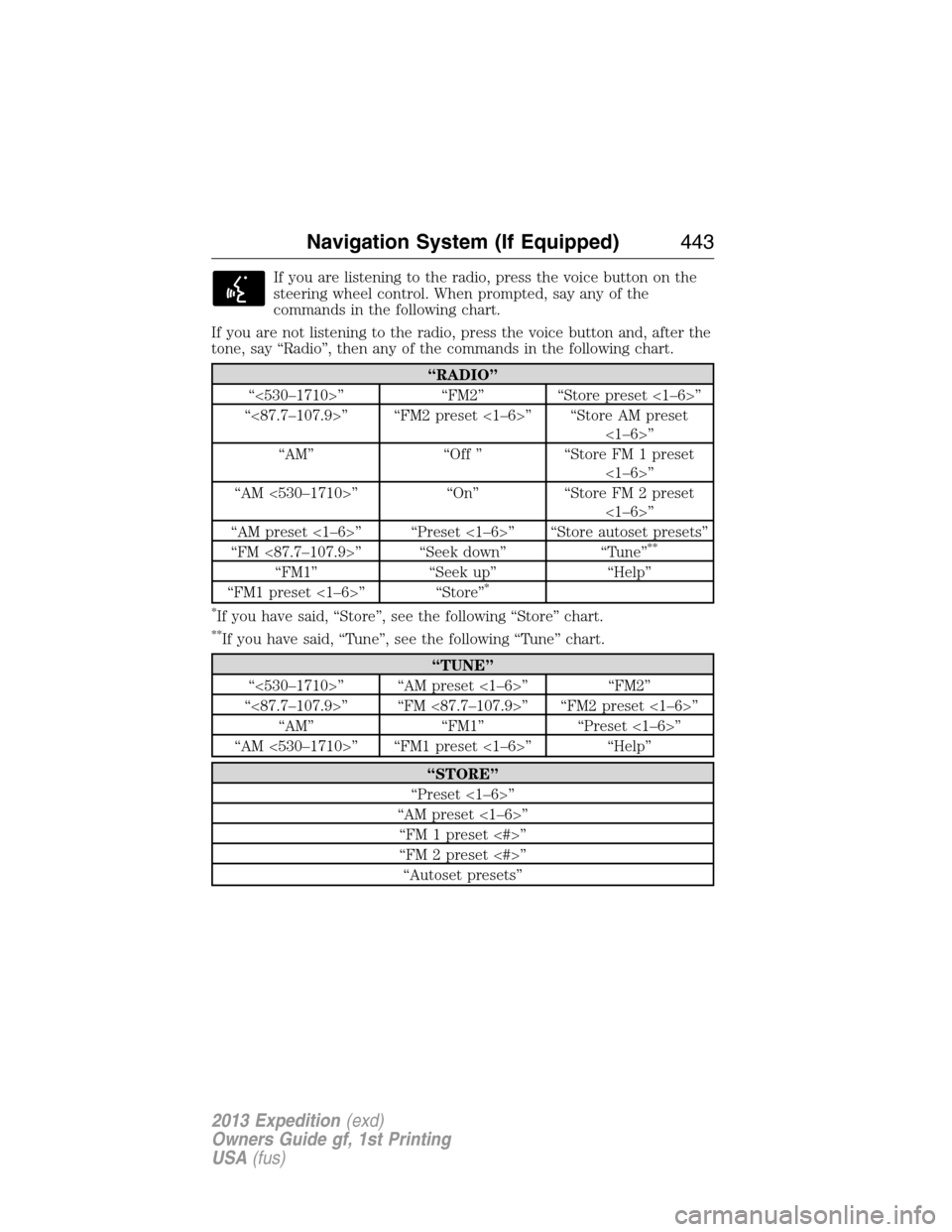
If you are listening to the radio, press the voice button on the
steering wheel control. When prompted, say any of the
commands in the following chart.
If you are not listening to the radio, press the voice button and, after the
tone, say “Radio”, then any of the commands in the following chart.
“RADIO”
“<530–1710>” “FM2” “Store preset <1–6>”
“<87.7–107.9>” “FM2 preset <1–6>” “Store AM preset
<1–6>”
“AM” “Off ” “Store FM 1 preset
<1–6>”
“AM <530–1710>” “On” “Store FM 2 preset
<1–6>”
“AM preset <1–6>” “Preset <1–6>” “Store autoset presets”
“FM <87.7–107.9>” “Seek down” “Tune”
**
“FM1” “Seek up” “Help”
“FM1 preset <1–6>” “Store”*
*
If you have said, “Store”, see the following “Store” chart.
**If you have said, “Tune”, see the following “Tune” chart.
“TUNE”
“<530–1710>” “AM preset <1–6>” “FM2”
“<87.7–107.9>” “FM <87.7–107.9>” “FM2 preset <1–6>”
“AM” “FM1” “Preset <1–6>”
“AM <530–1710>” “FM1 preset <1–6>” “Help”
“STORE”
“Preset <1–6>”
“AM preset <1–6>”
“FM 1 preset <#>”
“FM 2 preset <#>”
“Autoset presets”
Navigation System (If Equipped)443
2013 Expedition(exd)
Owners Guide gf, 1st Printing
USA(fus)
Page 444 of 497
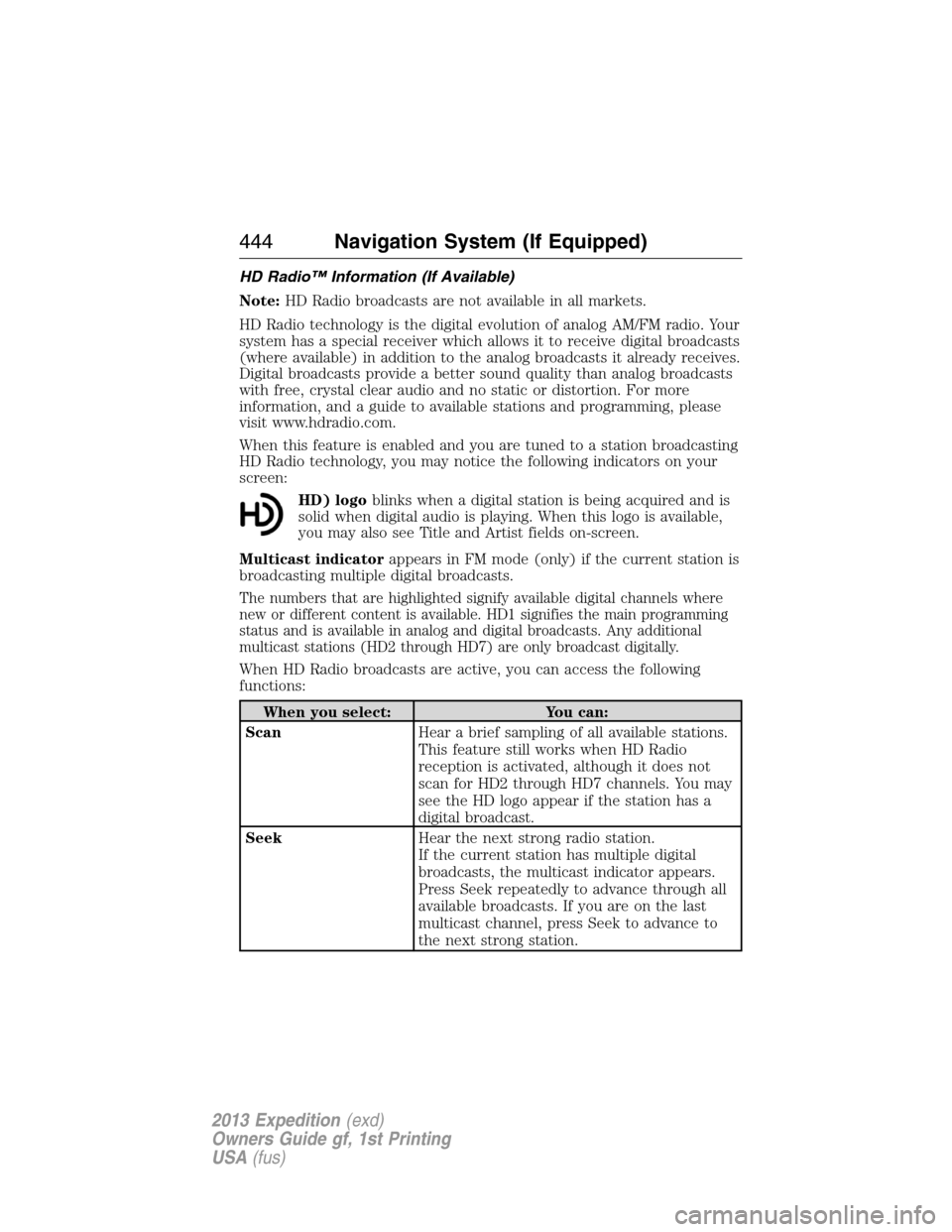
HD Radio™ Information (If Available)
Note:HD Radio broadcasts are not available in all markets.
HD Radio technology is the digital evolution of analog AM/FM radio. Your
system has a special receiver which allows it to receive digital broadcasts
(where available) in addition to the analog broadcasts it already receives.
Digital broadcasts provide a better sound quality than analog broadcasts
with free, crystal clear audio and no static or distortion. For more
information, and a guide to available stations and programming, please
visit www.hdradio.com.
When this feature is enabled and you are tuned to a station broadcasting
HD Radio technology, you may notice the following indicators on your
screen:
HD) logoblinks when a digital station is being acquired and is
solid when digital audio is playing. When this logo is available,
you may also see Title and Artist fields on-screen.
Multicast indicatorappears in FM mode (only) if the current station is
broadcasting multiple digital broadcasts.
The numbers that are highlighted signify available digital channels where
new or different content is available. HD1 signifies the main programming
status and is available in analog and digital broadcasts. Any additional
multicast stations (HD2 through HD7) are only broadcast digitally.
When HD Radio broadcasts are active, you can access the following
functions:
When you select: You can:
ScanHear a brief sampling of all available stations.
This feature still works when HD Radio
reception is activated, although it does not
scan for HD2 through HD7 channels. You may
see the HD logo appear if the station has a
digital broadcast.
SeekHear the next strong radio station.
If the current station has multiple digital
broadcasts, the multicast indicator appears.
Press Seek repeatedly to advance through all
available broadcasts. If you are on the last
multicast channel, press Seek to advance to
the next strong station.
444Navigation System (If Equipped)
2013 Expedition(exd)
Owners Guide gf, 1st Printing
USA(fus)
Page 445 of 497
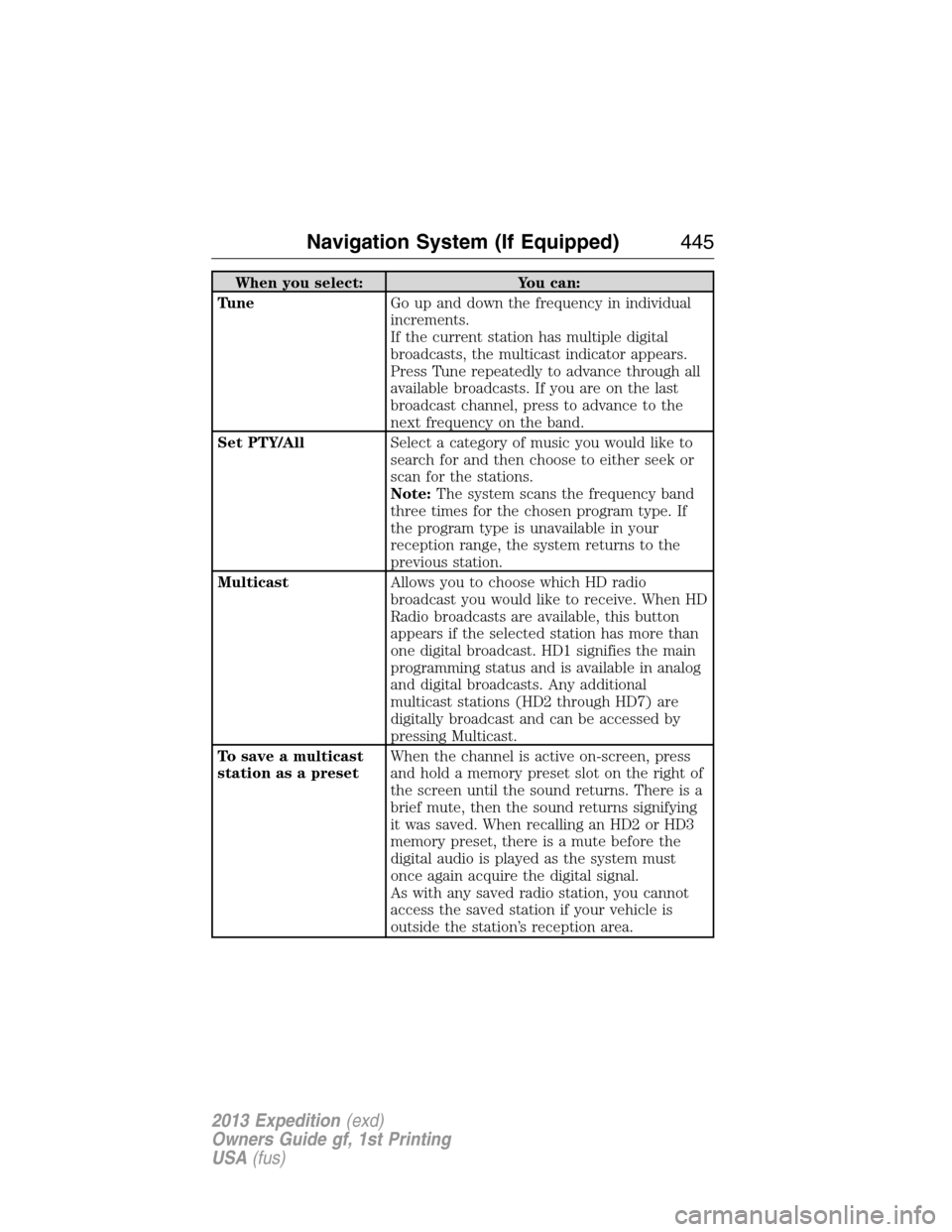
When you select: You can:
TuneGo up and down the frequency in individual
increments.
If the current station has multiple digital
broadcasts, the multicast indicator appears.
Press Tune repeatedly to advance through all
available broadcasts. If you are on the last
broadcast channel, press to advance to the
next frequency on the band.
Set PTY/AllSelect a category of music you would like to
search for and then choose to either seek or
scan for the stations.
Note:The system scans the frequency band
three times for the chosen program type. If
the program type is unavailable in your
reception range, the system returns to the
previous station.
MulticastAllows you to choose which HD radio
broadcast you would like to receive. When HD
Radio broadcasts are available, this button
appears if the selected station has more than
one digital broadcast. HD1 signifies the main
programming status and is available in analog
and digital broadcasts. Any additional
multicast stations (HD2 through HD7) are
digitally broadcast and can be accessed by
pressing Multicast.
To save a multicast
station as a presetWhen the channel is active on-screen, press
and hold a memory preset slot on the right of
the screen until the sound returns. There is a
brief mute, then the sound returns signifying
it was saved. When recalling an HD2 or HD3
memory preset, there is a mute before the
digital audio is played as the system must
once again acquire the digital signal.
As with any saved radio station, you cannot
access the saved station if your vehicle is
outside the station’s reception area.
Navigation System (If Equipped)445
2013 Expedition(exd)
Owners Guide gf, 1st Printing
USA(fus)
Page 446 of 497
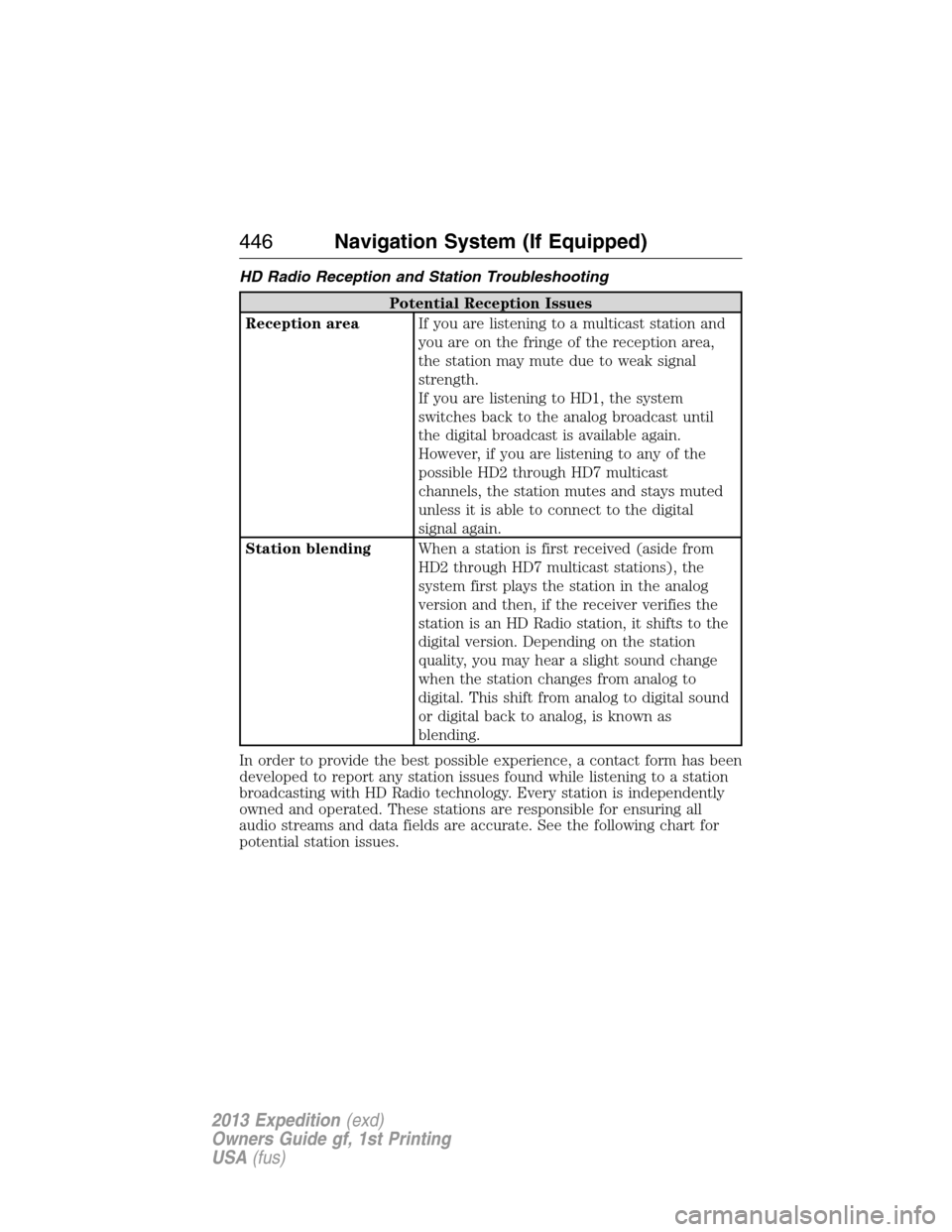
HD Radio Reception and Station Troubleshooting
Potential Reception Issues
Reception areaIf you are listening to a multicast station and
you are on the fringe of the reception area,
the station may mute due to weak signal
strength.
If you are listening to HD1, the system
switches back to the analog broadcast until
the digital broadcast is available again.
However, if you are listening to any of the
possible HD2 through HD7 multicast
channels, the station mutes and stays muted
unless it is able to connect to the digital
signal again.
Station blendingWhen a station is first received (aside from
HD2 through HD7 multicast stations), the
system first plays the station in the analog
version and then, if the receiver verifies the
station is an HD Radio station, it shifts to the
digital version. Depending on the station
quality, you may hear a slight sound change
when the station changes from analog to
digital. This shift from analog to digital sound
or digital back to analog, is known as
blending.
In order to provide the best possible experience, a contact form has been
developed to report any station issues found while listening to a station
broadcasting with HD Radio technology. Every station is independently
owned and operated. These stations are responsible for ensuring all
audio streams and data fields are accurate. See the following chart for
potential station issues.
446Navigation System (If Equipped)
2013 Expedition(exd)
Owners Guide gf, 1st Printing
USA(fus)