2013 FORD ESCAPE air condition
[x] Cancel search: air conditionPage 317 of 423

Times are subject to change due to
holidays.
Safety Information
WARNING
Driving while distracted can result in
loss of vehicle control, accident and
injury. Ford strongly recommends
that drivers use extreme caution when
using any device or feature that may take
their focus off the road. Your primary
responsibility is the safe operation of the
vehicle. We recommend against the use
of any handheld device while driving,
encourage the use of voice-operated
systems when possible and that you
become aware of applicable state and
local laws that may affect use of electronic
devices while driving.
When using SYNC:
• Do not operate playing devices if the
power cords or cables are broken, split
or damaged. Carefully place cords and
cables where they cannot be stepped
on or interfere with the operation of
pedals, seats, compartments or safe
driving abilities.
• Do not leave playing devices in the
vehicle during extreme conditions as it
could cause them damage. Refer to
your device's user guide for further
information. •
Do not attempt to service or repair the
system. See your authorized dealer.
• For your safety, some SYNC functions
are speed-dependent and cannot be
performed when the vehicle is traveling
at speeds greater than 3 mph (5 km/h).
Make sure that you review your device's
user guide before using it with SYNC.
Speed-Restricted Features
Some features of this system may be too
difficult to use while the vehicle is in
motion so they're restricted from being
modified unless the vehicle is not moving.
Some examples of these are listed below:
• Screens that are too crowded with
information, such as Point of Interest
(POI) reviews and ratings, SIRIUS
Travel Link sports scores, movie times,
ski conditions, etc.
• Any action that requires using a
keyboard, such as entering a navigation
destination or editing information
• All lists are limited so the user can view
fewer entries (e.g. phone contacts,
recent phone call entries)
Listed below are more specific features
that can only be modified while the vehicle
is not moving:
Restricted Features
Pairing a Bluetooth phone
Mobile Phone
Adding phonebook contacts or uploading phonebook
contacts (from a USB)
Lists entries are limited for phone contacts and recent
phone call entries
Editing the keypad code
System Functionality
317
MyFord Touch®
Page 359 of 423
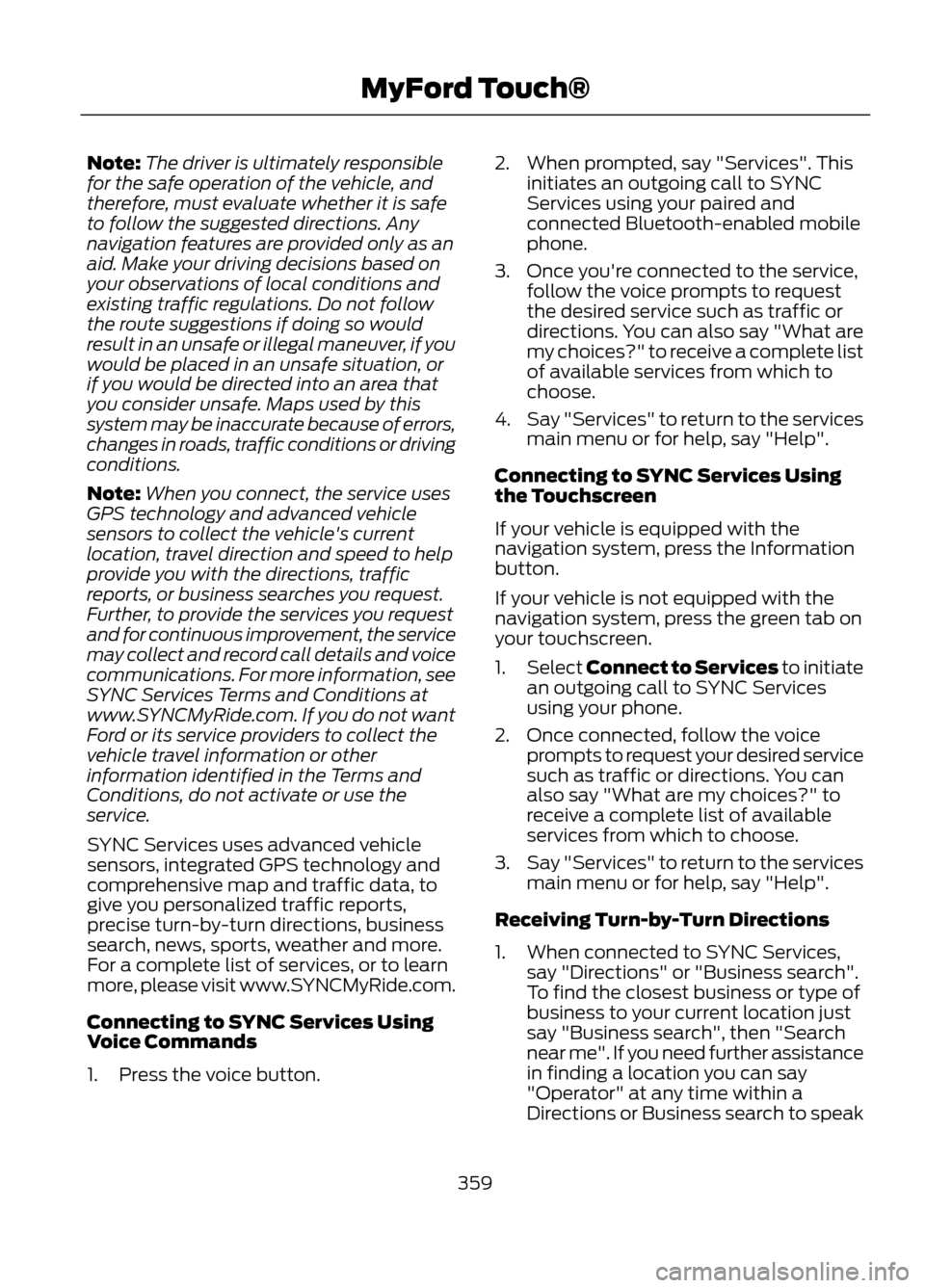
Note:The driver is ultimately responsible
for the safe operation of the vehicle, and
therefore, must evaluate whether it is safe
to follow the suggested directions. Any
navigation features are provided only as an
aid. Make your driving decisions based on
your observations of local conditions and
existing traffic regulations. Do not follow
the route suggestions if doing so would
result in an unsafe or illegal maneuver, if you
would be placed in an unsafe situation, or
if you would be directed into an area that
you consider unsafe. Maps used by this
system may be inaccurate because of errors,
changes in roads, traffic conditions or driving
conditions.
Note: When you connect, the service uses
GPS technology and advanced vehicle
sensors to collect the vehicle's current
location, travel direction and speed to help
provide you with the directions, traffic
reports, or business searches you request.
Further, to provide the services you request
and for continuous improvement, the service
may collect and record call details and voice
communications. For more information, see
SYNC Services Terms and Conditions at
www.SYNCMyRide.com. If you do not want
Ford or its service providers to collect the
vehicle travel information or other
information identified in the Terms and
Conditions, do not activate or use the
service.
SYNC Services uses advanced vehicle
sensors, integrated GPS technology and
comprehensive map and traffic data, to
give you personalized traffic reports,
precise turn-by-turn directions, business
search, news, sports, weather and more.
For a complete list of services, or to learn
more, please visit www.SYNCMyRide.com.
Connecting to SYNC Services Using
Voice Commands
1. Press the voice button. 2. When prompted, say "Services". This
initiates an outgoing call to SYNC
Services using your paired and
connected Bluetooth-enabled mobile
phone.
3. Once you're connected to the service, follow the voice prompts to request
the desired service such as traffic or
directions. You can also say "What are
my choices?" to receive a complete list
of available services from which to
choose.
4. Say "Services" to return to the services
main menu or for help, say "Help".
Connecting to SYNC Services Using
the Touchscreen
If your vehicle is equipped with the
navigation system, press the Information
button.
If your vehicle is not equipped with the
navigation system, press the green tab on
your touchscreen.
1. Select Connect to Services to initiate
an outgoing call to SYNC Services
using your phone.
2. Once connected, follow the voice prompts to request your desired service
such as traffic or directions. You can
also say "What are my choices?" to
receive a complete list of available
services from which to choose.
3. Say "Services" to return to the services
main menu or for help, say "Help".
Receiving Turn-by-Turn Directions
1. When connected to SYNC Services, say "Directions" or "Business search".
To find the closest business or type of
business to your current location just
say "Business search", then "Search
near me". If you need further assistance
in finding a location you can say
"Operator" at any time within a
Directions or Business search to speak
359
MyFord Touch®
Page 367 of 423

Note:Your Vehicle Health Report feature
requires activation prior to use. Visit
www.SYNCMyRide.com to register. There
is no fee or subscription associated with
Vehicle Health Report, but you must register
to use this feature
Note: This feature may not function
properly if you have enabled caller ID
blocking on your mobile phone. Before
running a report, review the Vehicle Health
Report Privacy Notice.
Note: In order to allow a break-in period for
your vehicle, you may not be able to create
a Vehicle Health Report until your vehicle
odometer has reached 200 miles.
Note: Mobile phone and SMS charges may
apply when making a report.
Register for Vehicle Health Report and set
your report preferences at
www.SYNCMyRide.com. After registering
you can request a Vehicle Health Report
(inside your vehicle). Return to your
account at www.SYNCMyRide.com to view
your report. You can also choose for SYNC
to automatically remind you to run reports
at specific mileage intervals. Mobile phone
airtime usage may apply when reporting.
The system allows you to check your
vehicle's overall health in the form of
diagnostic report card. The Vehicle Health
Report contains valuable information such
as:
• Vehicle diagnostic information
• Scheduled maintenance
• Open recalls and Field Service Actions
• Unserviced items from vehicle
inspections by your authorized dealer Making a Report
To run a report by touchscreen, touch the
Information button, Apps, then Vehicle
Health Report.
To run a report by voice
command, press the voice
button on the steering wheel
and, when prompted, say "Vehicle health
report".
Vehicle Health Report Privacy Notice
When you run a Vehicle Health Report,
Ford Motor Company may collect your
mobile phone number (to process your
report request) and diagnostic information
about your vehicle. Certain versions or
updates to Vehicle Health Report may also
collect additional vehicle information. Ford
may use the vehicle information it collects
for any purpose. If you do not want to
disclose your mobile phone number or
vehicle information, do not run the feature
or set up your Vehicle Health Report profile
at www.SYNCMyRide.com. Refer to
www.SYNCMyRide.com (Vehicle Health
Report Terms and Conditions, and Privacy
Statement) for more information.
CLIMATE
Press the lower right corner on
the touchscreen to access your
climate control features.
Depending on your vehicle line and option
package, your climate screen may look
different than what is shown here.
367
MyFord Touch®
E142599
E142612
Page 368 of 423
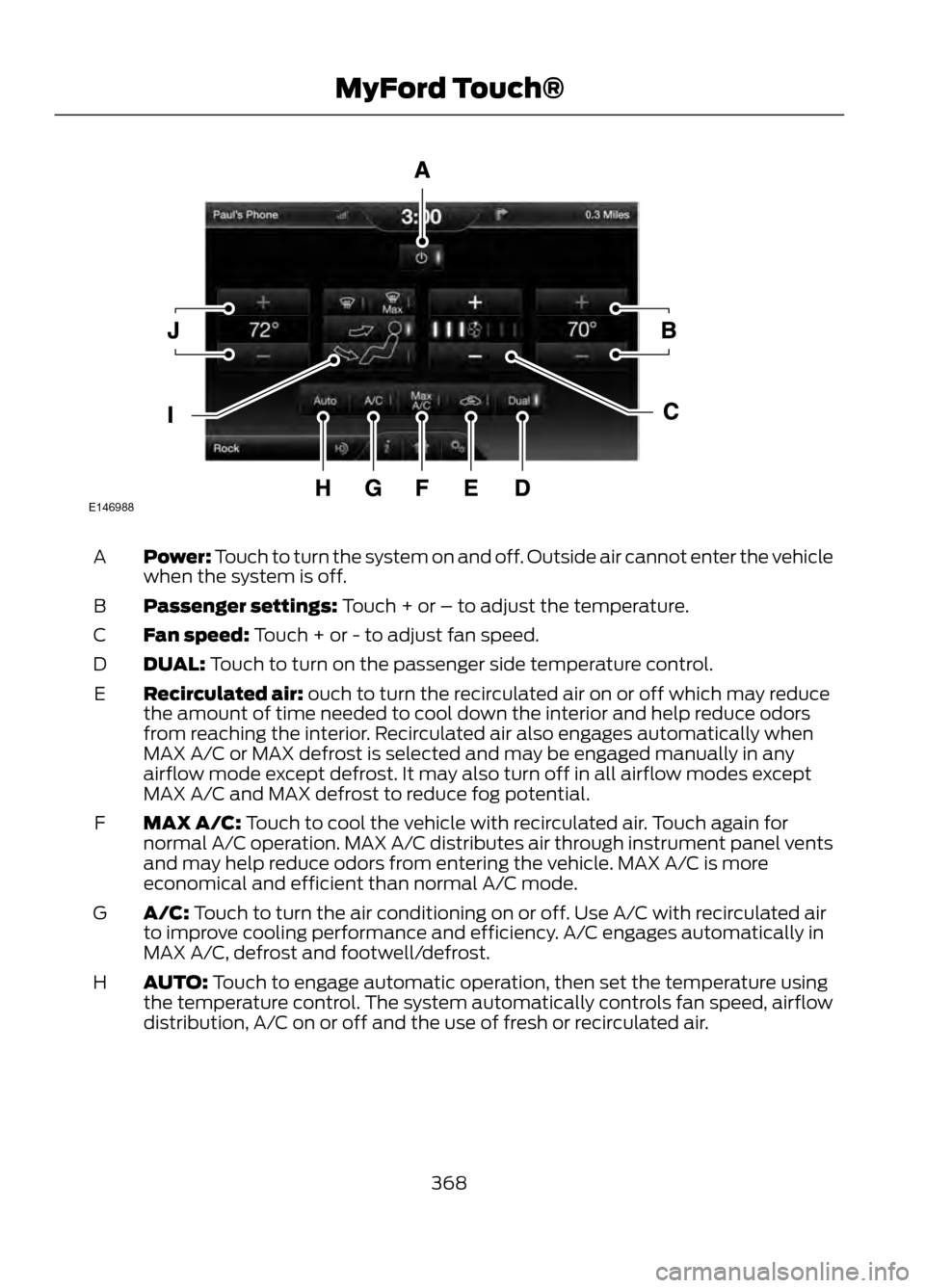
Power: Touch to turn the system on and off. Outside air cannot enter the vehicle
when the system is off.
A
Passenger settings: Touch + or – to adjust the temperature.
B
Fan speed: Touch + or - to adjust fan speed.
C
DUAL: Touch to turn on the passenger side temperature control.
D
Recirculated air: ouch to turn the recirculated air on or off which may reduce
the amount of time needed to cool down the interior and help reduce odors
from reaching the interior. Recirculated air also engages automatically when
MAX A/C or MAX defrost is selected and may be engaged manually in any
airflow mode except defrost. It may also turn off in all airflow modes except
MAX A/C and MAX defrost to reduce fog potential.
E
MAX A/C: Touch to cool the vehicle with recirculated air. Touch again for
normal A/C operation. MAX A/C distributes air through instrument panel vents
and may help reduce odors from entering the vehicle. MAX A/C is more
economical and efficient than normal A/C mode.
F
A/C: Touch to turn the air conditioning on or off. Use A/C with recirculated air
to improve cooling performance and efficiency. A/C engages automatically in
MAX A/C, defrost and footwell/defrost.
G
AUTO: Touch to engage automatic operation, then set the temperature using
the temperature control. The system automatically controls fan speed, airflow
distribution, A/C on or off and the use of fresh or recirculated air.
H
368
MyFord Touch®
E146988
Page 369 of 423
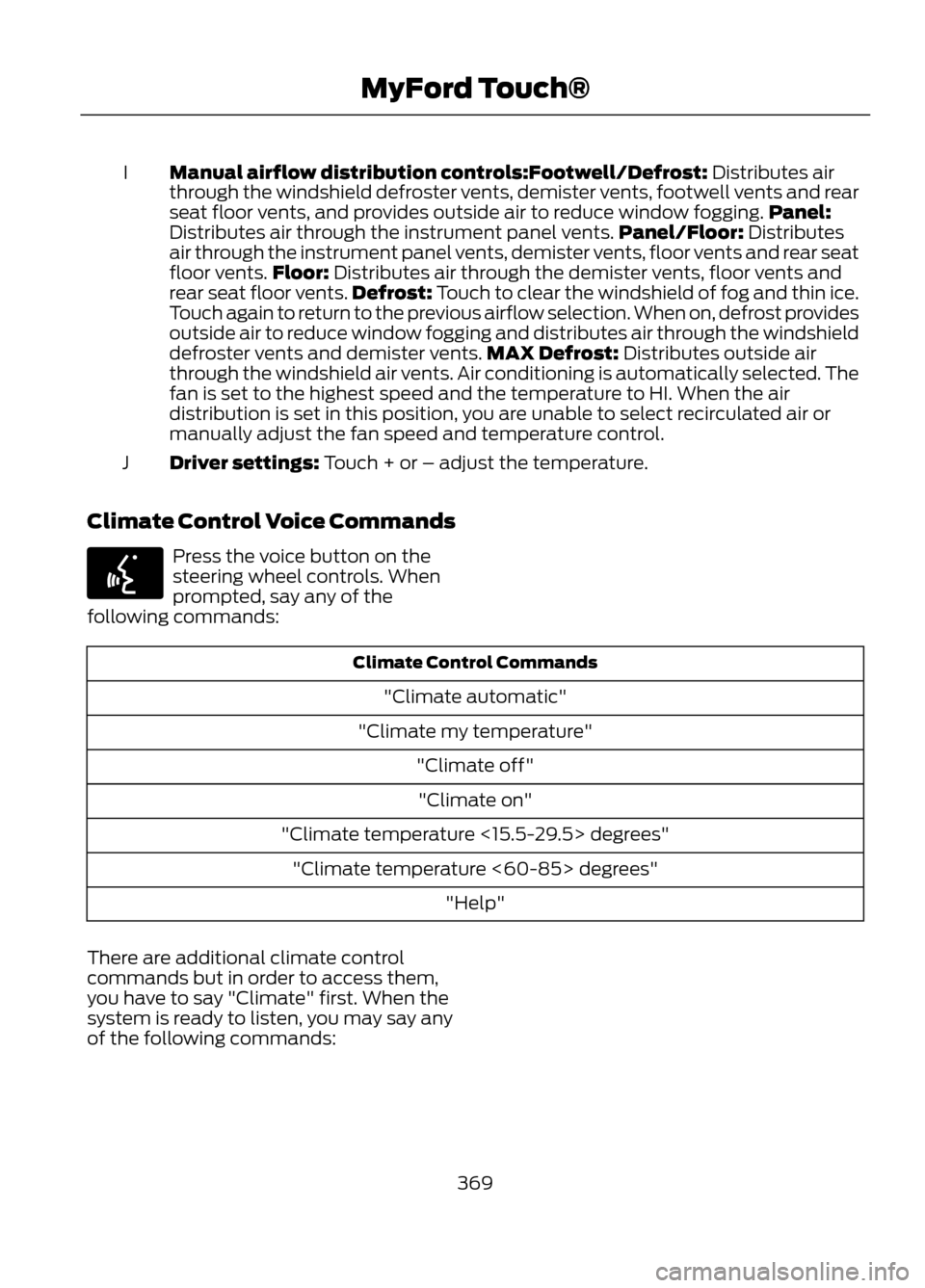
Manual airflow distribution controls:Footwell/Defrost: Distributes air
through the windshield defroster vents, demister vents, footwell vents and rear
seat floor vents, and provides outside air to reduce window fogging.Panel:
Distributes air through the instrument panel vents. Panel/Floor: Distributes
air through the instrument panel vents, demister vents, floor vents and rear seat
floor vents. Floor: Distributes air through the demister vents, floor vents and
I
rear seat floor vents. Defrost: Touch to clear the windshield of fog and thin ice.
Touch again to return to the previous airflow selection. When on, defrost provides
outside air to reduce window fogging and distributes air through the windshield
defroster vents and demister vents. MAX Defrost: Distributes outside air
through the windshield air vents. Air conditioning is automatically selected. The
fan is set to the highest speed and the temperature to HI. When the air
distribution is set in this position, you are unable to select recirculated air or
manually adjust the fan speed and temperature control.
Driver settings: Touch + or – adjust the temperature.
J
Climate Control Voice Commands
Press the voice button on the
steering wheel controls. When
prompted, say any of the
following commands:
Climate Control Commands
"Climate automatic"
"Climate my temperature" "Climate off""Climate on"
"Climate temperature <15.5-29.5> degrees" "Climate temperature <60-85> degrees" "Help"
There are additional climate control
commands but in order to access them,
you have to say "Climate" first. When the
system is ready to listen, you may say any
of the following commands:
369
MyFord Touch®
E142599
Page 386 of 423

Potential Map Inaccuracy: Maps used
by this system may be inaccurate because
of changes in roads, traffic controls or
driving conditions. Always use good
judgment and common sense when
following the suggested routes.
Emergency Services: Do not rely on any
navigation features included in the system
to route you to emergency services. Ask
local authorities or an emergency services
operator for these locations. Not all
emergency services such as police, fire
stations, hospitals and clinics are likely to
be contained in the map database for such
navigation features.
TeleNav Software End User License
Agreement
Please read these terms and conditions
carefully before you use the TeleNav
Software. Your use of the TeleNav
Software indicates that you accept these
terms and conditions. If you do not accept
these terms and conditions, do not break
the seal of the package, launch, or
otherwise use the TeleNav Software.
TeleNav may revise this Agreement and
the privacy policy at any time, with or
without notice to you. You agree to visit
http://www.telenav.com from time to time
to review the then current version of this
Agreement and of the privacy policy.1. Safe and Lawful Use
You acknowledge that devoting attention
to the TeleNav Software may pose a risk
of injury or death to you and others in
situations that otherwise require your
undivided attention, and you therefore
agree to comply with the following when
using the TeleNav Software: (a) observe
all traffic laws and otherwise drive safely;
(b) use your own personal judgment while
driving. If you feel that a route suggested
by the TeleNav Software instructs you to
perform an unsafe or illegal maneuver,
places you in an unsafe situation, or directs
you into an area that you consider to be
unsafe, do not follow such instructions; (c)
do not input destinations, or otherwise
manipulate the TeleNav Software, unless
your vehicle is stationary and parked; (d)
do not use the TeleNav Software for any
illegal, unauthorized, unintended, unsafe,
hazardous, or unlawful purposes, or in any
manner inconsistent with this Agreement;
(e) arrange all GPS and wireless devices
and cables necessary for use of the
TeleNav Software in a secure manner in
your vehicle so that they will not interfere
with your driving and will not prevent the
operation of any safety device (such as an
airbag).
You agree to indemnify and hold TeleNav
harmless against all claims resulting from
any dangerous or otherwise inappropriate
use of the TeleNav Software in any moving
vehicle, including as a result of your failure
to comply with the directions above.
2. Account Information
You agree: (a) when registering the
TeleNav Software, to provide TeleNav with
true, accurate, current, and complete
information about yourself, and (b) to
inform TeleNav promptly of any changes
to such information, and to keep it true,
accurate, current and complete.
386
Appendices
Page 405 of 423

Special Operating Conditions
If you operate your vehicle primarily in any
of the following conditions, you need to
perform additional maintenance as
indicated. If you operate your vehicle
occasionally under any of these
conditions, it is not necessary to perform
the additional maintenance. For specific
recommendations, see your dealership
service advisor or technician.405
Scheduled Maintenance
E146852
Repair Order #:Distance:
Engine
hours (optional):
Multi-point inspection (recommended): Signature:
Dealer stamp
E146852
Repair Order #:Distance:
Engine
hours (optional):
Multi-point inspection (recommended): Signature:
Dealer stamp
Page 406 of 423

Perform the services shown in the
following tables when specified or within
3000 miles (4800 km) of the OIL CHANGE
REQUIRED message appearing in the
message center.
•Example 1: The OIL CHANGE
REQUIRED message comes on at 28751
miles (46270 km); perform the 30000
mile (48000 km) automatic
transmission fluid replacement. •
Example 2: The OIL CHANGE
REQUIRED message has not come on
but the odometer reads 30000 miles
(48000 km); perform the engine air
filter replacement. (i.e., Intelligent Oil
Life Monitor® was reset at 25000
miles [40000 km].)
Towing a Trailer or Using a Car-top Carrier
Change engine oil and filter as indicated by message center
and perform services listed in the Normal Scheduled
Maintenance chart.
As required
· Inspect and lubricate U-joints.
Inspect frequently, service
as required · See axle maintenance items under Exceptions.
Change automatic transmission fluid.
Every 30000 miles (48000
km)
Extensive Idling or Low-speed Driving for Long Distances, as in Heavy Commercial Use
(i.e. Delivery, Taxi, Patrol Car or Livery)
Change engine oil and filter as indicated by message center
and perform services listed in the Normal Scheduled
Maintenance chart.
As required
· Replace cabin air filter (if equipped).
Inspect frequently, service
as required · Replace engine air filter.
Change automatic transmission fluid.
Every 30000 miles (48000
km)
Replace spark plugs.
Every 60000 miles (96000
km)
Operating in Dusty or Sandy Conditions Such as Unpaved or Dusty Roads
· Replace cabin air filter (if equipped).
Inspect frequently, service
as required · Replace engine air filter.
· Inspect the wheels and related components for abnormal
noise, wear, looseness or drag.
Every 5000 miles (8000
km)
406
Scheduled Maintenance