2013 FORD ESCAPE service
[x] Cancel search: servicePage 341 of 423

SIRIUS satellite radio is a
subscription-based satellite radio service
that broadcasts a variety of music, sports,
news, weather, traffic and entertainment
programming. Your factory-installed
SIRIUS satellite radio system includes
hardware and a limited subscription term
which begins on the date of sale or lease
of the vehicle. Refer to your authorized
dealer for availability.For more information on extended
subscription terms (a service fee is
required), the online media player and a
complete list of SIRIUS satellite radio
channels, and other features, please visit
www.siriusxm.com in the United States,
www.sirius.ca in Canada, or call SIRIUS at
1-888-539-7474.
Satellite Radio Electronic Serial Number
(ESN)
You need your ESN to activate, modify or
track your satellite radio account. The ESN
is found on the System Information Screen
(SR ESN:XXXXXXXXXXXX). To access
your ESN, touch the bottom left corner of
the touchscreen. Touch SIRIUS, Options,
then ESN.
SIRIUS Satellite Radio Reception Factors and Troubleshooting
Potential Reception Issues
For optimal reception performance, keep the antenna
clear of snow and ice build-up and keep luggage and other
material as far away from the antenna as possible.
Antenna obstructions
Hills, mountains, tall buildings, bridges, tunnels, freeway
overpasses, parking garages, dense tree foliage and
thunderstorms can interfere with your reception.
Terrain
When you pass a ground-based broadcast repeating
tower, a stronger signal may overtake a weaker one and
the audio system may mute.
Station overload
Your display may show ACQUIRING... to indicate the
interference and the audio system may mute.
Satellite radio signal interfer-
ence
341
MyFord Touch®
E142593
Page 342 of 423

Troubleshooting TipsAction
Cause
Radio Display
None. This message should
disappear shortly.
Radio requires more than
two seconds to produce
audio for the selected
channel.
ACQUIRING...
If this message does not
clear shortly, or with an igni-
tion key cycle, your receiver
may have a fault. See your
authorized dealer for service.
Internal module or system
failure present.
Sat Fault/SIRIUS System
Failure
Tune to another channel or
choose another preset.
Channel no longer available.
Invalid Channel
Contact SIRIUS at 1-888-
539-7474 to subscribe to
the channel, or tune to
another channel.
Subscription not available
for this channel.
Unsubscribed Channel
The signal is currently being
blocked. When you move
into an open area, the signal
should return.
Loss of signal from the
SIRIUS satellite or SIRIUS
tower to the vehicle
antenna.
No Signal
None. The process may take
up to three minutes.
Update of channel
programming in progress.
Updating
Contact SIRIUS at 1-888-
539-7474 to reactivate or
resolve subscription issues.
Satellite service has been
deactivated by SIRIUS
satellite radio.
Call SIRIUS
1-888-539-7474
Using the channel guide,
unlock or unskip the chan-
nels.
All the channels in the
selected category are
skipped or locked.
No Channels Available
None.
SIRIUS has updated the
channels available for your
vehicle.
Subscription Updated
342
MyFord Touch®
Page 358 of 423

"PHONE""Help"
"Forward text messages"
"Go to hands free" 1
1 These commands are only available during an active call.
2 If you say "Messages", see the following "Messages" chart for additional commands.
"MESSAGES"
"Call"
"Forward text messages"
"Listen to text message <#>" "Listen to text messages""Reply to text messages" "Help"
INFORMATION
Under the Information menu, you can
access features such as SYNC® Services,
SIRIUS® Travel Link ™ and SYNC Apps or
view your calendar and system
notifications.
If your vehicle is equipped with the
navigation system, press the Information
button to access these features. If your
vehicle is not equipped with the navigation
system, press the corner of the
touchscreen with the green tab. SYNC Services (If Equipped, U.S.
Only)
Note:
SYNC Services requires activation
prior to use. Visit www.SYNCMyRide.com
to register and check your eligibility for
complimentary services. Standard phone
and message rates may apply. Subscription
may be required. You must also have the
active SYNC Services Bluetooth-enabled
mobile phone paired and connected to the
system in order to connect to, and use,
SYNC Services. See Phone (page 352).
Note: This feature does not function
properly if you have enabled caller ID
blocking on your mobile phone. Make sure
your mobile phone is not blocking caller ID
before using SYNC Services.
358
MyFord Touch®
Page 359 of 423
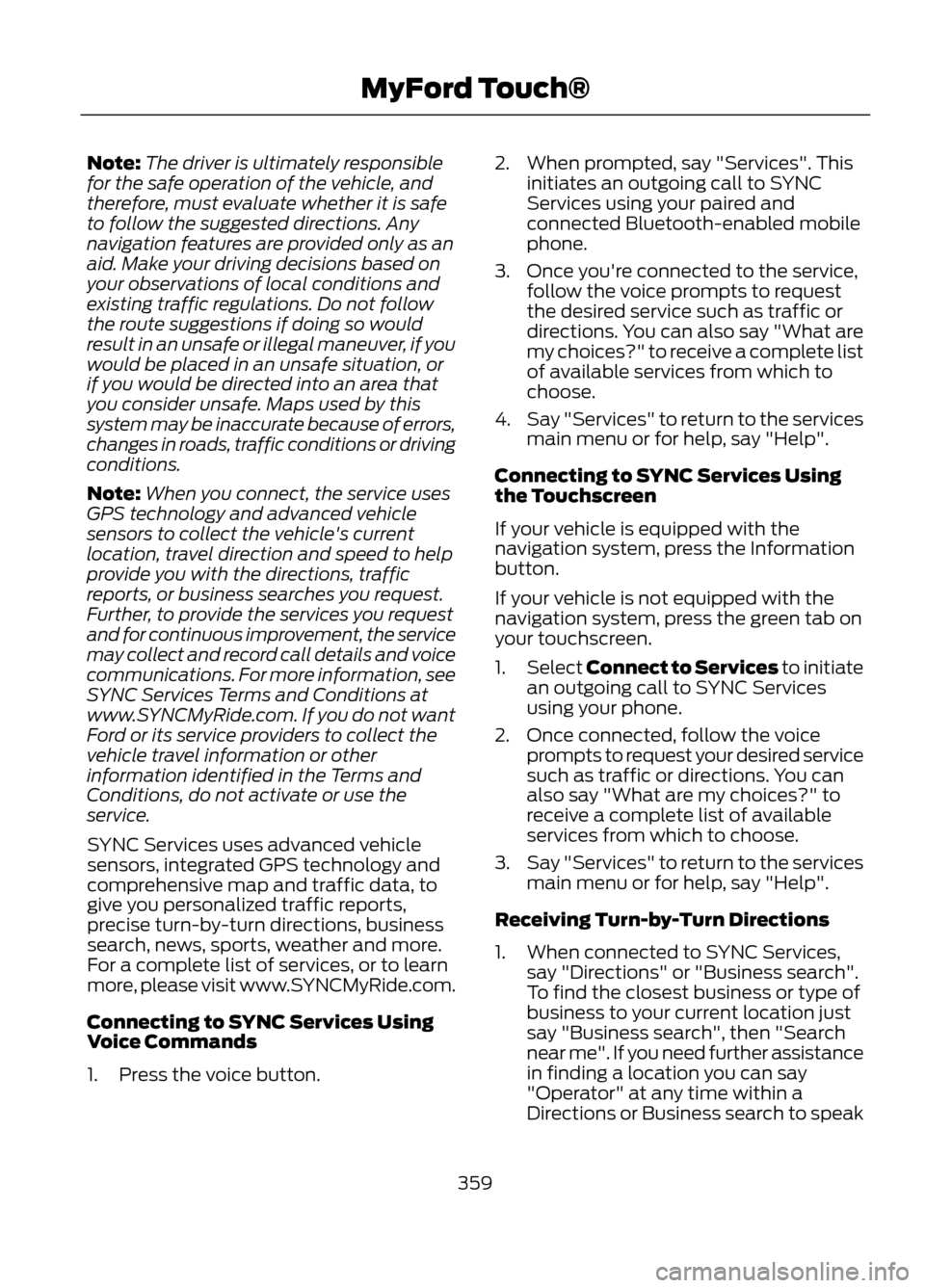
Note:The driver is ultimately responsible
for the safe operation of the vehicle, and
therefore, must evaluate whether it is safe
to follow the suggested directions. Any
navigation features are provided only as an
aid. Make your driving decisions based on
your observations of local conditions and
existing traffic regulations. Do not follow
the route suggestions if doing so would
result in an unsafe or illegal maneuver, if you
would be placed in an unsafe situation, or
if you would be directed into an area that
you consider unsafe. Maps used by this
system may be inaccurate because of errors,
changes in roads, traffic conditions or driving
conditions.
Note: When you connect, the service uses
GPS technology and advanced vehicle
sensors to collect the vehicle's current
location, travel direction and speed to help
provide you with the directions, traffic
reports, or business searches you request.
Further, to provide the services you request
and for continuous improvement, the service
may collect and record call details and voice
communications. For more information, see
SYNC Services Terms and Conditions at
www.SYNCMyRide.com. If you do not want
Ford or its service providers to collect the
vehicle travel information or other
information identified in the Terms and
Conditions, do not activate or use the
service.
SYNC Services uses advanced vehicle
sensors, integrated GPS technology and
comprehensive map and traffic data, to
give you personalized traffic reports,
precise turn-by-turn directions, business
search, news, sports, weather and more.
For a complete list of services, or to learn
more, please visit www.SYNCMyRide.com.
Connecting to SYNC Services Using
Voice Commands
1. Press the voice button. 2. When prompted, say "Services". This
initiates an outgoing call to SYNC
Services using your paired and
connected Bluetooth-enabled mobile
phone.
3. Once you're connected to the service, follow the voice prompts to request
the desired service such as traffic or
directions. You can also say "What are
my choices?" to receive a complete list
of available services from which to
choose.
4. Say "Services" to return to the services
main menu or for help, say "Help".
Connecting to SYNC Services Using
the Touchscreen
If your vehicle is equipped with the
navigation system, press the Information
button.
If your vehicle is not equipped with the
navigation system, press the green tab on
your touchscreen.
1. Select Connect to Services to initiate
an outgoing call to SYNC Services
using your phone.
2. Once connected, follow the voice prompts to request your desired service
such as traffic or directions. You can
also say "What are my choices?" to
receive a complete list of available
services from which to choose.
3. Say "Services" to return to the services
main menu or for help, say "Help".
Receiving Turn-by-Turn Directions
1. When connected to SYNC Services, say "Directions" or "Business search".
To find the closest business or type of
business to your current location just
say "Business search", then "Search
near me". If you need further assistance
in finding a location you can say
"Operator" at any time within a
Directions or Business search to speak
359
MyFord Touch®
Page 360 of 423

with a live operator. You may also be
prompted to speak with an operator.
The live operator can assist you by
searching for businesses by name or
by category, residential addresses by
street address or by name or specific
street intersections. Operator Assist is
a feature of your SYNC Services
subscription. For more information on
Operator Assist visit
www.SYNCMyRide.com/support.
2. Follow the voice prompts to select your
destination. After the route download
is complete, the phone call is
automatically ended.
If your vehicle is not equipped with the
navigation feature:
• Turn-by-turn directions appear in the
infotainment display, in the status bar
of your touchscreen system and also
on the SYNC Services screen. You also
receive driving instructions from
audible prompts.
• When on an active route, you can
select Route Summary or Route
Status using the touchscreen controls
or voice commands to view the Route
Summary Turn List or the Route
Status ETA. You can also turn voice
guidance on or off, cancel the route or
update the route. If you miss a turn, SYNC automatically asks
if you want the route updated. When
prompted, say "yes" and a new route is
delivered to your vehicle.
If your vehicle is equipped with the
navigation feature, SYNC Services
downloads your requested destination to
the navigation system. The navigation
system then calculates the route and
provides driving instructions. See
Navigation (page 371).
Disconnecting from SYNC Services
1. Press and hold the hang-up phone
button on the steering wheel.
2. Say "Good-bye" from the SYNC Services main menu.
360
MyFord Touch®
Page 361 of 423

Traffic, Directions and Information optionsYou can personalize your services feature to provide
quicker access to your most used or favorite information.
You can save address points such as, work or home. You
can also save favorite information like sports teams, such
as Detroit Lions, or a news category. To learn more, log
onto www.SYNCMyRide.com.
Personalizing
Press the voice button at any time (while you are
connected to SYNC TDI Services) to interrupt a voice
prompt or an audio clip (such as a sports report) and say
your voice command.
Push to interrupt
Your subscription is associated with your Bluetooth-
enabled mobile phone number, not your VIN (Vehicle
Identification Number). You can pair and connect your
phone to any vehicle equipped with Traffic, Directions and
Information and continue enjoying your personalized
services.
Portable
SYNC Services Voice Commands
When a route has been
downloaded (non-navigation
systems), press the voice button
on the steering wheel controls. When
prompted, say any of the following
commands:
"SERVICES"
"Cancel route"
"Navigation voice off" "Navigation voice on" "Next turn"
"Route status"
"Route summary" "Services"
"Update route" "Help"
361
MyFord Touch®
E142599
Page 362 of 423

SIRIUS Travel Link (If Equipped)
WARNING
Driving while distracted can result in
loss of vehicle control, accident and
injury. Ford strongly recommends
that drivers use extreme caution when
using any device or feature that may take
their focus off the road. Your primary
responsibility is the safe operation of the
vehicle. We recommend against the use
of any handheld device while driving,
encourage the use of voice-operated
systems when possible and that you
become aware of applicable state and
local laws that may affect use of electronic
devices while driving.
Note: In order to use SIRIUS Travel Link,
your vehicle must be equipped with
navigation and your navigation SD card
must be in the SD card slot. Note:
A paid subscription is required to
access and use these features. Go to
www.siriusxm.com/travellink for more
information.
Note: Visit www.siriusxm.com/traffic# and
click on Coverage map and details for a
complete listing of all traffic areas covered
by SIRIUS Travel Link.
Note: Neither SIRIUS nor Ford is responsible
for any errors or inaccuracies in the SIRIUS
Travel Link services or its use in vehicles.
SIRIUS Travel Link (if activated) can help
you locate the best gas prices, find movie
listings, get current traffic alerts, access
the current weather map, get accurate ski
conditions and scores to current sports
games.
Press the Information button, select Sirius
Travel Link, then choose from any of the
following services:
You Can
When You Select
Identify traffic incidents on your route, nearby your vehicle's
current location or near any of your favorite places (if
programmed).
Traffic On Route
Traffic Nearby
View fuel prices at stations close to your vehicle's location
or on an active navigation route.
Fuel Prices
View the nearby weather, current weather, or the 5-day
forecast for the chosen area. Select Map to see the
weather map which can show storms, radar information,
charts and winds. Select Area to select from a listing of
weather locations.
Weather
View scores and schedules from a variety of sports. You
can also save up to 10 favorite teams for easier access.
The score automatically refreshes when a game is in
progress.
Sports Info.
View nearby movie theaters and their show times (if
available).
Movie Listings
View ski conditions for a specific area.
Ski Conditions
362
MyFord Touch®
Page 365 of 423

911 Assist® (If Equipped)
WARNINGS
Unless the 911 Assist setting is set on
prior to a crash, the system will not
dial for help which could delay
response time, potentially increasing the
risk of serious injury or death after a crash.
Do not wait for 911 Assist to make an
emergency call if you can do it
yourself. Dial emergency services
immediately to avoid delayed response
time which could increase the risk of
serious injury or death after a crash. If you
do not hear 911 Assist within five seconds
of the crash, the system or phone may be
damaged or non-functional.
Always place your phone in a secure
location in the vehicle so it does not
become a projectile or get damaged
in a collision. Failure to do so may cause
serious injury to someone or damage the
phone which could prevent 911 Assist from
working properly.
Note: The SYNC 911 Assist feature must be
set on prior to the incident.
Note: Before setting this feature on, ensure
that you read the 911 Assist privacy notice
later in this section for important
information.
Note: If 911 Assist is turned on or off by any
user, that setting applies for all paired
phones. If 911 Assist is turned off, either a
voice message plays or a display
message/icon comes on (or both) when the
vehicle is started after a previously paired
phone connects.
Note: Every phone operates differently.
While SYNC 911 Assist works with most
mobile phones, some may have trouble
using this feature. If a crash deploys an airbag or activates
the fuel pump shut-off, your
SYNC-equipped vehicle may be able to
contact emergency services by dialing 911
through a paired and connected
Bluetooth-enabled phone. For more
information about 911 Assist, visit
www.SYNCMyRide.com or
www.syncmaroute.ca.
See Supplementary Restraints System
(page 35). Important information
regarding airbag deployment is in this
chapter.
See Roadside Emergencies (page 197).
Important information regarding the fuel
pump shut-off is in this chapter.
Setting 911 Assist On
Press the Information button, Apps, 911
Assist, then On.
You can also access 911 Assist by:
•
Pressing the Menu icon, Settings,
Phone, then 911 Assist
• Pressing the Menu icon, Help, 911 Assist
To make sure that 911 Assist works
properly:
• SYNC must be powered and working
properly at the time of the incident and
throughout feature activation and use.
• The 911 Assist feature must be set on
prior to the incident.
• A Bluetooth-enabled and compatible
phone has to be paired and connected
to SYNC.
• A connected Bluetooth-enabled phone
must have the ability to make and
maintain an outgoing call at the time
of the incident.
365
MyFord Touch®