2013 FORD ESCAPE lock
[x] Cancel search: lockPage 275 of 423
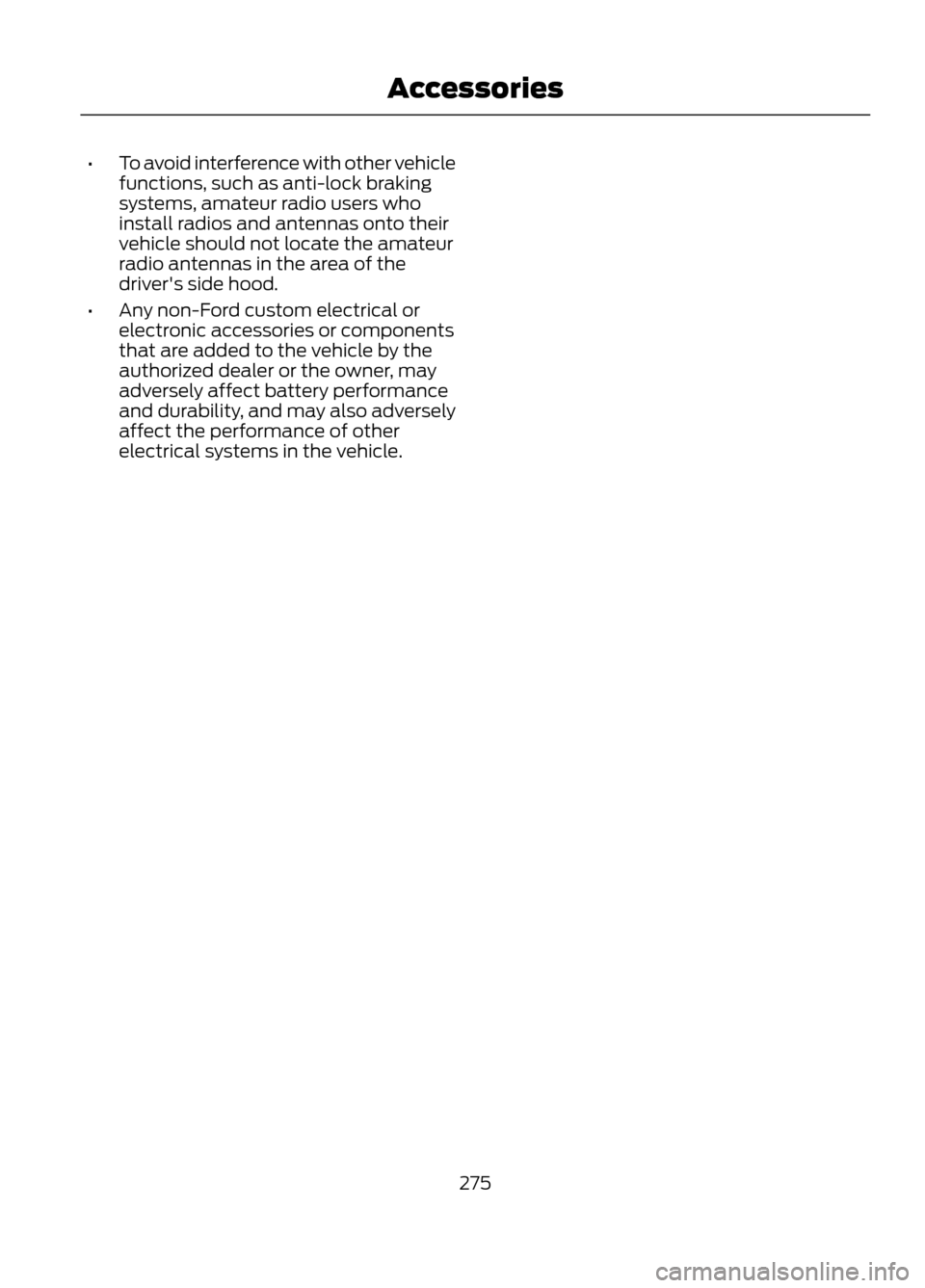
•To avoid interference with other vehicle
functions, such as anti-lock braking
systems, amateur radio users who
install radios and antennas onto their
vehicle should not locate the amateur
radio antennas in the area of the
driver's side hood.
• Any non-Ford custom electrical or
electronic accessories or components
that are added to the vehicle by the
authorized dealer or the owner, may
adversely affect battery performance
and durability, and may also adversely
affect the performance of other
electrical systems in the vehicle.
275
Accessories
Page 276 of 423

SERVICE PLANS (U.S. only)
More than 32 million Ford and Lincoln
owners have discovered the powerful
protection of Ford Extended Service Plan.
It is the only extended service plan backed
by Ford Motor Company, and provides
peace of mind protection beyond the New
Vehicle Limited Warranty coverage.
Up to 500+ Covered Vehicle
Components
There are four, new-vehicle Extended
Service Plans with different levels of
coverage. Ask your dealer for details.
1. PremiumCare - Our mostcomprehensive coverage. With over
500 covered components, this plan is
so complete that we generally only
discuss what’ s not covered!
2. ExtraCare - Covers 113 components, and includes many high-tech items.
3. BaseCare - Covers 84 components.
4. PowertrainCare - Covers 29 critical components.
Ford Extended Service Plan is honored by
all Ford and Lincoln Dealers in the U.S. and
Canada. It is the only extended service plan
authorized and backed by Ford Motor
Company. That means you get:
• Reliable, quality service anywhere you
go.
• Factory-trained technicians.
• Ford Authorized Parts used with every
covered repair.
Rental Car Reimbursement
If your vehicle is kept overnight for covered
repairs, you are eligible for rental car
coverage, including Bumper-to-Bumper
warranty repairs, or manufacturer ’s recalls. Transferable Coverage
If you sell your vehicle before your Ford
Extended Service Plan coverage expires,
you can transfer any remaining coverage
to the new owner. Whenever you’re ready
to sell your car, prospective buyers may
feel better about taking a risk on your used
vehicle. Ford Extended Service Plan may
add resale value!
Plus, exclusive 24/7 roadside assistance,
including:
•
Towing, flat-tire change and battery
jump starts.
• Out-of-fuel and lock-out assistance.
• Travel expense reimbursement for
lodging, meals and rental car.
• Destination assistance for taxi, shuttle,
rental car coverage and emergency
transportation.
Ford Extended Service Plan Can
Quickly Pay for Itself
One service bill – the cost of parts and
labor – can easily exceed the price of your
Ford Extended Service Plan Service
Contract. With a Ford Extend Service Plan,
you minimize your risk for unexpected
repair bills and rising repair costs.
Avoid the Rising Cost of Properly
Maintaining Your Vehicle!
Ford Extended Service Plan also offers a
Premium Maintenance Plan that covers
items that routinely wear out.
The coverage is prepaid, so you never have
to worry about affording your vehicle
maintenance. It covers regular checkups,
routine inspections, preventive care and
replacement of items that require periodic
attention for normal wear:
• Wiper blades
• Spark plugs (except California)
• Clutch disc
276
Ford Extended Service Plan (ESP)
Page 297 of 423

911 Assist May Not Work If
•Your mobile phone or 911 Assist
hardware was damaged in a crash.
• The vehicle's battery or the SYNC
system has no power.
• The phone(s) paired and connected to
the system was thrown from the
vehicle.
911 Assist Privacy Notice
Once 911 Assist is set on, it may disclose to
emergency services that the vehicle has
been in a crash involving the deployment
of an airbag or activation of the fuel pump
shut-off. Certain versions or updates to 911
Assist may also be capable of
electronically or verbally disclosing to 911
operators the vehicle location or other
details about the vehicle or crash to assist
911 operators to provide the most
appropriate emergency services. If you do
not want to disclose this information, do
not turn the feature on.
Vehicle Health Report
WARNING
Always follow scheduled
maintenance instructions, regularly
inspect your vehicle, and seek repair
for any damage or problem you suspect.
Vehicle Health Report supplements, but
cannot replace normal maintenance and
vehicle inspection. Vehicle Health Report
only monitors certain systems that are
electronically monitored by the vehicle and
will not monitor or report the status of any
other system, (i.e., brake lining wear).
Failure to perform scheduled maintenance
and regularly inspect your vehicle may
result in vehicle damage and serious injury.
Note: Your Vehicle Health Report feature
requires activation prior to use. Visit
www.SYNCMyRide.com to register. There
is no fee or subscription associated with
Vehicle Health Report, but you must register
to use this feature.
Note: This feature may not function
properly if you have enabled caller ID
blocking on your mobile phone. Before
running a report, review Vehicle Health
Report privacy notice.
Note: In order to allow a break-in period for
your vehicle, you may not be able to create
a Vehicle Health Report until your vehicle
odometer has reached 200 miles.
Register for Vehicle Health Report and set
your report preferences at
www.SYNCMyRide.com. After registering
you can request a Vehicle Health Report
(inside your vehicle). Return to your
account at www.SYNCMyRide.com to view
your report. You can also choose for SYNC
to automatically remind you to run reports
at specific mileage intervals. Mobile phone
airtime usage may apply when reporting.
The system allows you to check your
vehicle's overall health in the form of
diagnostic report card. The vehicle health
report contains valuable information such
as:
• Vehicle diagnostic information
• Scheduled maintenance
• Open Recalls and Field Service Actions
• Unserviced items from vehicle
inspections by your authorized dealer
To run a report (after the vehicle has been
running a minimum of 60 seconds):
1. Press the phone button to enter the Phone menu.
2. Scroll until Vehicle Health is selected
and press OK.
3. Scroll to select from User Preferences or Run Report.
297
SYNC®
Page 298 of 423

Vehicle Health Report OptionsAutomatic Reports: Press OK and select on or off. Select
"On" to have SYNC automatically prompt you to run a
health report at certain mileage intervals. You must first
turn this feature on before you can select the mileage
intervals at which you would like to be prompted.
User Preferences: Press
OK to select and enter the
menu. Scroll to select from:
Mileage Intervals: Press OK. Scroll to select between
5000, 7500 or 10000 mile intervals and press OK to make
your selection.
Return: Press OK to exit the menu.
Press OK for SYNC to run a health report of your vehicle's
diagnostic systems and send the results to Ford where it
is combined with scheduled maintenance information,
open recalls and other field service actions and un-serviced
vehicle inspection items from your authorized dealer.
Run Report
Vehicle Health Report Privacy Notice
When you run a Vehicle Health Report,
Ford Motor Company may collect your
mobile phone number (to process your
report request) and diagnostic information
about your vehicle. Certain versions or
updates to Vehicle Health Report may also
collect additional vehicle information. Ford
may use the vehicle information it collects
for any purpose. If you do not want to
disclose your mobile phone number or
vehicle information, do not run the feature
or set up your Vehicle Health Report profile
at www.SYNCMyRide.com. Refer to
Vehicle Health Report Terms and
Conditions, and Privacy Statement at
www.SYNCMyRide.com for more
information. SYNC Services: Traffic, Directions
& Information (TDI)
Note:
SYNC Services requires activation
prior to use. Visit www.SYNCMyRide.com
to register and check your eligibility for
complimentary services. Standard phone
and message rates may apply. Subscription
may be required. You must also have the
active SYNC Services Bluetooth-enabled
mobile phone paired and connected to the
system in order to connect to, and use,
SYNC Services. See Using SYNC® With
Your Phone (page 283).
Note: This feature does not function
properly if you have enabled caller ID
blocking on your mobile phone. Make sure
your mobile phone is not blocking caller ID
before using SYNC Services.
298
SYNC®
Page 312 of 423

Vehicle Health Report/Services (Traffic, Directions and Information) IssuesPossible Solution(s)
Possible Cause(s)
Issue
· Make sure that your VIN is
correctly listed in your
account.
When you register your
account, you must list a
preferred dealer. If one is
already listed, try selecting
another dealer and logging
out. Log back in and change
it back to your preferred
dealer and retrieve the
report.
The preferred dealer
information did not load
correctly.
I'm unable to retrieve the
report on the website, or I
receive a system error.
· Update your mobile
number in your account on
the website.
· This could be due to your
phone's compatibility.
· Bad signal strength.
I'm unable to submit a
report.
· Make sure you have full
signal strength and that your
Bluetooth volume level has
been turned up.
· Your phone may not be
activated on the website.
· Try deleting your phone
and performing a clean
pairing.
· This is a free feature, but
you must first register online
to use it.
· The phone in use is not
activated.
· Your phone has ID blocker
active.
I heard a commercial when
I tried to use Traffic, Direc-
tions and Information.
· Turn off ID blocker on your
phone as the system recog-
nizes you by your phone
number.
· Make sure the currently
connected phone is the
same one that is registered
on your SyncMyRide
account.
312
SYNC®
Page 315 of 423

GENERAL INFORMATION
WARNING
Driving while distracted can result in
loss of vehicle control, accident and
injury. Ford strongly recommends
that drivers use extreme caution when
using any device or feature that may take
their focus off the road. Your primary
responsibility is the safe operation of the
vehicle. We recommend against the use
of any handheld device while driving,
encourage the use of voice-operated
systems when possible and that you
become aware of applicable state and
local laws that may affect use of electronic
devices while driving.
Note: Some features are not available while
the vehicle is moving.
Note: You can also directly access the
Home screen and Information screen by
pressing the Home ("house" icon) and
Information ("i" icon) buttons on your
steering wheel controls.
This system uses a four-corner strategy to
provide quick access to vehicle features
and settings. The comprehensive
touchscreen provides easy interaction with
your mobile phone, multimedia, climate
control and navigation system. The corners
display any active modes within those
menus, such as your phone being
connected or the climate temperature.
MENU
Press to select any of the following:
• Clock
• Sound
• Settings
• Display •
Vehicle
• Help
INFORMATION
Press to select any of the following:
• SYNC® Services
• Notifications
• SYNC Apps
• SIRIUS® Travel Link ™
• Calendar
PHONE
Press to select any of the following:
• Quick Dial
• Call History
• Settings
• Phonebook
• Text Messaging
• Making and Receiving Calls
NAVIGATION
Press to select any of the following:
• My Home
• Previous Destinations
• Emergency
• Intersection
• Map
• Favorites
• Point of Interest
• Street Address
• City Center
ENTERTAINMENT
Press to select any of the following:
• AM or FM
• CD
• BT Stereo
• SD Card
• SIRIUS
315
MyFord Touch®
E142607
Page 326 of 423

Intersection"Enter city"
"Change city" "Enter state"
"Change state"
The dual mode feature is also available
when the voice system displays a list of
items to pick from during a voice session,
where you would be able to touch the line
item or say "Line 2". If a command is not
understood or there are multiple options,
the system returns a list for you to choose
from.
MENU
Under the menu setting, you can set your
clock, access and make adjustments to
the display, sound and vehicle settings as
well as access settings for specific modes
or the help feature.
Setting the Clock
Note: The date is set by your vehicle's GPS;
you cannot manually set the date.
Note: If the battery has been disconnected,
the vehicle needs to acquire a GPS signal
to update the clock. Once your vehicle
acquires the signal, it may take a few
minutes for the update to display the correct
time.
1. Press Menu, then Clock.
2. Press + and - to adjust the time.
From this screen, you can also make other
adjustments such as 12-hour or 24-hour
mode, activate GPS time synchronization
and have the system automatically update
new time zones.
Once you update any settings they are
automatically saved. Display Settings
To access and make adjustments to the
touchscreen display using the touchscreen,
press Menu, then Display. Select any of the
following:
•
Brightness
• Auto Dim On/Off
• Mode: Auto, Day or Night
• Edit Wallpaper
To access and make
adjustments to the touchscreen
display using voice commands,
press the voice button on your steering
wheel controls and, when prompted, say
"Display Settings".
Uploading Photos for Your Home
Screen Wallpaper
Note: You cannot load photos directly from
your camera. You must access the photos
from either your USB mass storage device
or from an SD card.
Your system allows you to upload and view
up to 32 photos. To upload photos, press
Menu, Display, then Edit Wallpaper. Follow
the system prompts to upload your
photographs.
Photo Display Limitations
Note: Photographs with extremely large
dimensions (i.e. 2048 x 1536) may not be
compatible and appear as a blank (black)
image on the display.
326
MyFord Touch®
E142599
Page 327 of 423

Only the photograph(s) which meet the
following conditions are displayed:
•Compatible file formats are as follows:
.jpg, .gif, .png, .bmp
• Each file must be 1.5 MB or less. •
Recommended dimensions: 800 x 384
Sound
Press Menu, then Sound to access settings
for:
Sound Settings
THX Deep Note Demo *
Bass
DSP*
Treble
Occupancy Mode*
Midrange
Speed Compensated Volume
Balance and fade
* If equipped.
Rear View Camera (If Equipped)
This menu allows you to access settings
for your rear view camera.
Press Menu, Vehicle, then Reverse Camera.
Select from the following settings:
• Rear Camera Delay
• Guideline
• Visual Park Aid Alert
Valet Mode
Note: If you are locked out and need to
reset the PIN, you can enter 3681 and the
system unlocks.
Valet mode allows you to lock the system
so that none of your information on the
system can be accessed until it is unlocked
with the correct PIN.
1. Press Menu, Vehicle, then Valet Mode.
2. Select Enable Valet Mode.
3. When prompted, enter a four-digit PIN.
After you press Continue the system is
locked until the correct PIN is entered
again. Changing Your Door Keypad Code
(If Equipped)
To change the keypad code for your
keyless entry keypad system:
1. Press Menu, Vehicle, then Edit Door
Keypad Code.
2. Enter your current factory code, then, when prompted, enter your new code.
Active Park Assist (If Equipped)
When activated, your system displays
directions for you regarding the active park
assist process. See Active Park Assist
(page 163).
Settings
Access and adjust system settings, voice
features, as well as phone, navigation and
wireless settings. Some of these settings
can also be accessed with regard to their
specific modes (i.e., phone and media).
System Settings
Press Menu, Settings, System. Select from
the following:
327
MyFord Touch®