2013 FIAT 500E steering
[x] Cancel search: steeringPage 45 of 84
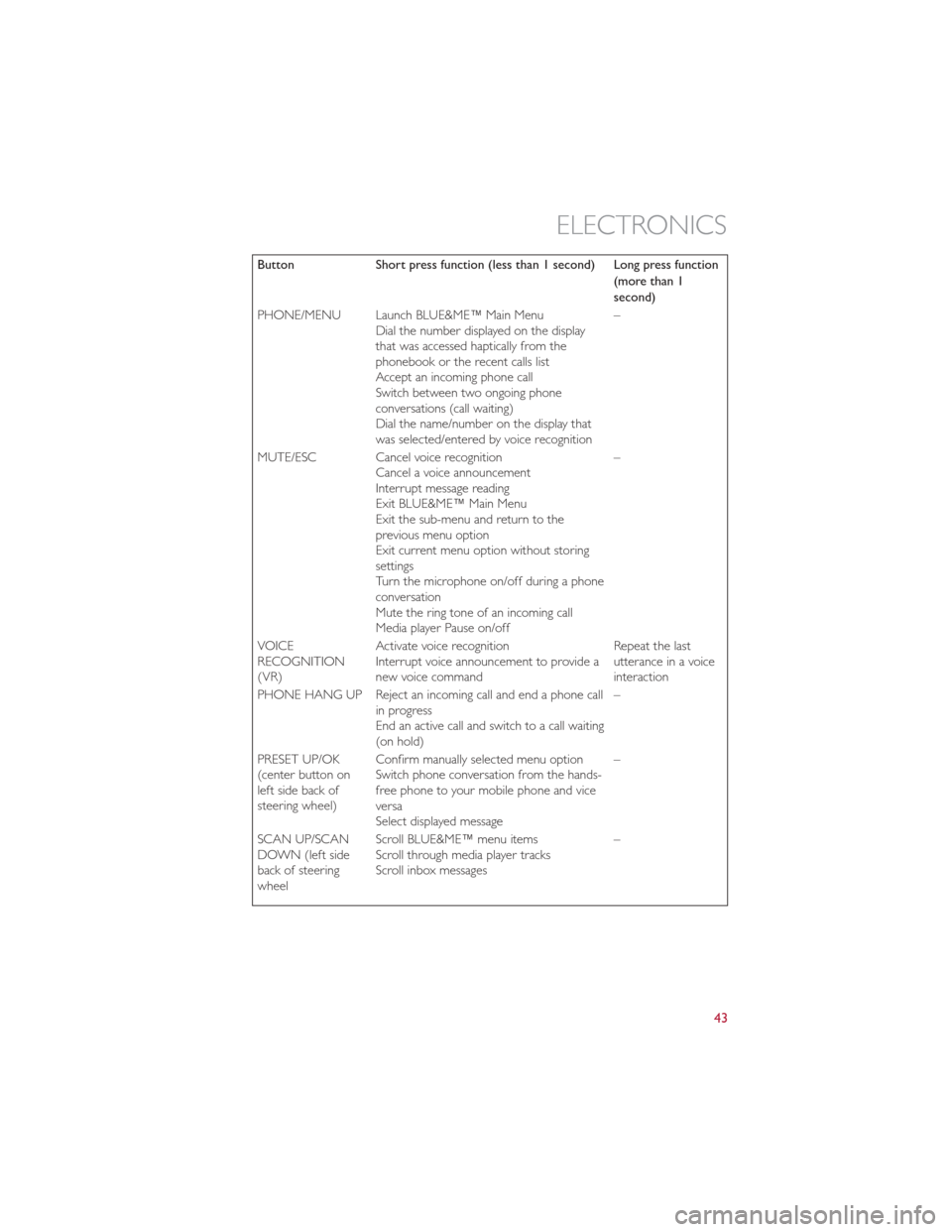
ButtonShort press function (less than 1 second) Long press function
(more than 1
second)
PHONE/MENU Launch BLUE&ME™ Main Menu Dial the number displayed on the display
that was accessed haptically from the
phonebook or the recent calls list
Accept an incoming phone call
Switch between two ongoing phone
conversations (call waiting)
Dial the name/number on the display that
was selected/entered by voice recognition –
MUTE/ESC Cancel voice recognition Cancel a voice announcement
Interrupt message reading
Exit BLUE&ME™ Main Menu
Exit the sub-menu and return to the
previous menu option
Exit current menu option without storing
settings
Turn the microphone on/off during a phone
conversation
Mute the ring tone of an incoming call
Media player Pause on/off –
VOICE
RECOGNITION
(VR) Activate voice recognition
Interrupt voice announcement to provide a
new voice command Repeat the last
utterance in a voice
interaction
PHONE HANG UP Reject an incoming call and end a phone call in progress
End an active call and switch to a call waiting
(on hold) –
PRESET UP/OK
(center button on
left side back of
steering wheel) Confirm manually selected menu option
Switch phone conversation from the hands-
free phone to your mobile phone and vice
versa
Select displayed message –
SCAN UP/SCAN
DOWN (left side
back of steering
wheel Scroll BLUE&ME™ menu items
Scroll through media player tracks
Scroll inbox messages
–
ELECTRONICS
43
Page 46 of 84
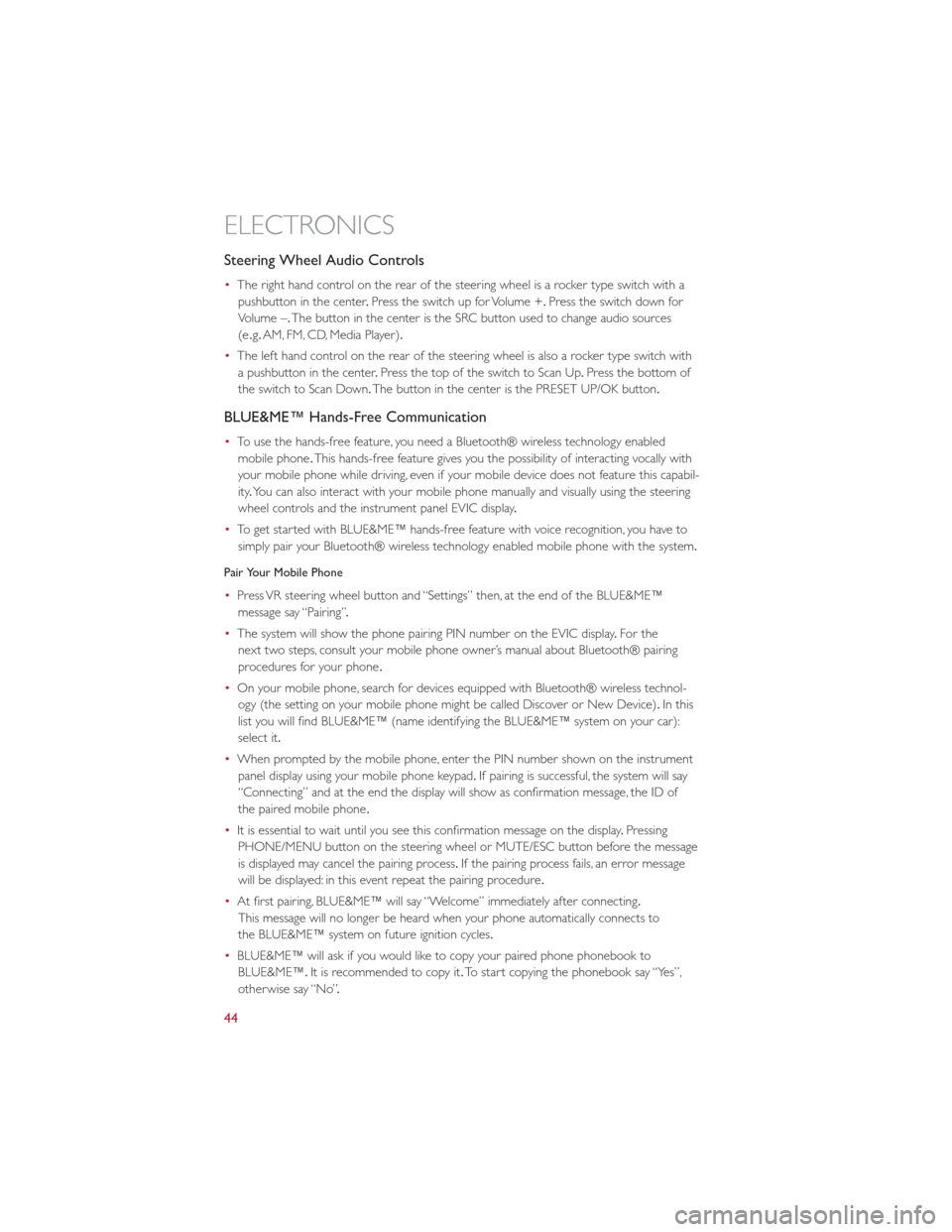
Steering Wheel Audio Controls
•The right hand control on the rear of the steering wheel is a rocker type switch with a
pushbutton in the center .Press the switch up for Volume +. Press the switch down for
Volume –. The button in the center is the SRC button used to change audio sources
(e .g. AM, FM, CD, Media Player).
• The left hand control on the rear of the steering wheel is also a rocker type switch with
a pushbutton in the center .Press the top of the switch to Scan Up .Press the bottom of
the switch to Scan Down. The button in the center is the PRESET UP/OK button.
BLUE&ME™ Hands-Free Communication
•To use the hands-free feature, you need a Bluetooth® wireless technology enabled
mobile phone .This hands-free feature gives you the possibility of interacting vocally with
your mobile phone while driving, even if your mobile device does not feature this capabil-
ity .You can also interact with your mobile phone manually and visually using the steering
wheel controls and the instrument panel EVIC display .
• To get started with BLUE&ME™ hands-free feature with voice recognition, you have to
simply pair your Bluetooth® wireless technology enabled mobile phone with the system.
Pair Your Mobile Phone
• Press VR steering wheel button and “Settings” then, at the end of the BLUE&ME™
message say “Pairing” .
• The system will show the phone pairing PIN number on the EVIC display .For the
next two steps, consult your mobile phone owner’s manual about Bluetooth® pairing
procedures for your phone .
• On your mobile phone, search for devices equipped with Bluetooth® wireless technol-
ogy (the setting on your mobile phone might be called Discover or New Device). In this
list you will find BLUE&ME™ (name identifying the BLUE&ME™ system on your car):
select it.
• When prompted by the mobile phone, enter the PIN number shown on the instrument
panel display using your mobile phone keypad. If pairing is successful, the system will say
“Connecting” and at the end the display will show as confirmation message, the ID of
the paired mobile phone .
• It is essential to wait until you see this confirmation message on the display .Pressing
PHONE/MENU button on the steering wheel or MUTE/ESC button before the message
is displayed may cancel the pairing process. If the pairing process fails, an error message
will be displayed: in this event repeat the pairing procedure .
• At first pairing, BLUE&ME™ will say “Welcome” immediately after connecting.
This message will no longer be heard when your phone automatically connects to
the BLUE&ME™ system on future ignition cycles.
• BLUE&ME™ will ask if you would like to copy your paired phone phonebook to
BLUE&ME™. It is recommended to copy it. To start copying the phonebook say “Yes”,
otherwise say “No” .
ELECTRONICS
44
Page 47 of 84
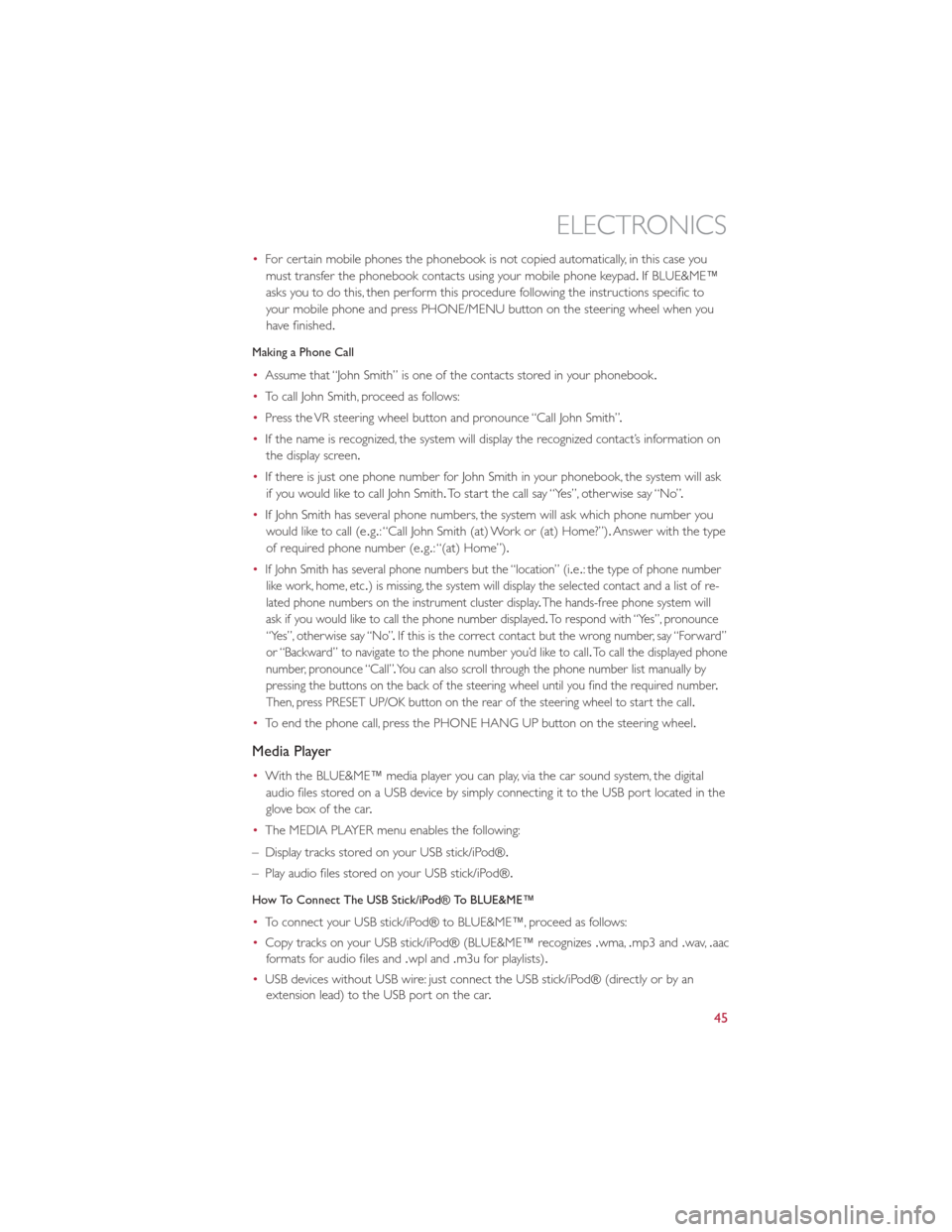
•For certain mobile phones the phonebook is not copied automatically, in this case you
must transfer the phonebook contacts using your mobile phone keypad .If BLUE&ME™
asks you to do this, then perform this procedure following the instructions specific to
your mobile phone and press PHONE/MENU button on the steering wheel when you
have finished.
Making a Phone Call
• Assume that “John Smith” is one of the contacts stored in your phonebook .
• To call John Smith, proceed as follows:
• Press the VR steering wheel button and pronounce “Call John Smith” .
• If the name is recognized, the system will display the recognized contact’s information on
the display screen.
• If there is just one phone number for John Smith in your phonebook, the system will ask
if you would like to call John Smith. To start the call say “Yes”, otherwise say “No” .
• If John Smith has several phone numbers, the system will ask which phone number you
would like to call (e .g.: “Call John Smith (at) Work or (at) Home?”). Answer with the type
of required phone number (e .g.: “(at) Home”).
•
If John Smith has several phone numbers but the “location” (i .e.: the type of phone number
like work, home, etc .) is missing, the system will display the selected contact and a list of re-
lated phone numbers on the instrument cluster display .The hands-free phone system will
ask if you would like to call the phone number displayed .To respond with “Yes”, pronounce
“Yes”, otherwise say “No” .If this is the correct contact but the wrong number, say “Forward”
or “Backward” to navigate to the phone number you’d like to call .To call the displayed phone
number, pronounce “Call” .You can also scroll through the phone number list manually by
pressing the buttons on the back of the steering wheel until you find the required number .
Then, press PRESET UP/OK button on the rear of the steering wheel to start the call .
•To end the phone call, press the PHONE HANG UP button on the steering wheel.
Media Player
•With the BLUE&ME™ media player you can play, via the car sound system, the digital
audio files stored on a USB device by simply connecting it to the USB port located in the
glove box of the car .
• The MEDIA PLAYER menu enables the following:
– Display tracks stored on your USB stick/iPod®.
– Play audio files stored on your USB stick/iPod®.
How To Connect The USB Stick/iPod® To BLUE&ME™
• To connect your USB stick/iPod® to BLUE&ME™, proceed as follows:
• Copy tracks on your USB stick/iPod® (BLUE&ME™ recognizes .wma,.mp3 and .wav,.aac
formats for audio files and .wpl and.m3u for playlists) .
• USB devices without USB wire: just connect the USB stick/iPod® (directly or by an
extension lead) to the USB port on the car .
ELECTRONICS
45
Page 48 of 84
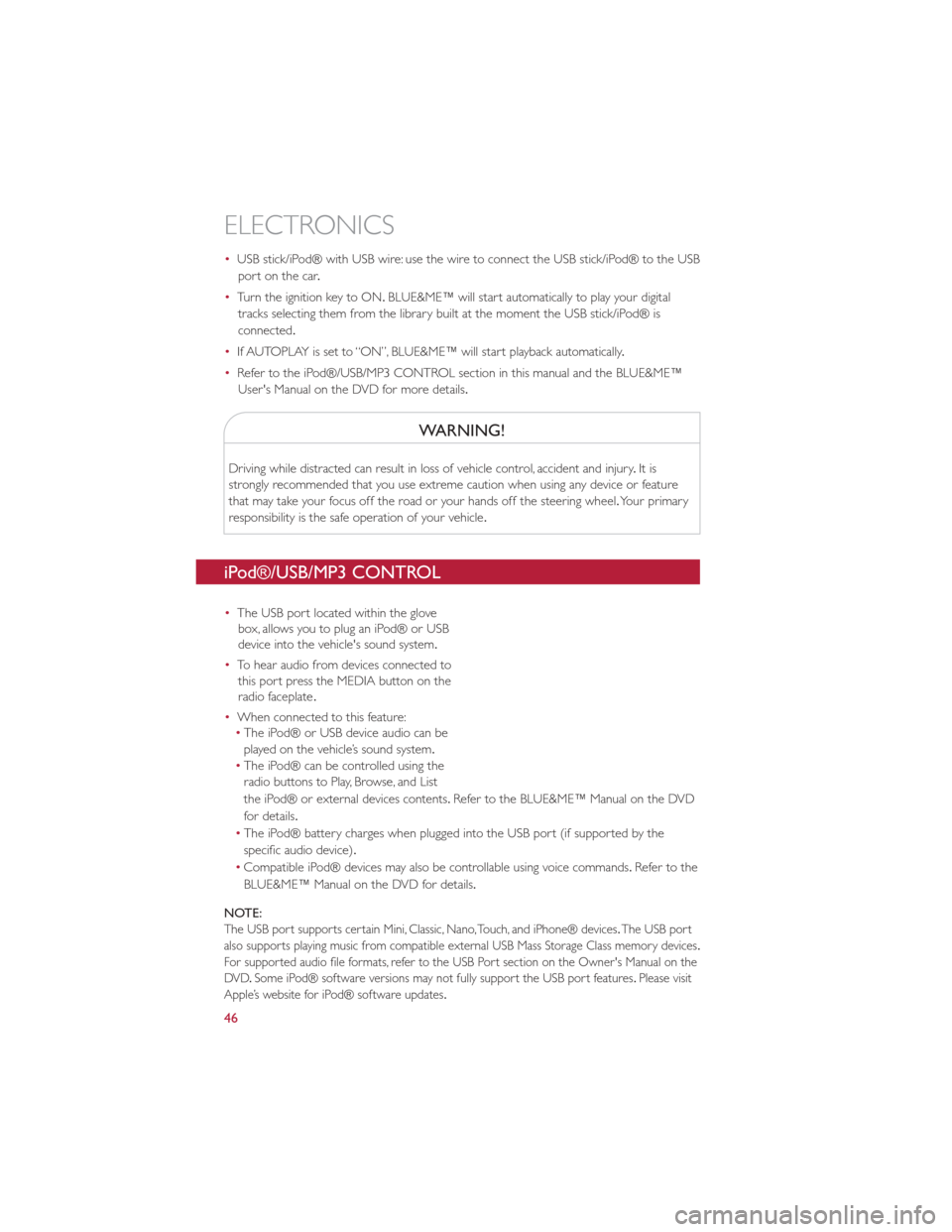
•USB stick/iPod® with USB wire: use the wire to connect the USB stick/iPod® to the USB
port on the car .
• Turn the ignition key to ON. BLUE&ME™ will start automatically to play your digital
tracks selecting them from the library built at the moment the USB stick/iPod® is
connected.
• If AUTOPLAY is set to “ON”, BLUE&ME™ will start playback automatically .
• Refer to the iPod®/USB/MP3 CONTROL section in this manual and the BLUE&ME™
User's Manual on the DVD for more details.
WARNING!
Driving while distracted can result in loss of vehicle control, accident and injury .It is
strongly recommended that you use extreme caution when using any device or feature
that may take your focus off the road or your hands off the steering wheel. Your primary
responsibility is the safe operation of your vehicle .
iPod®/USB/MP3 CONTROL
•The USB port located within the glove
box, allows you to plug an iPod® or USB
device into the vehicle's sound system.
• To hear audio from devices connected to
this port press the MEDIA button on the
radio faceplate .
• When connected to this feature:
• The iPod® or USB device audio can be
played on the vehicle’s sound system.
• The iPod® can be controlled using the
radio buttons to Play, Browse, and List
the iPod® or external devices contents .Refer to the BLUE&ME™ Manual on the DVD
for details.
• The iPod® battery charges when plugged into the USB port (if supported by the
specific audio device).
• Compatible iPod® devices may also be controllable using voice commands. Refertothe
BLUE&ME™ Manual on the DVD for details.
NOTE:
The USB port supports certain Mini, Classic, Nano, Touch, and iPhone® devices .The USB port
also supports playing music from compatible external USB Mass Storage Class memory devices .
For supported audio file formats, refer to the USB Port section on the Owner's Manual on the
DVD .Some iPod® software versions may not fully support the USB port features .Please visit
Apple’s website for iPod® software updates .
ELECTRONICS
46
Page 50 of 84

Selecting An Option Of The Main Menu With Submenu:
•Briefly press the MENU ESC button to display the first submenu option.
• Press the + or – button (by single presses) to scroll through all the submenu options.
• Briefly press the MENU ESC button to select the displayed submenu option and to open
the relevant setup menu.
• Press the + or – button (by single presses) to select the new setting for this submenu
option.
• Briefly press the MENU ESC button to store the new setting and go back to the
previously selected submenu option.
• Press and hold the MENU ESC button to return to the main menu (short hold) or the
main screen (longer hold).
TRIP BUTTON
•The Trip button is located on the end of the wiper lever to the right of the steering
column. The trip button can be used to
display and reset the following functions:
• Instant Consumption (Kilowatts)
• Trip A
• Trip B
• Tire Pressure
• Short press (less than 1 second) to display
different functions.
• Long press (more than 1 second) to reset
and start a new trip .
New Trip
•A new trip can be reset or restarted by:
• “Manual” resetting by the user, by
pressing the Trip button;
•
“Automatically” resetting, when the “Trip
distance” reaches 999 .9 miles or when the
“Travel time” reaches 99 .59 (99 hours and
59 minutes);
Start Of Trip Procedure
• With the ignition key on, press and hold the TRIP button for over one second to reset
Trip A or Trip B.
Exit Trip
• The Trip function is over when all the values have been displayed or holding the MENU
ESC button for longer than one second.
•
Briefly press the MENU ESC button to go back to the menu screen or press and hold the MENU ESC (approximately one second) to go back to the main screen without storing
settings.
ELECTRONICS
48
Page 53 of 84

24-HOUR ROADSIDE ASSISTANCE
•If your FIAT 500e requires jump start assistance, tire service, lockout service or towing
due to a defect covered under the Basic Limited Warranty, dial toll-free 1-888-242-6342.
See your Warranty booklet for further details.
• Provide your name, vehicle identification number and license plate number .
• Provide your location, including telephone number, from which you are calling.
• Briefly describe the nature of the problem and answer a few simple questions.
• You will be given the name of the service provider and an estimated time of arrival.
If you feel you are in an “unsafe situation”, please let us know .With your consent, we will
contact local police or safety authorities.
INSTRUMENT CLUSTER WARNING LIGHTS
- Service Propulsion System Warning Light
• The Service Propulsion System Warning Light will illuminate if there is a malfunction
detected with the Propulsion System. If the light comes on or remains on while driving
see your authorized studio .
- Electric Vehicle System Warning Light
•This indicator will illuminate when there is a malfunction in the Electric Vehicle System.
If the EV malfunction light comes on while driving or charging see your authorized studio
as soon as possible .
- Regenerative Brake System Warning Light
•If the light turns on and remains on while driving, it suggests that there is a potential
problem with the Regenerative Brake System (RBS) and the need for system service .
See your authorized studio as soon as possible .
- Power Steering System Warning
•This light is used to manage the electrical warning of the EPS (Power Steering System).
When the ignition is turned to the ON/RUN position, the warning light will illuminate
momentarily .If the warning light stays on, cycle the ignition to the OFF position and back
to ON/RUN. If the warning light stays on, contact your authorized Fiat Studio .
If the warning light switches on while driving you may not have steering assistance .Although
it will still be possible to steer the car, the effort needed to operate the steering wheel
could be increased: contact an authorized Fiat Studio as soon as possible .
Refer to “Power Steering” in “Starting and Operating” for further information.
- Electronic Stability Control (ESC) OFF Indicator Light
• This light indicates the ESC system has been turned off by the driver .
WHAT TO DO IN EMERGENCIES
51
Page 66 of 84

ENHANCED ACCIDENT RESPONSE SYSTEM
•In the event of an impact causing air bag deployment, if the communication network andpower remains intact, depending on the nature of the event, the ORC will determine
whether to have the Enhanced Accident Response System perform the following functions:
• Disable the high voltage battery .
• Place the transmission into PARK.
• Flash hazard lights as long as the 12 Volt battery has power or until the ignition key is
turned off.
• Turn on the interior lights, which remain on as long as the 12 Volt battery has power or
until the ignition key is removed.
• Unlock the doors automatically .
•
In order to move your vehicle to the side of the road the transmission must be in NEUTRAL and the 12 Volt system must be functional .To place the transmission into NEUTRAL you must
turn the ignition OFF and then back to the RUN position (cycle the ignition) then press the
NEUTRAL button .
NOTE:
The high voltage battery will remain disabled after an Enhanced Accident Response Event
and must be reset by your authorized studio .
FREEING A STUCK VEHICLE
•If your vehicle becomes stuck in mud, sand or snow, it can often be moved using a
rocking motion. Turn the steering wheel right and left to clear the area around the front
wheels. Then shift back and forth between DRIVE and REVERSE while gently pressing
the accelerator .Use the least amount of accelerator pedal pressure that will maintain the
rocking motion, without spinning the wheels.
NOTE:
Press the “ESC Off ” switch, to place the Electronic Stability Control (ESC) system in “Partial
Off ” mode, before rocking the vehicle .Refer to “Electronic Brake Control” in “Starting And
Operating” for further information. Once the vehicle has been freed, press the “ESC Off ”
switch again to restore “ESC On” mode .
CAUTION!
•When “rocking” a stuck vehicle by shifting between DRIVE and REVERSE, do not
spin the wheels faster than 15 mph (24 km/h), or drivetrain damage may result.
• Spinning the wheels too fast may lead to transmission overheating and failure .It can
also damage the tires. Do not spin the wheels above 30 mph (48 km/h) while in gear .
WHAT TO DO IN EMERGENCIES
64
Page 74 of 84

Power Distribution Center #1
•The Power Distribution Center #1 is located on the right side of the underhood
compartment. To access the fuses, remove locking screw and slide cover off.
• The ID number of the electrical component corresponding to each fuse can be found on
thebackofthecover .
Cavity Maxi Fuse Mini Fuse Description
F01 60 Amp BlueBody Control Module (BCM)
F02 20 Amp Yellow HiFi Amplifier
F03 20 Amp Yellow Ignition Switch
F04 40 Amp Orange Brake System Module Pump
F05 70 Amp Tan Electric Power Steering (EPS)
F06 60 Amp Blue Radiator Fan
F07 40 Amp Orange Regen Brake Module
F08 40 Amp Orange HVAC
F09 5 Amp TanAir Electric Heater
Charge Indicator
F10 10 Amp Red Horn
F11 10 Amp Red
Electronic Vehicle Control Unit (EVCU)
F145 Amp Tan High beam (Shutter)
F15 15 Amp Blue Cigar Lighter
F16 10 Amp RedHumidity Sensor
VPAM
AC Compressor
F18 5 Amp Tan
Electronic Vehicle Control Unit (EVCU)
F1910 Amp Red HVAC
F20 15 Amp Blue Heated Seats – If Equipped
F23 25 Amp Clear Anti-Lock Brake Valves
F24 7.5 Amp BrownEPS
YAW Sensor
F30 15 Amp Blue Fog Lamps
F81 30 Amp Green Electronic Shifter (ESM)
F82 30 Amp Green Sunroof
F84 25 Amp Clear Regen Brake Module
F85
30 Amp GreenRear Window Heater
F87 5 Amp Tan Electronic Shifter (ESM)
F90 5 Amp Tan Heated Mirrors
MAINTAINING YOUR VEHICLE
72