2013 FIAT 500E key
[x] Cancel search: keyPage 47 of 84
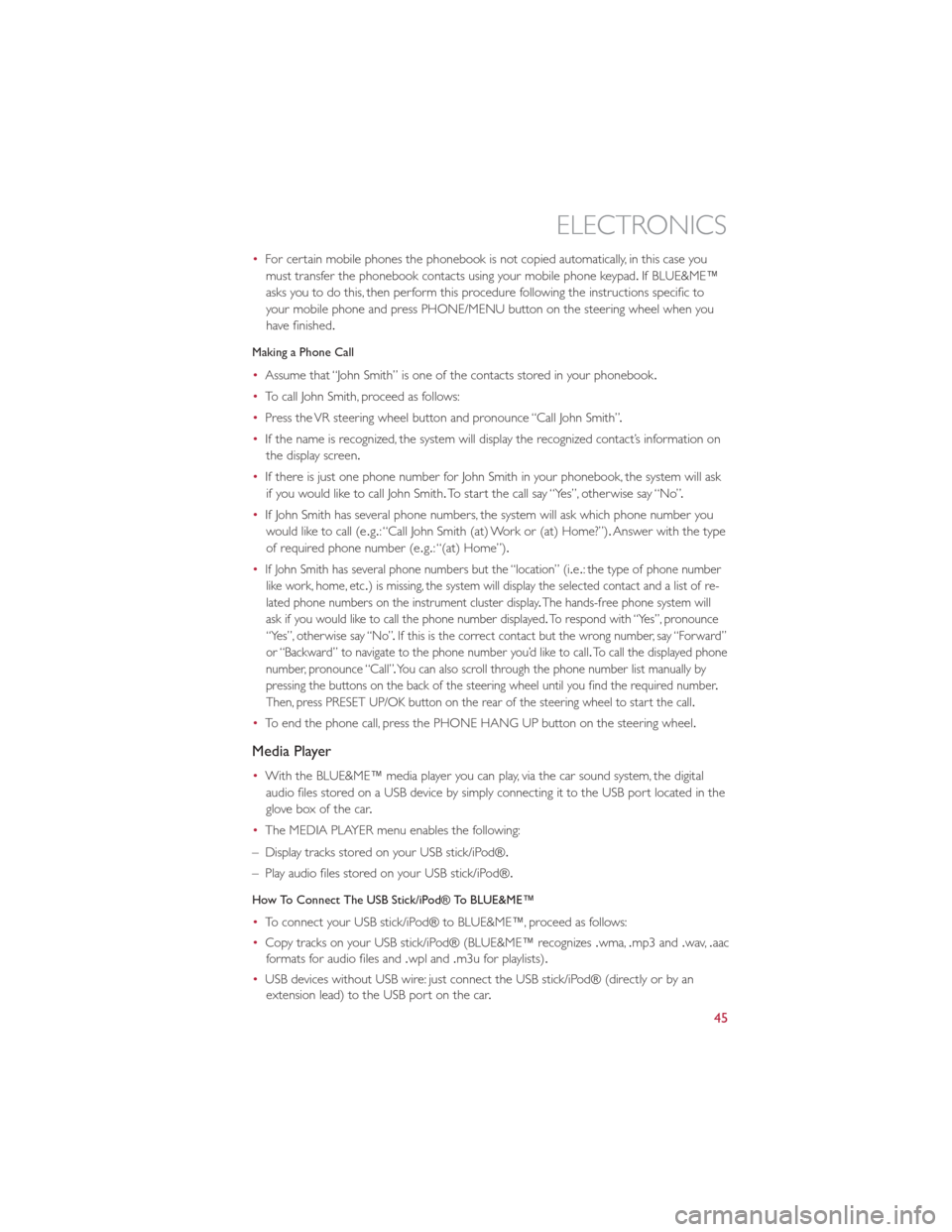
•For certain mobile phones the phonebook is not copied automatically, in this case you
must transfer the phonebook contacts using your mobile phone keypad .If BLUE&ME™
asks you to do this, then perform this procedure following the instructions specific to
your mobile phone and press PHONE/MENU button on the steering wheel when you
have finished.
Making a Phone Call
• Assume that “John Smith” is one of the contacts stored in your phonebook .
• To call John Smith, proceed as follows:
• Press the VR steering wheel button and pronounce “Call John Smith” .
• If the name is recognized, the system will display the recognized contact’s information on
the display screen.
• If there is just one phone number for John Smith in your phonebook, the system will ask
if you would like to call John Smith. To start the call say “Yes”, otherwise say “No” .
• If John Smith has several phone numbers, the system will ask which phone number you
would like to call (e .g.: “Call John Smith (at) Work or (at) Home?”). Answer with the type
of required phone number (e .g.: “(at) Home”).
•
If John Smith has several phone numbers but the “location” (i .e.: the type of phone number
like work, home, etc .) is missing, the system will display the selected contact and a list of re-
lated phone numbers on the instrument cluster display .The hands-free phone system will
ask if you would like to call the phone number displayed .To respond with “Yes”, pronounce
“Yes”, otherwise say “No” .If this is the correct contact but the wrong number, say “Forward”
or “Backward” to navigate to the phone number you’d like to call .To call the displayed phone
number, pronounce “Call” .You can also scroll through the phone number list manually by
pressing the buttons on the back of the steering wheel until you find the required number .
Then, press PRESET UP/OK button on the rear of the steering wheel to start the call .
•To end the phone call, press the PHONE HANG UP button on the steering wheel.
Media Player
•With the BLUE&ME™ media player you can play, via the car sound system, the digital
audio files stored on a USB device by simply connecting it to the USB port located in the
glove box of the car .
• The MEDIA PLAYER menu enables the following:
– Display tracks stored on your USB stick/iPod®.
– Play audio files stored on your USB stick/iPod®.
How To Connect The USB Stick/iPod® To BLUE&ME™
• To connect your USB stick/iPod® to BLUE&ME™, proceed as follows:
• Copy tracks on your USB stick/iPod® (BLUE&ME™ recognizes .wma,.mp3 and .wav,.aac
formats for audio files and .wpl and.m3u for playlists) .
• USB devices without USB wire: just connect the USB stick/iPod® (directly or by an
extension lead) to the USB port on the car .
ELECTRONICS
45
Page 48 of 84
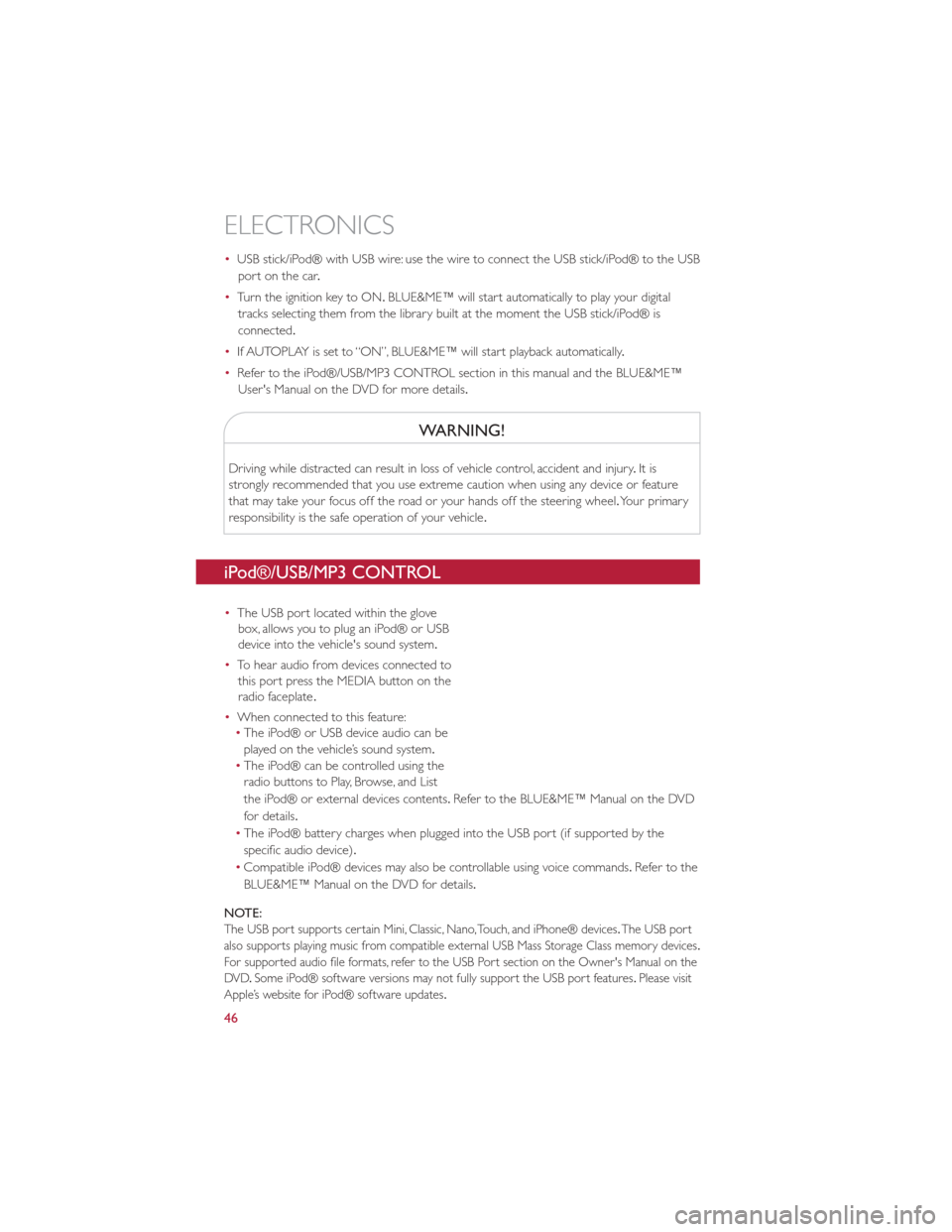
•USB stick/iPod® with USB wire: use the wire to connect the USB stick/iPod® to the USB
port on the car .
• Turn the ignition key to ON. BLUE&ME™ will start automatically to play your digital
tracks selecting them from the library built at the moment the USB stick/iPod® is
connected.
• If AUTOPLAY is set to “ON”, BLUE&ME™ will start playback automatically .
• Refer to the iPod®/USB/MP3 CONTROL section in this manual and the BLUE&ME™
User's Manual on the DVD for more details.
WARNING!
Driving while distracted can result in loss of vehicle control, accident and injury .It is
strongly recommended that you use extreme caution when using any device or feature
that may take your focus off the road or your hands off the steering wheel. Your primary
responsibility is the safe operation of your vehicle .
iPod®/USB/MP3 CONTROL
•The USB port located within the glove
box, allows you to plug an iPod® or USB
device into the vehicle's sound system.
• To hear audio from devices connected to
this port press the MEDIA button on the
radio faceplate .
• When connected to this feature:
• The iPod® or USB device audio can be
played on the vehicle’s sound system.
• The iPod® can be controlled using the
radio buttons to Play, Browse, and List
the iPod® or external devices contents .Refer to the BLUE&ME™ Manual on the DVD
for details.
• The iPod® battery charges when plugged into the USB port (if supported by the
specific audio device).
• Compatible iPod® devices may also be controllable using voice commands. Refertothe
BLUE&ME™ Manual on the DVD for details.
NOTE:
The USB port supports certain Mini, Classic, Nano, Touch, and iPhone® devices .The USB port
also supports playing music from compatible external USB Mass Storage Class memory devices .
For supported audio file formats, refer to the USB Port section on the Owner's Manual on the
DVD .Some iPod® software versions may not fully support the USB port features .Please visit
Apple’s website for iPod® software updates .
ELECTRONICS
46
Page 50 of 84

Selecting An Option Of The Main Menu With Submenu:
•Briefly press the MENU ESC button to display the first submenu option.
• Press the + or – button (by single presses) to scroll through all the submenu options.
• Briefly press the MENU ESC button to select the displayed submenu option and to open
the relevant setup menu.
• Press the + or – button (by single presses) to select the new setting for this submenu
option.
• Briefly press the MENU ESC button to store the new setting and go back to the
previously selected submenu option.
• Press and hold the MENU ESC button to return to the main menu (short hold) or the
main screen (longer hold).
TRIP BUTTON
•The Trip button is located on the end of the wiper lever to the right of the steering
column. The trip button can be used to
display and reset the following functions:
• Instant Consumption (Kilowatts)
• Trip A
• Trip B
• Tire Pressure
• Short press (less than 1 second) to display
different functions.
• Long press (more than 1 second) to reset
and start a new trip .
New Trip
•A new trip can be reset or restarted by:
• “Manual” resetting by the user, by
pressing the Trip button;
•
“Automatically” resetting, when the “Trip
distance” reaches 999 .9 miles or when the
“Travel time” reaches 99 .59 (99 hours and
59 minutes);
Start Of Trip Procedure
• With the ignition key on, press and hold the TRIP button for over one second to reset
Trip A or Trip B.
Exit Trip
• The Trip function is over when all the values have been displayed or holding the MENU
ESC button for longer than one second.
•
Briefly press the MENU ESC button to go back to the menu screen or press and hold the MENU ESC (approximately one second) to go back to the main screen without storing
settings.
ELECTRONICS
48
Page 65 of 84

TOWING A DISABLED VEHICLE
•This section describes procedures for towing a disabled vehicle using a commercial
wrecker service .
Towing Condition Wheels OFF The Ground Single-Speed Transmission
Flat Tow NONE
NOT ALLOWED
Wheel Lift Rear
NOT ALLOWED
Front OK
Flatbed ALL OK
• This vehicle must be towed on a flatbed truck or vehicle trailer with the front wheels
OFF the ground.
•
If you must use the accessories (wipers, defrosters, etc .) while being towed, the ignition must
be in the ON/RUN position, not the ACC position .
•If the ignition key is unavailable, or the battery is discharged, see “Manual Park Release” in
“What To Do In Emergencies” for instructions on shifting the transmission out of PARK
for towing.
CAUTION!
DO NOT use sling-type equipment when towing. When securing the vehicle to a flatbed
truck, do not attach to front or rear suspension components .Damage to your vehicle may
result from improper towing.
WHAT TO DO IN EMERGENCIES
63
Page 66 of 84

ENHANCED ACCIDENT RESPONSE SYSTEM
•In the event of an impact causing air bag deployment, if the communication network andpower remains intact, depending on the nature of the event, the ORC will determine
whether to have the Enhanced Accident Response System perform the following functions:
• Disable the high voltage battery .
• Place the transmission into PARK.
• Flash hazard lights as long as the 12 Volt battery has power or until the ignition key is
turned off.
• Turn on the interior lights, which remain on as long as the 12 Volt battery has power or
until the ignition key is removed.
• Unlock the doors automatically .
•
In order to move your vehicle to the side of the road the transmission must be in NEUTRAL and the 12 Volt system must be functional .To place the transmission into NEUTRAL you must
turn the ignition OFF and then back to the RUN position (cycle the ignition) then press the
NEUTRAL button .
NOTE:
The high voltage battery will remain disabled after an Enhanced Accident Response Event
and must be reset by your authorized studio .
FREEING A STUCK VEHICLE
•If your vehicle becomes stuck in mud, sand or snow, it can often be moved using a
rocking motion. Turn the steering wheel right and left to clear the area around the front
wheels. Then shift back and forth between DRIVE and REVERSE while gently pressing
the accelerator .Use the least amount of accelerator pedal pressure that will maintain the
rocking motion, without spinning the wheels.
NOTE:
Press the “ESC Off ” switch, to place the Electronic Stability Control (ESC) system in “Partial
Off ” mode, before rocking the vehicle .Refer to “Electronic Brake Control” in “Starting And
Operating” for further information. Once the vehicle has been freed, press the “ESC Off ”
switch again to restore “ESC On” mode .
CAUTION!
•When “rocking” a stuck vehicle by shifting between DRIVE and REVERSE, do not
spin the wheels faster than 15 mph (24 km/h), or drivetrain damage may result.
• Spinning the wheels too fast may lead to transmission overheating and failure .It can
also damage the tires. Do not spin the wheels above 30 mph (48 km/h) while in gear .
WHAT TO DO IN EMERGENCIES
64
Page 80 of 84

AUTHENTIC ACCESSORIES BY MOPAR®
•The following highlights just some of the many Authentic FIAT Accessories by Mopar®
featuring a fit, finish, and functionality specifically for your 500e .
• In choosing Authentic Accessories you gain far more than expressive style, premium
protection, or extreme entertainment, you also benefit from enhancing your vehicle
with accessories that have been thoroughly tested and factory-approved.
• For the full line of Authentic FIAT Accessories by Mopar®, visit your local FIAT studio or
online at mopar .com
EXTERIOR:
• Chrome Hood Spear •Front End Cover •
16 inch Silver Painted
Wheels
• Chrome Mirror Cover •Body Side Molding
•Level 1 Portable Charger
• Vehicle Cover •Wheel Pocket Inserts
•Level 2 Charging Station
•
Side Window Air Deflectors• 16 inch Black Painted
Wheels
INTERIOR:
• Door Sill Guards •Key Covers •Slush Mats
• Roadside Safety Kit •Premium Carpet Floor
Mats •
Cargo Organizer
ELECTRONICS:
• GPS Tracking System(s) •Wi-Fi •Interior/Ambient Lighting
•
Rear Park Distance Sensors• Sound System Upgrades
CARRIERS:
• Roof Rack •Bike Carrier •Canoe Carrier
• Snowboard/Ski Carrier •Luggage Carrier •Hitch-mount Bike Carrier
MOPAR ACCESSORIES
78
Page 84 of 84

Download a free Vehicle Information App
by visiting your application store, Keyword (My FIAT), or scanning the
Microsoft Tag. To put Microsoft Tags to work for you, use your mobile phone’s
browser or App store to download a Microsoft Tag reader, like the free one at
www.gettag.mobi. Then follow the directions to scan the code.
Download a FREE electronic copy
of the Owner’s Manual or Warranty Booklet by visiting the Owner’s tab at:
www.fiatusa.com (U.S.)
13BEV24-926-AA
Third EditionUser Guide
2 013 U s ER GUIDE
U.s. Only
1380029_13c_500e_UserGuide_050613.indd 15/6/13 11:54 AM