2013 FIAT 500E ignition
[x] Cancel search: ignitionPage 18 of 84

CHARGING THE HIGH VOLTAGE BATTERY
1.Put the vehicle in PARK.
2. Turn the ignition to the OFF position.
3. Remove the Level 1 EVSE from its storage bin by lifting the rear cargo cover .
4. Uncoil the entire length of the EVSE
(charge cord).
5. Plug the EVSE into a standard 120V AC
outlet that is properly grounded. It is rec-
ommended that the EVSE is connected
to an AC outlet on a circuit which is not
electrically loaded by other devices.
Extension cords may not be used.
NOTE:
All of the EVSE LED’s illuminate green.
6. Open the charge receptacle door .
NOTE:
The charge receptacle door is locked when-
ever the vehicle is locked. Unlock the doors
to unlock the charge receptacle door for
charging.
7.
Plug the EVSE into the charge receptacle .
Push the EVSE in firmly until it is com-
pletely engaged (if not completely engaged
the vehicle may not charge) .
GETTING STARTED
16
Page 20 of 84

STARTING YOUR 500e
•Before starting your vehicle, adjust your seat, adjust both inside and outside mirrors, and
fasten your seat belts .
WARNING!
•Never leave children alone in a vehicle, or with access to an unlocked vehicle .
• Allowing children to be in a vehicle unattended is dangerous for a number of
reasons. A child or others could be seriously or fatally injured. Children should be
warned not to touch the parking brake, brake pedal or the shift lever .
• Do not leave the key fob in or near the vehicle (or in a location accessible to
children), and do not leave the ignition in the ACC or ON/RUN position. A child
could operate power windows, other controls, or move the vehicle .
• Turn the key to the START position while your vehicle is in PARK. When the ignition key
is turned to the START and then the RUN position, the “READY” indicator in the Elec-
tronic Vehicle Information Center (EVIC) will illuminate to indicate the 500e's Electric
Drive System has started.
• When the “READY” indicator is illuminated your 500e is ready to be driven.
• If the “READY” indicator fails to illuminate
after you have followed the normal start-
ing procedure contact your authorized
studio .
NOTE:
You must press the brake pedal before
shifting out of PARK.
GETTING STARTED
18
Page 21 of 84

KEY FOB
Locking and Unlocking the Doors
and Liftgate
•Press the LOCK button once to lock all
the doors and the liftgate .
• Press the UNLOCK button once to
unlock the driver’s door only and twice
within five seconds to unlock all the doors
and liftgate .
• All doors can be programmed to unlock on the first press of the UNLOCK button. Refer
to Programmable Features in this guide .
Opening the Liftgate
•To open the liftgate, press the liftgate release handle located on the underside of the
license plate bar and pull the liftgate open with one fluid motion.
WARNING!
Never leave children alone in a vehicle, or with access to an unlocked vehicle .Allowing
children to be in a vehicle unattended is dangerous for a number of reasons. A child or
others could be severely injured or killed. Children should be warned not to touch the
parking brake, brake pedal, or the shift lever .Do not leave the Key Fob in the vehicle, or in
a location accessible to children. A child could operate power windows, other controls, or
move the vehicle .
THEFT ALARM
To Arm:
•Press the Key Fob LOCK button.
To Disarm:
•Press the Key Fob UNLOCK button or turn the ignition to the ON/RUN position.
GETTING STARTED
19
Page 32 of 84

TURN SIGNAL/LIGHTS/HIGH BEAM LEVER
Turn Signal/Lane Change Assist
•Tap the lever up or down once and the turn signal (right or left) will flash briefly to indi-
cate a lane change and automatically turn off.
Headlights/Parking Lights
• The ignition switch must be in the ON/RUN position for the headlights to operate .
• Rotate the end of the lever to the first detent for parking lights and headlight operation .
High Beams
•Push the lever forward to activate the high beams.
• A high beam symbol will illuminate in the cluster to indicate the high beams are on.
NOTE:
For safe driving, turn off the high beams when oncoming traffic is present to prevent
headlight glare and as a courtesy to other motorists .
OPERATING YOUR VEHICLE
30
Page 33 of 84

Flash To Pass
•Pull the lever toward you to activate the high beams. The high beams will remain on until
the lever is released.
Headlight Delay (Follow Me Home)
•Within two minutes of the ignition switch being turned to the OFF/LOCK position or the igni- tion key being removed from the ignition, pull the turn signal lever toward the steering wheel .
•Each movement of the lever toward the steering wheel will increase the illumination
period by 30 seconds, up to a maximum of 210 seconds.
• To deactivate, pull the multifunction lever toward the steering wheel and hold it for more
than two seconds.
NOTE:
Activation of Follow Me Home is only enabled once per key cycle and steps must be
repeated each time you want to activate it.
Fog Lights
• Push the fog light button, located on the climate controls, once to turn on the fog lights.
• Push the button a second time to turn the fog lights off.
OPERATING YOUR VEHICLE
31
Page 36 of 84

Cancel
•Push the CANCEL button, or apply the brakes to cancel the set speed and maintain the
set speed memory .
• Push the ON/OFF button to turn the system off and erase the set speed memory .
WARNING!
•Leaving the Electronic Speed Control system on when not in use is dangerous.
You could accidentally set the system or cause it to go faster than you want.
You could lose control and have a collision. Always leave the Electronic Speed
Control system off when you are not using it.
• Electronic Speed Control can be dangerous where the system cannot maintain a
constant speed. Your vehicle could go too fast for the conditions, and you could lose
control. A collision could be the result. Do not use Electronic Speed Control in heavy
traffic or on roads that are winding, icy, snow-covered or slippery .
POWER WINDOWS
•The controls for the power windows are located on either side of the transmission push
buttons.
• Power windows can be operated with the
ignition in the ON/RUN position.
•
Both windows have an Auto Down feature .
Push the switch down past the detent and
release to fully lower the window .
•Pull the switch upward to close the
window .
OPERATING YOUR VEHICLE
34
Page 46 of 84
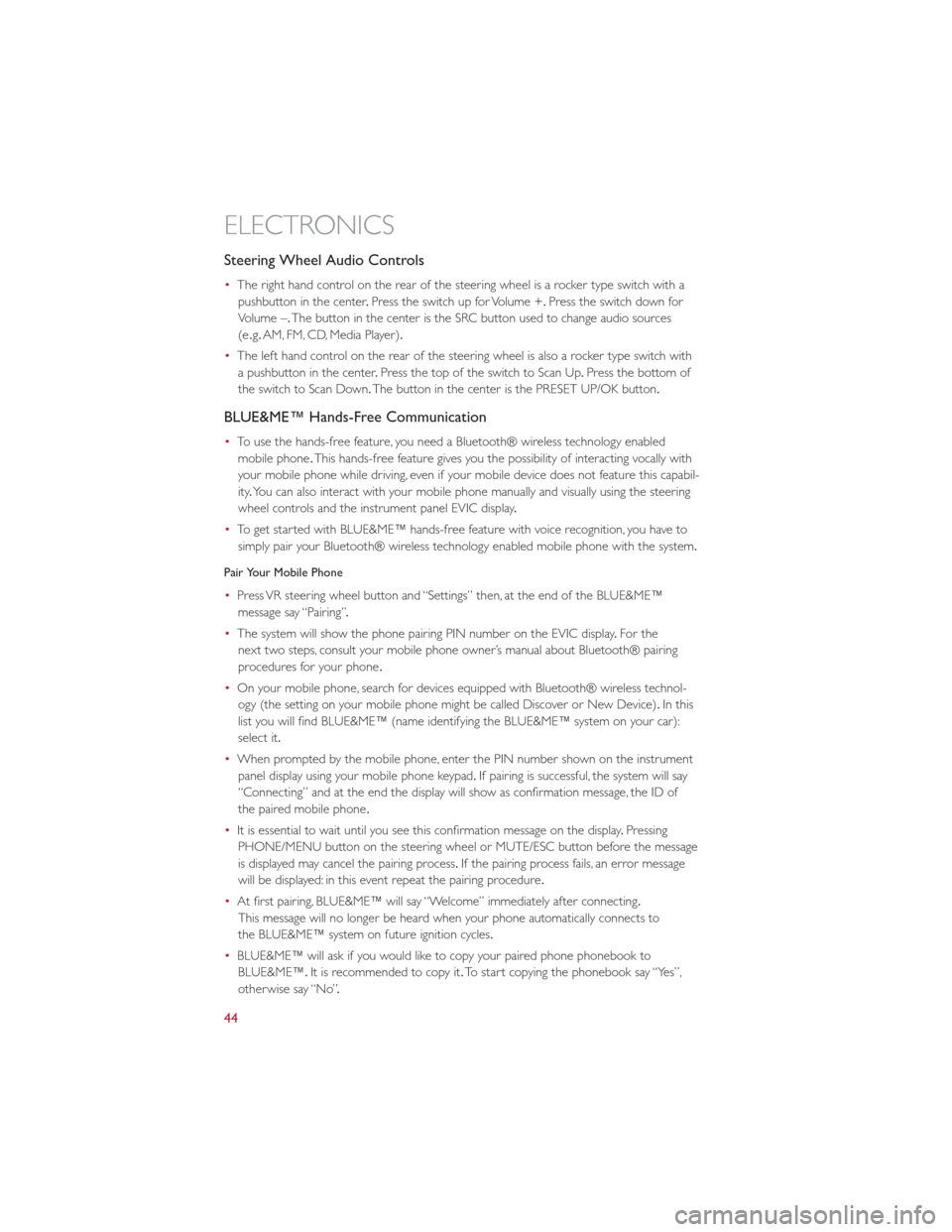
Steering Wheel Audio Controls
•The right hand control on the rear of the steering wheel is a rocker type switch with a
pushbutton in the center .Press the switch up for Volume +. Press the switch down for
Volume –. The button in the center is the SRC button used to change audio sources
(e .g. AM, FM, CD, Media Player).
• The left hand control on the rear of the steering wheel is also a rocker type switch with
a pushbutton in the center .Press the top of the switch to Scan Up .Press the bottom of
the switch to Scan Down. The button in the center is the PRESET UP/OK button.
BLUE&ME™ Hands-Free Communication
•To use the hands-free feature, you need a Bluetooth® wireless technology enabled
mobile phone .This hands-free feature gives you the possibility of interacting vocally with
your mobile phone while driving, even if your mobile device does not feature this capabil-
ity .You can also interact with your mobile phone manually and visually using the steering
wheel controls and the instrument panel EVIC display .
• To get started with BLUE&ME™ hands-free feature with voice recognition, you have to
simply pair your Bluetooth® wireless technology enabled mobile phone with the system.
Pair Your Mobile Phone
• Press VR steering wheel button and “Settings” then, at the end of the BLUE&ME™
message say “Pairing” .
• The system will show the phone pairing PIN number on the EVIC display .For the
next two steps, consult your mobile phone owner’s manual about Bluetooth® pairing
procedures for your phone .
• On your mobile phone, search for devices equipped with Bluetooth® wireless technol-
ogy (the setting on your mobile phone might be called Discover or New Device). In this
list you will find BLUE&ME™ (name identifying the BLUE&ME™ system on your car):
select it.
• When prompted by the mobile phone, enter the PIN number shown on the instrument
panel display using your mobile phone keypad. If pairing is successful, the system will say
“Connecting” and at the end the display will show as confirmation message, the ID of
the paired mobile phone .
• It is essential to wait until you see this confirmation message on the display .Pressing
PHONE/MENU button on the steering wheel or MUTE/ESC button before the message
is displayed may cancel the pairing process. If the pairing process fails, an error message
will be displayed: in this event repeat the pairing procedure .
• At first pairing, BLUE&ME™ will say “Welcome” immediately after connecting.
This message will no longer be heard when your phone automatically connects to
the BLUE&ME™ system on future ignition cycles.
• BLUE&ME™ will ask if you would like to copy your paired phone phonebook to
BLUE&ME™. It is recommended to copy it. To start copying the phonebook say “Yes”,
otherwise say “No” .
ELECTRONICS
44
Page 48 of 84
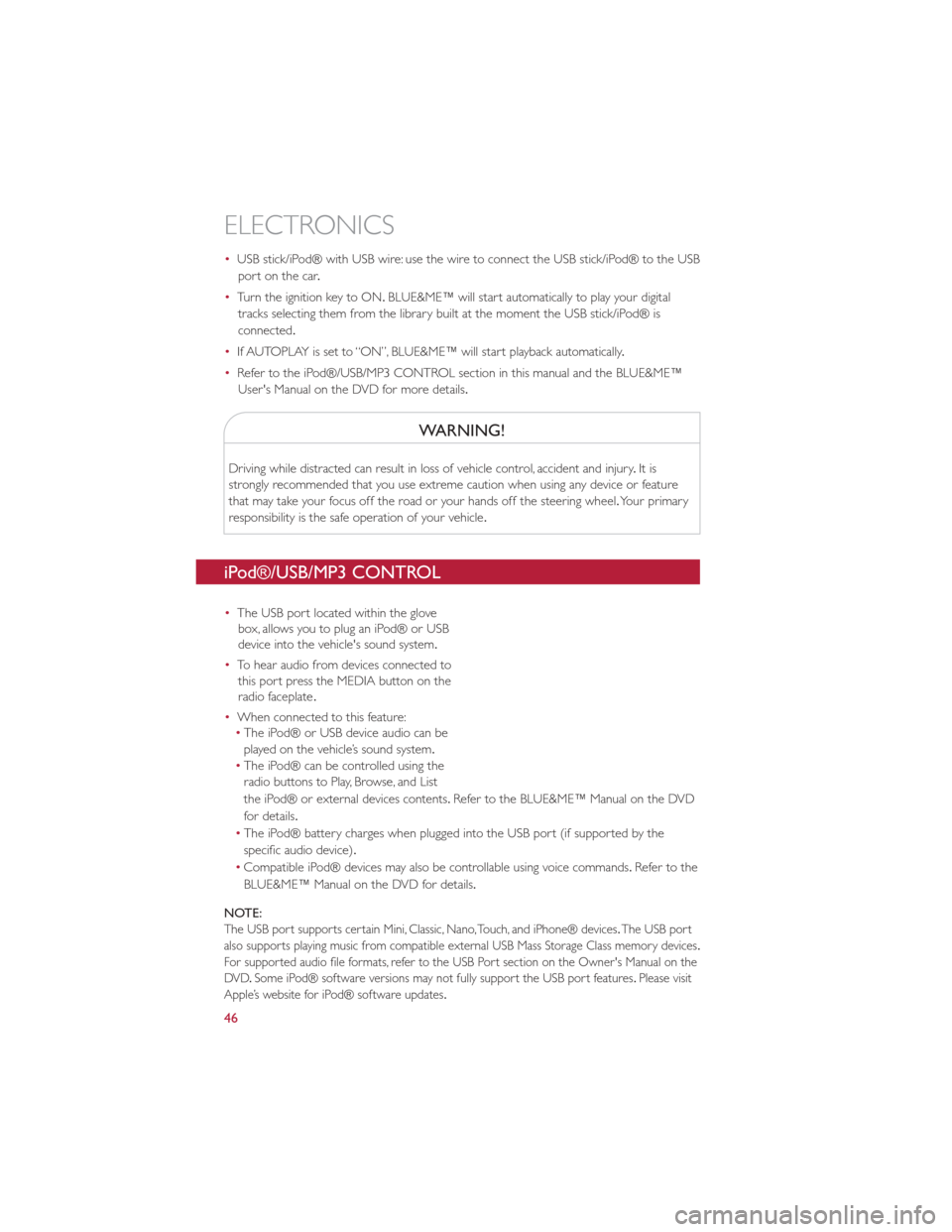
•USB stick/iPod® with USB wire: use the wire to connect the USB stick/iPod® to the USB
port on the car .
• Turn the ignition key to ON. BLUE&ME™ will start automatically to play your digital
tracks selecting them from the library built at the moment the USB stick/iPod® is
connected.
• If AUTOPLAY is set to “ON”, BLUE&ME™ will start playback automatically .
• Refer to the iPod®/USB/MP3 CONTROL section in this manual and the BLUE&ME™
User's Manual on the DVD for more details.
WARNING!
Driving while distracted can result in loss of vehicle control, accident and injury .It is
strongly recommended that you use extreme caution when using any device or feature
that may take your focus off the road or your hands off the steering wheel. Your primary
responsibility is the safe operation of your vehicle .
iPod®/USB/MP3 CONTROL
•The USB port located within the glove
box, allows you to plug an iPod® or USB
device into the vehicle's sound system.
• To hear audio from devices connected to
this port press the MEDIA button on the
radio faceplate .
• When connected to this feature:
• The iPod® or USB device audio can be
played on the vehicle’s sound system.
• The iPod® can be controlled using the
radio buttons to Play, Browse, and List
the iPod® or external devices contents .Refer to the BLUE&ME™ Manual on the DVD
for details.
• The iPod® battery charges when plugged into the USB port (if supported by the
specific audio device).
• Compatible iPod® devices may also be controllable using voice commands. Refertothe
BLUE&ME™ Manual on the DVD for details.
NOTE:
The USB port supports certain Mini, Classic, Nano, Touch, and iPhone® devices .The USB port
also supports playing music from compatible external USB Mass Storage Class memory devices .
For supported audio file formats, refer to the USB Port section on the Owner's Manual on the
DVD .Some iPod® software versions may not fully support the USB port features .Please visit
Apple’s website for iPod® software updates .
ELECTRONICS
46