Page 104 of 350

Sun Visors
The driver and passenger sun visors are located on the
headliner, near the front windshield. The sun visor can be
rotated downward or up against the door glass. Both sun
visors are equipped with courtesy mirrors.
BLUE&ME™ HANDS-FREE COMMUNICATION —
IF EQUIPPED
Overview
Windows Mobile™-based FIAT BLUE&ME™ is a per-
sonal telematic system enabling you to use communica-
tion and entertainment applications expressly designed
for use in the car.
The BLUE&ME™ system installed on your car is
equipped with a hands-free kit, message reader and
media player, and it is preset for future installation of
additional services.
The BLUE&ME™ system, fully integrated with voice
commands, buttons on the steering wheel and multifunc-
tion display messages, gives you the possibility of inter-
acting with your Bluetooth® wireless technology mobile
phone (even if you keep it in your pocket or bag) without
having to take your eyes off the road or remove your
hands from the steering wheel. To use voice commands
Sun Visor (Passenger Side Shown)
102 UNDERSTANDING THE FEATURES OF YOUR VEHICLE
Page 107 of 350

•To interact with BLUE&ME™ you can use either the
buttons on the steering wheel or voice commands.
With voice recognition, you can perform system func-
tions by speaking voice commands, also identified as
“keywords”. When the system recognizes a keyword,
it will respond with the appropriate action. Voice
recognition is an easy and convenient way to use
BLUE&ME™.
All the system functions are available within the
BLUE&ME™ Main Menu. When the car is not moving,
you can scroll through the complete menu by using either
the buttons on the steering wheel or the voice commands.
When you are travelling, you can interact with
BLUE&ME™ by using the buttons on the steering wheel
or voice commands relevant only to phone functions
(LAST CALLS and PHONEBOOK ) and the media
player. To activate settings when travelling you can only
use voice commands. The hands-free kit enables the following operations:
•
Contact Calling By Voice — you can call a contact in
your mobile phone phonebook using your voice. You
can also call a contact in your phonebook by scanning
through the entries on the multifunction display. (To
use this option you have to transfer your mobile phone
contacts to the hands-free kit phonebook).
• Digit Dialing By Voice — you can dial a phone
number by pressing the VR button on the steering
wheel and speaking the digits to be dialed.
• To Call The SMS Text Sender — call directly the last
SMS text sender or the sender of a message received
and stored in the BLUE&ME™ inbox.
• To Answer A Call — you can answer an incoming call
by pressing the MENU/Phone button on the steering
wheel.
3
UNDERSTANDING THE FEATURES OF YOUR VEHICLE 105
Page 109 of 350

Message reader functions are managed by the control
buttons on the steering wheel or by the BLUE&ME™
voice commands.
The BLUE&ME™ message reader enables the following
operations:
•To display an indicator on the instrument panel that
indicates you have received a new SMS text. It will
display the sender’s number/name and will ask you
whether to read the text of the message to you.
• To manage the list of SMS texts received on your
BLUE&ME™ paired mobile phone.
• To read the messages received and stored. Messages
can be read multiple times.
• To call the SMS text sender using the buttons on the
steering wheel or voice commands. •
To delete individual messages or the entire inbox using
the buttons on the steering wheel or voice commands.
The BLUE&ME™ system can also recognize and read
abbreviations, if any (e.g. “ILUVU” will be read like “I
love you”) and interpret the most usual emoticons (e.g. :-)
will be read like “Smile”), that are currently used to write
SMS texts.
Media Player
With the BLUE&ME™ media player you can play, the
digital audio files stored on a USB device by simply
connecting it to the USB port located in the glove box of
the car.
3
UNDERSTANDING THE FEATURES OF YOUR VEHICLE 107
Page 110 of 350

In this way, while you are driving you can play your
favorite music collections.
•iPod® Player — see dedicated paragraph under Me-
dia Player Functions.
The media player enables the following operations:
• Digital Audio Playback — you can play all your
digital audio files (.mp3,.wma,.wav,.aac) or play a
customized playlist (.m3u or. wpl format).
• Audio File Selection By Category — you can play all
audio files of a certain category, e.g.: album, artist or
genre.
• Playback Options — while playing tracks you can
select the following options: Play, Stop, Next track,
Previous track, Shuffle and Loop track. NOTE:
•
The media player does not support audio files com-
pressed with other formats and DRM (Digital Right
Management) protected audio files. Non-supported
audio files that may be present on the USB device will
be ignored.
• To use the media player, you have to simply connect
(directly or by an extension lead) your USB device to
the car USB port. After turning the ignition key to ON,
BLUE&ME™ will start building your media library. At
the end of this operation you can surf the complete
library and scroll its categories as required using the
buttons on the steering wheel or voice commands.
BLUE&ME™ will then play your selection via the car
sound system.
108 UNDERSTANDING THE FEATURES OF YOUR VEHICLE
Page 118 of 350
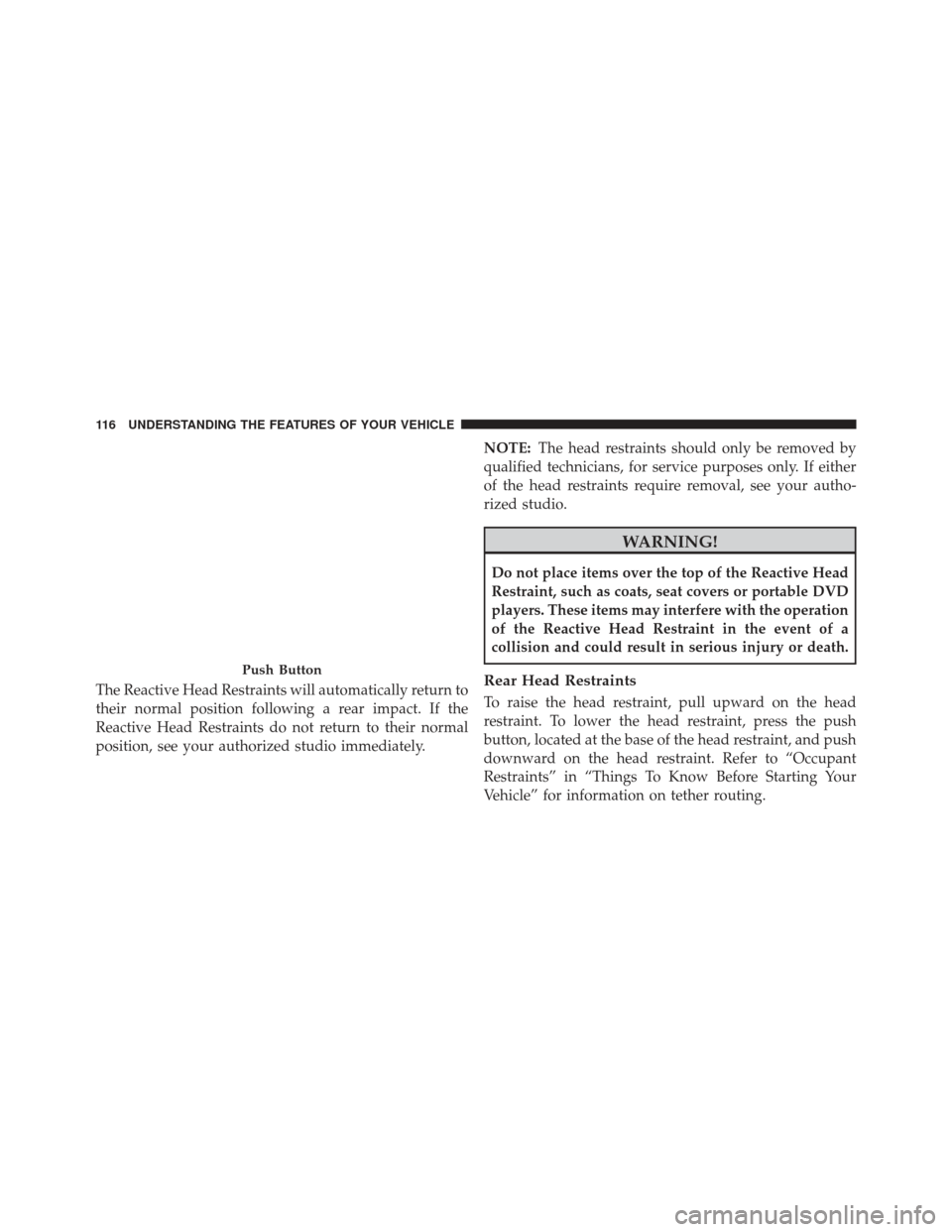
The Reactive Head Restraints will automatically return to
their normal position following a rear impact. If the
Reactive Head Restraints do not return to their normal
position, see your authorized studio immediately.NOTE:
The head restraints should only be removed by
qualified technicians, for service purposes only. If either
of the head restraints require removal, see your autho-
rized studio.
WARNING!
Do not place items over the top of the Reactive Head
Restraint, such as coats, seat covers or portable DVD
players. These items may interfere with the operation
of the Reactive Head Restraint in the event of a
collision and could result in serious injury or death.
Rear Head Restraints
To raise the head restraint, pull upward on the head
restraint. To lower the head restraint, press the push
button, located at the base of the head restraint, and push
downward on the head restraint. Refer to “Occupant
Restraints” in “Things To Know Before Starting Your
Vehicle” for information on tether routing.
Push Button
116 UNDERSTANDING THE FEATURES OF YOUR VEHICLE
Page 149 of 350
UNDERSTANDING YOUR INSTRUMENT PANEL
CONTENTS
�INSTRUMENT PANEL FEATURES ..........149
� INSTRUMENT CLUSTER .................151
� INSTRUMENT CLUSTER DESCRIPTIONS . . . .152
� ELECTRONIC VEHICLE INFORMATION
CENTER (EVIC) ...................... .161
▫ EVIC Control Buttons ..................161
▫ Electronic Vehicle Information Center (EVIC)
Setup Menu ........................ .162
▫ Trip Computer ...................... .164
� SALES CODE (RAB) RADIO ..............167▫
Introduction ........................ .167
▫ Suggestions ......................... .167
▫ Technical Specifications .................169
▫ Quick Guide ........................ .170
▫ General Information ....................173
▫ Functions And Adjustments ..............175
▫ Radio ............................. .182
▫ SiriusXM Satellite Radio — If Equipped ......184
▫ CD Player .......................... .187
▫ CD MP3 Player ...................... .189
4
Page 150 of 350
▫Troubleshooting ...................... .192
� iPod®/USB/MEDIA PLAYER CONTROL —
IF EQUIPPED ........................ .193
� STEERING WHEEL AUDIO CONTROLS ......194
▫ Radio Operation ..................... .195
▫ CD Player Operation ...................195 ▫
Operating Instructions — Hands-Free Phone
(If Equipped) ........................ .195
� CD/DVD DISC MAINTENANCE ...........195
� RADIO OPERATION AND MOBILE PHONES . .196
� CLIMATE CONTROLS ...................196
▫ Automatic Temperature Control (ATC) ......196
148 UNDERSTANDING YOUR INSTRUMENT PANEL
Page 170 of 350
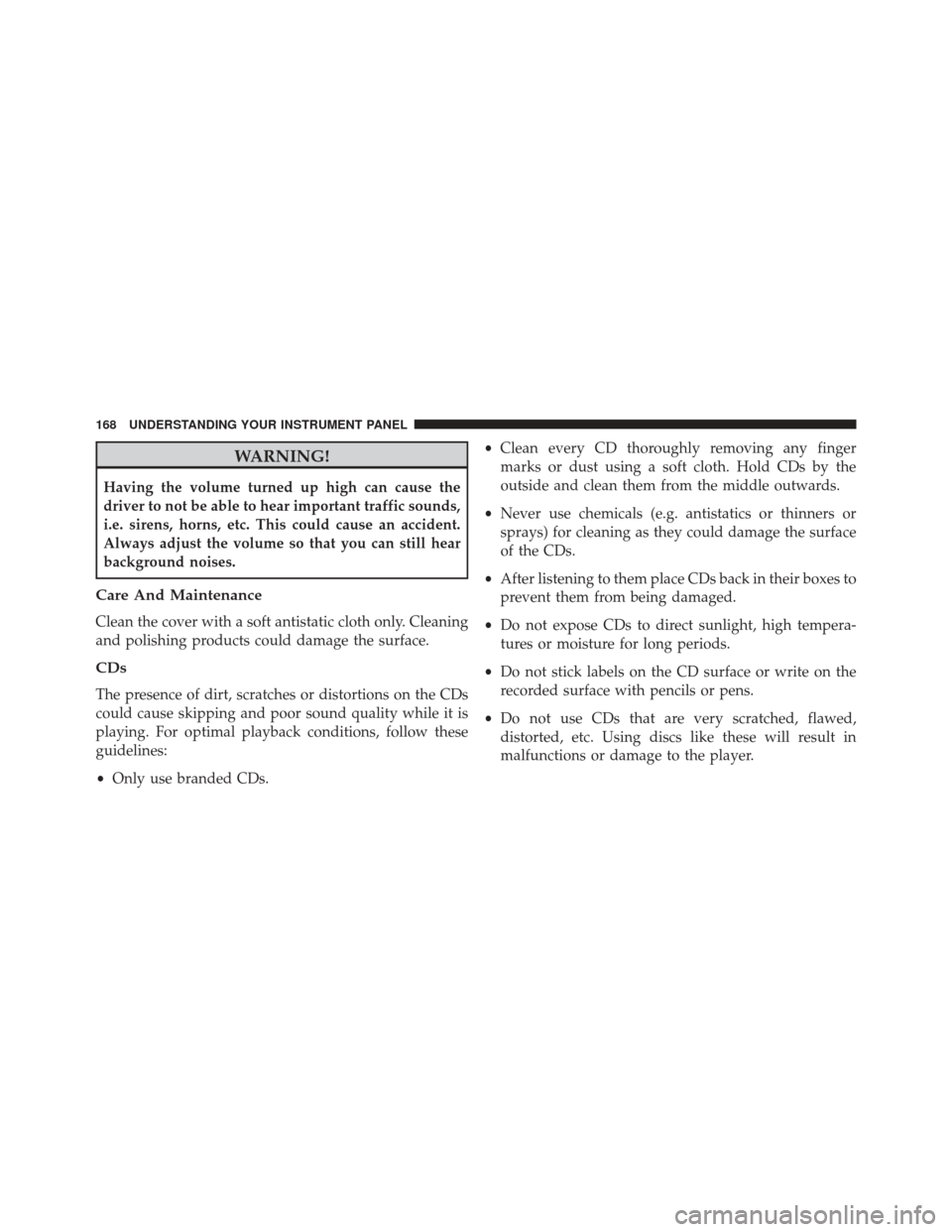
WARNING!
Having the volume turned up high can cause the
driver to not be able to hear important traffic sounds,
i.e. sirens, horns, etc. This could cause an accident.
Always adjust the volume so that you can still hear
background noises.
Care And Maintenance
Clean the cover with a soft antistatic cloth only. Cleaning
and polishing products could damage the surface.
CDs
The presence of dirt, scratches or distortions on the CDs
could cause skipping and poor sound quality while it is
playing. For optimal playback conditions, follow these
guidelines:
•Only use branded CDs. •
Clean every CD thoroughly removing any finger
marks or dust using a soft cloth. Hold CDs by the
outside and clean them from the middle outwards.
• Never use chemicals (e.g. antistatics or thinners or
sprays) for cleaning as they could damage the surface
of the CDs.
• After listening to them place CDs back in their boxes to
prevent them from being damaged.
• Do not expose CDs to direct sunlight, high tempera-
tures or moisture for long periods.
• Do not stick labels on the CD surface or write on the
recorded surface with pencils or pens.
• Do not use CDs that are very scratched, flawed,
distorted, etc. Using discs like these will result in
malfunctions or damage to the player.
168 UNDERSTANDING YOUR INSTRUMENT PANEL