Page 251 of 683

WARNING!
•Drivers must be careful when backing up even
when using ParkSense®. Always check carefully
behind your vehicle, look behind you, and be sure
to check for pedestrians, animals, other vehicles,
obstructions, and blind spots before backing up.
You are responsible for safety and must continue to
pay attention to your surroundings. Failure to do so
can result in serious injury or death.
•Before using ParkSense®, it is strongly recom-
mended that the ball mount and hitch ball assem-
bly is disconnected from the vehicle when the
vehicle is not used for towing. Failure to do so can
result in injury or damage to vehicles or obstacles
because the hitch ball will be much closer to the
obstacle than the rear fascia when the loudspeaker
sounds the continuous tone. Also, the sensors
(Continued)
WARNING!(Continued)
could detect the ball mount and hitch ball assem-
bly, depending on its size and shape, giving a false
indication that an obstacle is behind the vehicle.
PARKVIEW® REAR BACK UP CAMERA — IF
EQUIPPED
Your vehicle may be equipped with the ParkView® Rear
Back Up Camera that allows you to see an on-screen image
of the rear surroundings of your vehicle whenever the shift
lever is put into REVERSE. The image will be displayed on
the Navigation/Multimedia radio display screen along
with a caution note to “check entire surroundings” across
the top of the screen. After five seconds this note will
disappear. The ParkView® camera is located on the rear of
the vehicle above the rear License plate.
3
UNDERSTANDING THE FEATURES OF YOUR VEHICLE 249
Page 253 of 683

CAUTION!
•To avoid vehicle damage, ParkView® should only
be used as a parking aid. The ParkView® camera is
unable to view every obstacle or object in your
drive path.
•To avoid vehicle damage, the vehicle must be
driven slowly when using ParkView® to be able to
stop in time when an obstacle is seen. It is recom-
mended that the driver look frequently over his/her
shoulder when using ParkView®.
NOTE:If snow, ice, mud, or any foreign substance
builds up on the camera lens, clean the lens, rinse with
water, and dry with a soft cloth. Do not cover the lens.
Turning ParkView® On Or Off — With
Navigation/Multimedia Radio
1. Press the “menu” hard-key.
2. Select “system setup” soft-key.
3. Press the “camera setup” soft-key.
4. Enable or disable the rear camera feature by selecting
the “enable rear camera in reverse” soft-key.
5. Press the “save” soft-key.
Turning ParkView® On Or Off — Without
Navigation/Multimedia Radio
1. Press the “menu” hard-key.
2. Select “system setup” soft-key.
3. Enable or disable the rear camera feature by selecting
“enable rear camera in reverse” soft-key.
3
UNDERSTANDING THE FEATURES OF YOUR VEHICLE 251
Page 260 of 683

Before You Begin Programming HomeLink®
Be sure that your vehicle is parked outside of the garage
before you begin programming.
For more efficient programming and accurate transmis-
sion of the radio-frequency signal it is recommended that
a new battery be placed in the hand-held transmitter of
the device that is being programmed to the HomeLink®
system.
Erase all channels before you begin programming. To
erase the channels place the ignition in the ON/RUN
position and press and hold the two outside HomeLink®
buttons (I and III) for up 20 seconds or until the red
indicator flashes.NOTE:
•Erasing all channels should only be performed when
programming HomeLink® for the first time. Do not
erase channels when programming additional buttons.
•If you have any problems, or require assistance, please
call toll-free 1–800–355–3515 or, on the Internet at
www.HomeLink.com for information or assistance.
Programming A Rolling Code
For programming garage door openers that were manu-
factured after 1995. These garage door openers can be
identified by the “LEARN” or “TRAIN” button located
where the hanging antenna is attached to the garage door
opener. It is NOT the button that is normally used to
open and close the door. The name and color of the
button may vary by manufacturer.
258 UNDERSTANDING THE FEATURES OF YOUR VEHICLE
Page 264 of 683
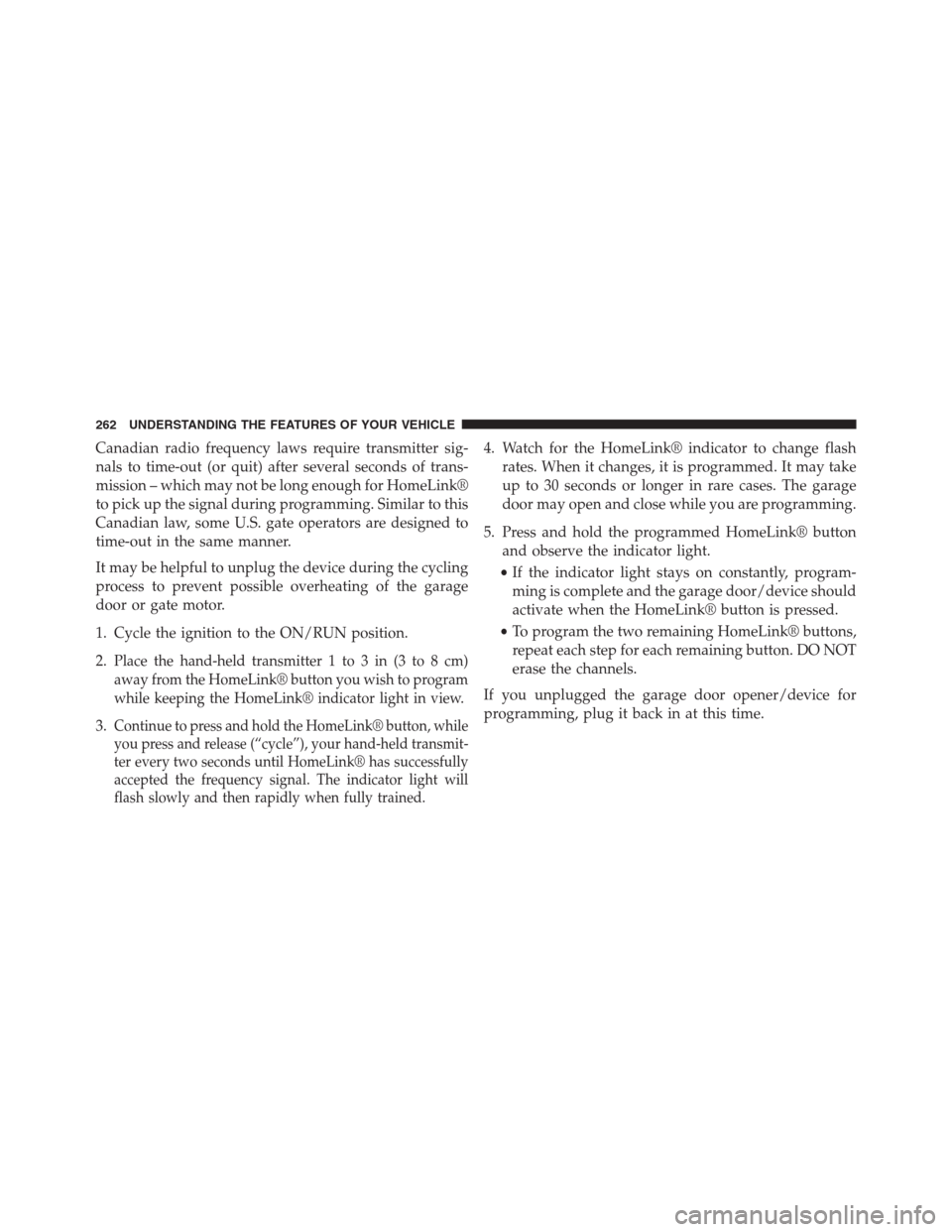
Canadian radio frequency laws require transmitter sig-
nals to time-out (or quit) after several seconds of trans-
mission – which may not be long enough for HomeLink®
to pick up the signal during programming. Similar to this
Canadian law, some U.S. gate operators are designed to
time-out in the same manner.
It may be helpful to unplug the device during the cycling
process to prevent possible overheating of the garage
door or gate motor.
1. Cycle the ignition to the ON/RUN position.
2.
Place the hand-held transmitter 1 to 3 in (3 to 8 cm)
away from the HomeLink® button you wish to program
while keeping the HomeLink® indicator light in view.
3.Continue to press and hold the HomeLink® button, while
you press and release (“cycle”), your hand-held transmit-
ter every two seconds until HomeLink® has successfully
accepted the frequency signal. The indicator light will
flash slowly and then rapidly when fully trained.
4. Watch for the HomeLink® indicator to change flash
rates. When it changes, it is programmed. It may take
up to 30 seconds or longer in rare cases. The garage
door may open and close while you are programming.
5. Press and hold the programmed HomeLink® button
and observe the indicator light.
•If the indicator light stays on constantly, program-
ming is complete and the garage door/device should
activate when the HomeLink® button is pressed.
•To program the two remaining HomeLink® buttons,
repeat each step for each remaining button. DO NOT
erase the channels.
If you unplugged the garage door opener/device for
programming, plug it back in at this time.
262 UNDERSTANDING THE FEATURES OF YOUR VEHICLE
Page 306 of 683
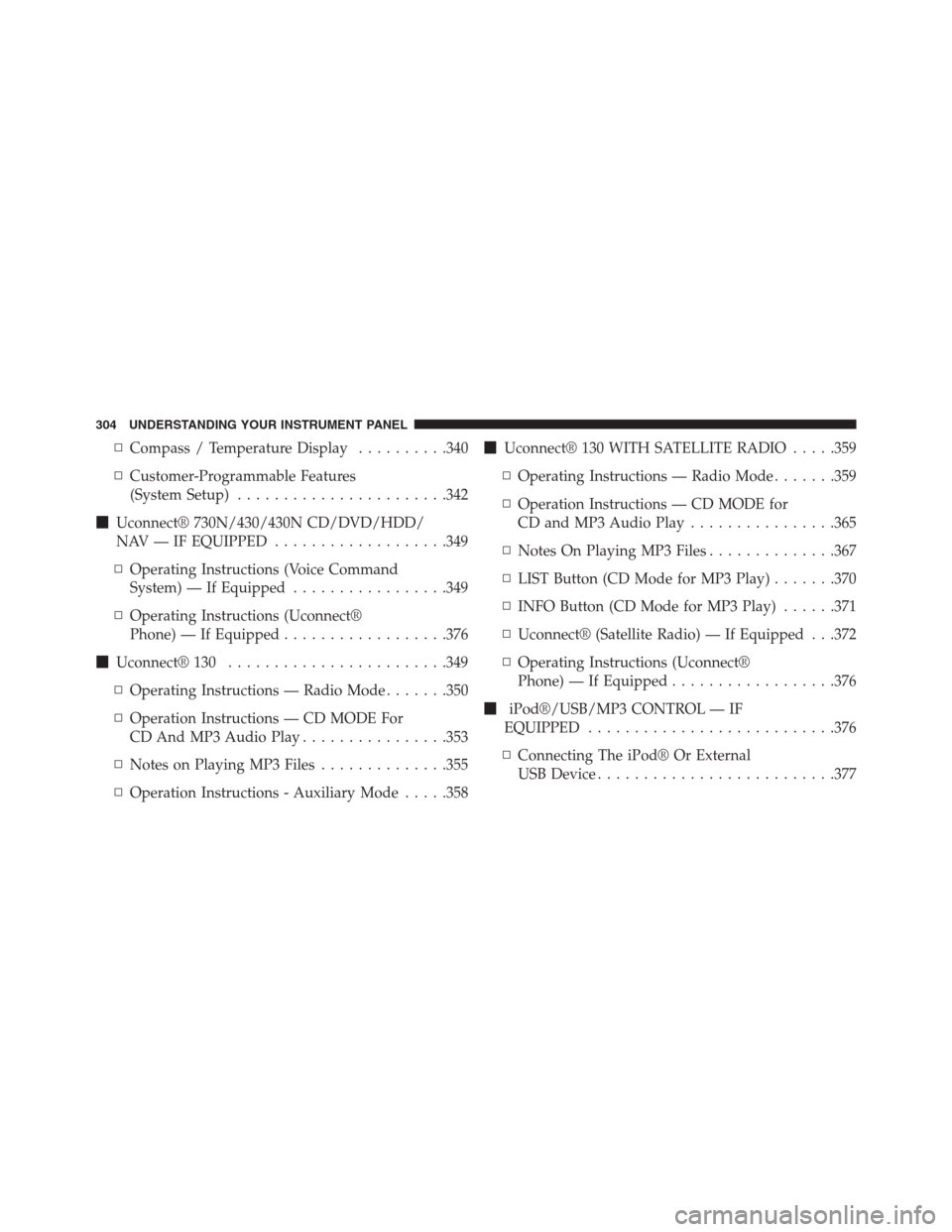
▫Compass / Temperature Display..........340
▫Customer-Programmable Features
(System Setup).......................342
�Uconnect® 730N/430/430N CD/DVD/HDD/
NAV — IF EQUIPPED...................349
▫Operating Instructions (Voice Command
System) — If Equipped.................349
▫Operating Instructions (Uconnect®
Phone) — If Equipped..................376
�Uconnect® 130........................349
▫Operating Instructions — Radio Mode.......350
▫Operation Instructions — CD MODE For
CD And MP3 Audio Play................353
▫Notes on Playing MP3 Files..............355
▫Operation Instructions - Auxiliary Mode.....358�Uconnect® 130 WITH SATELLITE RADIO.....359
▫Operating Instructions — Radio Mode.......359
▫Operation Instructions — CD MODE for
CD and MP3 Audio Play................365
▫Notes On Playing MP3 Files..............367
▫LIST Button (CD Mode for MP3 Play).......370
▫INFO Button (CD Mode for MP3 Play)......371
▫Uconnect® (Satellite Radio) — If Equipped . . .372
▫Operating Instructions (Uconnect®
Phone) — If Equipped..................376
�iPod®/USB/MP3 CONTROL — IF
EQUIPPED...........................376
▫Connecting The iPod® Or External
USB Device..........................377
304 UNDERSTANDING YOUR INSTRUMENT PANEL
Page 307 of 683

▫Using This Feature.....................378
▫Controlling The iPod® Or External USB
Device Using Radio Buttons..............378
▫Play Mode..........................378
▫List Or Browse Mode...................380
▫Bluetooth Streaming Audio (BTSA).........382
�UCONNECT® MULTIMEDIA — VIDEO
ENTERTAINMENT SYSTEM (VES™) — If
Equipped.............................383
▫Getting Started.......................383
▫Blu-ray Player........................384
▫Play Video Games.....................385
▫Listen To An Audio Source On Channel 2
While A Video Is Playing On Channel 1......388▫Dual Video Screen.....................390
▫Play A DVD Using The Touch-Screen Radio . . .390
▫Play A DVD Using The VES™ Player
(If Equipped).........................392
▫Play A Blu-ray Disc Using The Blu-ray Player
(If Equipped).........................395
▫Listen To An Audio Source While A Video Is
Playing.............................397
▫Important Notes For Dual Video Screen
System.............................399
▫VES Remote Control – If Equipped.........400
▫Blu-ray Player Remote Control – If Equipped . .403
▫Remote Control Storage.................405
▫Locking The Remote Control.............406
4
UNDERSTANDING YOUR INSTRUMENT PANEL 305
Page 308 of 683

▫Replacing The Remote Control Batteries......406
▫Headphones Operation.................407
▫Blu-ray Headphones Operation............408
▫Controls............................409
▫Replacing The Headphone Batteries.........410
▫Unwired® Stereo Headphone Lifetime
Limited Warranty.....................410
▫System Information....................412
▫Shared Modes........................412
▫Information Mode Display...............413
▫Numeric Keypad Menu.................414
▫Station List Menu.....................415▫Disc Menu..........................415
▫Display Settings.......................416
▫Listening To Audio With The Screen Closed . . .416
▫Disc Formats.........................417
▫Display.............................421
▫Product Agreement....................425
�STEERING WHEEL AUDIO CONTROLS — IF
EQUIPPED...........................429
▫Radio Operation......................430
▫CD Player...........................430
�CD/DVD/BLU-RAY DISC MAINTENANCE . . .430
�RADIO OPERATION AND MOBILE PHONES . .431
306 UNDERSTANDING YOUR INSTRUMENT PANEL
Page 310 of 683
INSTRUMENT PANEL FEATURES
1 — Air Vents 5 — Upper Glove Compartment 9 — Storage Bin 13 — Hood Release
2 — Instrument Cluster 6 — Lower Glove Compartment 10 — Cup Holders 14 — Dimmer Switch
3 — Shift Lever 7 — Climate Controls 11 — Switch Bank 15 — Headlight Switch
4 — Radio 8 — DVD – If Equipped 12 — Ignition Switch 308 UNDERSTANDING YOUR INSTRUMENT PANEL