2013 DODGE CHARGER SRT audio
[x] Cancel search: audioPage 60 of 599

Enhanced Seat Belt Use Reminder System
(BeltAlert®)
BeltAlert® is a feature intended to remind the driver and
front passenger (if equipped with front passenger
BeltAlert®) to fasten their seat belts. The feature is active
whenever the ignition is on. If the driver or front seat
passenger is unbelted, the Seat Belt Reminder Light will
turn on and remain on until both front seat belts are
fastened.
The BeltAlert® warning sequence begins after the vehicle
speed is over 5 mph (8 km/h), by blinking the Seat Belt
Reminder Light and sounding an intermittent chime.
Once the sequence starts, it will continue for the entire
duration or until the respective seatbelts are fastened.
After the sequence completes, the Seat Belt Reminder
Light remains illuminated until the respective seat belts
are fastened. The driver should instruct all other occu-
pants to fasten their seat belts. If a front seat belt isunbuckled while traveling at speeds greater than 5 mph
(8 km/h), BeltAlert® will provide both audio and visual
notification.
The front passenger seat BeltAlert® is not active when
the front passenger seat is unoccupied. BeltAlert® may
be triggered when an animal or heavy object is on the
front passenger seat or when the seat is folded flat (if
equipped). It is recommended that pets be restrained in
the rear seat in pet harnesses or pet carriers that are
secured by seat belts, and cargo is properly stowed.
BeltAlert® can be enabled or disabled by your autho-
rized dealer. Chrysler Group LLC does not recommend
deactivating BeltAlert®.
NOTE:
Although BeltAlert® has been deactivated, the
Seat Belt Reminder Light will continue to illuminate
while the driver ’s or front passenger (if equipped with
BeltAlert®) seat belt remains unfastened.
58 THINGS TO KNOW BEFORE STARTING YOUR VEHICLE
Page 123 of 599
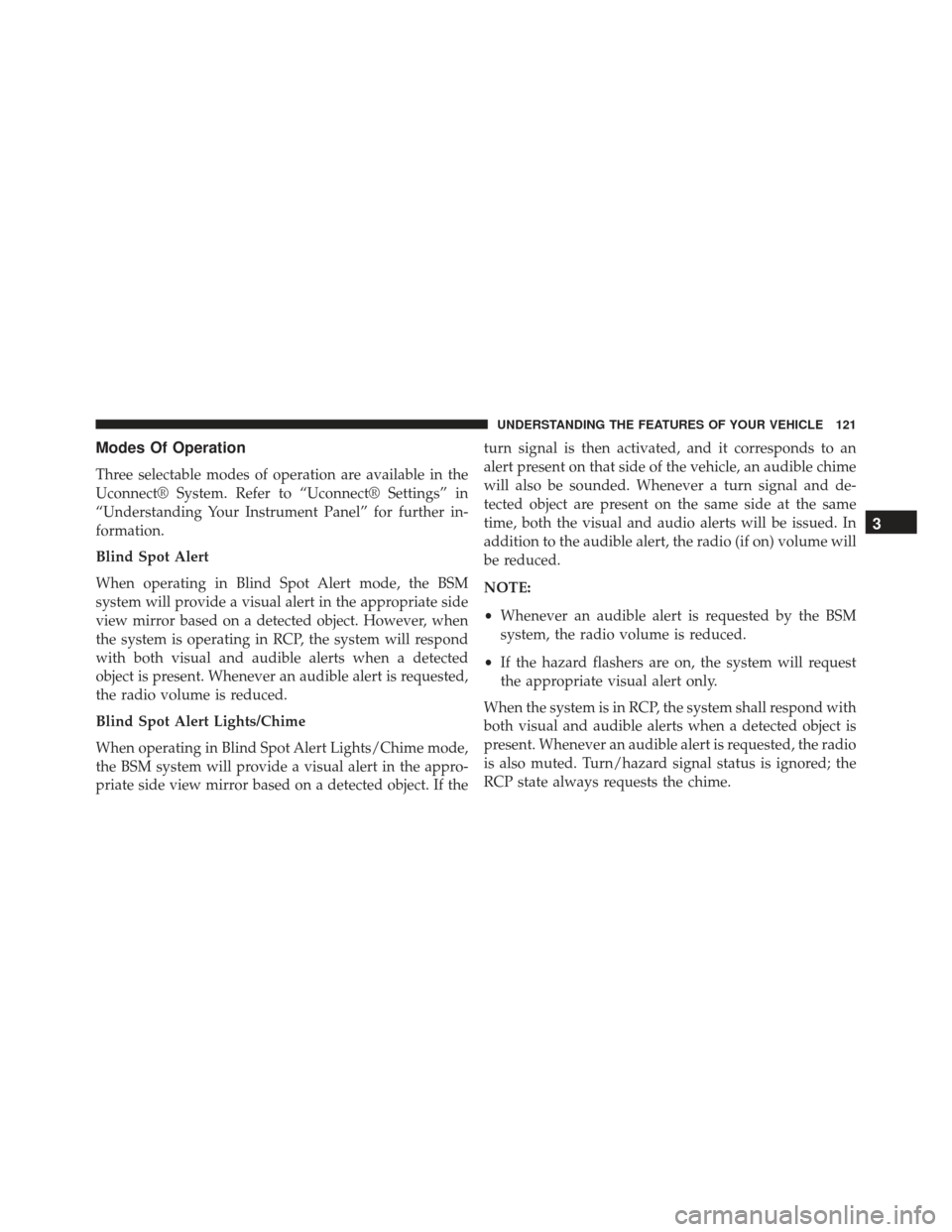
Modes Of Operation
Three selectable modes of operation are available in the
Uconnect® System. Refer to “Uconnect® Settings” in
“Understanding Your Instrument Panel” for further in-
formation.
Blind Spot Alert
When operating in Blind Spot Alert mode, the BSM
system will provide a visual alert in the appropriate side
view mirror based on a detected object. However, when
the system is operating in RCP, the system will respond
with both visual and audible alerts when a detected
object is present. Whenever an audible alert is requested,
the radio volume is reduced.
Blind Spot Alert Lights/Chime
When operating in Blind Spot Alert Lights/Chime mode,
the BSM system will provide a visual alert in the appro-
priate side view mirror based on a detected object. If theturn signal is then activated, and it corresponds to an
alert present on that side of the vehicle, an audible chime
will also be sounded. Whenever a turn signal and de-
tected object are present on the same side at the same
time, both the visual and audio alerts will be issued. In
addition to the audible alert, the radio (if on) volume will
be reduced.
NOTE:
•
Whenever an audible alert is requested by the BSM
system, the radio volume is reduced.
• If the hazard flashers are on, the system will request
the appropriate visual alert only.
When the system is in RCP, the system shall respond with
both visual and audible alerts when a detected object is
present. Whenever an audible alert is requested, the radio
is also muted. Turn/hazard signal status is ignored; the
RCP state always requests the chime.
3
UNDERSTANDING THE FEATURES OF YOUR VEHICLE 121
Page 125 of 599
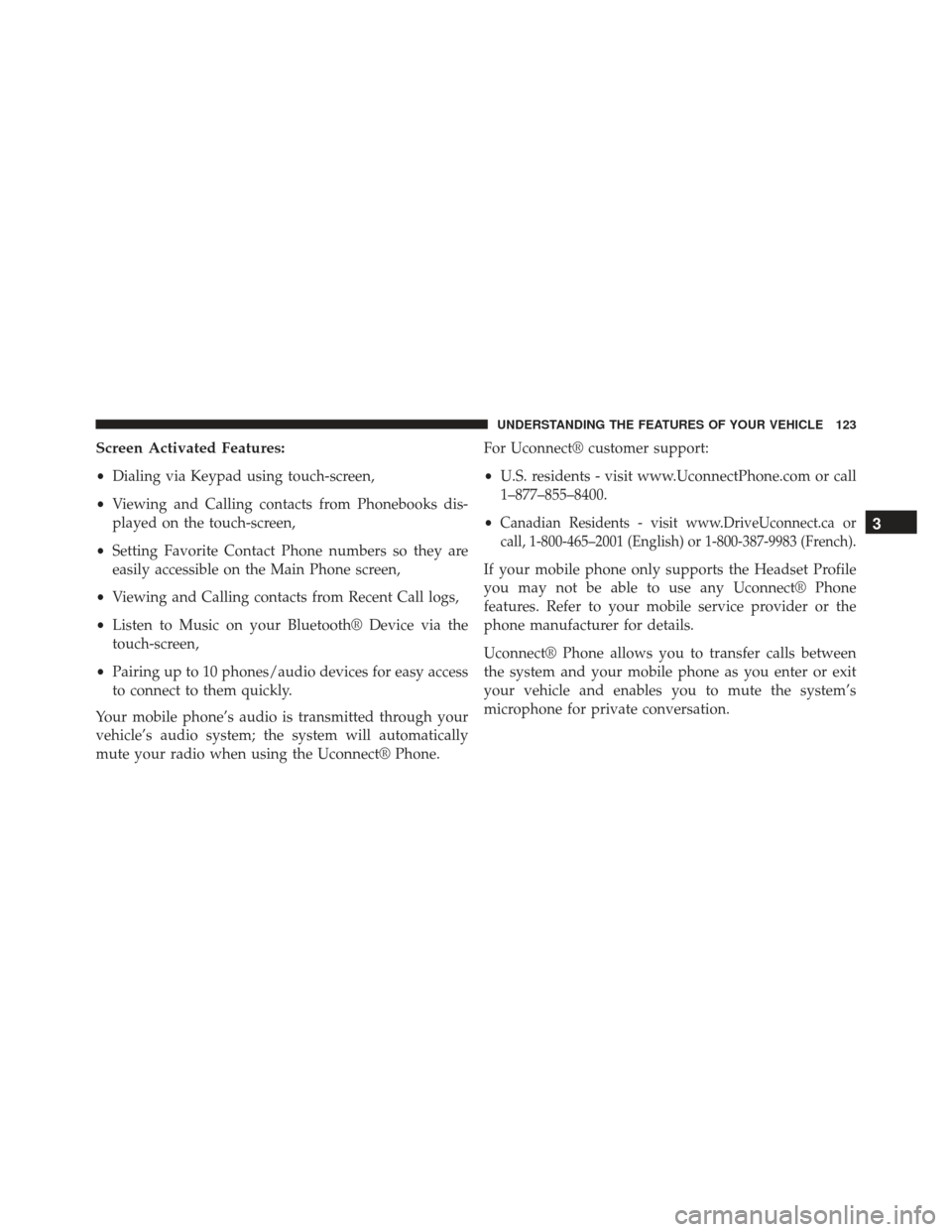
Screen Activated Features:
•Dialing via Keypad using touch-screen,
• Viewing and Calling contacts from Phonebooks dis-
played on the touch-screen,
• Setting Favorite Contact Phone numbers so they are
easily accessible on the Main Phone screen,
• Viewing and Calling contacts from Recent Call logs,
• Listen to Music on your Bluetooth® Device via the
touch-screen,
• Pairing up to 10 phones/audio devices for easy access
to connect to them quickly.
Your mobile phone’s audio is transmitted through your
vehicle’s audio system; the system will automatically
mute your radio when using the Uconnect® Phone. For Uconnect® customer support:
•
U.S. residents - visit www.UconnectPhone.com or call
1–877–855–8400.
•
Canadian Residents - visit www.DriveUconnect.ca or
call, 1-800-465–2001 (English) or 1-800-387-9983 (French).
If your mobile phone only supports the Headset Profile
you may not be able to use any Uconnect® Phone
features. Refer to your mobile service provider or the
phone manufacturer for details.
Uconnect® Phone allows you to transfer calls between
the system and your mobile phone as you enter or exit
your vehicle and enables you to mute the system’s
microphone for private conversation.
3
UNDERSTANDING THE FEATURES OF YOUR VEHICLE 123
Page 126 of 599

WARNING!
Any voice commanded system should be used only
in safe driving conditions following all applicable
laws, including laws regarding phone use. Your at-
tention should be focused on safely operating the
vehicle. Failure to do so may result in a collision
causing serious injury or death.
The Uconnect® Phone is driven through your Bluetooth®
“Hands-Free Profile” mobile phone. Uconnect® features
Bluetooth® technology - the global standard that enables
different electronic devices to connect to each other without
wires or a docking station, so Uconnect® Phone works no
matter where you stow your mobile phone (be it your
purse, pocket, or briefcase), as long as your phone is turned
on and has been paired to the vehicle’s Uconnect® Phone.
The Uconnect® Phone allows up to ten mobile phones or
audio devices to be linked to the system. Only one linked(or paired) mobile phone and one audio device can be used
with the system at a time. The system is available in
English, Spanish, or French languages.
Uconnect® Phone Button
The Uconnect® Phone
Button is used to
get into the phone mode and make calls,
show recent, incoming, outgoing calls, view
phonebook etc., When you press the button
you will hear a BEEP. The beep is your signal to give
a command.
Uconnect® Voice Command Button
The Uconnect® Voice Command
Button is
only used for “barge in” and when you are
already in a call and you want to send Tones
or make another call.
124 UNDERSTANDING THE FEATURES OF YOUR VEHICLE
Page 127 of 599

The Uconnect® Phone is fully integrated with the vehi-
cle’s audio system. The volume of the Uconnect® Phone
can be adjusted either from the radio volume control
knob or from the steering wheel radio control (right
switch), if so equipped.
Operation
Voice commands can be used to operate the Uconnect®
Phone and to navigate through the Uconnect® Phone
menu structure. Voice commands are required after most
Uconnect® Phone prompts. There are two general meth-
ods for how Voice Command works:
1. Say compound commands like “Call John Smithmobile”.
2. Say the individual commands and allow the system to guide you to complete the task.
You will be prompted for a specific command and then
guided through the available options. •
Prior to giving a voice command, one must wait for the
beep, which follows the “Listen” prompt or another
prompt.
•For certain operations, compound commands can be
used. For example, instead of saying “Call” and then
“John Smith” and then “mobile”, the following com-
pound command can be said: “Call John Smith mobile”.
• For each feature explanation in this section, only the
compound command form of the voice command is
given. You can also break the commands into parts and
say each part of the command when you are asked for
it. For example, you can use the compound command
form voice command “Search for John Smith”, or you
can break the compound command form into two
voice commands: “Search Contact” and when asked
“John Smith”. Please remember, the Uconnect® Phone
works best when you talk in a normal conversational
tone, as if speaking to someone sitting a few feet/
meters away from you.
3
UNDERSTANDING THE FEATURES OF YOUR VEHICLE 125
Page 130 of 599

3. Search for available devices on your Bluetooth® en-abled mobile phone. When prompted on the phone,
select the “Uconnect®” device and enter the PIN.
4. When the pairing process has successfully completed, the system will prompt you to choose whether or not
this is your favorite phone. Selecting “Yes” will make
this phone the highest priority. This phone will take
precedence over other paired phones within range.
Pair A Bluetooth® Streaming Audio Device
•Touch the “Player” hard-key to begin,
• Press the “Source” soft-key,
• Change the Source to Bluetooth®,
• Touch the “Add Device” soft-key, •
Search for available devices on your Bluetooth® en-
abled Audio Device. When prompted on the device,
select the “Uconnect®” device and enter the PIN,
• Uconnect® Phone will display an in process screen
while the system is connecting,
• When the pairing process has successfully completed,
the system will prompt you to choose whether or not
this is your favorite device. Selecting Yes will make
this device the highest priority. This device will take
precedence over other paired devices within range.
NOTE: If No is selected, device priority is determined by
the order in which it was paired. The latest device paired
will have the higher priority.
You can also use the following VR command to bring up
a list of paired audio devices.
• “Show Paired Audio Devices”
128 UNDERSTANDING THE FEATURES OF YOUR VEHICLE
Page 131 of 599
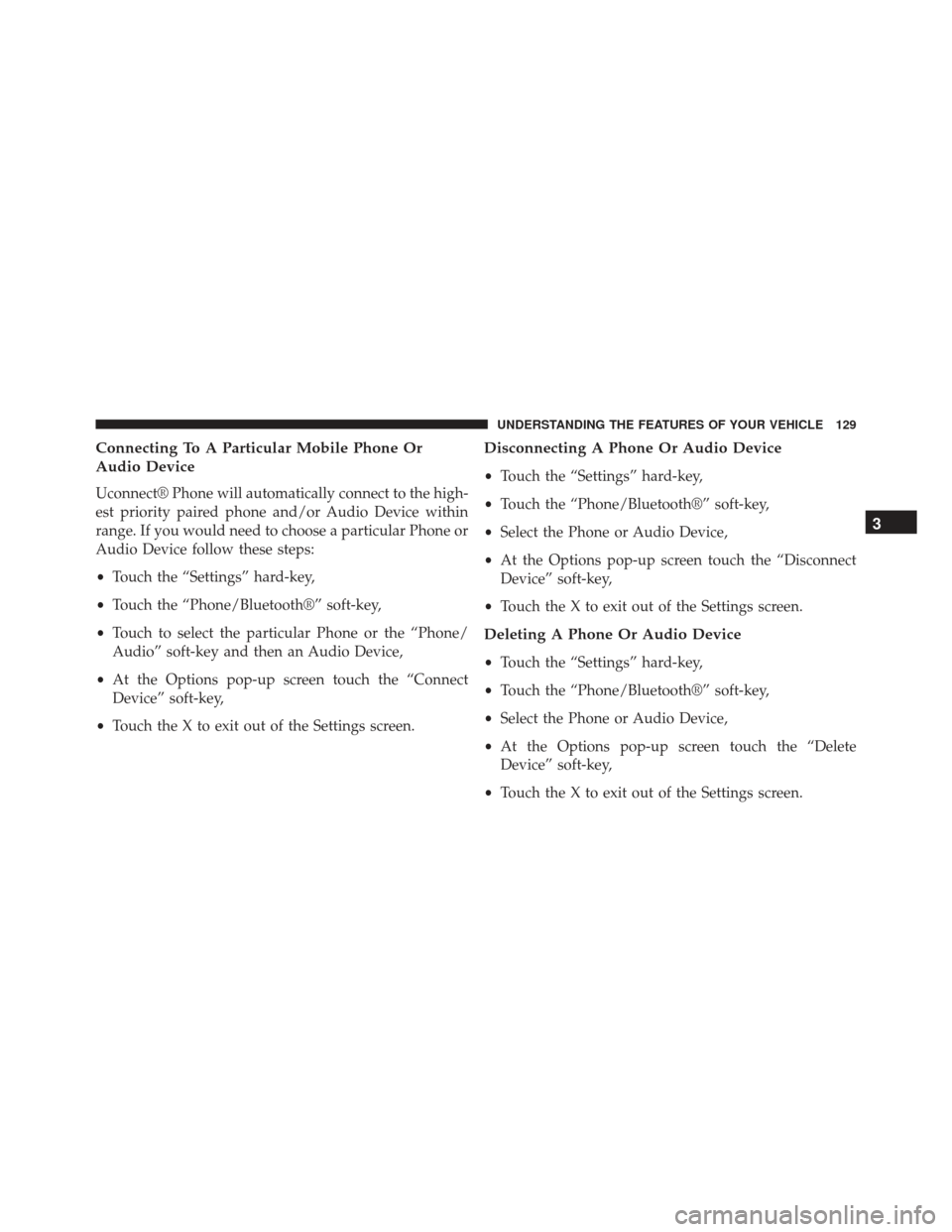
Connecting To A Particular Mobile Phone Or
Audio Device
Uconnect® Phone will automatically connect to the high-
est priority paired phone and/or Audio Device within
range. If you would need to choose a particular Phone or
Audio Device follow these steps:
•Touch the “Settings” hard-key,
• Touch the “Phone/Bluetooth®” soft-key,
• Touch to select the particular Phone or the “Phone/
Audio” soft-key and then an Audio Device,
• At the Options pop-up screen touch the “Connect
Device” soft-key,
• Touch the X to exit out of the Settings screen.
Disconnecting A Phone Or Audio Device
•Touch the “Settings” hard-key,
• Touch the “Phone/Bluetooth®” soft-key,
• Select the Phone or Audio Device,
• At the Options pop-up screen touch the “Disconnect
Device” soft-key,
• Touch the X to exit out of the Settings screen.
Deleting A Phone Or Audio Device
•Touch the “Settings” hard-key,
• Touch the “Phone/Bluetooth®” soft-key,
• Select the Phone or Audio Device,
• At the Options pop-up screen touch the “Delete
Device” soft-key,
• Touch the X to exit out of the Settings screen.
3
UNDERSTANDING THE FEATURES OF YOUR VEHICLE 129
Page 132 of 599
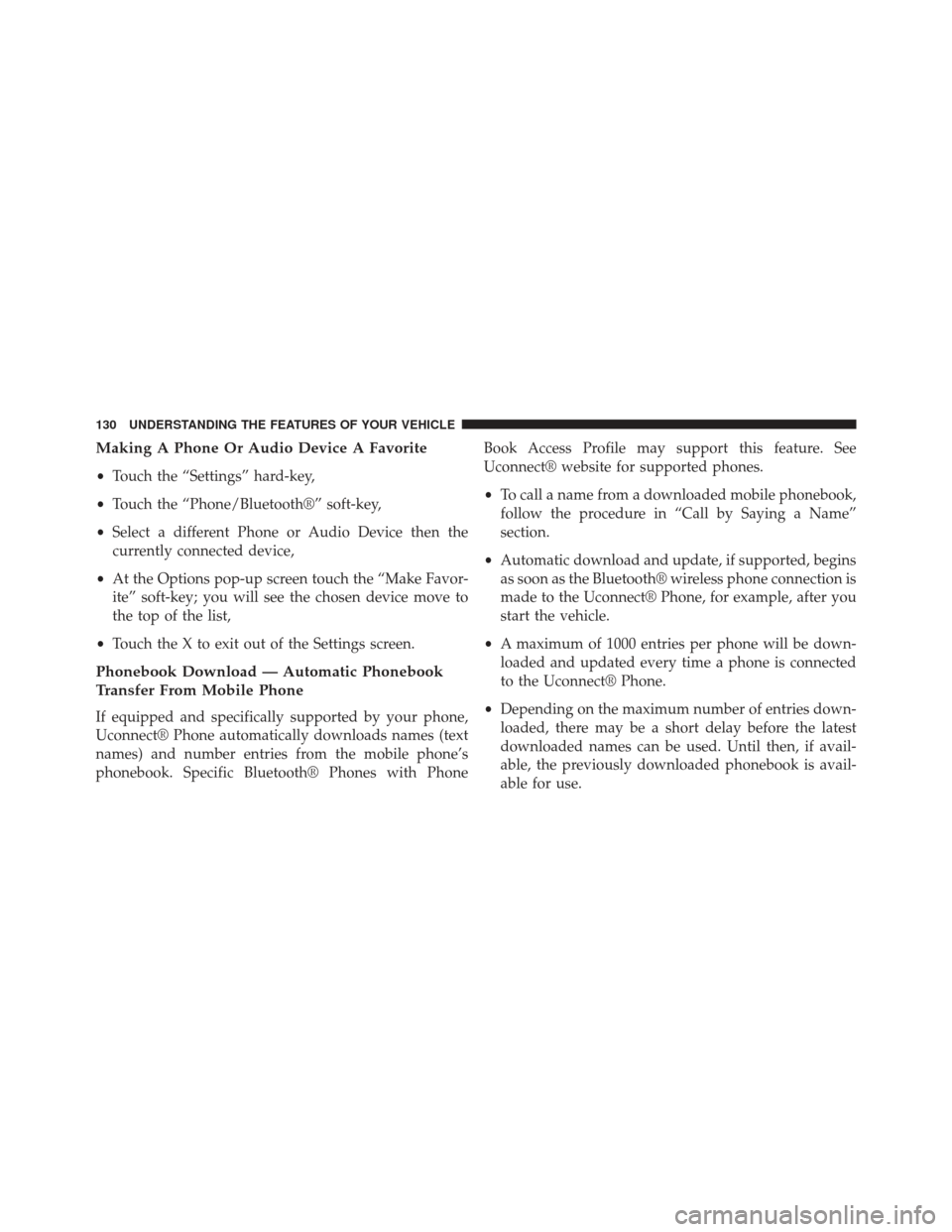
Making A Phone Or Audio Device A Favorite
•Touch the “Settings” hard-key,
• Touch the “Phone/Bluetooth®” soft-key,
• Select a different Phone or Audio Device then the
currently connected device,
• At the Options pop-up screen touch the “Make Favor-
ite” soft-key; you will see the chosen device move to
the top of the list,
• Touch the X to exit out of the Settings screen.
Phonebook Download — Automatic Phonebook
Transfer From Mobile Phone
If equipped and specifically supported by your phone,
Uconnect® Phone automatically downloads names (text
names) and number entries from the mobile phone’s
phonebook. Specific Bluetooth® Phones with Phone Book Access Profile may support this feature. See
Uconnect® website for supported phones.
•
To call a name from a downloaded mobile phonebook,
follow the procedure in “Call by Saying a Name”
section.
• Automatic download and update, if supported, begins
as soon as the Bluetooth® wireless phone connection is
made to the Uconnect® Phone, for example, after you
start the vehicle.
• A maximum of 1000 entries per phone will be down-
loaded and updated every time a phone is connected
to the Uconnect® Phone.
• Depending on the maximum number of entries down-
loaded, there may be a short delay before the latest
downloaded names can be used. Until then, if avail-
able, the previously downloaded phonebook is avail-
able for use.
130 UNDERSTANDING THE FEATURES OF YOUR VEHICLE