Page 142 of 599
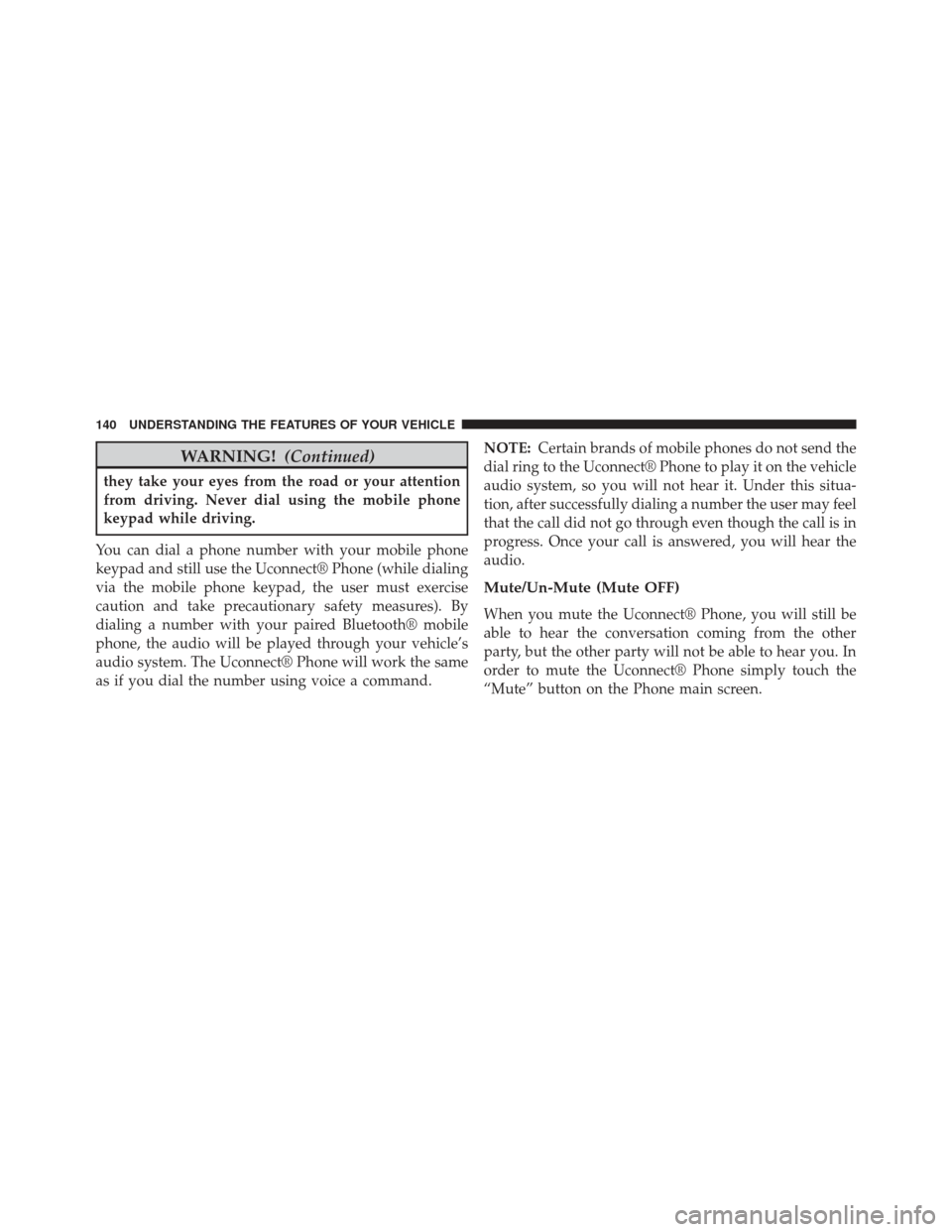
WARNING!(Continued)
they take your eyes from the road or your attention
from driving. Never dial using the mobile phone
keypad while driving.
You can dial a phone number with your mobile phone
keypad and still use the Uconnect® Phone (while dialing
via the mobile phone keypad, the user must exercise
caution and take precautionary safety measures). By
dialing a number with your paired Bluetooth® mobile
phone, the audio will be played through your vehicle’s
audio system. The Uconnect® Phone will work the same
as if you dial the number using voice a command. NOTE:
Certain brands of mobile phones do not send the
dial ring to the Uconnect® Phone to play it on the vehicle
audio system, so you will not hear it. Under this situa-
tion, after successfully dialing a number the user may feel
that the call did not go through even though the call is in
progress. Once your call is answered, you will hear the
audio.
Mute/Un-Mute (Mute OFF)
When you mute the Uconnect® Phone, you will still be
able to hear the conversation coming from the other
party, but the other party will not be able to hear you. In
order to mute the Uconnect® Phone simply touch the
“Mute” button on the Phone main screen.
140 UNDERSTANDING THE FEATURES OF YOUR VEHICLE
Page 145 of 599

Far End Audio Performance
•Audio quality is maximized under:
• low-to-medium blower setting,
• low-to-medium vehicle speed,
• low road noise,
• smooth road surface,
• fully closed windows,
• dry weather conditions, and
• operation from the driver’s seat.
• Performance, such as audio clarity, echo, and loudness
to a large degree rely on the phone and network, and
not the Uconnect® Phone.
• Echo at the phone far end can sometimes be reduced
by lowering the in-vehicle audio volume.
• In a convertible vehicle, system performance may be
compromised with the convertible top down.
Bluetooth® Communication Link
Mobile phones have been found to lose connection to the
Uconnect® Phone. When this happens, the connection
can generally be reestablished by switching the phone
off/on. Your mobile phone is recommended to remain in
Bluetooth® ON mode.
Power-Up
After switching the ignition key from OFF to either the
ON or ACC position, or after a language change, you
must wait at least 15 seconds prior to using the system.
3
UNDERSTANDING THE FEATURES OF YOUR VEHICLE 143
Page 149 of 599
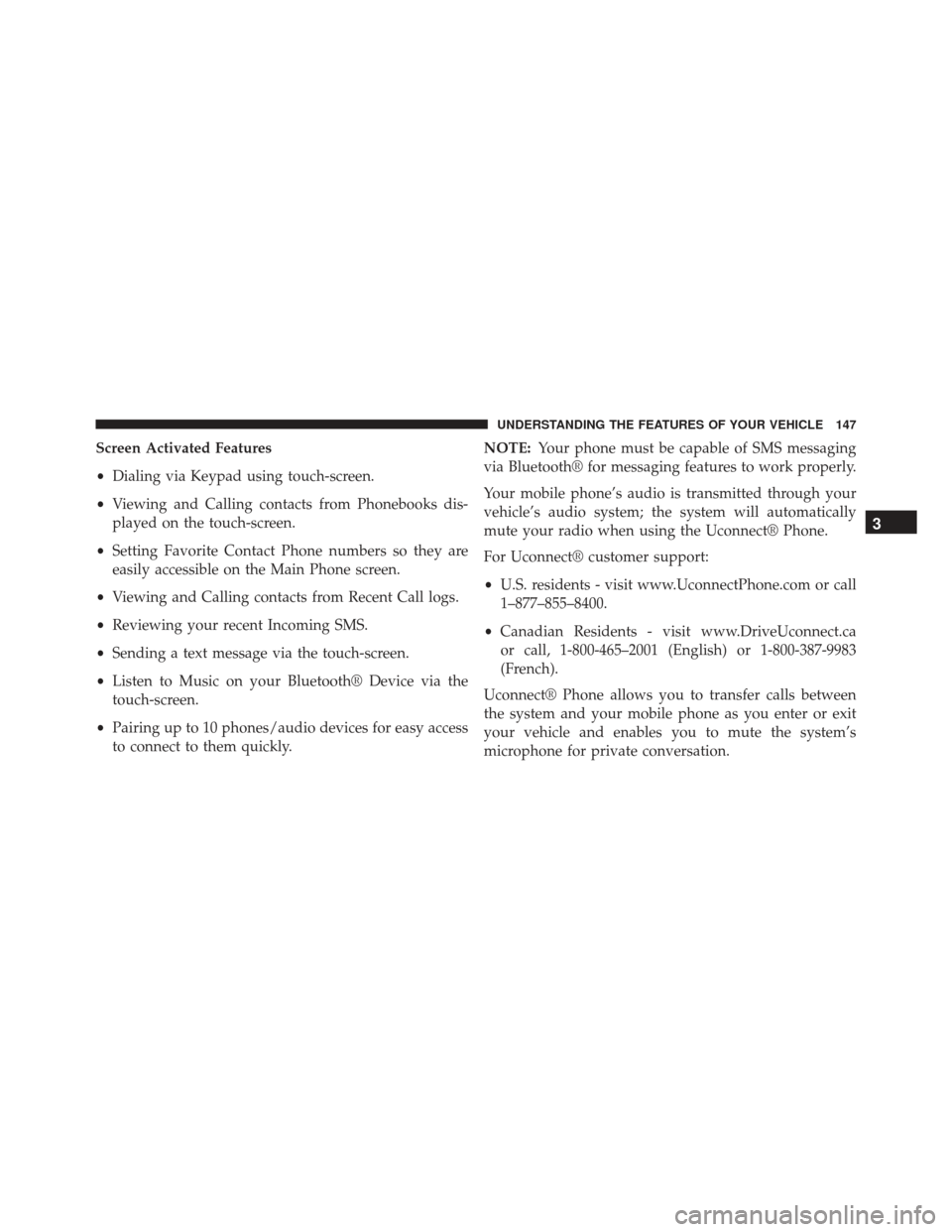
Screen Activated Features
•Dialing via Keypad using touch-screen.
• Viewing and Calling contacts from Phonebooks dis-
played on the touch-screen.
• Setting Favorite Contact Phone numbers so they are
easily accessible on the Main Phone screen.
• Viewing and Calling contacts from Recent Call logs.
• Reviewing your recent Incoming SMS.
• Sending a text message via the touch-screen.
• Listen to Music on your Bluetooth® Device via the
touch-screen.
• Pairing up to 10 phones/audio devices for easy access
to connect to them quickly. NOTE:
Your phone must be capable of SMS messaging
via Bluetooth® for messaging features to work properly.
Your mobile phone’s audio is transmitted through your
vehicle’s audio system; the system will automatically
mute your radio when using the Uconnect® Phone.
For Uconnect® customer support:
• U.S. residents - visit www.UconnectPhone.com or call
1–877–855–8400.
• Canadian Residents - visit www.DriveUconnect.ca
or call, 1-800-465–2001 (English) or 1-800-387-9983
(French).
Uconnect® Phone allows you to transfer calls between
the system and your mobile phone as you enter or exit
your vehicle and enables you to mute the system’s
microphone for private conversation.
3
UNDERSTANDING THE FEATURES OF YOUR VEHICLE 147
Page 154 of 599
NOTE:
•You must have Bluetooth® enabled on your phone to
complete this procedure.
• The vehicle must be in PARK.
1. Press the “Phone” soft-key on the screen to begin.
2. If there is no phone currently connected with the system, a pop-up will appear. 3. Select Yes to begin the pairing process. Then, search
for available devices on your Bluetooth® enabled
mobile phone. When prompted on the phone, enter
the name and PIN shown on the Uconnect® screen.
• If No is selected, touch the “Settings” soft-key from
the Uconnect® Phone main screen,
• Touch the “Add Device” soft-key,
• Search for available devices on your Bluetooth®
enabled mobile phone. When prompted on the
phone, enter the name and PIN shown on the
Uconnect® screen,
• See Step 4 to complete the process.
152 UNDERSTANDING THE FEATURES OF YOUR VEHICLE
Page 155 of 599
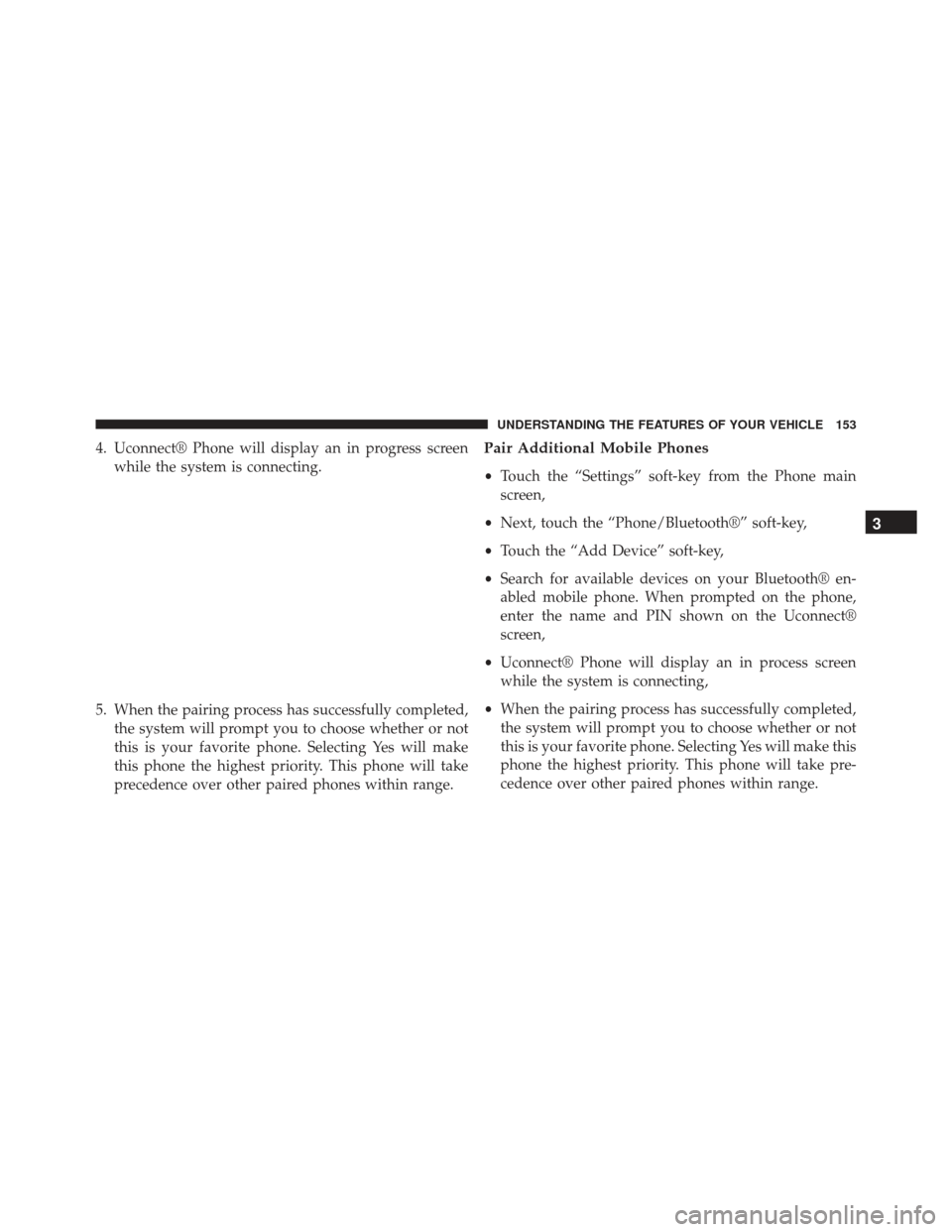
4. Uconnect® Phone will display an in progress screenwhile the system is connecting.
5. When the pairing process has successfully completed, the system will prompt you to choose whether or not
this is your favorite phone. Selecting Yes will make
this phone the highest priority. This phone will take
precedence over other paired phones within range.Pair Additional Mobile Phones
•Touch the “Settings” soft-key from the Phone main
screen,
• Next, touch the “Phone/Bluetooth®” soft-key,
• Touch the “Add Device” soft-key,
• Search for available devices on your Bluetooth® en-
abled mobile phone. When prompted on the phone,
enter the name and PIN shown on the Uconnect®
screen,
• Uconnect® Phone will display an in process screen
while the system is connecting,
• When the pairing process has successfully completed,
the system will prompt you to choose whether or not
this is your favorite phone. Selecting Yes will make this
phone the highest priority. This phone will take pre-
cedence over other paired phones within range.
3
UNDERSTANDING THE FEATURES OF YOUR VEHICLE 153
Page 156 of 599
NOTE:For phones which are not made a favorite, the
phone priority is determined by the order in which it was
paired. The latest phone paired will have the higher
priority. You can also use the following VR commands to bring up
the Paired Phone screen from any screen on the radio:
•
“Show Paired Phones” or
• “Connect My Phone”
Pair A Bluetooth® Streaming Audio Device
•Touch the “Player” or “Media” soft-key to begin,
• Change the Source to Bluetooth®,
• Touch the “Bluetooth®” soft-key to display the Paired
Audio Devices screen,
• Touch the “Add Device” soft-key,
NOTE: If there is no device currently connected with the
system, a pop-up will appear.
154 UNDERSTANDING THE FEATURES OF YOUR VEHICLE
Page 157 of 599
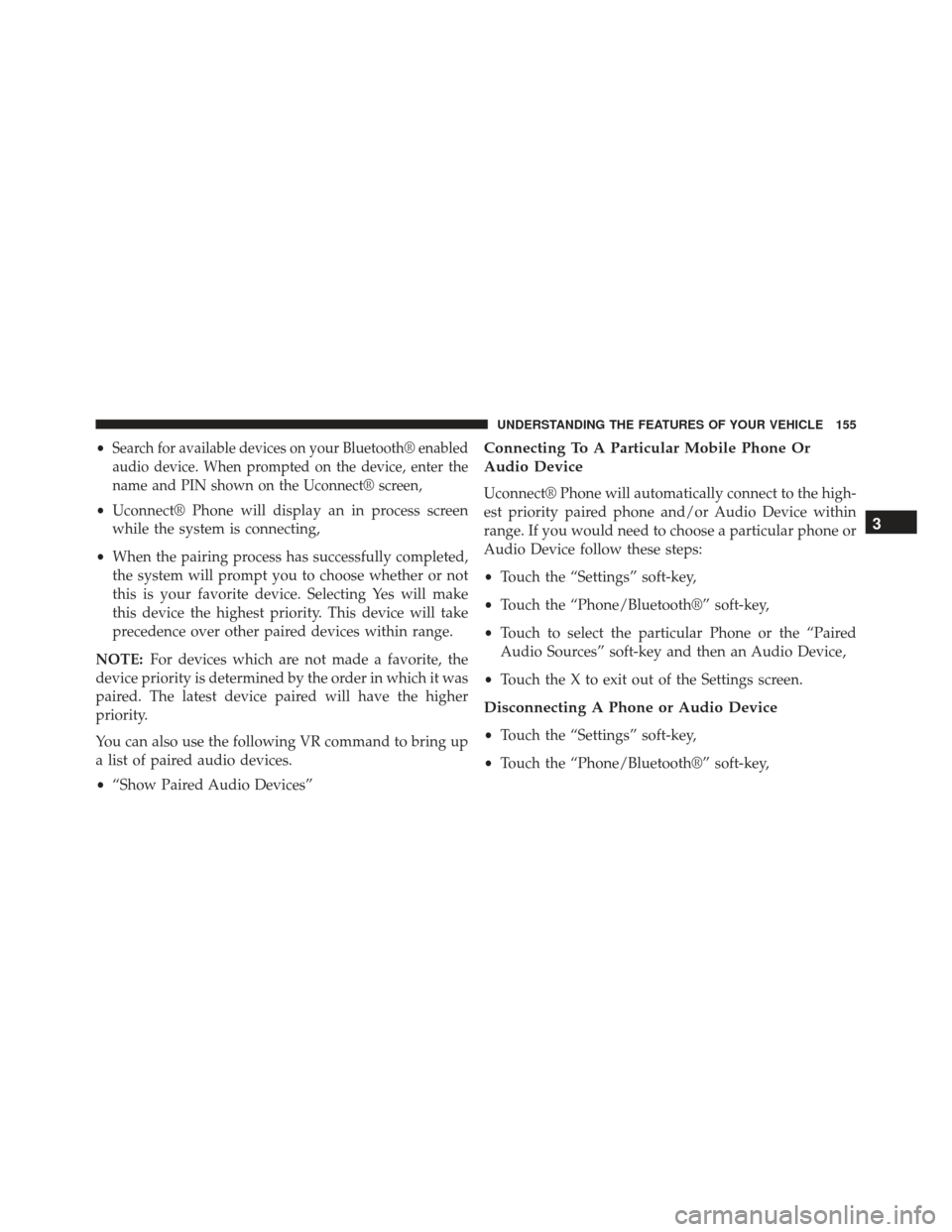
•Search for available devices on your Bluetooth® enabled
audio device. When prompted on the device, enter the
name and PIN shown on the Uconnect® screen,
• Uconnect® Phone will display an in process screen
while the system is connecting,
• When the pairing process has successfully completed,
the system will prompt you to choose whether or not
this is your favorite device. Selecting Yes will make
this device the highest priority. This device will take
precedence over other paired devices within range.
NOTE: For devices which are not made a favorite, the
device priority is determined by the order in which it was
paired. The latest device paired will have the higher
priority.
You can also use the following VR command to bring up
a list of paired audio devices.
• “Show Paired Audio Devices”
Connecting To A Particular Mobile Phone Or
Audio Device
Uconnect® Phone will automatically connect to the high-
est priority paired phone and/or Audio Device within
range. If you would need to choose a particular phone or
Audio Device follow these steps:
•Touch the “Settings” soft-key,
• Touch the “Phone/Bluetooth®” soft-key,
• Touch to select the particular Phone or the “Paired
Audio Sources” soft-key and then an Audio Device,
• Touch the X to exit out of the Settings screen.
Disconnecting A Phone or Audio Device
•Touch the “Settings” soft-key,
• Touch the “Phone/Bluetooth®” soft-key,
3
UNDERSTANDING THE FEATURES OF YOUR VEHICLE 155
Page 158 of 599
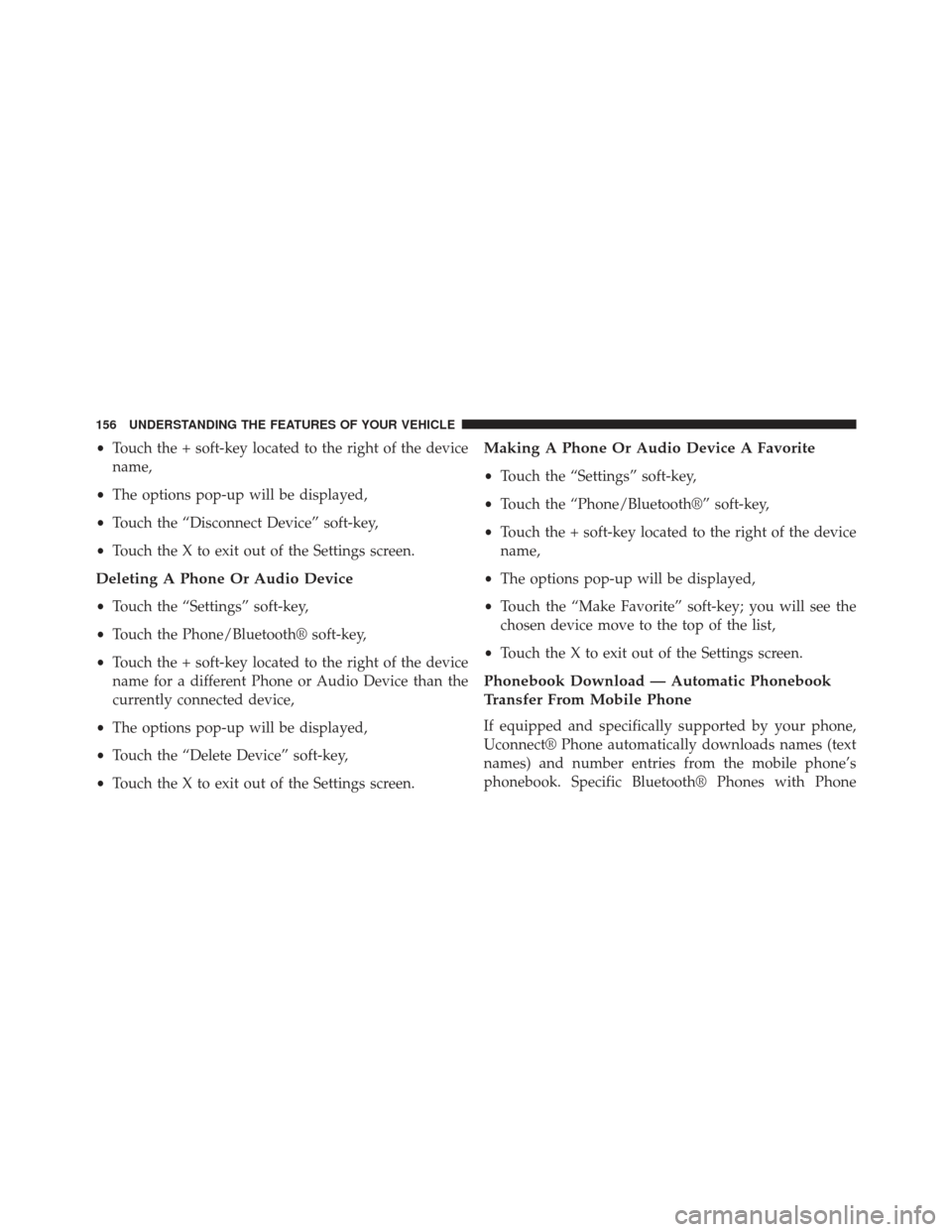
•Touch the + soft-key located to the right of the device
name,
• The options pop-up will be displayed,
• Touch the “Disconnect Device” soft-key,
• Touch the X to exit out of the Settings screen.
Deleting A Phone Or Audio Device
•Touch the “Settings” soft-key,
• Touch the Phone/Bluetooth® soft-key,
• Touch the + soft-key located to the right of the device
name for a different Phone or Audio Device than the
currently connected device,
• The options pop-up will be displayed,
• Touch the “Delete Device” soft-key,
• Touch the X to exit out of the Settings screen.
Making A Phone Or Audio Device A Favorite
•Touch the “Settings” soft-key,
• Touch the “Phone/Bluetooth®” soft-key,
• Touch the + soft-key located to the right of the device
name,
• The options pop-up will be displayed,
• Touch the “Make Favorite” soft-key; you will see the
chosen device move to the top of the list,
• Touch the X to exit out of the Settings screen.
Phonebook Download — Automatic Phonebook
Transfer From Mobile Phone
If equipped and specifically supported by your phone,
Uconnect® Phone automatically downloads names (text
names) and number entries from the mobile phone’s
phonebook. Specific Bluetooth® Phones with Phone
156 UNDERSTANDING THE FEATURES OF YOUR VEHICLE