Page 47 of 599

With the ignition in the OFF position or the key removed
from the ignition switch, the Trunk Open symbol will
display until the trunk is closed.
Refer to “Keyless Enter-N-Go™” in “Things To Know
Before Starting Your Vehicle” for more information on
trunk operation with the Passive Entry feature.
TRUNK SAFETY WARNING
WARNING!
Do not allow children to have access to the trunk,
either by climbing into the trunk from outside, or
through the inside of the vehicle. Always close the
trunk lid when your vehicle is unattended. Once in
the trunk, young children may not be able to escape,
even if they entered through the rear seat. If trapped
in the trunk, children can die from suffocation or
heat stroke.
Trunk Emergency Release
As a security measure, a Trunk Internal Emergency Release
lever is built into the trunk latching mechanism. In the
event of an individual being locked inside the trunk, the
trunk can be simply opened by pulling on the glow-in-the-
dark handle attached to the trunk latching mechanism.
Trunk Emergency Internal Release
2
THINGS TO KNOW BEFORE STARTING YOUR VEHICLE 45
Page 69 of 599
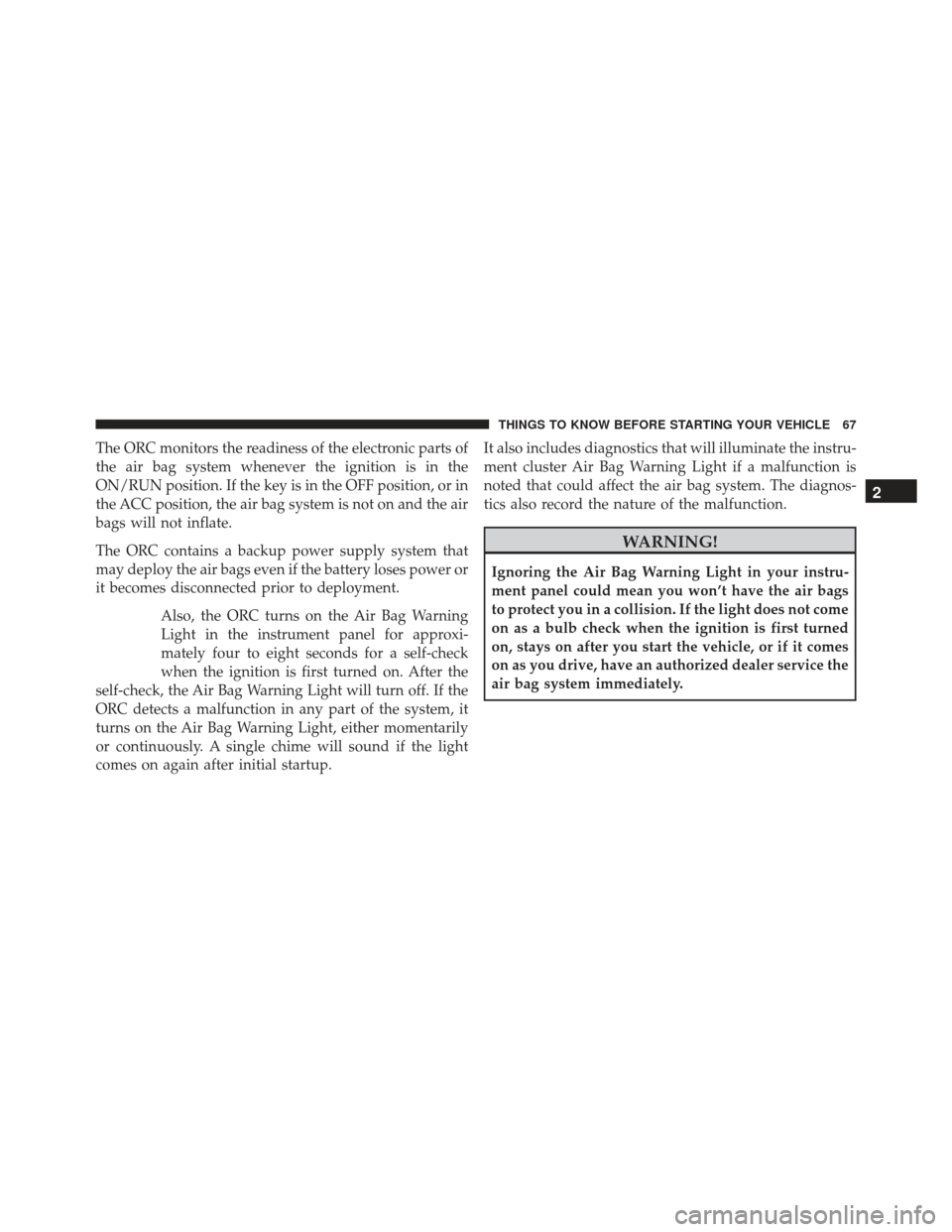
The ORC monitors the readiness of the electronic parts of
the air bag system whenever the ignition is in the
ON/RUN position. If the key is in the OFF position, or in
the ACC position, the air bag system is not on and the air
bags will not inflate.
The ORC contains a backup power supply system that
may deploy the air bags even if the battery loses power or
it becomes disconnected prior to deployment.Also, the ORC turns on the Air Bag Warning
Light in the instrument panel for approxi-
mately four to eight seconds for a self-check
when the ignition is first turned on. After the
self-check, the Air Bag Warning Light will turn off. If the
ORC detects a malfunction in any part of the system, it
turns on the Air Bag Warning Light, either momentarily
or continuously. A single chime will sound if the light
comes on again after initial startup. It also includes diagnostics that will illuminate the instru-
ment cluster Air Bag Warning Light if a malfunction is
noted that could affect the air bag system. The diagnos-
tics also record the nature of the malfunction.
WARNING!
Ignoring the Air Bag Warning Light in your instru-
ment panel could mean you won’t have the air bags
to protect you in a collision. If the light does not come
on as a bulb check when the ignition is first turned
on, stays on after you start the vehicle, or if it comes
on as you drive, have an authorized dealer service the
air bag system immediately.
2
THINGS TO KNOW BEFORE STARTING YOUR VEHICLE 67
Page 72 of 599

Because air bag sensors estimate deceleration over time,
vehicle speed and damage are not good indicators of
whether or not an air bag should have deployed.
Front And Side Impact Sensors
In front and side impacts, impact sensors can aid the ORC
in determining appropriate response to impact events.
Enhanced Accident Response System
In the event of an impact causing air bag deployment, if
the communication network remains intact, and the
power remains intact, depending on the nature of the
event the ORC will determine whether to have the
Enhanced Accident Response System perform the follow-
ing functions:
•Cut off fuel to the engine.
• Flash hazard lights as long as the battery has power or
until the ignition is cycled off. •
Turn on the interior lights, which remain on as long
as the battery has power or until the ignition key is
removed.
• Unlock the doors automatically.
In order to reset the Enhanced Accident Response System
functions after an event, the ignition switch must be
changed from IGN ON to IGN OFF.If A Deployment Occurs
The Advanced Front Air Bags are designed to deflate
immediately after deployment.
NOTE: In a rollover the pretensioners and/or SAB and
SABIC - if equipped air bags may deploy on both sides of
the vehicle.
If you do have a collision which deploys the air bags, any
or all of the following may occur:
70 THINGS TO KNOW BEFORE STARTING YOUR VEHICLE
Page 105 of 599
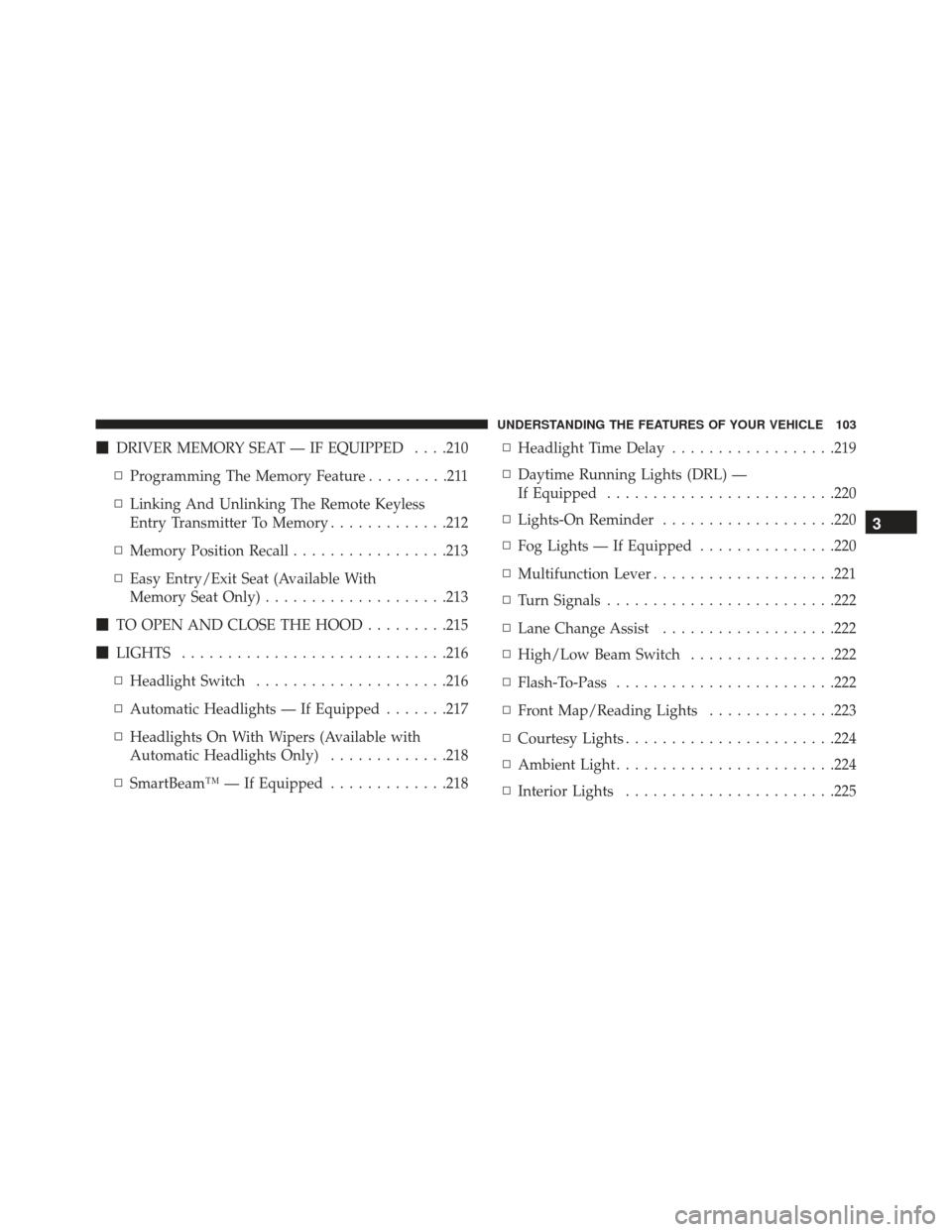
�DRIVER MEMORY SEAT — IF EQUIPPED . . . .210
▫ Programming The Memory Feature .........211
▫ Linking And Unlinking The Remote Keyless
Entry Transmitter To Memory .............212
▫ Memory Position Recall .................213
▫ Easy Entry/Exit Seat (Available With
Memory Seat Only) ....................213
� TO OPEN AND CLOSE THE HOOD .........215
� LIGHTS ............................ .216
▫ Headlight Switch .....................216
▫ Automatic Headlights — If Equipped .......217
▫ Headlights On With Wipers (Available with
Automatic Headlights Only) .............218
▫ SmartBeam™ — If Equipped .............218▫
Headlight Time Delay ..................219
▫ Daytime Running Lights (DRL) —
If Equipped ........................ .220
▫ Lights-On Reminder ...................220
▫ Fog Lights — If Equipped ...............220
▫ Multifunction Lever ....................221
▫ Turn Signals ........................ .222
▫ Lane Change Assist ...................222
▫ High/Low Beam Switch ................222
▫ Flash-To-Pass ....................... .222
▫ Front Map/Reading Lights ..............223
▫ Courtesy Lights ...................... .224
▫ Ambient Light ....................... .224
▫ Interior Lights ...................... .225
3
UNDERSTANDING THE FEATURES OF YOUR VEHICLE 103
Page 112 of 599

Outside Mirrors Folding Feature — If Equipped
Some models have outside mirrors that are hinged. The
hinge allows the mirror to pivot forward and rearward to
resist damage. The hinge has three detent positions: full
forward, full rearward and normal.
Driver’s Outside Automatic Dimming Mirror —
If Equipped
The driver ’s outside mirror will automatically adjust for
glare from vehicles behind you. This feature is controlled
by the inside automatic dimming mirror and will auto-
matically adjust for headlight glare when the inside
mirror adjusts.
Outside Mirrors Approach Light — If Equipped
Driver and passenger outside mirrors equipped with
approach lighting contain one LED, which is located in
the upper outboard mirror glass corner. The approach
light supplies illuminated entry lighting, which turns onin both mirrors when you use the Remote Keyless Entry
(RKE) transmitter or open any door. This LED shines
outward to illuminate the front and rear door handles.
It also shines downward to illuminate the area in front of
the doors.
Tilt Mirrors In Reverse — If Equipped
Tilt Mirrors in Reverse provides automatic outside mirror
positioning which will aid the driver ’s view of the
ground rearward of the front doors. The outside mirrors
will move slightly downward from the present position
when the vehicle is shifted into REVERSE. The outside
mirrors will then return to the original position when the
vehicle is shifted out of the REVERSE position. Each
stored memory setting will have an associated Tilt Mir-
rors in Reverse position.
110 UNDERSTANDING THE FEATURES OF YOUR VEHICLE
Page 125 of 599
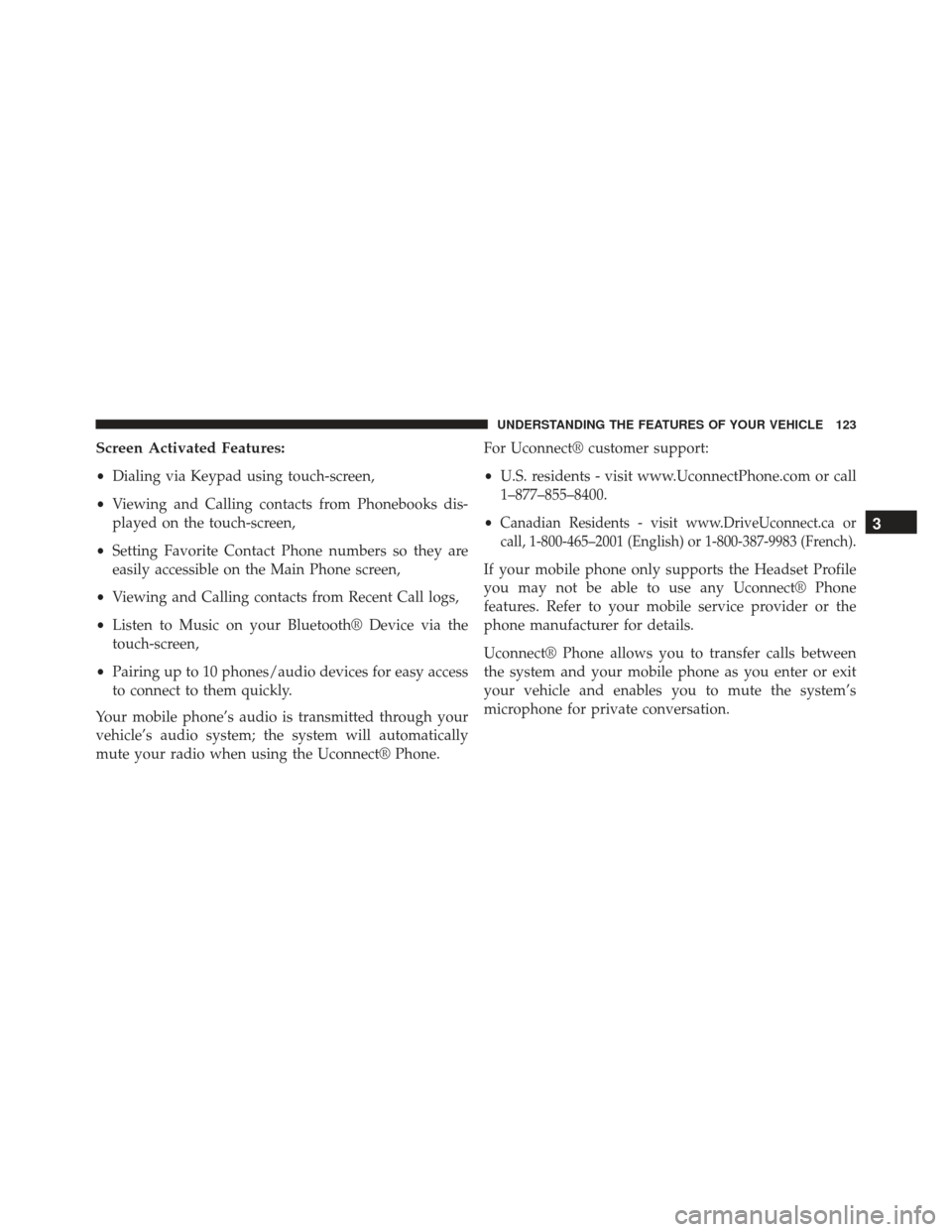
Screen Activated Features:
•Dialing via Keypad using touch-screen,
• Viewing and Calling contacts from Phonebooks dis-
played on the touch-screen,
• Setting Favorite Contact Phone numbers so they are
easily accessible on the Main Phone screen,
• Viewing and Calling contacts from Recent Call logs,
• Listen to Music on your Bluetooth® Device via the
touch-screen,
• Pairing up to 10 phones/audio devices for easy access
to connect to them quickly.
Your mobile phone’s audio is transmitted through your
vehicle’s audio system; the system will automatically
mute your radio when using the Uconnect® Phone. For Uconnect® customer support:
•
U.S. residents - visit www.UconnectPhone.com or call
1–877–855–8400.
•
Canadian Residents - visit www.DriveUconnect.ca or
call, 1-800-465–2001 (English) or 1-800-387-9983 (French).
If your mobile phone only supports the Headset Profile
you may not be able to use any Uconnect® Phone
features. Refer to your mobile service provider or the
phone manufacturer for details.
Uconnect® Phone allows you to transfer calls between
the system and your mobile phone as you enter or exit
your vehicle and enables you to mute the system’s
microphone for private conversation.
3
UNDERSTANDING THE FEATURES OF YOUR VEHICLE 123
Page 129 of 599

Cancel Command
At any prompt, after the beep, you can say “Cancel” and
you will be returned to the main menu.
You can also press the
orbuttons when the
system is listening for a command and be returned to
the main or previous menu.
Pair (Link) Uconnect® Phone To A Mobile Phone
To begin using your Uconnect® Phone, you must pair
your compatible Bluetooth® enabled mobile phone.
To complete the pairing process, you will need to reference
your mobile phone Owner’s Manual. The Uconnect® web-
site may also provide detailed instructions for pairing.
NOTE:
• You must have Bluetooth® enabled on your phone to
complete this procedure.
• The vehicle must be in PARK. 1. You can do either of the following:
a.
Press the “Settings” hard-key, Page down to the
“Phone/Bluetooth®” soft-key, press it and you will
see the “Paired Phones” screen. If there are no paired
phones you will see as the first device
name.
b.Press the MORE hard-key, then press the Phone
soft-key and you will go to the Uconnect® Phone
main screen. Press the “Settings” soft-key. If there are
no phones currently paired a pop-up will appear. If
you select “Yes” you will go the “Paired Phones”
screen, if you select “No” you will return to the
Uconnect® Phone main menu.
2. At the “Paired Phones” screen press the “Add Device”soft-key and a pop-up with instructions will appear.
3
UNDERSTANDING THE FEATURES OF YOUR VEHICLE 127
Page 130 of 599

3. Search for available devices on your Bluetooth® en-abled mobile phone. When prompted on the phone,
select the “Uconnect®” device and enter the PIN.
4. When the pairing process has successfully completed, the system will prompt you to choose whether or not
this is your favorite phone. Selecting “Yes” will make
this phone the highest priority. This phone will take
precedence over other paired phones within range.
Pair A Bluetooth® Streaming Audio Device
•Touch the “Player” hard-key to begin,
• Press the “Source” soft-key,
• Change the Source to Bluetooth®,
• Touch the “Add Device” soft-key, •
Search for available devices on your Bluetooth® en-
abled Audio Device. When prompted on the device,
select the “Uconnect®” device and enter the PIN,
• Uconnect® Phone will display an in process screen
while the system is connecting,
• When the pairing process has successfully completed,
the system will prompt you to choose whether or not
this is your favorite device. Selecting Yes will make
this device the highest priority. This device will take
precedence over other paired devices within range.
NOTE: If No is selected, device priority is determined by
the order in which it was paired. The latest device paired
will have the higher priority.
You can also use the following VR command to bring up
a list of paired audio devices.
• “Show Paired Audio Devices”
128 UNDERSTANDING THE FEATURES OF YOUR VEHICLE