Page 15 of 364

13Familiarisation
Interior
Head-up display
This system projects speed and cruise control/speed limiter information onto a smoked strip
in the driver's field of vision, so that they do not need to take their eyes off the road.
Central storage containing
various systems
It is illuminated, cooled and provides storage
and locations for s
ystems and loose items (USB Player, location for a bottle, ...).
Audio and communication
systems
These systems benefit from the latest
technology: MP3 compatible audio systems, USB player, Bluetooth hands-free system, satellite navigation system with colour screen,
auxiliary inputs, Hi-Fi audio system, ... eMyWay
140
112
315
261
Audio system
Massage function
This system provides a lumbar massage for aperiod of about 60 minutes. The massage is
done in 6 cycles of 10 minutes.
10
4
Electric parking brake
It combines the functions of automatic application on switching off the engine and automatic release when moving off. Manual application and release remains possible.
126
Page 18 of 364

14 . Controls for electric windows / electric child lock / central locking.
15. eMyWay controls.
16.Gear selector.
17. Hybrid4 mode selector.
18
. Heating / air conditioning controls.
19.Audio system.
20.Hazard warning lamps. 21. Multifunction screen.22.Central adjustable air vents.
23.Clock.
24.Starting with the STA R T/STOP button.
25. Electronic key reader.
26. Wiper / screenwash / trip computer stalk.
Instruments and controls
1.
Bonnet release lever.2.
Headlamp height adjustment. 3.
Side adjustable air vents.4.
Front door window demisting/defrosting
vents.
5. Quarter light demisting windows.
6.Head-up display.7. Windscreen demisting/defrosting vent.8.Passenger's airbag. 9.
Glove box / Passenger's airbag deactivation inside. 10.12 V accessory socket. 11.
Rear electric window controls.12.Central armrest with storage.
USB por t / auxiliary socket. 13.Electric parking brake.
27. Audio equipment steering mountedcontrols. 28.
Driver's airbag.
Horn. 29. Cruise control / speed limiter controls.
30.
Switch panel (see previous page).31.Door mirror adjustment.32.
Lighting and direction indicator stalk33.
Instrument panel. 34.Seat belt and airbag warning lamps. 35.Cour tesy lamp. 36.Head-up display controls. 37.
Controls for cockpit glass roof blind. 38.CITROËN Localised Emergency Call - CITROËN Localised Assistance Call.
Page 114 of 364

USB Player
This connection box, consisting of a JACK
auxiliary socket and a USB por t, is located in
the front armrest (under the cover).
It permits the connection of por table device,
such as a di
gital audio player of the iPod® type®
or a USB memory stick.
It reads the audio file formats (MP3, OGG,
WMA , WAV, ...) which are transmitted to your
audio equipment and played via the vehicle's
speakers.
You can manage these files using the steering
mounted controls or the audio system control
panel and display them in the instrument panel screen.
When the U
SB por t is used, the por table devicecharges automatically.
For more information on the use of this system, refer to the "Audio andtelematics" section.
Comfor t and storage system for the driver andfront passenger.
Centre armrest
Storage
�)For access to the large storage box, press button 1then lift the cover.�)For access to the small storage box (below
the armrest cover
) press button 2then lift
the cover.
These can be used for por table devices (mobilephone, MP3 player...) which can be connected
to the USB por t / auxiliary socket.
An air vent (with adjustable opening) delivers cooled air into the large storage box.
Page 264 of 364
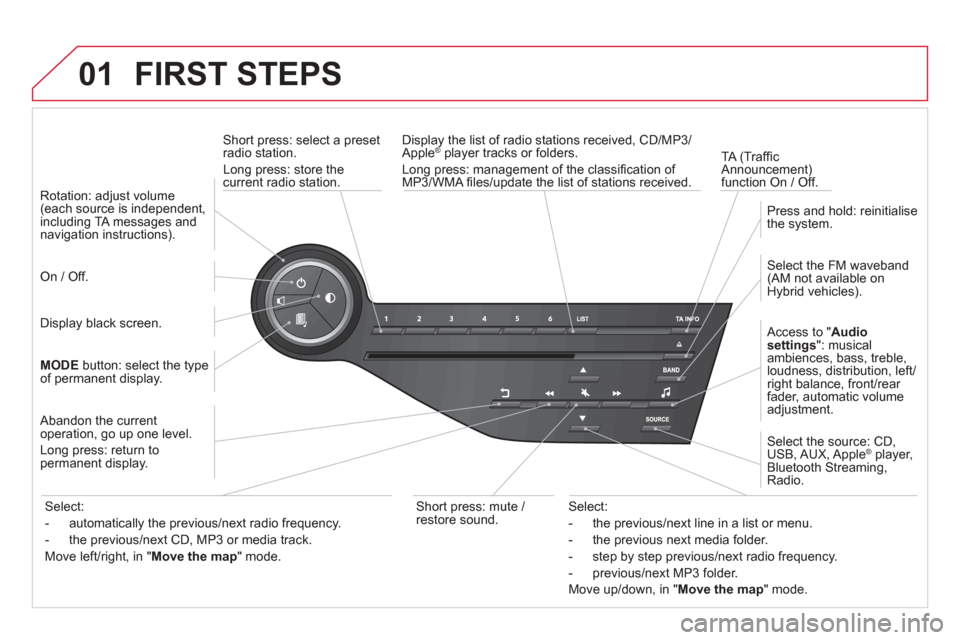
01 FIRST STEPS
Short press: select a preset
radio station.
Long press: store thecurrent radio station.
TA
(Traffi c
Announcement) function On / Off. Displa
y the list of radio stations received, CD/MP3/Apple®
player tracks or folders.®
Long press: management of the classifi cation of MP3/WMA fi les/update the list of stations received.
A
ccess to "Audio
settings ": musical
ambiences, bass, treble,
loudness, distribution, left/right balance, front/rear fader, automatic volume
adjustment.
Select the FM waveband(AM not available on Hybrid vehicles).
Press and hold: reinitialisethe system.
Select the source: CD,USB, AUX, Apple®player,
Bluetooth Streaming, Radio.
Abandon the current
operation, go up one level.
Lon
g press: return topermanent display.
On / Off.
MOD
Ebutton: select the type
of permanent display.
Rotation: ad
just volume(each source is independent,
including TA messages and navigation instructions).
Select:
- the previous/next line in a list or menu.
- the previous next media
folder.
- step by step previous
/next radio frequency.
- previous
/next MP3 folder.
Move u
p/down, in "Move the map
" mode.
Select:
- automaticall
y the previous/next radio frequency.
- the previous
/next CD, MP3 or media track.
Move le
ft/right, in "Move the map
" mode.
Display black screen.
Short press: mute /
r
estore sound.
Page 300 of 364
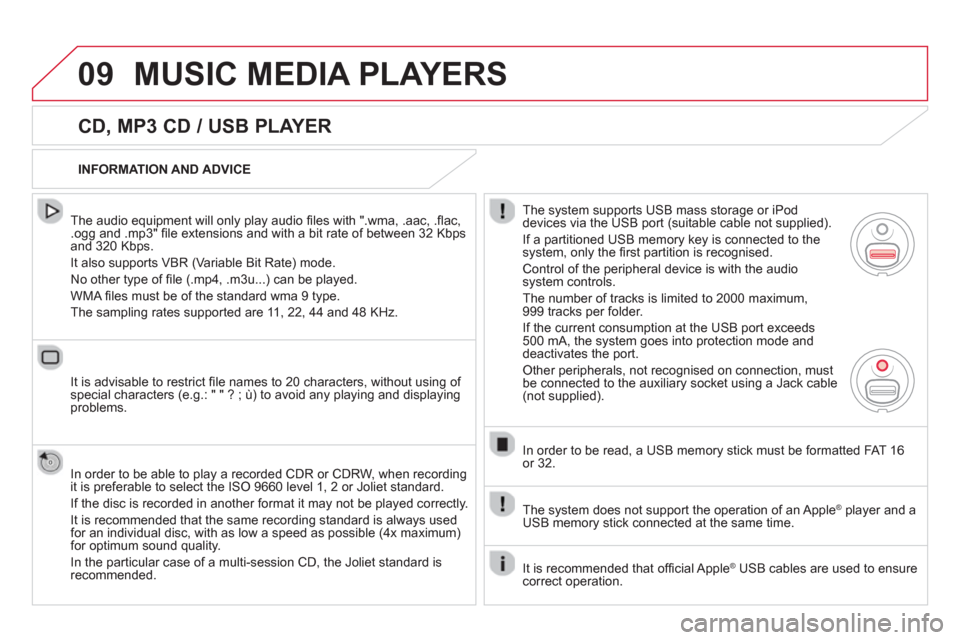
09MUSIC MEDIA PLAYERS
CD, MP3 CD / USB PLAYER
The audio equipment will only play audio fi les with ".wma, .aac, .fl ac, .ogg and .mp3" fi le extensions and with a bit rate of between 32 Kbps
and 320 Kbps.
It also supports VBR
(Variable Bit Rate) mode.
No other t
ype of fi le (.mp4, .m3u...) can be played.
WMA fi les must be of the standard wma 9 t
ype.
The samplin
g rates supported are 11, 22, 44 and 48 KHz.
It is advisable to restrict
fi le names to 20 characters, without using of special characters (e.g.: " " ? ; ˘) to avoid any playing and displayingproblems.
In order to be able to pla
y a recorded CDR or CDRW, when recording
it is preferable to select the ISO 9660 level 1, 2 or Joliet standard.
I
f the disc is recorded in another format it may not be played correctly.
It is recommended that the same recording standard is always used for an individual disc, with as low a speed as possible (4x maximum)for optimum sound quality.
In the
particular case of a multi-session CD, the Joliet standard isrecommended.
INFORMATION AND ADVICE
The s
ystem supports USB mass storage or iPod
devices via the USB port (suitable cable not supplied).
I
f a partitioned USB memory key is connected to the system, only the fi rst partition is recognised.
Control of the peripheral device is with the audiosystem controls.
The number of tracks is limited to 2000 maximum,
999 tracks per folder.
If the current consumption at the USB port exceeds
500 mA, the system goes into protection mode and deactivates the port.
Other peripherals, not recognised on connection, must
be connected to the auxiliary socket using a Jack cable (not supplied).
In order to be read, a U
SB memory stick must be formatted FAT 16
or 32.
The s
ystem does not support the operation of an AppleÆ
player and aÆ
USB memory stick connected at the same time.
It is recommended that o
ffi cial AppleÆ
USB cables are used to ensureÆ
correct operation.
Page 301 of 364
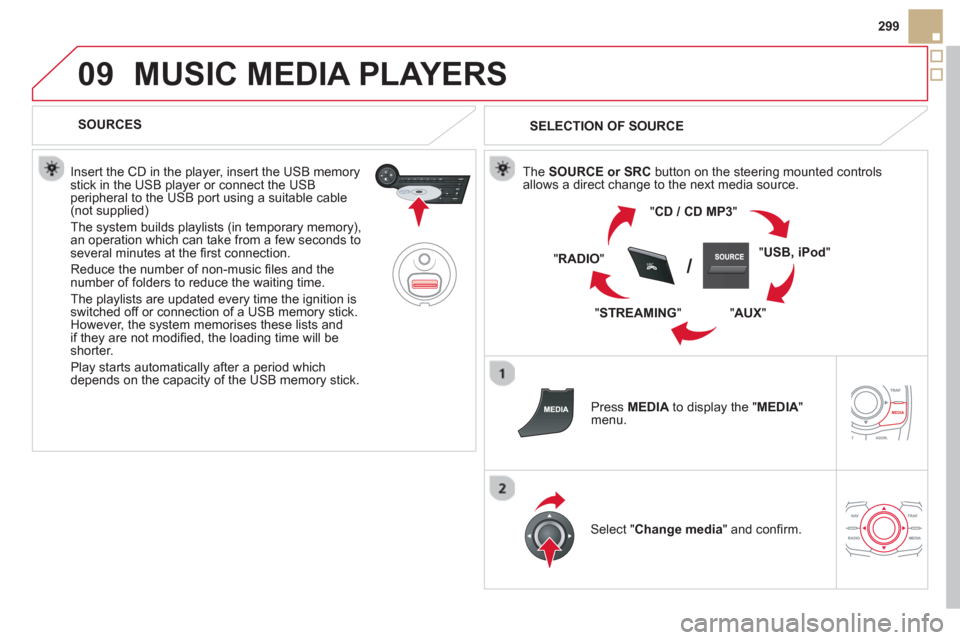
09
SRC/
299
MUSIC MEDIA PLAYERS
SOURCES
Insert the CD in the pla
yer, insert the USB memorystick in the USB player or connect the USBperipheral to the USB port using a suitable cable (not supplied)
The system builds playlists (in temporary memory),
an operation which can take from a few seconds to several minutes at the fi rst connection.
R
educe the number of non-music fi les and the number of folders to reduce the waiting time.
The pla
ylists are updated every time the ignition isswitched off or connection of a USB memory stick. However, the system memorises these lists and
if they are not modifi ed, the loading time will be shorter.
Pla
y starts automatically after a period which
depends on the capacity of the USB memory stick.
SELECTION OF SOURCE
The SOURCE or SRCbutton on the steering mounted controls
allows a direct change to the next media source.
"CD / CD MP
3"
"
USB, iPod
"
"
AUX"
" STREAMING" "RADI
O"
Press MEDIAto display the "MEDIA " menu.
Select "Change media" and confi rm.
Page 304 of 364
09MUSIC MEDIA PLAYERS
USING THE AUXILIARY INPUT (AUX)
Cable not supplied
Connect the portable device (MP3 player…) to the auxiliary JACK
socket using an audio cable. Press MEDIAto display the " MEDIA"menu.
Select "Activate / Deactivate AUX
input " and confi rm.
First ad
just the volume of your portable
device (to a high level). Then adjust the
volume of your audio system.
Displa
y and management of the controls are via the portable device.
Page 310 of 364
12 SCREEN MENU MAP
2
3
3
1
4
2
2
1
4
4
2
2
1
1
1
2
1
1
2
2
2
2
2
2
2
3
3
2
2
2
1
Random on all media
Repetition
Audio settings (same as RADIO)
Activate / Deactivate AUX
input
"MEDIA" MENU
Following media source
Eject USB support
Read mode
Normal
Random
All passengers
Le-Ri balance
Fr-Re balance
Auto. Volume
Update radio list
Bass
Treble
Loudness
Distribution
Driv
er
Ni
ght mode
Auto Day/Night
Ad
just luminosity
Set date and time
"SETUP" MENU
Display configuration
Choose colour
Harmony
Cartography
Da
y mode
Voice synthesis
Guidance instructions volume
Select male voice / Select female voice
1
Vehicle settings
The settings vary according to the vehicle(see "Confi guration").