Page 13 of 420
.
11
Familiarisation
1. Headlamp height adjustment. 2.Deactivation of volumetric alarmmonitoring, or
Ticket holder. 3.Lighting and direction indicator stalk4. Steering mounted controls (6-speedelectronic gearbox system/automatic
gearbox).
5
. Speed limiter / cruise control / active cruisecontrol controls.
6.Other steering mounted controls (depending on equipment). 7. Audio system, telephone and navigation (depending on equipment) steeringmounted controls.8.Gear selector lever (electronic gearboxsystem/automatic gearbox).9.
STA R T/STOP button (engine star ting).10.Wiper / screenwash / trip computer stalk.11.
Electronic key reader.12.
Instrument panel. 13.Hazard warning lamps.14 .To u c h screen tablet controls. 15.Deactivation of the DSC system. 16.
Electric parking brake control. 17.Central locking control.
Instruments and controls
Page 20 of 420
18
Familiarisation
Driving safely
Operation
Use the buttons arranged on each side of the
touch screen tablet for access to the menus,
then press on the vir tual buttons in the touch
screen tablet.
From the primar
y page, use this button for access to the secondary page.
Use this button to return to the
primary page.
Use this button for access to additional information and to thesettings for cer tain functions.
Use this button to con
firm.
Use this button to quit.
Touch screen tablet menus
26
"Air conditioning".
Do not use pointed objects on the touchscreen tablet.
Do not touch the screen with wet hands.
Use a clean soft cloth to clean the touch screen tablet. "
Driving assistance".
"Media".
"Navigation".
"Configuration". " Connected services".
"
Telephone".
Page 25 of 420
.
23
Familiarisation
168, 171, 174
Driving safely
Steering wheel with
integrated controls
Controls for speed limiter / cruisecontrol / active cruise controlOther controls
56
Audio system controls
or
Audio system and telephonecontrols
Audio system, navigation and telephone controls
35, 37
21
9
194
341
341
1.Black panel (black screen).
2
. Control of the display mode of the type 2
in
strument screen.
3. Courtesy lamp on / off.
or
Park Assist
Page 28 of 420
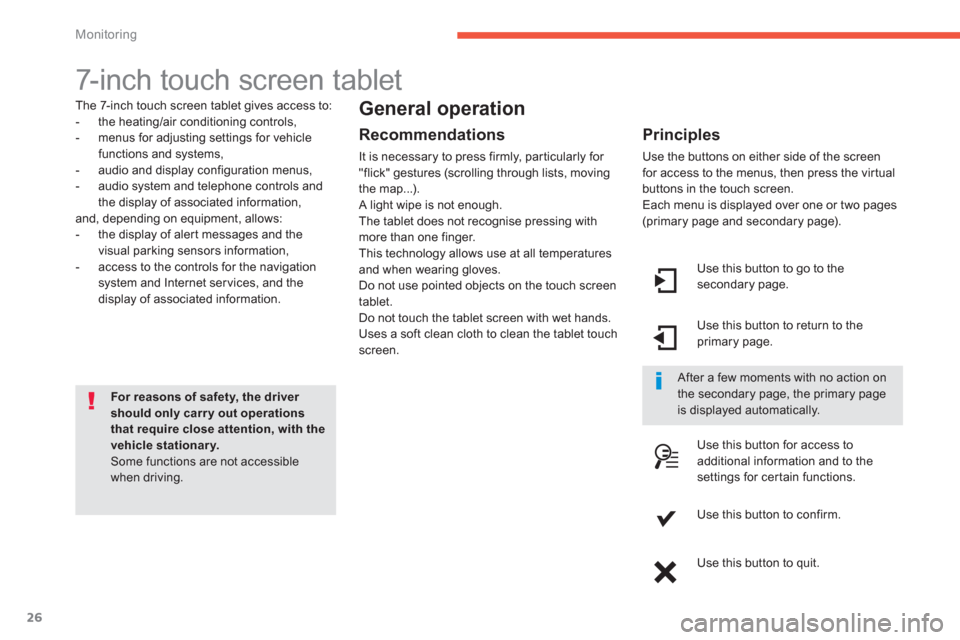
26
Monitoring
7-inch touch screen tablet
The 7-inch touch screen tablet gives access to:
- the heating/air conditioning controls,
- menus for adjusting settings for vehicle
functions and systems,
- audio and display configuration menus,
- audio system and telephone controls andthe display of associated information,
and, depending on equipment, allows:
- the displa
y of aler t messages and the
visual parking sensors information,
- access to the controls for the navigation
system and Internet ser vices, and the
display of associated information.
For reasons of safety, the driver should only carry out operationsthat require close attention, with the vehicle stationary. Some functions are not accessible when driving.
General operation
Recommendations
It is necessary to press firmly, par ticularly for "flick" gestures (scrolling through lists, moving
the map...).
A light wipe is not enough.
The tablet does not recognise pressing withmore than one finger.
This technology allows use at all temperatures
and when wearin
g gloves.
Do not use pointed objects on the touch screen
tablet.
Do not touch the tablet screen with wet hands.
Uses a soft clean cloth to clean the tablet touchscreen.
Use this button to go to the
secondary page.
Use this button to return to theprimary page.
Use this button
for access toadditional information and to thesettings for cer tain functions.
Use this button to confirm.
Use this button to quit.
Principles
Use the buttons on either side of the screen
for access to the menus, then press the vir tual
buttons in the touch screen.
Each menu is displayed over one or two pages(primary page and secondary page).
After a few moments with no action on the secondary page, the primary pageis displayed automatically.
Page 29 of 420
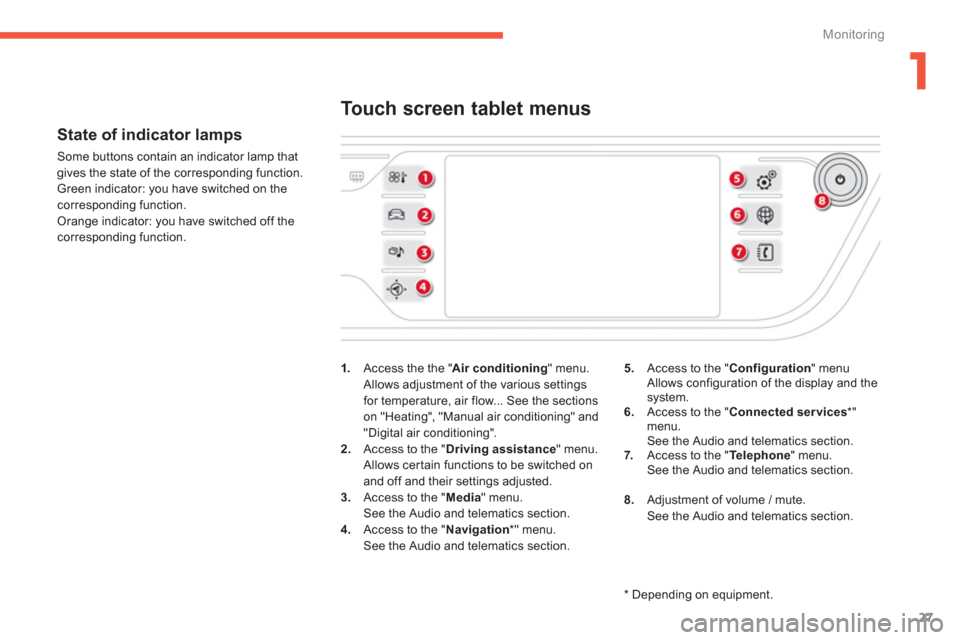
1
27
Monitoring
State of indicator lamps
Some buttons contain an indicator lamp that
gives the state of the corresponding function.
Green indicator: you have switched on the corresponding function.
Orange indicator: you have switched off thecorresponding function.
1
.Access the the "Air conditioning" menu.
Allows adjustment of the various settings for temperature, air flow... See the sections
on "Heating", "Manual air conditioning" and"Digital air conditioning".
2. Access to the "Driving assistance" menu.
Allows certain functions to be switched on
and off and their settings adjusted. 3. Access to the "Media
" menu.See the Audio and telematics section.4.
Access to the "Navigation*
" menu.See the Audio and telematics section.
Touch screen tablet menus
5.Access to the "Configuration
" menu Allows configuration of the display and thesystem.
6. Access to the "Connected services*"menu.
See the Audio and telematics section. 7.Access to the " Telephone " menu.
See the Audio and telematics section.
8.
Adjustment of volume / mute.
See the Audio and telematics section.
*
Depending on equipment.
Page 36 of 420
34
Monitoring
This instrument panel is presented in the form of a 12-inch panoramic HD screen.
It can be personalised. Depending on the display mode selected, some information can be hidden (see "Personalisation of the instrument panel").
Type 2 instrument panel
1.
Rev counter (x 1000 tr/min or rpm) ("DIALS" mode).2.
Gear shift indicator, position of the selector lever and the gear on an electronic or automatic gearbox.3.Digital speedometer (mph or km/h).4.
Cruise control or speed limiter setting. A
.Recall servicing information.
Reset the function selected to zero (service
indicator or trip recorder).
Control button Dials and screens
5.Fuel gauge.
6. Total distance recorder (miles or km).
7.Trip distance recorder (miles or km).8. Repeat of the air conditioning settings. 9.Repeat of the current media or telephone
information.
10. Repeat of the navigation information.
Page 73 of 420

71
2
Access
Visit a CITROËN dealer with the vehicle's registration document and your personal identification documents and if possible the key code label.
The CITROËN dealer will be able to retrieve the key code and the transponder code required to order a new key.
Electronic key
The electronic key is a sensitive system; do not operate it while it is in your pocket as there is a possibility that it may unlock the vehicle, without you being aware of it.Do not repeatedly press the buttons of your electronic key out of range and out of sight of your vehicle. You run the risk of stopping it from working and the remote control would have to be reinitialised.The electronic key cannot operate as a remote control when it is in the reader or even when the ignition is switched on.
Locking the vehicle
Driving with the doors locked may make access to the passenger compar tment by the emergency ser vices more difficult in an emergency.
As a safety precaution (with children on board), take the electronic key with you when you leave the vehicle, even for a shor t time.
Electrical interference
The electronic key may not operate if close to certain electronic devices: telephone, laptop computer, strong magnetic fields, ...
Anti-theft protection
Do not make any modifications to the electronic engine immobiliser system; this could cause malfunctions.
When purchasing a second-hand vehicle
Have all of the keys in your possession paired by a CITROËN dealer, to ensure that only your keys allow your vehicle to be unlocked and star ted.
Page 123 of 420
121
3
Comfort
Central storage compartment
�)To open the central storage compar tment, pull the grip and lower the cover.
It is illuminated on opening.
A button on the upper par t allows the lighting tobe deactivated.
230 V / 50 Hz power socket
A 230 V / 50 Hz socket (maximum power:
120 W) is fitted in the central storage box.
To use the socket: �) open the central storage box, �)
check that the warning lamp is on green,�)
connect your multimedia or other electrical
device (telephone charger, laptop computer, CD-DVD player, baby food
warmer...).
This socket works with the engine running, aswell as in STOP mode with Stop & Star t.
Depending on equipment, it may contain:
- one 230 V socket,
- one 12 V socket,
- one or two U
SB ports,
- one auxiliary socket
In the event of a fault with the socket, the
greenwarning lamp flashes.
Have it checked by a CITRO