Page 64 of 116
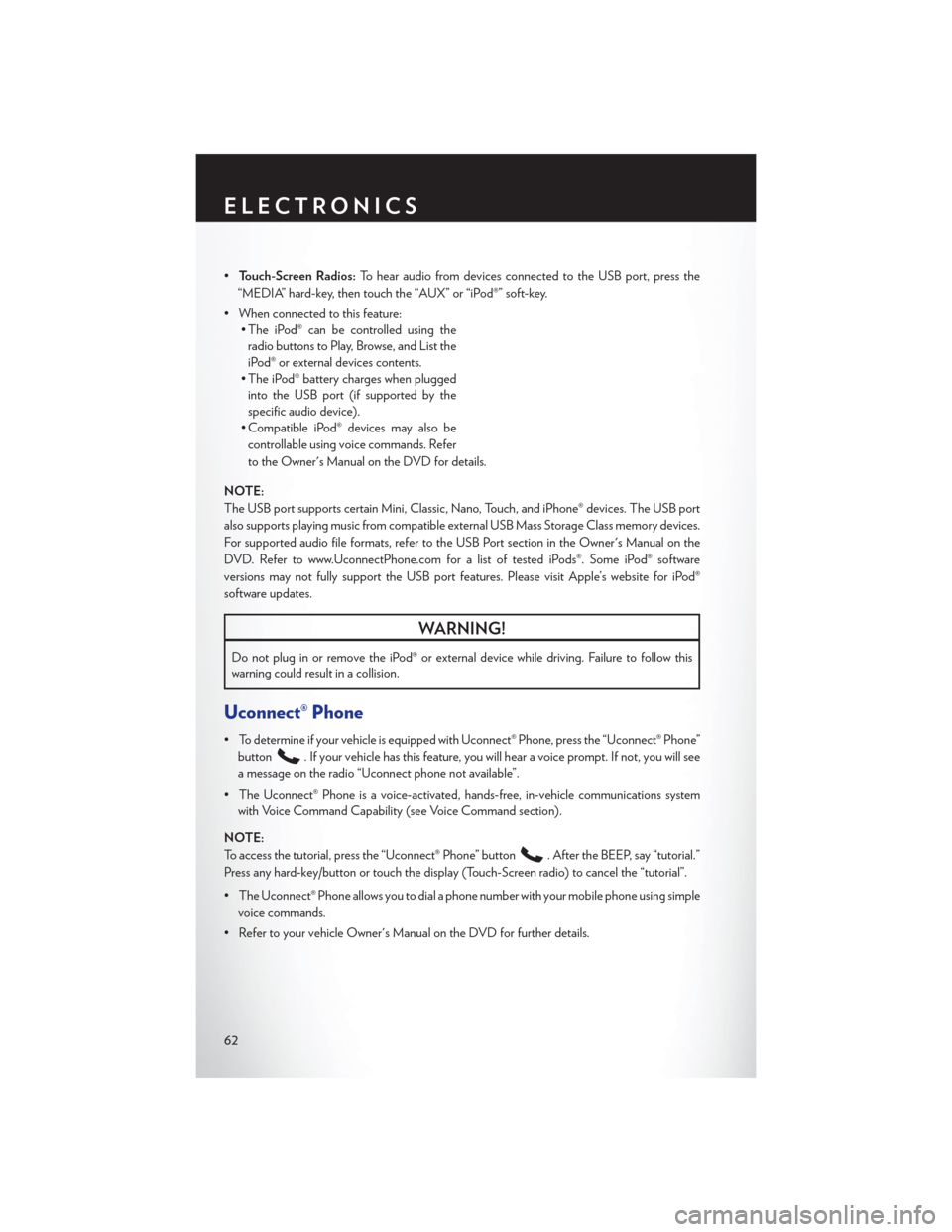
•Touch-Screen Radios: To hear audio from devices connected to the USB port, press the
“MEDIA” hard-key, then touch the “AUX” or “iPod®” soft-key.
• When connected to this feature: • The iPod® can be controlled using the
radio buttons to Play, Browse, and List the
iPod® or external devices contents.
• The iPod® battery charges when plugged into the USB port (if supported by the
specific audio device).
• Compatible iPod® devices may also be
controllable using voice commands. Refer
to the Owner's Manual on the DVD for details.
NOTE:
The USB port supports certain Mini, Classic, Nano, Touch, and iPhone® devices. The USB port
also supports playing music from compatible external USB Mass Storage Class memory devices.
For supported audio file formats, refer to the USB Port section in the Owner's Manual on the
DVD. Refer to www.UconnectPhone.com for a list of tested iPods®. Some iPod® software
versions may not fully support the USB port features. Please visit Apple’s website for iPod®
software updates.
WARNING!
Do not plug in or remove the iPod® or external device while driving. Failure to follow this
warning could result in a collision.
Uconnect® Phone
• To determine if your vehicle is equipped with Uconnect® Phone, press the “Uconnect® Phone” button
. If your vehicle has this feature, you will hear a voice prompt. If not, you will see
a message on the radio “Uconnect phone not available”.
• The Uconnect® Phone is a voice-activated, hands-free, in-vehicle communications system with Voice Command Capability (see Voice Command section).
NOTE:
To access the tutorial, press the “Uconnect® Phone” button
. After the BEEP, say “tutorial.”
Press any hard-key/button or touch the display (Touch-Screen radio) to cancel the “tutorial”.
• The Uconnect® Phone allows you to dial a phone number with your mobile phone using simple voice commands.
• Refer to your vehicle Owner's Manual on the DVD for further details.
ELECTRONICS
62
Page 68 of 116
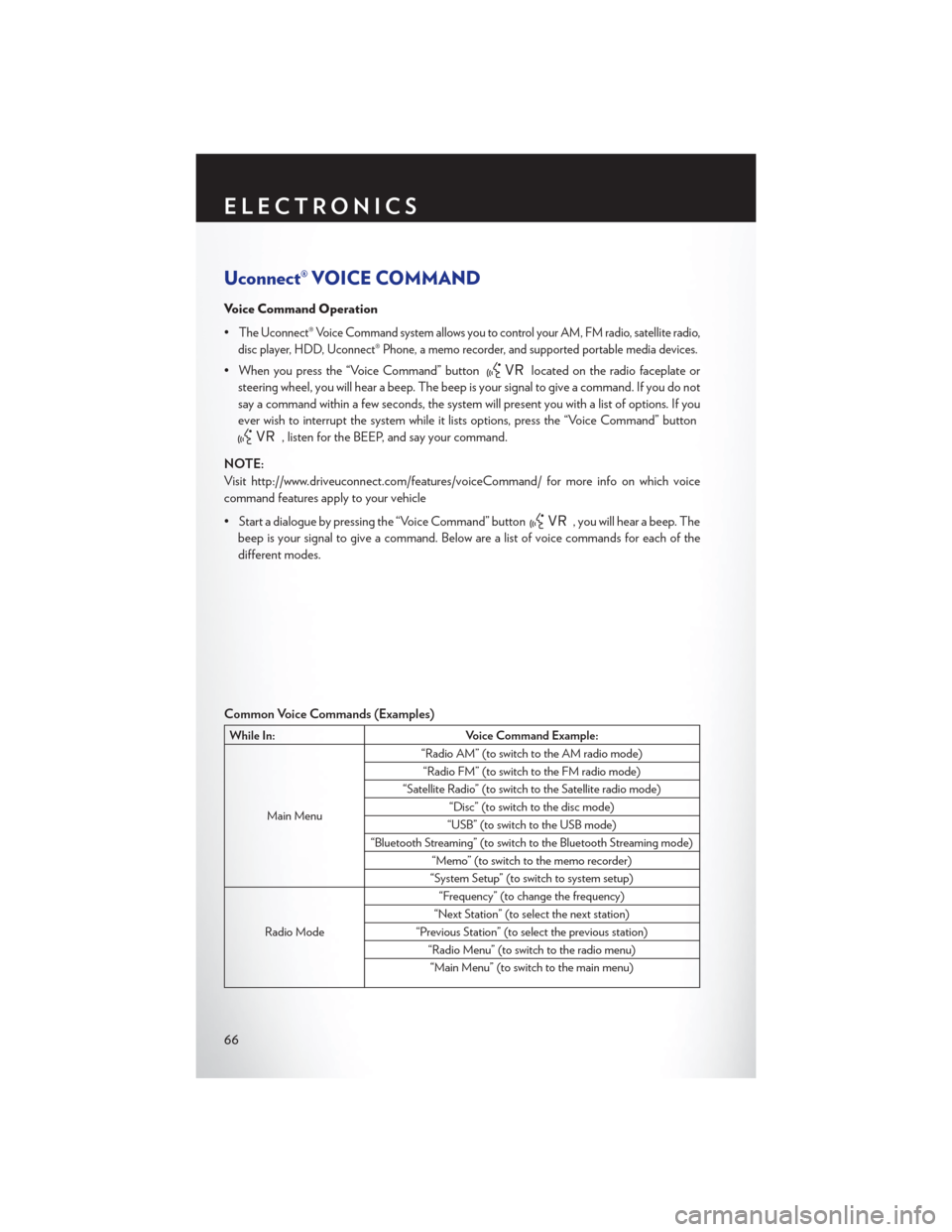
Uconnect® VOICE COMMAND
Voice Command Operation
•
The Uconnect® Voice Command system allows you to control your AM, FM radio, satellite radio,
disc player, HDD, Uconnect® Phone, a memo recorder, and supported portable media devices.
• When you press the “Voice Command” buttonlocated on the radio faceplate or
steering wheel, you will hear a beep. The beep is your signal to give a command. If you do not
say a command within a few seconds, the system will present you with a list of options. If you
ever wish to interrupt the system while it lists options, press the “Voice Command” button
, listen for the BEEP, and say your command.
NOTE:
Visit http://www.driveuconnect.com/features/voiceCommand/ for more info on which voice
command features apply to your vehicle
• Start a dialogue by pressing the “Voice Command” button
, you will hear a beep. The
beep is your signal to give a command. Below are a list of voice commands for each of the
different modes.
Common Voice Commands (Examples)
While In: Voice Command Example:
Main Menu “Radio AM” (to switch to the AM radio mode)
“Radio FM” (to switch to the FM radio mode)
“Satellite Radio” (to switch to the Satellite radio mode) “Disc” (to switch to the disc mode)
“USB” (to switch to the USB mode)
“Bluetooth Streaming” (to switch to the Bluetooth Streaming mode) “Memo” (to switch to the memo recorder)
“System Setup” (to switch to system setup)
Radio Mode “Frequency” (to change the frequency)
“Next Station” (to select the next station)
“Previous Station” (to select the previous station) “Radio Menu” (to switch to the radio menu)“Main Menu” (to switch to the main menu)
ELECTRONICS
66
Page 110 of 116
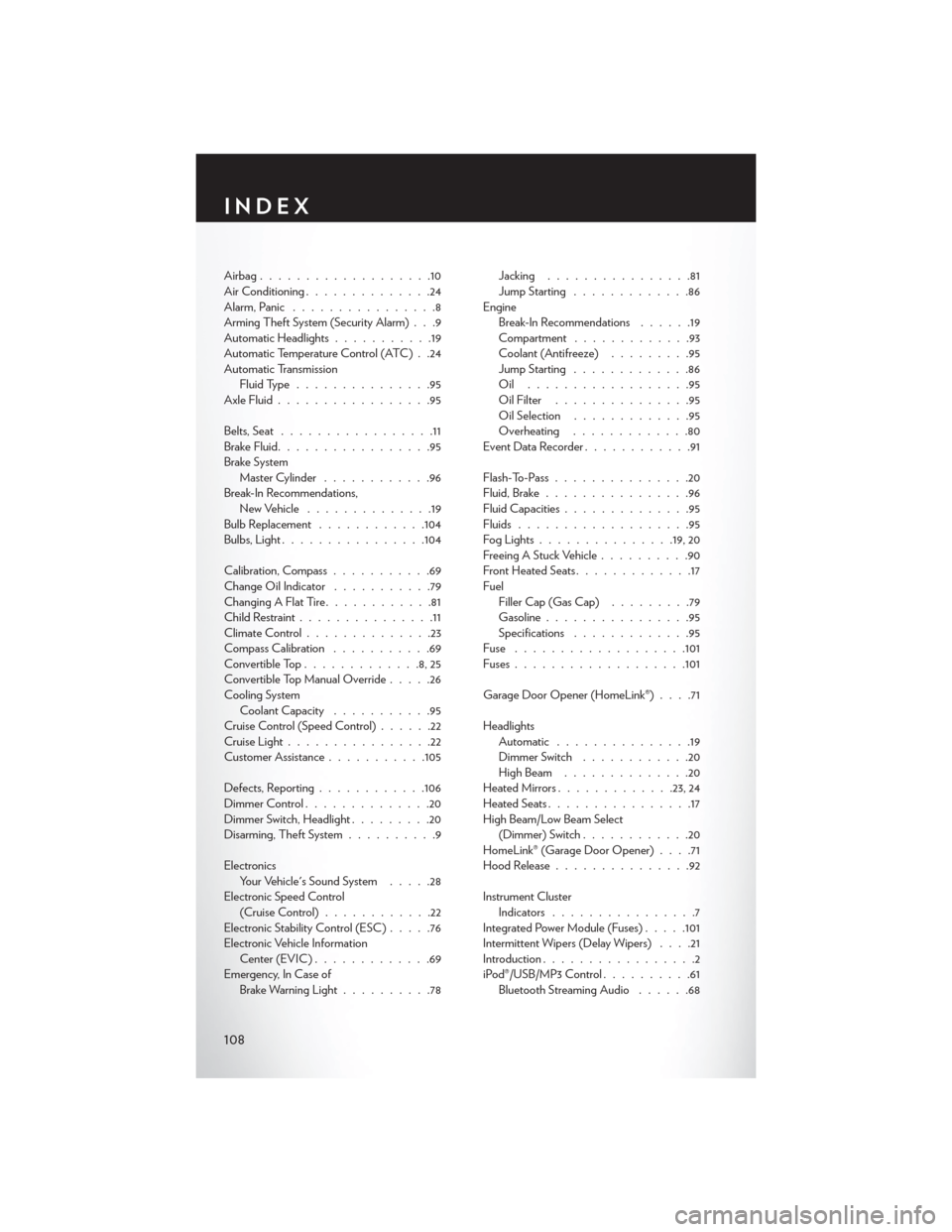
Airbag...................10
Air Conditioning..............24
Alarm, Panic ................8
Arming Theft System (Security Alarm) . . .9
Automatic Headlights ...........19
Automatic Temperature Control (ATC) . .24
Automatic Transmission Fluid Type ...............95
Axle Fluid .................95
Belts, Seat .................11
Brake Fluid .................95
Brake System Master Cylinder ............96
Break-In Recommendations, New Vehicle ..............19
Bulb Replacement ............104
Bulbs,Light................104
Calibration, Compass ...........69
Change Oil Indicator ...........79
Changing A Flat Tire ............81
Child Restraint ...............11
Climate Control ..............23
Compass Calibration ...........69
Convertible Top .............8,25
Convertible Top Manual Override .....26
Cooling System Coolant Capacity ...........95
Cruise Control (Speed Control) ......22
Cruise Light ................22
Customer Assistance ...........105
Defects, Reporting ............106
Dimmer Control ..............20
Dimmer Switch, Headlight .........20
Disarming, Theft System ..........9
Electronics Your Vehicle's Sound System .....28
Electronic Speed Control (Cruise Control) ............22
Electronic Stability Control (ESC) .....76
Electronic Vehicle Information Center (EVIC) .............69
Emergency, In Case of Brake Warning Light ..........78 Jacking
................81
Jump Starting .............86
Engine Break-In Recommendations ......19
Compartment .............93
Coolant (Antifreeze) .........95
Jump Starting .............86
Oil ..................95
Oil Filter ...............95
Oil Selection .............95
Overheating .............80
EventDataRecorder............91
Flash-To-Pass ...............20
Fluid, Brake ................96
Fluid Capacities ..............95
Fluids ...................95
F
ogLights...............19, 20
Freeing A Stuck Vehicle ..........90
Front Heated Seats .............17
Fuel Filler Cap (Gas Cap) .........79
Gasoline ................95
Specifications .............95
Fuse ...................101
Fuses .................. .101
Garage Door Opener (HomeLink®) ....71
Headlights Automatic ...............19
Dimmer Switch ............20
HighBeam ..............20
Heated Mirrors ............ .23, 24
Heated Seats ................17
High Beam/Low Beam Select (Dimmer) Switch ............20
HomeLink® (Garage Door Opener) ....71
Hood Release ...............92
Instrument Cluster Indicators ................7
Integrated Power Module (Fuses) .....101
Intermittent Wipers (Delay Wipers) ....21
Introduction .................2
iPod®/USB/MP3 Control ..........61
Bluetooth Streaming Audio ......68
INDEX
108
Page 113 of 116
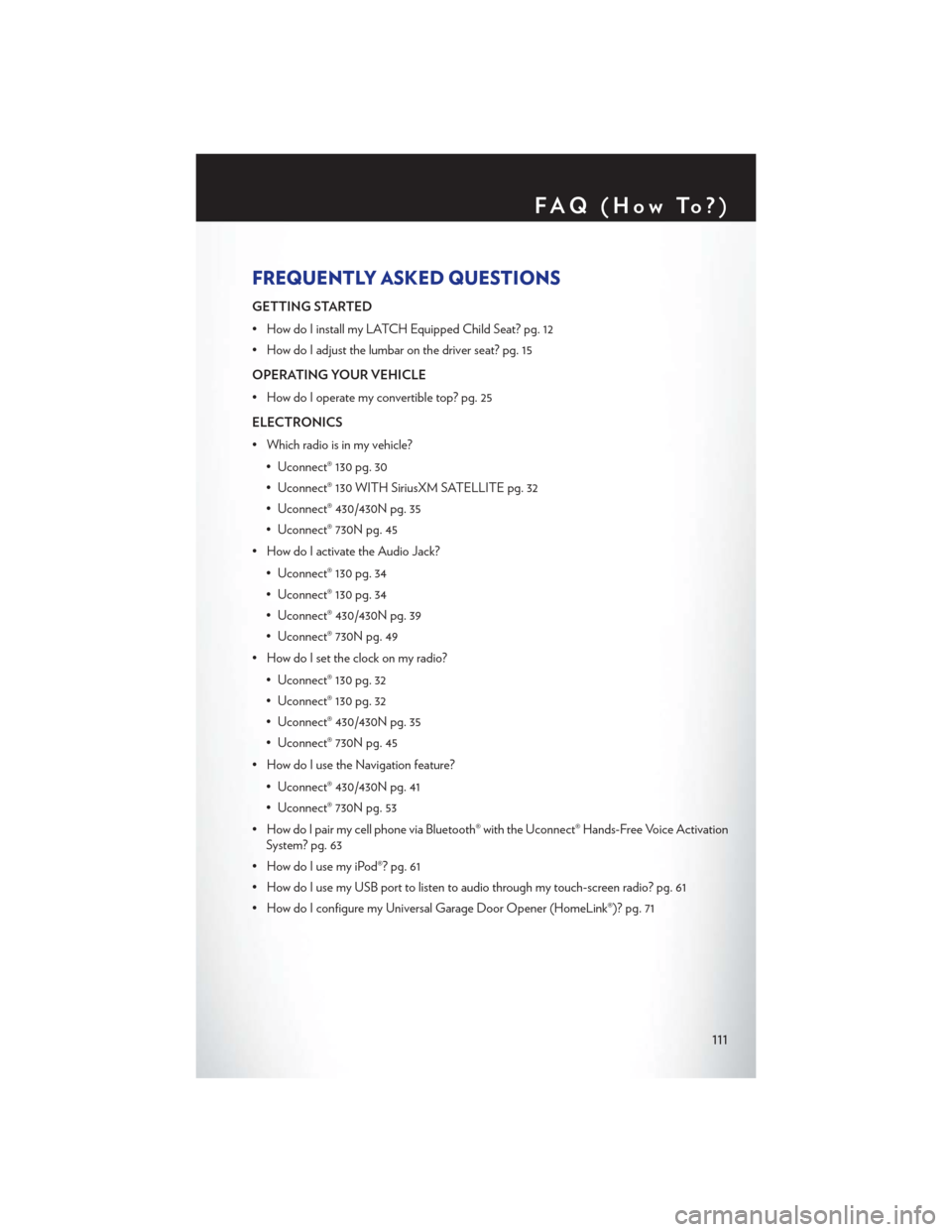
FREQUENTLY ASKED QUESTIONS
GETTING STARTED
• How do I install my LATCH Equipped Child Seat? pg. 12
• How do I adjust the lumbar on the driver seat? pg. 15
OPERATING YOUR VEHICLE
• How do I operate my convertible top? pg. 25
ELECTRONICS
• Which radio is in my vehicle?• Uconnect® 130 pg. 30
• Uconnect® 130 WITH SiriusXM SATELLITE pg. 32
• Uconnect® 430/430N pg. 35
• Uconnect® 730N pg. 45
• How do I activate the Audio Jack?
• Uconnect® 130 pg. 34
• Uconnect® 130 pg. 34
• Uconnect® 430/430N pg. 39
• Uconnect® 730N pg. 49
• How do I set the clock on my radio?
• Uconnect® 130 pg. 32
• Uconnect® 130 pg. 32
• Uconnect® 430/430N pg. 35
• Uconnect® 730N pg. 45
• How do I use the Navigation feature?
• Uconnect® 430/430N pg. 41
• Uconnect® 730N pg. 53
• How do I pair my cell phone via Bluetooth® with the Uconnect® Hands-Free Voice Activation System? pg. 63
• How do I use my iPod®? pg. 61
• How do I use my USB port to listen to audio through my touch-screen radio? pg. 61
• How do I configure my Universal Garage Door Opener (HomeLink®)? pg. 71
FAQ(HowTo?)
111