2013 CADILLAC CTS audio
[x] Cancel search: audioPage 33 of 70

Black plate (33,1)Cadillac CTS/CTS-V Navigation System - 2013 - crc - 8/21/12
Infotainment System 33
source (AM, FM, XM (if equipped),
CD, etc.). Full Map displays the
screen in full map view. Selecting
the audio tab splits the screen
between the map screen and the
current audio source screen menu.
SeeConfigure Menu on page 51 for
more information.
qMENUrSELECT: Turn the
MENU knob to highlight a feature.
Press this knob to select the
highlighted feature.
CONFIG (Configure): Press to
adjust features for sound, radio,
navigation, display, and clock. See
Configure Menu on page 51 for
more information.
RPT (Navigation Repeat): Press
to repeat the last voice guidance
prompt. See Destination on
page 40.
DEST (Destination): Press to
access the Route screen to plan a
destination. If route guidance is
active, press this key to access the
Route screen. See Destination on
page 40 for more information. DEL (Delete):
Press to delete XM
categories (if equipped) and
information from the hard drive. See
Hard Drive Device (HDD) on
page 24 for more information.
INFO (Information): Press for
Speech Help. See Speech
Recognition on page 62 for more
information on Speech Help.
Touch-Screen Buttons
Touch-screen buttons are located on
the screen. Screen buttons are
highlighted when a feature is
available. There are also some
toggle screen buttons that highlight
when active and grey-out when
inactive.
Alpha-Numeric Keyboard
Letters of the alphabet, symbols,
punctuation, and numbers, when
available, display on the navigation
screen as an alpha or numeric
keyboard. The alpha keyboard
displays when the system requires
entry of a name. All characters are touch-screen
buttons. Press a character to
select it.
À-Ý (Accent Alphabet):
Select
letters with accent symbols.
A-Z (Alphabet): Select letters from
the alphabet.
0-9 (Numbers): Select numbers.
Sym (Symbols): Select symbols.
Space: Select to enter a space
between characters or the words of
a name.
q(Backspace): Select if an
incorrect character has been
selected.
To make name selections easier,
the system only highlights the
characters that can follow the last
one entered. For example, if a Z is
entered, a T may not be available
for selection.
If a name does not display after
entry, it may need to be entered
differently since the map database
may not contain that information.
Page 34 of 70

Black plate (34,1)Cadillac CTS/CTS-V Navigation System - 2013 - crc - 8/21/12
34 Infotainment System
Maps
This section includes basic
information needed to know about
the map database.
Map Coverage
The maps are stored on the HDD
(Hard Drive). It includes the
48 contiguous United States,
Alaska, Hawaii, portions of Canada,
Puerto Rico, and the US Virgin
Islands.
See“City List” later in this section to
view a detailed explanation of map
coverage and detailed city lists in
each region.
Installing the DVD Map Disc
Your dealer installed the map
database information on the HDD.
After receiving an updated map
disc, it needs to be copied to the
HDD. Read the following steps
completely before operating this
feature.
1. Turn the ignition on. 2. Press
Oto turn the system on.
3. Insert the update disc partway into the slot, label side up. The
player pulls it in.
4. Update Confirmation screen displays with version
information, then press Update.
5. Enter the Authentication Code, then press Enter.
6. If correct code is entered, the system reboots and starts
updating, the status bar
displays.
7. The disc is automatically ejected after the map database update
is completed. The system
reboots.
If the application update file is
included in the disc, the application
update is also done. There is a
slight pause between map update
and application data. The system
may restart multiple times. Make
sure audio has returned for at least
30 to 60 seconds before ejecting
the disc. The disc is not automatically
ejected, pressYafter the
application update is completed.
Ejecting the DVD Map Disc
When the map disc has finished
copying to the HDD, press the
Y
button.
Handling the DVD Map Disc
When handling the DVD map disc,
be careful of the following:
.Handle the disc very carefully to
avoid contamination or flaws.
Signals may not read out
properly if the disc gets
contaminated or flawed.
.If the disc gets soiled, use a soft
cloth to gently wipe it out from
the center of the disc to the
outside. Do not use
photographic record cleaner,
solvents, or other cleaners.
Page 57 of 70

Black plate (57,1)Cadillac CTS/CTS-V Navigation System - 2013 - crc - 8/21/12
Infotainment System 57
Road work. Construction.
Alert.
Road condition.
Road visibility.
Other.
Display
Press the CONFIG control button to
enter the menu options, then press
the CONFIG control button
repeatedly until Display is selected
or press the Display screen button.
Display Off
Press this screen button to turn the
display off. Press any button such
as the NAV, AUDIO, FAV, CONFIG,
DEST, SCREEN, or TONE control
button to view the display.
Page 62 of 70

Black plate (62,1)Cadillac CTS/CTS-V Navigation System - 2013 - crc - 8/21/12
62 Infotainment System
Voice Recognition
Speech Recognition
Speech recognition allows for
hands-free operation of navigation,
audio system features, and
Bluetooth capable cell phones. See
“Bluetooth”in the owner manual for
further instructions.
Speech recognition can be used
when the ignition is on or when
Retained Accessory Power (RAP) is
active. See “Retained Accessory
Power (RAP)” in the Index of the
vehicle's owner manual.
Using Speech Recognition
1. Press and hold the%steering
wheel control until a beep is
heard. The audio system mutes. While in the navigation screens,
the system displays a symbol (|)
while the speech recognition is
active.
2. Clearly state one of the commands listed under
Speech Help.
Canceling Speech Recognition
Press the Mute/Voice button while
using speech recognition. Press it
again to turn speech recognition
back on.
Overview
1. Press the INFO button to enter
the menu options, press the
INFO button repeatedly until
Speech Help is selected or
press the Speech Help screen
button.
2. Press the Overview screen button. Available features in the
system gives explanation of how
to use the feature. A list of
questions/categories display. 3. Press the question/category to
learn how to use speech
recognition.
A command may be invalid if it does
not recognize the command or if it
cannot perform the command due to
not being in an appropriate area for
that command, the system states
“Invalid Command”.
Commands
Press the INFO button to enter the
menu options, press the INFO
button repeatedly until Speech Help
is selected or press the Speech
Help screen button. Press one of
the following command categories
to view the list of speech commands
for that category.
Common Commands: These
commands are available anytime.
Top Level Commands: All
commands can be stated at each
main menu.
Page 63 of 70

Black plate (63,1)Cadillac CTS/CTS-V Navigation System - 2013 - crc - 8/21/12
Infotainment System 63
Map Commands:Available when
the map screen is displayed. When
a split screen, Audio/Map, is
displayed, the map commands are
not available.
Guidance Commands: Available
when driving on a route.
Radio Commands: Available when
listening to AM or FM stations.
Disc Commands: Available when
a CD, MP3, or DVD is loaded.
HDD (Hard Drive) Commands:
Available when listening to music or
audio books that are on the hard
drive.
AUX (Auxiliary Device)
Commands: Available when an
auxiliary device is being used.Trademarks and
License Agreements
Manufactured under license under
U.S. Patent #'s: 5,451,942;
5,956,674; 5,974,380; 5,978,762;
6,487,535 & other U.S. and
worldwide patents issued &
pending. DTS and DTS Digital
Surround are registered trademarks
and the DTS logos and Symbol are
trademarks of DTS, Inc. ©
1996-2011 DTS, Inc. All Rights
Reserved.
Gracenote®is a registered
trademark of Gracenote, Inc.
The Gracenote logo and logotype,
and the “Powered by Gracenote”
logo are trademarks of Gracenote.
Music recognition technology and
related data are provided by
Gracenote
®. Gracenote is the
industry standard in music
recognition technology and related
content delivery. For more
information, visit
www.gracenote.com.
Page 66 of 70

Black plate (66,1)Cadillac CTS/CTS-V Navigation System - 2013 - crc - 8/21/12
66 Infotainment System
In such event, you must destroy all
copies of the SOFTWARE and all of
its component parts.
All title and intellectual property
rights in and to the SOFTWARE
(including but not limited to any
images, photographs, animations,
video, audio, music, text and
“applets,”incorporated into the
SOFTWARE), the accompanying
printed materials, and any copies of
the SOFTWARE, are owned by MS,
Microsoft Corporation, their affiliates
or suppliers. The SOFTWARE is
licensed, not sold. You may not
copy the printed materials
accompanying the SOFTWARE. All
title and intellectual property rights
in and to the content which may be
accessed through use of the
SOFTWARE is the property of the
respective content owner and may
be protected by applicable copyright
or other intellectual property laws
and treaties. This EULA grants you
no rights to use such content. All
rights not specifically granted under
this EULA are reserved by MS, Microsoft Corporation, their affiliates
and suppliers. Use of any on-line
services which may be accessed
through the SOFTWARE may be
governed by the respective terms of
use relating to such services. If this
SOFTWARE contains
documentation that is provided only
in electronic form, you may print one
copy of such electronic
documentation.
This EULA does not grant you any
rights in connection with any
trademarks or service marks of GM,
MS, Microsoft Corporation, their
affiliates or suppliers.
Product support for the SOFTWARE
is not provided by MS, its parent
corporation Microsoft Corporation,
or their affiliates or subsidiaries. For
product support, please refer to GM
support number provided in the
documentation for the DEVICE.
Should you have any questions
concerning this EULA, or if you
desire to contact GM for any other
reason, please refer to the address
provided in the documentation for
the DEVICE.
You may permanently transfer rights
under this EULA only as part of a
permanent sale or transfer of the
Device, and only if the recipient
agrees to this EULA. If the
SOFTWARE is an upgrade, any
transfer must also include all prior
versions of the SOFTWARE.
You acknowledge that SOFTWARE
is subject to U.S. and European
Union export jurisdiction. You agree
to comply with all applicable
international and national laws that
apply to the SOFTWARE, including
the U.S. Export Administration
Regulations, as well as end-user,
end-use and country destination
restrictions issued by U.S. and other
governments. For additional
information on exporting
the SOFTWARE, see
http://microsoft.com/exporting/.
Page 67 of 70
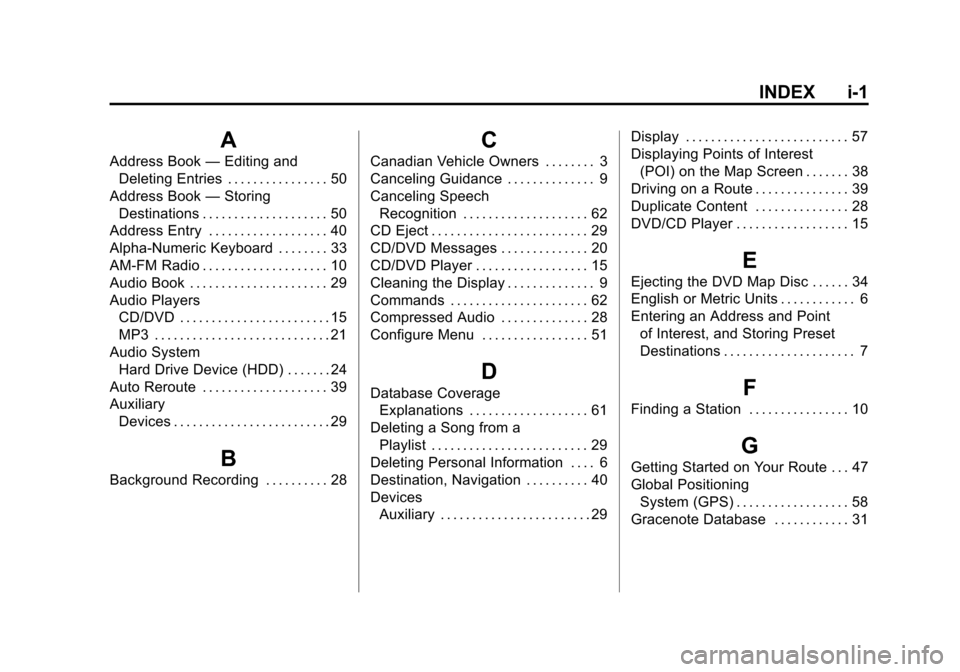
Black plate (1,1)Cadillac CTS/CTS-V Navigation System - 2013 - crc - 8/21/12
INDEX i-1
A
Address Book—Editing and
Deleting Entries . . . . . . . . . . . . . . . . 50
Address Book —Storing
Destinations . . . . . . . . . . . . . . . . . . . . 50
Address Entry . . . . . . . . . . . . . . . . . . . 40
Alpha-Numeric Keyboard . . . . . . . . 33
AM-FM Radio . . . . . . . . . . . . . . . . . . . . 10
Audio Book . . . . . . . . . . . . . . . . . . . . . . 29
Audio Players CD/DVD . . . . . . . . . . . . . . . . . . . . . . . . 15
MP3 . . . . . . . . . . . . . . . . . . . . . . . . . . . . 21
Audio System Hard Drive Device (HDD) . . . . . . . 24
Auto Reroute . . . . . . . . . . . . . . . . . . . . 39
Auxiliary Devices . . . . . . . . . . . . . . . . . . . . . . . . . 29
B
Background Recording . . . . . . . . . . 28
C
Canadian Vehicle Owners . . . . . . . . 3
Canceling Guidance . . . . . . . . . . . . . . 9
Canceling SpeechRecognition . . . . . . . . . . . . . . . . . . . . 62
CD Eject . . . . . . . . . . . . . . . . . . . . . . . . . 29
CD/DVD Messages . . . . . . . . . . . . . . 20
CD/DVD Player . . . . . . . . . . . . . . . . . . 15
Cleaning the Display . . . . . . . . . . . . . . 9
Commands . . . . . . . . . . . . . . . . . . . . . . 62
Compressed Audio . . . . . . . . . . . . . . 28
Configure Menu . . . . . . . . . . . . . . . . . 51
D
Database Coverage Explanations . . . . . . . . . . . . . . . . . . . 61
Deleting a Song from a Playlist . . . . . . . . . . . . . . . . . . . . . . . . . 29
Deleting Personal Information . . . . 6
Destination, Navigation . . . . . . . . . . 40
Devices Auxiliary . . . . . . . . . . . . . . . . . . . . . . . . 29 Display . . . . . . . . . . . . . . . . . . . . . . . . . . 57
Displaying Points of Interest
(POI) on the Map Screen . . . . . . . 38
Driving on a Route . . . . . . . . . . . . . . . 39
Duplicate Content . . . . . . . . . . . . . . . 28
DVD/CD Player . . . . . . . . . . . . . . . . . . 15
E
Ejecting the DVD Map Disc . . . . . . 34
English or Metric Units . . . . . . . . . . . . 6
Entering an Address and Point of Interest, and Storing Preset
Destinations . . . . . . . . . . . . . . . . . . . . . 7
F
Finding a Station . . . . . . . . . . . . . . . . 10
G
Getting Started on Your Route . . . 47
Global PositioningSystem (GPS) . . . . . . . . . . . . . . . . . . 58
Gracenote Database . . . . . . . . . . . . 31