2013 CADILLAC CTS sat nav
[x] Cancel search: sat navPage 1 of 70

Black plate (1,1)Cadillac CTS/CTS-V Navigation System - 2013 - crc - 8/21/12
2013 Cadillac CTS/CTS-V Navigation SystemM
Infotainment System. . . . . .3
Introduction. . . . . . . . . . . . . . . . .3
Overview . . . . . . . . . . . . . . . . . . . . . . . 4
Radio . . . . . . . . . . . . . . . . . . . . . . .10
AM-FM Radio . . . . . . . . . . . . . . . . . 10
Satellite Radio . . . . . . . . . . . . . . . . 15
Audio Players . . . . . . . . . . . . .15
CD/DVD Player . . . . . . . . . . . . . . . 15
MP3 . . . . . . . . . . . . . . . . . . . . . . . . . . 21
Hard Drive Device (HDD) . . . . . 24
Auxiliary Devices . . . . . . . . . . . . . . 29
Navigation . . . . . . . . . . . . . . . . .32
Using the Navigation System . . . . . . . . . . . . . . . . . . . . . . 32
Maps . . . . . . . . . . . . . . . . . . . . . . . . . . 34
Navigation Symbols . . . . . . . . . . . 36 Destination . . . . . . . . . . . . . . . . . . . . 40
Configure Menu . . . . . . . . . . . . . . . 51
Global Positioning
System (GPS) . . . . . . . . . . . . . . . 58
Vehicle Positioning . . . . . . . . . . . . 59
Problems with Route
Guidance . . . . . . . . . . . . . . . . . . . . 60
If the System Needs Service . . . . . . . . . . . . . . . . . . . . . . 60
Ordering Map DVDs . . . . . . . . . . 61
Database Coverage Explanations . . . . . . . . . . . . . . . . . 61
Voice Recognition . . . . . . . .62
Speech Recognition . . . . . . . . . . . 62
Trademarks and License Agreements . . . . . . . . . . . . . .
63
Index . . . . . . . . . . . . . . . . . . . . . i-1
Page 10 of 70

Black plate (10,1)Cadillac CTS/CTS-V Navigation System - 2013 - crc - 8/21/12
10 Infotainment System
Radio
AM-FM Radio
Playing the Radio
O(Power/Volume):
1. Press to turn the audio system on and off.
2. Turn to increase or decrease the volume.
TUNE/TONE:
1. Turn to go to the next or previous frequency.
2. Press to display the Sound menu. See “Sound Menu” later
in this section. AUDIO:
1. Press to display the full audio
screen.
2. Press to switch between AM, FM, XM™ (if equipped), CD,
DVD, HDD, and AUX (auxiliary
input), or press the screen
button. See Satellite Radio on
page 15 (if equipped), CD/DVD
Player on page 15, Hard Drive
Device (HDD) on page 24, and
Auxiliary Devices on page 29 for
more information.
Finding a Station
If viewing a map screen, press the
source screen (AM, FM, and XM (if
equipped), etc.) button. The display
splits between the audio screen and
the map screen. All station-changing
functions can be performed from
this screen.
FM Source Shown, Other Sources
Similar
Page 13 of 70

Black plate (13,1)Cadillac CTS/CTS-V Navigation System - 2013 - crc - 8/21/12
Infotainment System 13
source and delivers five
independent audio channels from
the conventional two channel stereo
recordings. This is not available for
AM or FM.
Radio Menu
Press CONFIG to enter the menu
screen, then press CONFIG
repeatedly until Radio is selected or
press the Radio screen button to
make radio system changes.Additional Information Displayed
.Press Additional Information
Displayed to turn station or
channel information on or off.
.Press On to recieve FM radio
text information, when it is
available.
.Press Off to disable this feature.
Number of Preset Pages
Press the Number of Preset Pages
screen button to change the number
of preset pages, 1 through 6. Each
preset page can contain six preset
stations. Press the desired
numbered screen button.
XM Category Restore
Press to restore all of the XM
Categories that have been removed.
See Satellite Radio on page 15 for
more information.
Automatic Volume Control
Bose
®equipped vehicles include
Bose AudioPilot®noise
compensation technology. When turned on, AudioPilot
continuously adjusts the audio
system equalization, to compensate
for background noise, so that the
music always sounds the same at
the set volume level.
This feature is most effective at
lower volume settings where
background noise can affect how
well the music is heard while being
played through the vehicle's audio
system. At higher volume settings,
where the music is much louder
than the background noise, there
may be little or no adjustments by
AudioPilot. For additional
information on AudioPilot, visit
www.bose.com/audiopilot.
To use AudioPilot:
1. Press CONFIG to enter the
menu screen, then press
CONFIG repeatedly until Radio
is selected or press the Radio
screen button
2. Press the Automatic Volume Control screen button to access
the AudioPilot menu.
Page 15 of 70
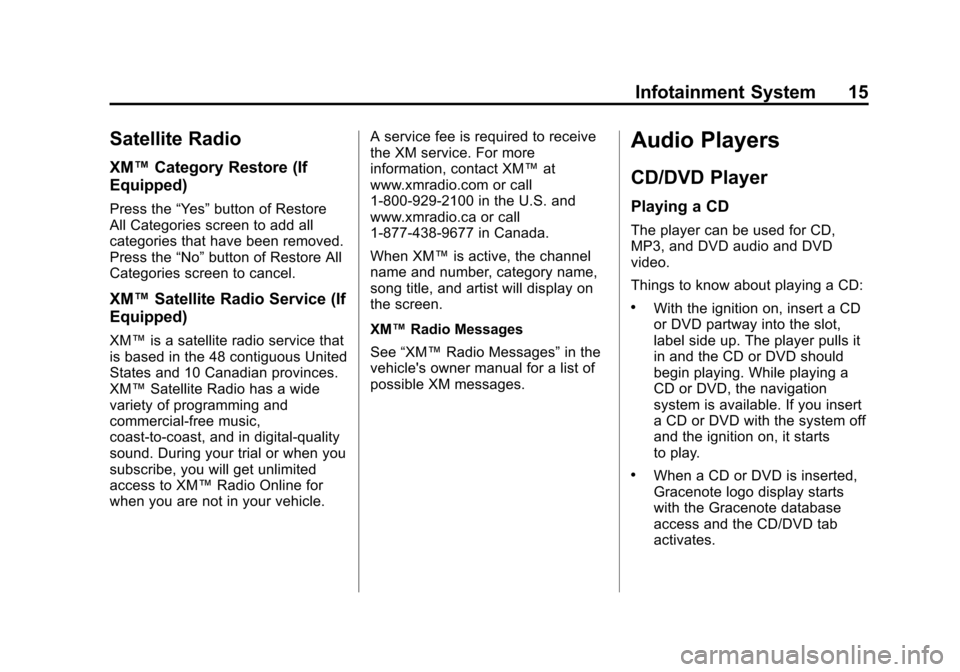
Black plate (15,1)Cadillac CTS/CTS-V Navigation System - 2013 - crc - 8/21/12
Infotainment System 15
Satellite Radio
XM™Category Restore (If
Equipped)
Press the “Yes”button of Restore
All Categories screen to add all
categories that have been removed.
Press the “No”button of Restore All
Categories screen to cancel.
XM™ Satellite Radio Service (If
Equipped)
XM™ is a satellite radio service that
is based in the 48 contiguous United
States and 10 Canadian provinces.
XM™ Satellite Radio has a wide
variety of programming and
commercial-free music,
coast-to-coast, and in digital-quality
sound. During your trial or when you
subscribe, you will get unlimited
access to XM™ Radio Online for
when you are not in your vehicle. A service fee is required to receive
the XM service. For more
information, contact XM™
at
www.xmradio.com or call
1-800-929-2100 in the U.S. and
www.xmradio.ca or call
1-877-438-9677 in Canada.
When XM™ is active, the channel
name and number, category name,
song title, and artist will display on
the screen.
XM™ Radio Messages
See “XM™ Radio Messages” in the
vehicle's owner manual for a list of
possible XM messages.
Audio Players
CD/DVD Player
Playing a CD
The player can be used for CD,
MP3, and DVD audio and DVD
video.
Things to know about playing a CD:
.With the ignition on, insert a CD
or DVD partway into the slot,
label side up. The player pulls it
in and the CD or DVD should
begin playing. While playing a
CD or DVD, the navigation
system is available. If you insert
a CD or DVD with the system off
and the ignition on, it starts
to play.
.When a CD or DVD is inserted,
Gracenote logo display starts
with the Gracenote database
access and the CD/DVD tab
activates.
Page 38 of 70

Black plate (38,1)Cadillac CTS/CTS-V Navigation System - 2013 - crc - 8/21/12
38 Infotainment System
The symbol for the 3-D function is
the same as the Heading Up
symbol, but shows the map in a
3-D view.
The No GPS symbol appears when
the vehicle is acquiring or not
receiving a Global Positioning
System (GPS) satellite signal.
See Global Positioning System for
more information.
Select the Add screen button to
store the location on the screen in
your address book.The system automatically stores the
point in the address book. See
“Address Book”
under Destination
for more information.
Displaying Points of Interest
(POI) on the Map Screen
Select the POI screen button to
display or remove POI icons from
the map.
Displaying POI icons on the map
indicates where POIs (e.g.
restaurants, gas stations, etc.) are
located. This screen appears after
selecting the POI screen button.
Select one of the POI categories to
display or to remove POI icons from
the map screen. When a category is
selected those POI icons display on
the map.
Page 53 of 70

Black plate (53,1)Cadillac CTS/CTS-V Navigation System - 2013 - crc - 8/21/12
Infotainment System 53
Route Preference
Press the Route Preference screen
button to change route options
when the system calculates a route.
Avoid Freeway:The system
avoids major roads when calculating
a planned route.
Avoid Toll Road: The system
avoids toll roads when calculating a
planned route.
Avoid Ferry: The system avoids
ferries when calculating a planned
route.
Avoid time and seasonal
restricted road: The system
avoids time restricted and seasonal
roads when calculating a planned
route.
Back Track
Press the Back Track screen button
to turn recording and displaying on
and off or to delete the path being
traveled when not on a
marked road. Record Back Track:
When this
feature is active the system starts
recording the path being traveled
when not on a marked road. This
button highlights when it is active.
Display Back Track: When this
feature is active the system displays
the path that is being traveled. This
path is a simulation since the map
database coverage will not have
these roads on the system. This
button highlights when it is active.
Delete Recorded Back Track:
Press to delete the recorded path.
Map Database Information
Press the Map Database
Information screen button to view
system information.
XM NavTraffic™ (USA and
Canada)
The navigation system might have
an XM NavTraffic receiver. It is a
subscription service provided
through XM Satellite Radio.
A service fee is required to receive
the XM NavTraffic service. Real-time traffic information is
provided to fully integrate the
navigation system to display current
traffic conditions for the chosen
route.
A screen displays to indicate that
the XM Traffic subscription is not
activated.
If activated, traffic information
displays:
.Unscheduled traffic incident
data, such as accidents and
disabled vehicles
.Scheduled traffic incident data,
such as road construction and
road closures
.Traffic flow information (rate of
speed data). Flow data might not
be available in all markets.
Traffic information is delivered to the
vehicle by the XM Radio satellites.
XM NavTraffic provides continuously
updated traffic information.
XM NavTraffic currently broadcasts
the traffic information for many
markets nationally. The service may
Page 58 of 70

Black plate (58,1)Cadillac CTS/CTS-V Navigation System - 2013 - crc - 8/21/12
58 Infotainment System
Brightness/Contrast/Mode
Press this screen button to change
the brightness, contrast, and mode
of the display.
](Brightness):Press the + (plus)
or −(minus) screen buttons to
increase or decrease the brightness
of the screen.
_(Contrast): Press the + (plus) or
− (minus) screen buttons to increase
or decrease the contrast of the
screen.
Auto (Automatic): Press to
automatically adjust the screen
background depending on exterior
lighting conditions.
Day: Press to make the map
background brighter.
Night: Press to make the map
background darker.
The dimming change button on the
navigation faceplate is used to
toggle between these dimming
modes.
Setting the Clock
The navigation system time and the
analog clock are separate features.
Changing the time through the
navigation system will not change
the time on the analog clock and
vice versa. See “Analog Clock”in
the owner manual.
To set the time:
1. Press the CONFIG control button to enter the menu
options, then press the CONFIG
control button repeatedly until
the time is selected or press the
clock screen button located in
the upper right corner of the
screen.
2. Press the Hours and Minutes –
(minus) and + (plus) signs to
decrease and to increase
the time.
12/24 HR Format: Select the 12
HR screen button for standard time;
select the 24 HR screen button for
military time. DD/MM or MM/DD Format:
Press
the + (plus) or −(minus) display
buttons to increase or decrease the
MM, DD, and YYYY date display.
Auto GPS Update: Press either
the On or Off display buttons. If On,
the GPS update feature
automatically updates the date
and time.
Daylight Savings: Press either the
On or Off display buttons. Press On
to jump ahead for daylight savings
time. Press Off to fall back out of
daylight savings time.
Time Zone: Auto GPS Update
must be off before the time zone
can be changed. Select the change
display button to select the desired
time zone.
Global Positioning
System (GPS)
The navigation system determines
the position of the vehicle by using
satellite signals, various vehicle
signals, and map data.
Page 59 of 70

Black plate (59,1)Cadillac CTS/CTS-V Navigation System - 2013 - crc - 8/21/12
Infotainment System 59
At times, other interferences such
as the satellite condition, road
configuration, the condition of the
vehicle and/or other circumstances
can interfere with the navigation
system's ability to determine the
accurate position of the vehicle.
The GPS shows the current position
of the vehicle using signals sent by
the GPS Satellites of the United
States Department of Defense.
When the vehicle is not receiving
signals from the satellites, a symbol
appears on the map screen. Refer
to Symbols.
This system may not be available or
interferences may occur if any of the
following is true:
.Signals are obstructed by tall
buildings, trees, large trucks,
or a tunnel.
.Objects are located on the rear
shelf of the vehicle.
.Satellites are being repaired or
improved.
.After-market glass tinting has
been applied to the vehicle's
rear windshield.
Notice: Do not apply after-market
glass tinting to the vehicle's
windows. Glass tinting interferes
with the system's ability to
receive GPS signals and causes
the system to malfunction. The
window might have to be
replaced to correct the problem.
This would not be covered by the
warranty.
For more information if the GPS is
not functioning properly, see If the
System Needs Service and
Problems with Route Guidance.
Vehicle Positioning
At times, the position of the vehicle
on the map may be inaccurate due
to one or more of the following
reasons:
.The road system has changed.
.The vehicle is driving on slippery
road surfaces such as in sand,
gravel and/or snow.
.The vehicle is traveling on
winding roads.
.The vehicle is on a long
straight road.
.The vehicle is approaching a tall
building or a large vehicle.
.The surface streets run parallel
to a freeway.
.The vehicle has just been
transferred by a vehicle carrier
or a ferry.
.The current position calibration
is set incorrectly.
.The vehicle is traveling at high
speed.
.The vehicle changes directions
more than once, or when the
vehicle is turning on a turn table
in a parking lot.
.The vehicle is entering and/or
exiting a parking lot, garage or a
lot with a roof.