Page 45 of 70
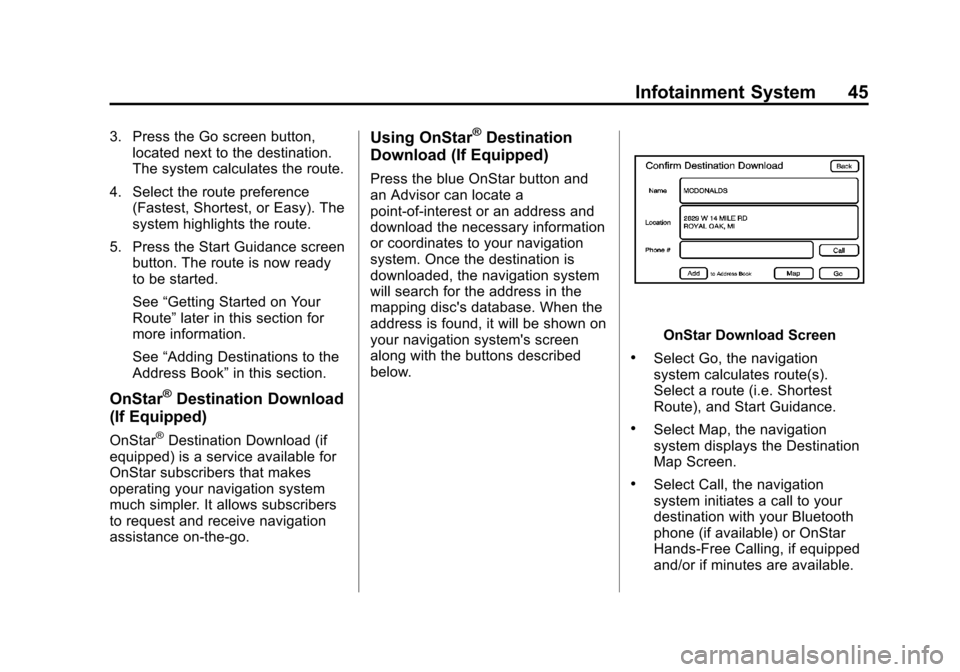
Black plate (45,1)Cadillac CTS/CTS-V Navigation System - 2013 - crc - 8/21/12
Infotainment System 45
3. Press the Go screen button,located next to the destination.
The system calculates the route.
4. Select the route preference (Fastest, Shortest, or Easy). The
system highlights the route.
5. Press the Start Guidance screen button. The route is now ready
to be started.
See “Getting Started on Your
Route” later in this section for
more information.
See “Adding Destinations to the
Address Book” in this section.
OnStar®Destination Download
(If Equipped)
OnStar®Destination Download (if
equipped) is a service available for
OnStar subscribers that makes
operating your navigation system
much simpler. It allows subscribers
to request and receive navigation
assistance on-the-go.
Using OnStar®Destination
Download (If Equipped)
Press the blue OnStar button and
an Advisor can locate a
point-of-interest or an address and
download the necessary information
or coordinates to your navigation
system. Once the destination is
downloaded, the navigation system
will search for the address in the
mapping disc's database. When the
address is found, it will be shown on
your navigation system's screen
along with the buttons described
below.
OnStar Download Screen
.Select Go, the navigation
system calculates route(s).
Select a route (i.e. Shortest
Route), and Start Guidance.
.Select Map, the navigation
system displays the Destination
Map Screen.
.Select Call, the navigation
system initiates a call to your
destination with your Bluetooth
phone (if available) or OnStar
Hands-Free Calling, if equipped
and/or if minutes are available.
Page 46 of 70
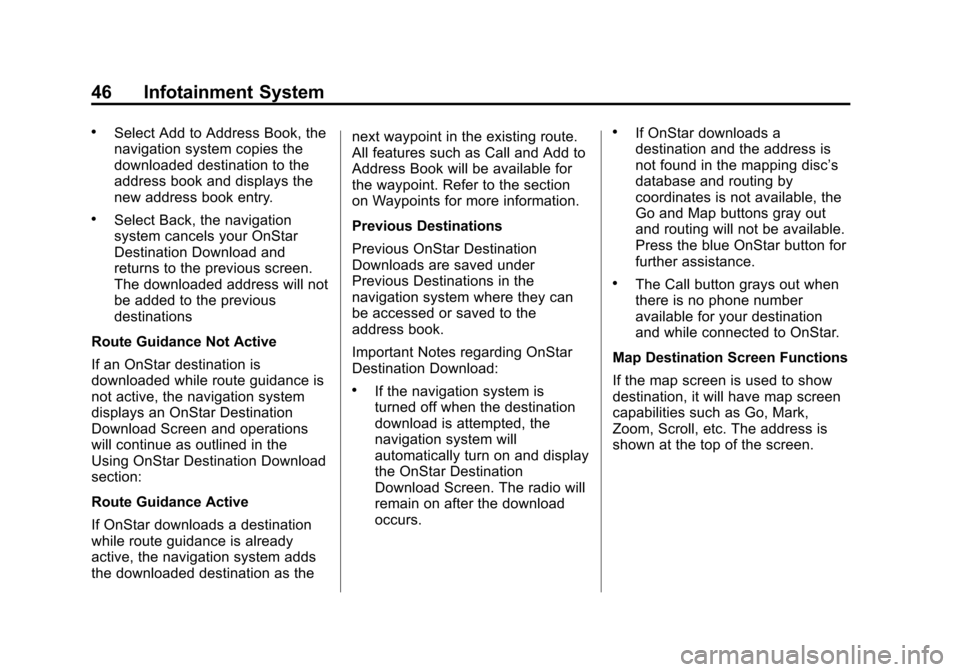
Black plate (46,1)Cadillac CTS/CTS-V Navigation System - 2013 - crc - 8/21/12
46 Infotainment System
.Select Add to Address Book, the
navigation system copies the
downloaded destination to the
address book and displays the
new address book entry.
.Select Back, the navigation
system cancels your OnStar
Destination Download and
returns to the previous screen.
The downloaded address will not
be added to the previous
destinations
Route Guidance Not Active
If an OnStar destination is
downloaded while route guidance is
not active, the navigation system
displays an OnStar Destination
Download Screen and operations
will continue as outlined in the
Using OnStar Destination Download
section:
Route Guidance Active
If OnStar downloads a destination
while route guidance is already
active, the navigation system adds
the downloaded destination as the next waypoint in the existing route.
All features such as Call and Add to
Address Book will be available for
the waypoint. Refer to the section
on Waypoints for more information.
Previous Destinations
Previous OnStar Destination
Downloads are saved under
Previous Destinations in the
navigation system where they can
be accessed or saved to the
address book.
Important Notes regarding OnStar
Destination Download:
.If the navigation system is
turned off when the destination
download is attempted, the
navigation system will
automatically turn on and display
the OnStar Destination
Download Screen. The radio will
remain on after the download
occurs.
.If OnStar downloads a
destination and the address is
not found in the mapping disc’s
database and routing by
coordinates is not available, the
Go and Map buttons gray out
and routing will not be available.
Press the blue OnStar button for
further assistance.
.The Call button grays out when
there is no phone number
available for your destination
and while connected to OnStar.
Map Destination Screen Functions
If the map screen is used to show
destination, it will have map screen
capabilities such as Go, Mark,
Zoom, Scroll, etc. The address is
shown at the top of the screen.
Page 62 of 70

Black plate (62,1)Cadillac CTS/CTS-V Navigation System - 2013 - crc - 8/21/12
62 Infotainment System
Voice Recognition
Speech Recognition
Speech recognition allows for
hands-free operation of navigation,
audio system features, and
Bluetooth capable cell phones. See
“Bluetooth”in the owner manual for
further instructions.
Speech recognition can be used
when the ignition is on or when
Retained Accessory Power (RAP) is
active. See “Retained Accessory
Power (RAP)” in the Index of the
vehicle's owner manual.
Using Speech Recognition
1. Press and hold the%steering
wheel control until a beep is
heard. The audio system mutes. While in the navigation screens,
the system displays a symbol (|)
while the speech recognition is
active.
2. Clearly state one of the commands listed under
Speech Help.
Canceling Speech Recognition
Press the Mute/Voice button while
using speech recognition. Press it
again to turn speech recognition
back on.
Overview
1. Press the INFO button to enter
the menu options, press the
INFO button repeatedly until
Speech Help is selected or
press the Speech Help screen
button.
2. Press the Overview screen button. Available features in the
system gives explanation of how
to use the feature. A list of
questions/categories display. 3. Press the question/category to
learn how to use speech
recognition.
A command may be invalid if it does
not recognize the command or if it
cannot perform the command due to
not being in an appropriate area for
that command, the system states
“Invalid Command”.
Commands
Press the INFO button to enter the
menu options, press the INFO
button repeatedly until Speech Help
is selected or press the Speech
Help screen button. Press one of
the following command categories
to view the list of speech commands
for that category.
Common Commands: These
commands are available anytime.
Top Level Commands: All
commands can be stated at each
main menu.