2013 CADILLAC CTS display
[x] Cancel search: displayPage 14 of 70

Black plate (14,1)Cadillac CTS/CTS-V Navigation System - 2013 - crc - 8/21/12
14 Infotainment System
3. Press the ON screen button.
To turn off, press the OFF screen
button.
Timeshift
Timeshift records all information
from AM, FM, XM™(if equipped),
etc. for up to an hour. Timeshift
allows you to listen to information
that was missed. Once starting to
listen to one of the bands, timeshift
automatically starts. Once timeshift
has recorded for an hour, it will keep
recording and start removing the
information from the beginning.
Press
k(pause) to stop hearing
the information through the
speakers. During this pause time,
timeshift keeps recording. Press
k
(play) to continue listening where
you left off. During pause, a
progress bar displays, to show how
much time the system has been
buffering. Press
kbefore turning the vehicle
off so that Timeshift keeps recording
for up to one hour. If the vehicle is
still off after an hour of recording,
the vehicle stops recording and all
information is lost.
If stations are switched, during this
hour period, timeshift erases all
information that was recorded and
starts recording from the current
band. If you switch to listening to
any other source, timeshift will not
record.
Radio Data System (RDS)
The audio system has a Radio Data
System (RDS). RDS features are
available for use only on FM
stations that broadcast RDS
information. With RDS, the
radio can:
.Seek to stations broadcasting
the selected type of
programming
.Receive announcements
concerning local and national
emergencies
.Display messages from radio
stations
This system relies on receiving
specific information from these
stations and only works when the
information is available. In rare
cases, a radio station may
broadcast incorrect information that
causes the radio features to work
improperly. If this happens, contact
the radio station.
The RDS system is always on.
When information is broadcast from
the current FM station, the station
name or call letters display on the
audio screen. RDS may provide a
program type (PTY) for current
programming and the name of the
program being broadcasted.
Page 15 of 70
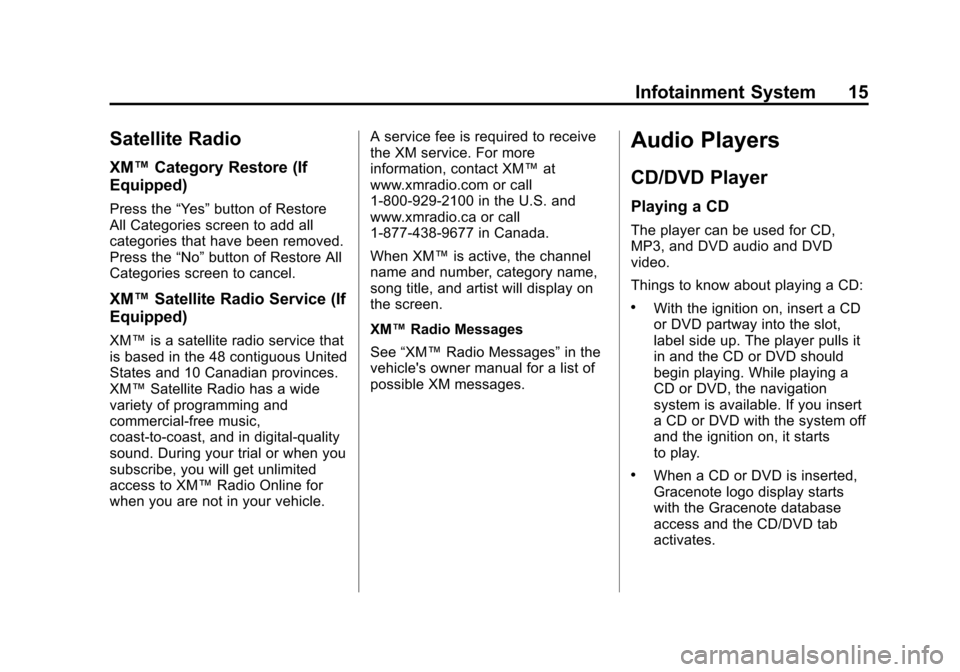
Black plate (15,1)Cadillac CTS/CTS-V Navigation System - 2013 - crc - 8/21/12
Infotainment System 15
Satellite Radio
XM™Category Restore (If
Equipped)
Press the “Yes”button of Restore
All Categories screen to add all
categories that have been removed.
Press the “No”button of Restore All
Categories screen to cancel.
XM™ Satellite Radio Service (If
Equipped)
XM™ is a satellite radio service that
is based in the 48 contiguous United
States and 10 Canadian provinces.
XM™ Satellite Radio has a wide
variety of programming and
commercial-free music,
coast-to-coast, and in digital-quality
sound. During your trial or when you
subscribe, you will get unlimited
access to XM™ Radio Online for
when you are not in your vehicle. A service fee is required to receive
the XM service. For more
information, contact XM™
at
www.xmradio.com or call
1-800-929-2100 in the U.S. and
www.xmradio.ca or call
1-877-438-9677 in Canada.
When XM™ is active, the channel
name and number, category name,
song title, and artist will display on
the screen.
XM™ Radio Messages
See “XM™ Radio Messages” in the
vehicle's owner manual for a list of
possible XM messages.
Audio Players
CD/DVD Player
Playing a CD
The player can be used for CD,
MP3, and DVD audio and DVD
video.
Things to know about playing a CD:
.With the ignition on, insert a CD
or DVD partway into the slot,
label side up. The player pulls it
in and the CD or DVD should
begin playing. While playing a
CD or DVD, the navigation
system is available. If you insert
a CD or DVD with the system off
and the ignition on, it starts
to play.
.When a CD or DVD is inserted,
Gracenote logo display starts
with the Gracenote database
access and the CD/DVD tab
activates.
Page 16 of 70

Black plate (16,1)Cadillac CTS/CTS-V Navigation System - 2013 - crc - 8/21/12
16 Infotainment System
.The player is only compatible
with CDs or DVDs of the
appropriate region code that is
printed on the jacket of most
CDs and DVDs.
.The CD/DVD slot is compatible
with most audio CDs, CD-R,
CD-RW, DVD-Video,
DVD-Audio, DVD-R/RW, DVD
+R/RW media along with
MP3 and WMA“un-protected”
formats.
.As each new track of a CD starts
to play, the track number
displays.
.The player can only play the
full-size (12 cm) discs.
.If an error displays, see “CD/
DVD Messages” later in this
section. Playing an Audio CD
RANDOM:
1. Press to hear the tracks in
random, rather than sequential,
order.
2. Press again to turn off random play.
r/j(Play/Pause):
1. Press to pause the CD, the pause symbol displays. This
button will then change to the
play button. 2. Press the play button to play
the CD.
r(Rewind):
1. Press and hold to rewind quickly through a track selection.
A sound is heard at a reduced
volume.
2. Release to stop rewinding. The display shows the elapsed time
of the track.
[(Forward):
1. Press and hold to fast forward quickly through a track selection.
A sound is heard at a reduced
volume.
2. Release to stop fast forwarding. The display shows the elapsed
time of the track.
uSEEK /tSEEK:
1. Press the right arrow to go to the next track.
Page 17 of 70

Black plate (17,1)Cadillac CTS/CTS-V Navigation System - 2013 - crc - 8/21/12
Infotainment System 17
2. Press the left arrow to go to thestart of the current track, if more
than five seconds have played
or to the previous track,
if five seconds or less have
played.
3. If either arrow is pressed more than once, the player continues
moving backward or forward
through the CD. The sound
mutes while seeking.
TUNE/TONE knob: Turn to go to
the next or previous track.
Track List Screen: Press the
center button on the main screen to
go to the Track List Screen. Press
the screen button to select a
different song to play from the disc.
Playing a DVD
There are two ways to play a DVD:
.Once a DVD is inserted, the
system automatically starts play
of the DVD.
.Press AUDIO, then press the
DVD screen button. VOL/
O(Volume/Power):
1. Press to turn the system on and off.
2. Turn to increase or decrease the volume of the audio system.
DVD Menu Options
Once a DVD starts to play, the
menu options automatically appear.
To display the menu choices while a
DVD is playing in full screen, press
anywhere on the screen.There are two pages of menu
options. Press the page number
screen button, located in the bottom
right corner of the screen, to use all
of the menu screen buttons. Menu
options are available when they are
highlighted. Some menu options are
only available when the DVD is not
playing.
Full Screen:
1. Press this screen button to remove all menu options from
the display.
2. Press anywhere on the screen to display the menu options.
Cursor: Press this button to
access the cursor menu. The arrows
and other cursor options allow
navigation of the DVD menu
options. The cursor menu options
are only available if a DVD has
a menu.
Page 18 of 70

Black plate (18,1)Cadillac CTS/CTS-V Navigation System - 2013 - crc - 8/21/12
18 Infotainment System
q,Q,r,R(Arrow Buttons):Use
these arrow buttons to move around
the DVD menu.
Enter: Press to select the
highlighted option.
Return: Press to go back to the
previous DVD menu.
Back: Press to go back to the main
DVD display screen.
Move: Press to move the cursor
buttons back and forth from the
bottom-right corner to the top-left
corner of the screen. Random:
1. Press to hear the tracks in
random, rather than sequential,
order.
2. Press Random again to turn off random play. This button is not
available for DVD video.
c(Stop):
1. Press to stop play of the DVD.
2. Press
k(play/pause) to
continue playing the DVD from
where the DVD was stopped.
3. Press twice to return to the beginning of the DVD.
k(Play/Pause):
1. Press to pause the DVD.
2. Press again to play the DVD from where the DVD was
stopped.
Angle:
1. Press to adjust the viewing angle of the DVD. 2. Repeatedly press to toggle
through the angles. This button
is not available when the DVD is
stopped. This may not be
available on all DVDs.
Audio Stream:
1. Press to display the audio stream number and to change
the language heard.
2. Repeatedly press to toggle through the available languages.
This may not be available on all
DVDs. This button is not
available when the DVD is
stopped.
Subtitle Stream:
1. Press to playback the video with subtitles.
2. Repeatedly press this button to toggle through the available
languages.
3. To turn the subtitles off, press until Off is selected. This button
is not available when the DVD is
stopped. This may not be
available on all DVDs.
Page 19 of 70

Black plate (19,1)Cadillac CTS/CTS-V Navigation System - 2013 - crc - 8/21/12
Infotainment System 19
Top Menu:Press to display the
first menu of the DVD. This button is
not available on all DVDs.
Menu: Press to display the DVD
menu of the current area of the DVD
that is playing. This button is not
available for DVD audio.
Keypad: Press to display the title/
chapter, the group/track, or the
menu number screen; type in the
appropriate number on the keypad.
Setup: Press to display the DVD
Setup screen. The DVD Setup
screen allows you to change the
initial settings; language and aspect,
to change the brightness, contrast,
and mode, and to change autoplay.
The initial settings and auto play are
only available when the DVD is not
playing.
Initial Settings
From the DVD Setup screen, press
to change audio, subtitle, and menu
languages, and to view the aspect
of the DVD. The movie must be
stopped to use this menu. These
settings are not available on
all DVDs.Audio Language: Press English,
French, or Spanish to change the
language that you are listening to.
Subtitle Language: Press English,
French, or Spanish to change the
language of the subtitles.
Menu Language: Press English,
French, or Spanish to change the
language of the menus.
Aspect: Press to change the
aspect ratio of the DVD. This may
not be available on all DVDs.
Page 20 of 70

Black plate (20,1)Cadillac CTS/CTS-V Navigation System - 2013 - crc - 8/21/12
20 Infotainment System
Brightness/Contrast/Mode
From the DVD Setup screen, press
to change the brightness, contrast,
and mode of the screen while
playing a DVD.
!(Brightness):Press the up or
down screen arrows to increase or
decrease the brightness of the DVD
screen.
_(Contrast): Press the up or
down screen arrows to increase or
decrease the contrast of the DVD
screen.
Auto (Automatic): Press to
automatically adjust the navigation
screen background depending on
exterior lighting conditions.
Night: Press to make the
navigation screen background
darken.
Day: Press to make the navigation
screen background brighten. Autoplay
From the DVD Setup screen, press
to turn autoplay on or off. When on,
if the DVD has stayed in the menu,
it begins playing the movie after the
menu displays for five seconds. This
may not be available on all DVDs.
uSEEK (Next Track/Chapter):
Press to go to the next track or
chapter. This button may not work
when the DVD is playing the
copyright information or the
previews.
tSEEK (Previous Track/
Chapter): Press to return to the
start of the current track or chapter.
Press this button again to go to the
previous track or chapter. This
button may not work when the DVD
is playing the copyright information
or the previews.
TUNE/TONE Knob: Turn to go to
the next or previous track/chapter.
CD/DVD Messages
If Disc Read Error displays and/or
the CD/DVD comes out, it could be
for one of the following reasons:
.If a disc was inserted with an
invalid or unknown format.
.If the disc is not from a correct
region.
.It is very hot. When the
temperature returns to normal,
the disc should play.
.You are driving on a very rough
road. When the road becomes
smoother, the disc should play.
.The disc is dirty, scratched, wet,
or upside down.
.The air is very humid. If so, wait
about an hour and try again.
.There may have been a problem
while burning the disc.
.The label may be caught in the
CD/DVD player.
Page 21 of 70

Black plate (21,1)Cadillac CTS/CTS-V Navigation System - 2013 - crc - 8/21/12
Infotainment System 21
If the CD/DVD is not playing
correctly, for any other reason, try a
known good disc.
If any error occurs repeatedly or if
an error cannot be corrected,
contact your dealer.
MP3
Using an MP3 CD and DVD
MP3 Format
There are guidelines that must be
met, when creating an MP3 disc.
If the guidelines are not met when
recording a CD-R(W), the CD may
not play. The guidelines are:
.Sampling rate: 8 kHz, 16 kHz,
22.05 kHz, 24 kHz, 32 kHz,
44.1 kHz, and 48 kHz.
.Bit rates supported: 8, 16, 24,
32, 40, 48, 56, 64, 80, 96, 112,
128, 144, 160, 192, 224, 256,
and 320 kbps.
.ID3 tag information is displayed
by the radio if it is available. The
radio will display a filename,
song name, artist name, album
name, and directory name.
.Maximum number of folders is
255 with a maximum hierarchy
of eight folders.
.Create a folder structure that
makes it easy to find songs
while driving. Each folder or
album should contain 18 songs
or less.
.It is recommended that there is a
maximum of 1024 files on a disc.
.The files can be recorded on a
CD-R or CD-RW with a
maximum capacity of 700 MB.
Root Directory
The root directory is treated as a
folder. If the root directory has
compressed audio files, the
directory displays as DISC. All files
contained directly under the root
directory are accessed prior to any root directory folders. However,
playlists can always be accessed
before root folders or files.
Empty Directory or Folder
If a root directory or a folder exists
somewhere in the file structure that
contains only folders/subfolders and
no compressed files directly
beneath them, the player advances
to the next folder in the file structure
that contains compressed audio
files and the empty folder will not be
displayed or numbered.
No Folder
When the CD contains only
compressed files, the files are
located under the root folder. The
next and previous folder functions
have no function on a CD that was
recorded without folders or playlists.
When displaying the name of the
folder the radio displays Disc.
When the CD contains only playlists
and compressed audio files, but no
folders, all files are located under
the root folder. The left and right