2013 CADILLAC CTS display
[x] Cancel search: displayPage 58 of 70

Black plate (58,1)Cadillac CTS/CTS-V Navigation System - 2013 - crc - 8/21/12
58 Infotainment System
Brightness/Contrast/Mode
Press this screen button to change
the brightness, contrast, and mode
of the display.
](Brightness):Press the + (plus)
or −(minus) screen buttons to
increase or decrease the brightness
of the screen.
_(Contrast): Press the + (plus) or
− (minus) screen buttons to increase
or decrease the contrast of the
screen.
Auto (Automatic): Press to
automatically adjust the screen
background depending on exterior
lighting conditions.
Day: Press to make the map
background brighter.
Night: Press to make the map
background darker.
The dimming change button on the
navigation faceplate is used to
toggle between these dimming
modes.
Setting the Clock
The navigation system time and the
analog clock are separate features.
Changing the time through the
navigation system will not change
the time on the analog clock and
vice versa. See “Analog Clock”in
the owner manual.
To set the time:
1. Press the CONFIG control button to enter the menu
options, then press the CONFIG
control button repeatedly until
the time is selected or press the
clock screen button located in
the upper right corner of the
screen.
2. Press the Hours and Minutes –
(minus) and + (plus) signs to
decrease and to increase
the time.
12/24 HR Format: Select the 12
HR screen button for standard time;
select the 24 HR screen button for
military time. DD/MM or MM/DD Format:
Press
the + (plus) or −(minus) display
buttons to increase or decrease the
MM, DD, and YYYY date display.
Auto GPS Update: Press either
the On or Off display buttons. If On,
the GPS update feature
automatically updates the date
and time.
Daylight Savings: Press either the
On or Off display buttons. Press On
to jump ahead for daylight savings
time. Press Off to fall back out of
daylight savings time.
Time Zone: Auto GPS Update
must be off before the time zone
can be changed. Select the change
display button to select the desired
time zone.
Global Positioning
System (GPS)
The navigation system determines
the position of the vehicle by using
satellite signals, various vehicle
signals, and map data.
Page 60 of 70

Black plate (60,1)Cadillac CTS/CTS-V Navigation System - 2013 - crc - 8/21/12
60 Infotainment System
.The GPS signal is not received.
.A roof carrier is installed on the
vehicle.
.The vehicle has tire chains
installed.
.The tires are replaced.
.The tire pressure for the tires is
incorrect.
.The tires are worn.
.The first navigation use after the
map data is updated.
.The battery is disconnected for
several days.
.The vehicle is driving in heavy
traffic where driving is at low
speeds, and the vehicle is
stopped and started repeatedly.
If experiencing problems with the
system, it may need to be
calibrated. See “DIC Compass” in
the Index of the vehicle's owner
manual.
Problems with Route
Guidance
Inappropriate route guidance may
occur under one or more of the
following conditions:
.You have not turned onto the
road indicated.
.Route guidance may not be
available when using automatic
rerouting for the next right or
left turn.
.The route may not be changed
when using automatic rerouting.
.There is no route guidance when
turning at an intersection.
.Plural names of places may be
announced occasionally.
.It may take a long time to
operate automatic rerouting
during high-speed driving.
.Automatic rerouting may display
a route returning to the set
waypoint if heading for a
destination without passing
through a set waypoint.
.The route prohibits the entry of a
vehicle due to a regulation by
time or season or any other
regulation which may be given.
.Some routes may not be
searched.
.The route to the destination may
not be shown if there are new
roads, if roads have recently
changed or if certain roads are
not listed in the map data. See
Ordering Map DVDs.
To recalibrate the vehicle's position
on the map, see “Compass”in the
vehicle's owner manual.
If the System Needs
Service
If the navigation system needs
service and the steps listed here
have been followed but there are
still problems, see your dealer for
assistance.
Page 62 of 70

Black plate (62,1)Cadillac CTS/CTS-V Navigation System - 2013 - crc - 8/21/12
62 Infotainment System
Voice Recognition
Speech Recognition
Speech recognition allows for
hands-free operation of navigation,
audio system features, and
Bluetooth capable cell phones. See
“Bluetooth”in the owner manual for
further instructions.
Speech recognition can be used
when the ignition is on or when
Retained Accessory Power (RAP) is
active. See “Retained Accessory
Power (RAP)” in the Index of the
vehicle's owner manual.
Using Speech Recognition
1. Press and hold the%steering
wheel control until a beep is
heard. The audio system mutes. While in the navigation screens,
the system displays a symbol (|)
while the speech recognition is
active.
2. Clearly state one of the commands listed under
Speech Help.
Canceling Speech Recognition
Press the Mute/Voice button while
using speech recognition. Press it
again to turn speech recognition
back on.
Overview
1. Press the INFO button to enter
the menu options, press the
INFO button repeatedly until
Speech Help is selected or
press the Speech Help screen
button.
2. Press the Overview screen button. Available features in the
system gives explanation of how
to use the feature. A list of
questions/categories display. 3. Press the question/category to
learn how to use speech
recognition.
A command may be invalid if it does
not recognize the command or if it
cannot perform the command due to
not being in an appropriate area for
that command, the system states
“Invalid Command”.
Commands
Press the INFO button to enter the
menu options, press the INFO
button repeatedly until Speech Help
is selected or press the Speech
Help screen button. Press one of
the following command categories
to view the list of speech commands
for that category.
Common Commands: These
commands are available anytime.
Top Level Commands: All
commands can be stated at each
main menu.
Page 63 of 70

Black plate (63,1)Cadillac CTS/CTS-V Navigation System - 2013 - crc - 8/21/12
Infotainment System 63
Map Commands:Available when
the map screen is displayed. When
a split screen, Audio/Map, is
displayed, the map commands are
not available.
Guidance Commands: Available
when driving on a route.
Radio Commands: Available when
listening to AM or FM stations.
Disc Commands: Available when
a CD, MP3, or DVD is loaded.
HDD (Hard Drive) Commands:
Available when listening to music or
audio books that are on the hard
drive.
AUX (Auxiliary Device)
Commands: Available when an
auxiliary device is being used.Trademarks and
License Agreements
Manufactured under license under
U.S. Patent #'s: 5,451,942;
5,956,674; 5,974,380; 5,978,762;
6,487,535 & other U.S. and
worldwide patents issued &
pending. DTS and DTS Digital
Surround are registered trademarks
and the DTS logos and Symbol are
trademarks of DTS, Inc. ©
1996-2011 DTS, Inc. All Rights
Reserved.
Gracenote®is a registered
trademark of Gracenote, Inc.
The Gracenote logo and logotype,
and the “Powered by Gracenote”
logo are trademarks of Gracenote.
Music recognition technology and
related data are provided by
Gracenote
®. Gracenote is the
industry standard in music
recognition technology and related
content delivery. For more
information, visit
www.gracenote.com.
Page 67 of 70
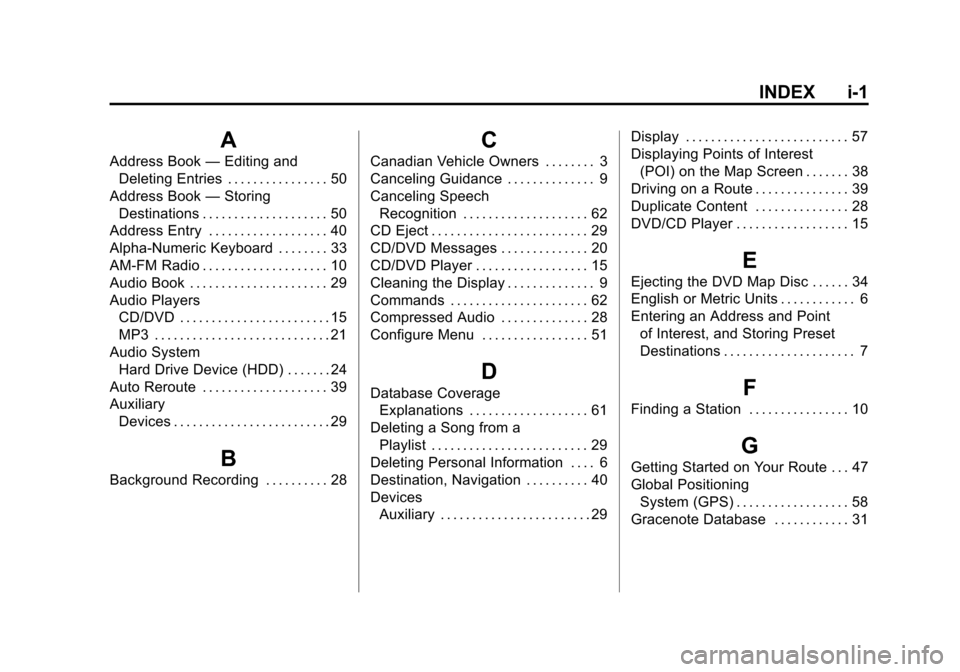
Black plate (1,1)Cadillac CTS/CTS-V Navigation System - 2013 - crc - 8/21/12
INDEX i-1
A
Address Book—Editing and
Deleting Entries . . . . . . . . . . . . . . . . 50
Address Book —Storing
Destinations . . . . . . . . . . . . . . . . . . . . 50
Address Entry . . . . . . . . . . . . . . . . . . . 40
Alpha-Numeric Keyboard . . . . . . . . 33
AM-FM Radio . . . . . . . . . . . . . . . . . . . . 10
Audio Book . . . . . . . . . . . . . . . . . . . . . . 29
Audio Players CD/DVD . . . . . . . . . . . . . . . . . . . . . . . . 15
MP3 . . . . . . . . . . . . . . . . . . . . . . . . . . . . 21
Audio System Hard Drive Device (HDD) . . . . . . . 24
Auto Reroute . . . . . . . . . . . . . . . . . . . . 39
Auxiliary Devices . . . . . . . . . . . . . . . . . . . . . . . . . 29
B
Background Recording . . . . . . . . . . 28
C
Canadian Vehicle Owners . . . . . . . . 3
Canceling Guidance . . . . . . . . . . . . . . 9
Canceling SpeechRecognition . . . . . . . . . . . . . . . . . . . . 62
CD Eject . . . . . . . . . . . . . . . . . . . . . . . . . 29
CD/DVD Messages . . . . . . . . . . . . . . 20
CD/DVD Player . . . . . . . . . . . . . . . . . . 15
Cleaning the Display . . . . . . . . . . . . . . 9
Commands . . . . . . . . . . . . . . . . . . . . . . 62
Compressed Audio . . . . . . . . . . . . . . 28
Configure Menu . . . . . . . . . . . . . . . . . 51
D
Database Coverage Explanations . . . . . . . . . . . . . . . . . . . 61
Deleting a Song from a Playlist . . . . . . . . . . . . . . . . . . . . . . . . . 29
Deleting Personal Information . . . . 6
Destination, Navigation . . . . . . . . . . 40
Devices Auxiliary . . . . . . . . . . . . . . . . . . . . . . . . 29 Display . . . . . . . . . . . . . . . . . . . . . . . . . . 57
Displaying Points of Interest
(POI) on the Map Screen . . . . . . . 38
Driving on a Route . . . . . . . . . . . . . . . 39
Duplicate Content . . . . . . . . . . . . . . . 28
DVD/CD Player . . . . . . . . . . . . . . . . . . 15
E
Ejecting the DVD Map Disc . . . . . . 34
English or Metric Units . . . . . . . . . . . . 6
Entering an Address and Point of Interest, and Storing Preset
Destinations . . . . . . . . . . . . . . . . . . . . . 7
F
Finding a Station . . . . . . . . . . . . . . . . 10
G
Getting Started on Your Route . . . 47
Global PositioningSystem (GPS) . . . . . . . . . . . . . . . . . . 58
Gracenote Database . . . . . . . . . . . . 31