2013 BUICK LACROSSE key
[x] Cancel search: keyPage 15 of 102
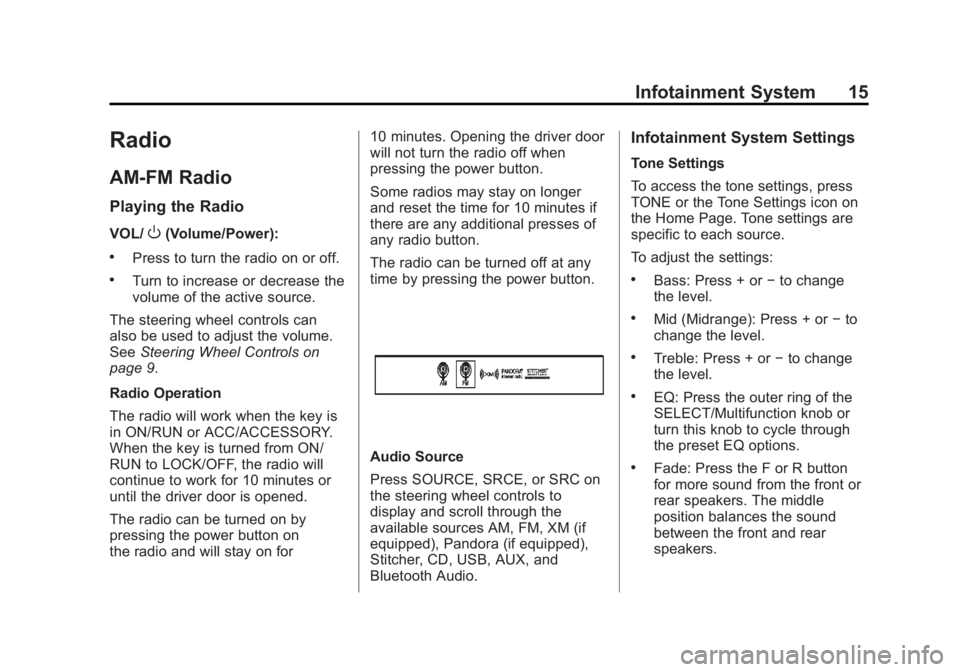
Black plate (15,1)Buick LaCrosse Infotainment System - 2013 - CRC - 12/12/12
Infotainment System 15
Radio
AM-FM Radio
Playing the Radio
VOL/O(Volume/Power):
.Press to turn the radio on or off.
.Turn to increase or decrease the
volume of the active source.
The steering wheel controls can
also be used to adjust the volume.
See Steering Wheel Controls on
page 9.
Radio Operation
The radio will work when the key is
in ON/RUN or ACC/ACCESSORY.
When the key is turned from ON/
RUN to LOCK/OFF, the radio will
continue to work for 10 minutes or
until the driver door is opened.
The radio can be turned on by
pressing the power button on
the radio and will stay on for 10 minutes. Opening the driver door
will not turn the radio off when
pressing the power button.
Some radios may stay on longer
and reset the time for 10 minutes if
there are any additional presses of
any radio button.
The radio can be turned off at any
time by pressing the power button.
Audio Source
Press SOURCE, SRCE, or SRC on
the steering wheel controls to
display and scroll through the
available sources AM, FM, XM (if
equipped), Pandora (if equipped),
Stitcher, CD, USB, AUX, and
Bluetooth Audio.
Infotainment System Settings
Tone Settings
To access the tone settings, press
TONE or the Tone Settings icon on
the Home Page. Tone settings are
specific to each source.
To adjust the settings:
.Bass: Press + or
−to change
the level.
.Mid (Midrange): Press + or −to
change the level.
.Treble: Press + or −to change
the level.
.EQ: Press the outer ring of the
SELECT/Multifunction knob or
turn this knob to cycle through
the preset EQ options.
.Fade: Press the F or R button
for more sound from the front or
rear speakers. The middle
position balances the sound
between the front and rear
speakers.
Page 29 of 102

Black plate (29,1)Buick LaCrosse Infotainment System - 2013 - CRC - 12/12/12
Infotainment System 29
Tuning Pandora Stations:When
Pandora is playing, use the
b/g
button on the steering wheel to tune
to any Pandora station on the
device.
1. Press the
b/gbutton on the
steering wheel.
2. Say “Tune Pandora
Pandora voice control will not work
until Pandora is launched the first
time during that ignition cycle.
Pandora Skip Limit
Pandora limits the number of skips
allowed on their service. When the
skip limit is reached,
,will not skip
the currently playing track, but
,
feedback will be recorded.
Pandora Advertisement
Pandora may display
advertisements. Artist name
and track title will not be displayed
and the skip track button is not
available. Switching Between Pandora and
Stitcher
To switch between Pandora and
Stitcher, press the application icon
on the iPhone, iPod touch, or iPad.
This is not required for Android
devices. See
Stitcher Internet Radio
on page 31.
Pandora Troubleshooting
Unable to Connect Device to
Vehicle
If the device is unable to connect to
the USB or Bluetooth:
1. Turn the vehicle off.
2. Remove the key from the ignition.
3. Open and close the driver door, wait about 30 seconds, and try
to connect the device again. Unable to Start Pandora
If the device is unable to launch
Pandora:
.Check that the latest version of
Pandora is installed.
.Check that there is an active
account logged into Pandora.
.Have at least one station
created.
.For Android and BlackBerry
devices, check that the device is
paired with the vehicle, and the
Bluetooth icon on the display is
highlighted.
.For iPhone, iPod touch, or iPad
devices, check that the USB
cable is connected to the USB
port and the screen is unlocked.
.Close Pandora on the device
and launch again. Devices that
allow multitasking may require
an extra step to quit the Pandora
application. See the phone
manufacturer's user guide.
Page 33 of 102
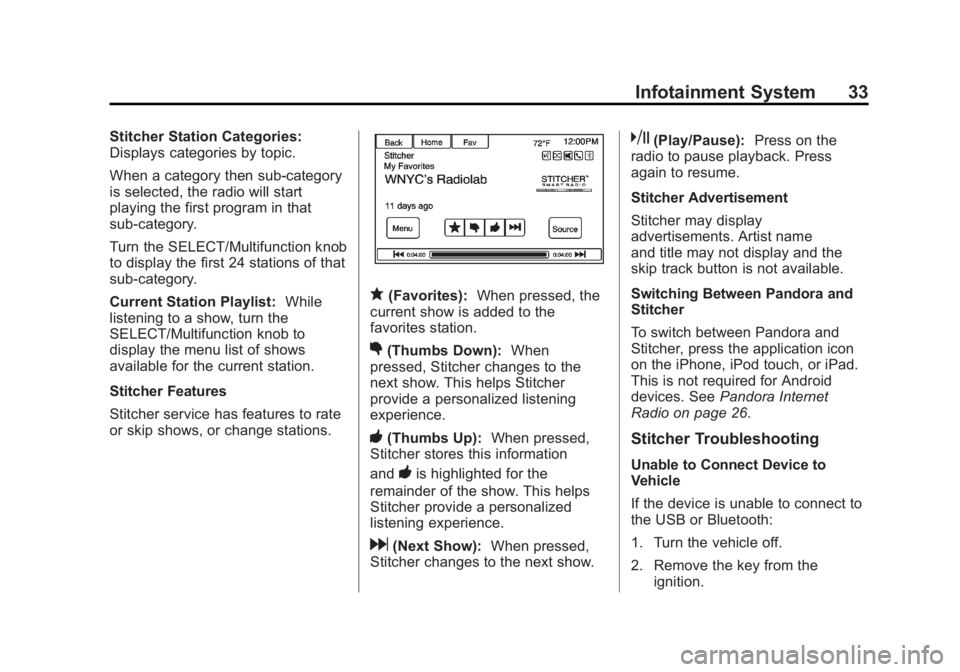
Black plate (33,1)Buick LaCrosse Infotainment System - 2013 - CRC - 12/12/12
Infotainment System 33
Stitcher Station Categories:
Displays categories by topic.
When a category then sub-category
is selected, the radio will start
playing the first program in that
sub-category.
Turn the SELECT/Multifunction knob
to display the first 24 stations of that
sub-category.
Current Station Playlist:While
listening to a show, turn the
SELECT/Multifunction knob to
display the menu list of shows
available for the current station.
Stitcher Features
Stitcher service has features to rate
or skip shows, or change stations.
q(Favorites): When pressed, the
current show is added to the
favorites station.
,(Thumbs Down): When
pressed, Stitcher changes to the
next show. This helps Stitcher
provide a personalized listening
experience.
-(Thumbs Up): When pressed,
Stitcher stores this information
and
-is highlighted for the
remainder of the show. This helps
Stitcher provide a personalized
listening experience.
d(Next Show): When pressed,
Stitcher changes to the next show.
k(Play/Pause): Press on the
radio to pause playback. Press
again to resume.
Stitcher Advertisement
Stitcher may display
advertisements. Artist name
and title may not display and the
skip track button is not available.
Switching Between Pandora and
Stitcher
To switch between Pandora and
Stitcher, press the application icon
on the iPhone, iPod touch, or iPad.
This is not required for Android
devices. See Pandora Internet
Radio on page 26.
Stitcher Troubleshooting
Unable to Connect Device to
Vehicle
If the device is unable to connect to
the USB or Bluetooth:
1. Turn the vehicle off.
2. Remove the key from the ignition.
Page 52 of 102
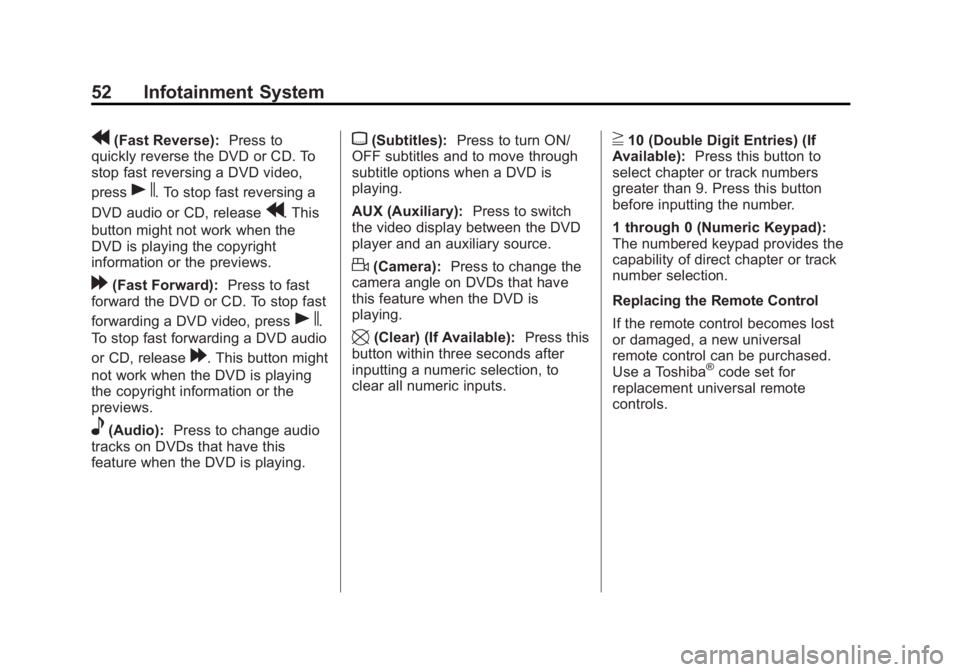
Black plate (52,1)Buick LaCrosse Infotainment System - 2013 - CRC - 12/12/12
52 Infotainment System
r(Fast Reverse):Press to
quickly reverse the DVD or CD. To
stop fast reversing a DVD video,
press
s. To stop fast reversing a
DVD audio or CD, release
r. This
button might not work when the
DVD is playing the copyright
information or the previews.
[(Fast Forward): Press to fast
forward the DVD or CD. To stop fast
forwarding a DVD video, press
s.
To stop fast forwarding a DVD audio
or CD, release
[. This button might
not work when the DVD is playing
the copyright information or the
previews.
e(Audio): Press to change audio
tracks on DVDs that have this
feature when the DVD is playing.
{(Subtitles): Press to turn ON/
OFF subtitles and to move through
subtitle options when a DVD is
playing.
AUX (Auxiliary): Press to switch
the video display between the DVD
player and an auxiliary source.
d(Camera): Press to change the
camera angle on DVDs that have
this feature when the DVD is
playing.
\(Clear) (If Available): Press this
button within three seconds after
inputting a numeric selection, to
clear all numeric inputs.
}10 (Double Digit Entries) (If
Available): Press this button to
select chapter or track numbers
greater than 9. Press this button
before inputting the number.
1 through 0 (Numeric Keypad):
The numbered keypad provides the
capability of direct chapter or track
number selection.
Replacing the Remote Control
If the remote control becomes lost
or damaged, a new universal
remote control can be purchased.
Use a Toshiba
®code set for
replacement universal remote
controls.
Page 62 of 102
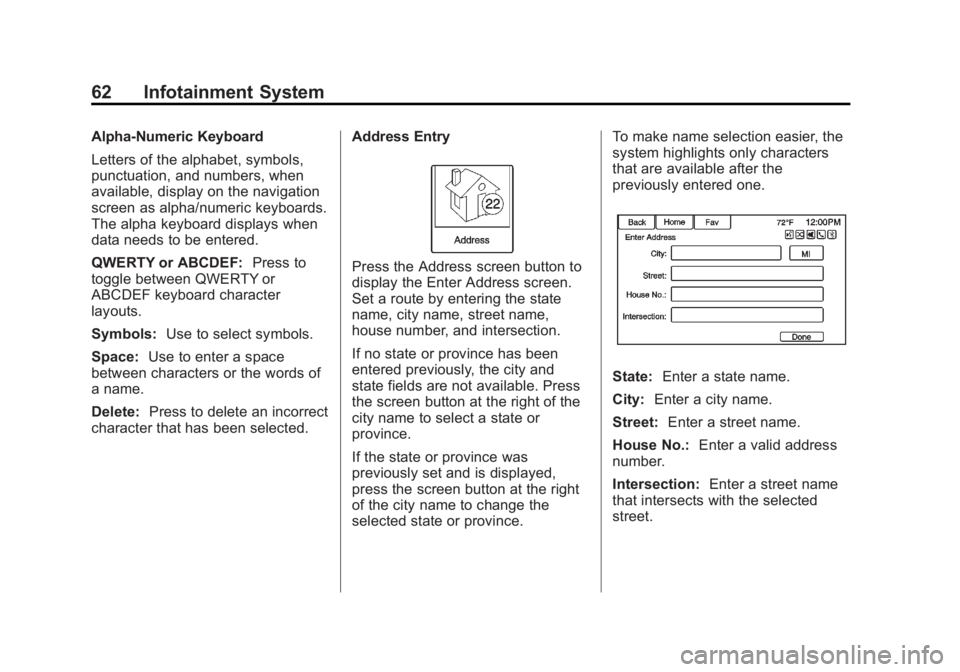
Black plate (62,1)Buick LaCrosse Infotainment System - 2013 - CRC - 12/12/12
62 Infotainment System
Alpha-Numeric Keyboard
Letters of the alphabet, symbols,
punctuation, and numbers, when
available, display on the navigation
screen as alpha/numeric keyboards.
The alpha keyboard displays when
data needs to be entered.
QWERTY or ABCDEF:Press to
toggle between QWERTY or
ABCDEF keyboard character
layouts.
Symbols: Use to select symbols.
Space: Use to enter a space
between characters or the words of
a name.
Delete: Press to delete an incorrect
character that has been selected. Address Entry
Press the Address screen button to
display the Enter Address screen.
Set a route by entering the state
name, city name, street name,
house number, and intersection.
If no state or province has been
entered previously, the city and
state fields are not available. Press
the screen button at the right of the
city name to select a state or
province.
If the state or province was
previously set and is displayed,
press the screen button at the right
of the city name to change the
selected state or province.To make name selection easier, the
system highlights only characters
that are available after the
previously entered one.
State:
Enter a state name.
City: Enter a city name.
Street: Enter a street name.
House No.: Enter a valid address
number.
Intersection: Enter a street name
that intersects with the selected
street.
Page 64 of 102
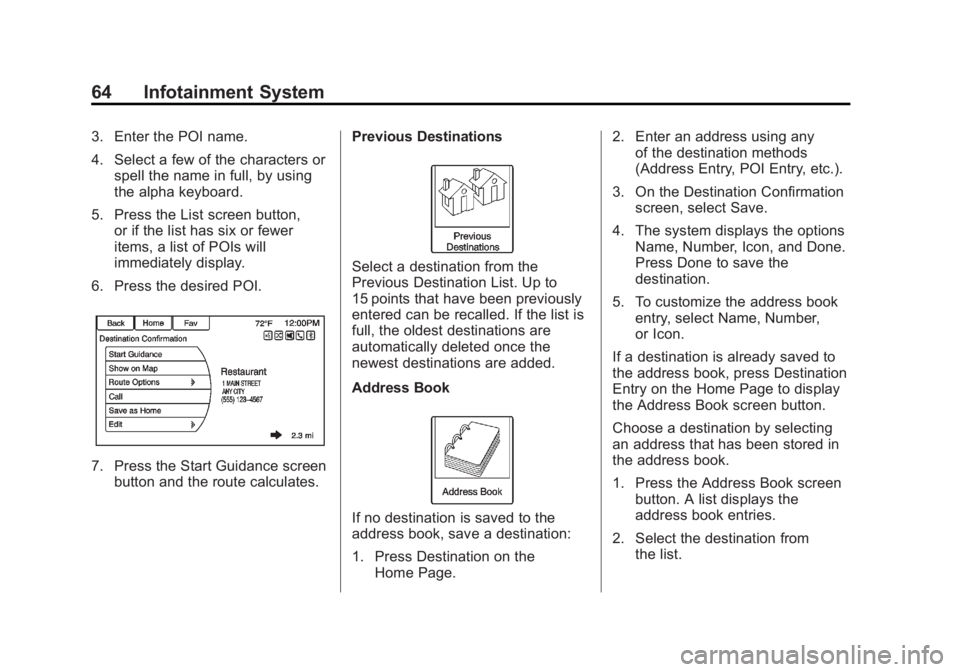
Black plate (64,1)Buick LaCrosse Infotainment System - 2013 - CRC - 12/12/12
64 Infotainment System
3. Enter the POI name.
4. Select a few of the characters orspell the name in full, by using
the alpha keyboard.
5. Press the List screen button, or if the list has six or fewer
items, a list of POIs will
immediately display.
6. Press the desired POI.
7. Press the Start Guidance screen button and the route calculates. Previous Destinations
Select a destination from the
Previous Destination List. Up to
15 points that have been previously
entered can be recalled. If the list is
full, the oldest destinations are
automatically deleted once the
newest destinations are added.
Address Book
If no destination is saved to the
address book, save a destination:
1. Press Destination on the
Home Page. 2. Enter an address using any
of the destination methods
(Address Entry, POI Entry, etc.).
3. On the Destination Confirmation screen, select Save.
4. The system displays the options Name, Number, Icon, and Done.
Press Done to save the
destination.
5. To customize the address book entry, select Name, Number,
or Icon.
If a destination is already saved to
the address book, press Destination
Entry on the Home Page to display
the Address Book screen button.
Choose a destination by selecting
an address that has been stored in
the address book.
1. Press the Address Book screen button. A list displays the
address book entries.
2. Select the destination from the list.
Page 66 of 102
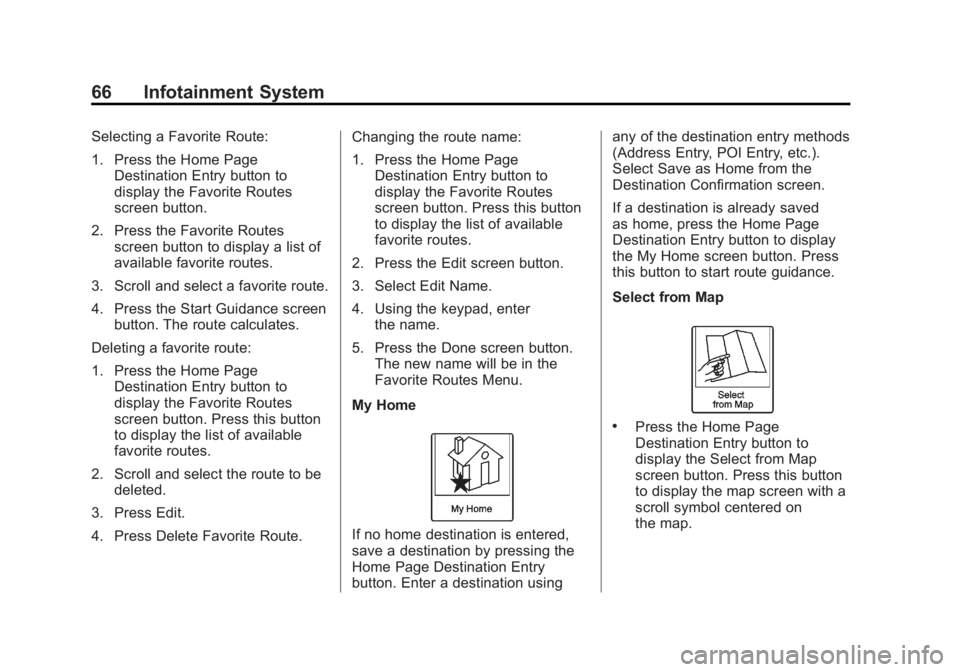
Black plate (66,1)Buick LaCrosse Infotainment System - 2013 - CRC - 12/12/12
66 Infotainment System
Selecting a Favorite Route:
1. Press the Home PageDestination Entry button to
display the Favorite Routes
screen button.
2. Press the Favorite Routes screen button to display a list of
available favorite routes.
3. Scroll and select a favorite route.
4. Press the Start Guidance screen button. The route calculates.
Deleting a favorite route:
1. Press the Home Page Destination Entry button to
display the Favorite Routes
screen button. Press this button
to display the list of available
favorite routes.
2. Scroll and select the route to be deleted.
3. Press Edit.
4. Press Delete Favorite Route. Changing the route name:
1. Press the Home Page
Destination Entry button to
display the Favorite Routes
screen button. Press this button
to display the list of available
favorite routes.
2. Press the Edit screen button.
3. Select Edit Name.
4. Using the keypad, enter the name.
5. Press the Done screen button. The new name will be in the
Favorite Routes Menu.
My Home
If no home destination is entered,
save a destination by pressing the
Home Page Destination Entry
button. Enter a destination using any of the destination entry methods
(Address Entry, POI Entry, etc.).
Select Save as Home from the
Destination Confirmation screen.
If a destination is already saved
as home, press the Home Page
Destination Entry button to display
the My Home screen button. Press
this button to start route guidance.
Select from Map
.Press the Home Page
Destination Entry button to
display the Select from Map
screen button. Press this button
to display the map screen with a
scroll symbol centered on
the map.