2013 Acura TSX navigation update
[x] Cancel search: navigation updatePage 214 of 252
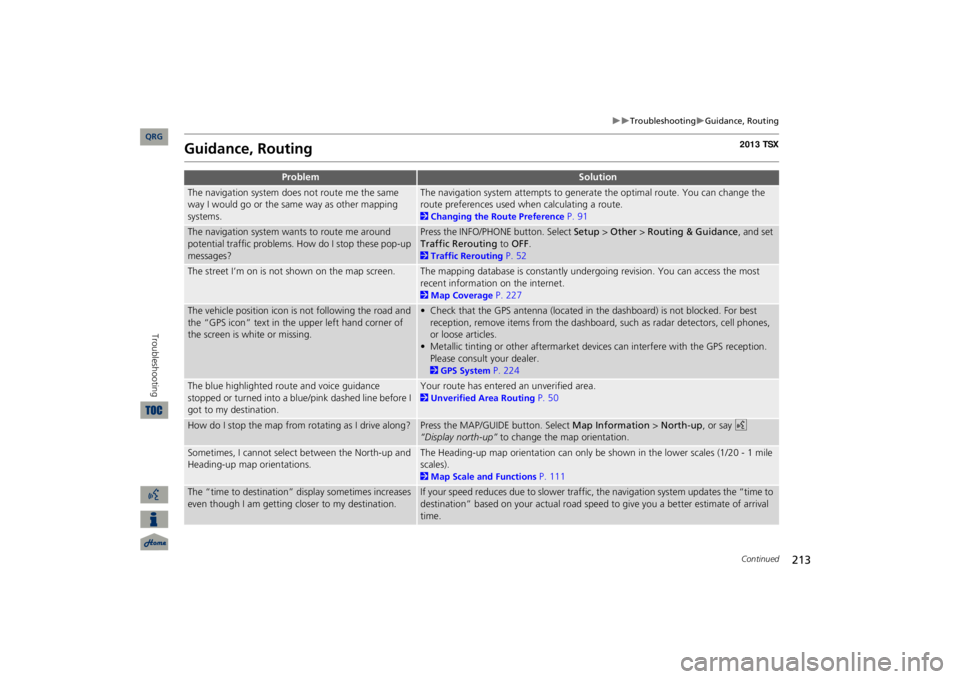
213
Troubleshooting
Guidance, Routing
Guidance, Routing
Problem
Solution
The navigation system does not route me the same way I would go or the same way as other mapping systems.
The navigation system attempts to generate the optimal route. You can change the route preferences used when calculating a route. 2Changing the Route Preference
P. 91
The navigation system wants to route me around potential traffic problems. How do I stop these pop-up messages?
Press the INFO/PHONE button. Select
Setup
> Other
> Routing & Guidance
, and set
Traffic Rerouting
to
OFF
.
2Traffic Rerouting
P. 52
The street I’m on is not shown on the map screen.
The mapping database is constantly undergoing revision. You can access the most recent information on the internet. 2Map Coverage
P. 227
The vehicle position icon is not following the road and the “GPS icon” text in th
e upper left hand corner of
the screen is white or missing.
• Check that the GPS antenna (located in the dashboard) is not blocked. For best reception, remove items from the dashboard, such as radar detectors, cell phones, or loose articles.• Metallic tinting or other aftermarket devi
ces can interfere with the GPS reception.
Please consult your dealer. 2GPS System
P. 224
The blue highlighted route and voice guidance stopped or turned into a blue/pink dashed line before I got to my destination.
Your route has entered an unverified area. 2Unverified Area Routing
P. 50
How do I stop the map from rotating as I drive along?
Press the MAP/GUID
E button. Select
Map Information
> North-up
, or say
d
“Display north-up”
to change the map orientation.
Sometimes, I cannot select between the North-up and Heading-up map orientations.
The Heading-up map orientation can only be shown in the lower scales (1/20 - 1 mile scales). 2Map Scale and Functions
P. 111
The “time to destination” display sometimes increases even though I am getting closer to my destination.
If your speed reduces due to slower traffic,
the navigation system updates the “time to
destination” based on your actual road speed to give you a better estimate of arrival time.
Continued
QRG
Troubleshooting
Page 216 of 252

215
Troubleshooting
Update DVD, Coverage, Map Errors
Update DVD, Coverage, Map ErrorsDisplay, AccessoriesRear Camera
Problem
Solution
My city is not part of a full
y verified deta
iled coverage
area.
The mapping database is constantly undergoing revision. You can access the most recent information on the internet. 2Map Coverage
P. 227
Does the navigation system work outside North America?
The navigation system contains maps for the 50 U.S. states, Canada, and Puerto Rico. The navigation system will not work in Mexico or other countries. 2Map Coverage
P. 227
Can I play video DVDs in my navigation system?
No. The navigation system is designed only to read music discs and the update DVD provided with your vehicle. The navigation system cannot read other mapping databases or video DVDs. If you experience any problems that you cannot resolve, please contact your dealer.
How do I report errors I find in the database?
Minor errors are bound to occur in a large database. If you encounter major errors, see 2Reporting Errors
P. 226
Problem
Solution
The display appears dim when starting the car in really cold weather.
This is normal. The display will become brighter after a few minutes.
Problem
Solution
When I shift gears, the rear camera image display is delayed.
This is normal. When shifting into or out of Reverse, you may experience a delay while the screen image switches between the navigation screen and the rear camera image.
The rear camera image is t
oo dark or too bright. How
do I adjust the brightness?
While the camera image is disp
layed, rotate the Interface Di
al to adjust the brightness.
This adjustment does not affect the navigation screen brightness settings.
QRG
Troubleshooting
Page 217 of 252
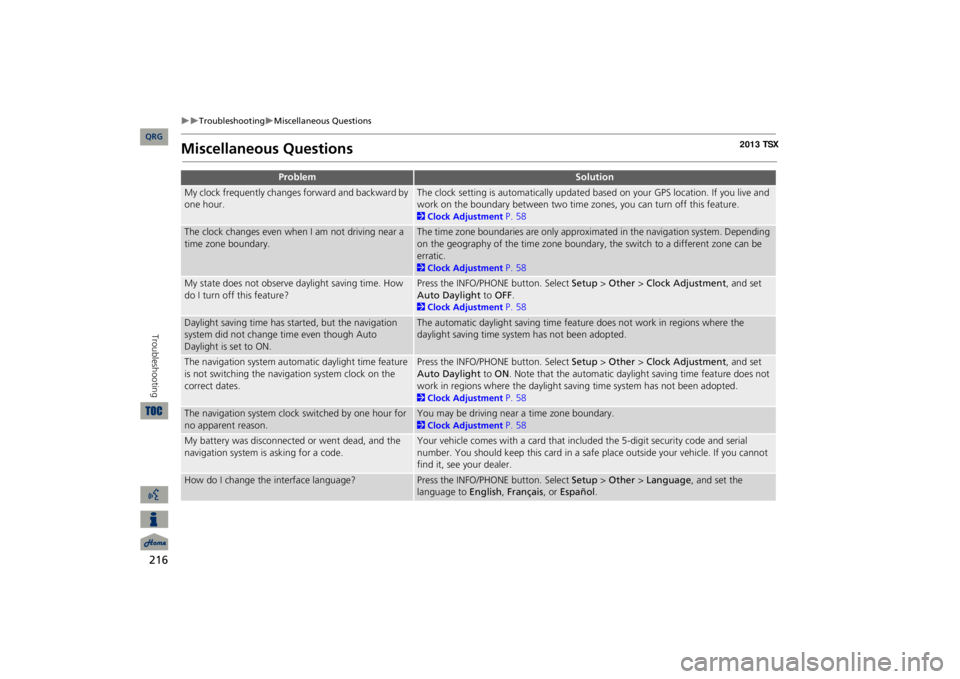
216
Troubleshooting
Miscellaneous Questions
Troubleshooting
Miscellaneous Questions
Problem
Solution
My clock frequently changes forward and backward by one hour.
The clock setting is automatically updated based on your GPS location. If you live and work on the boundary between two time zones, you can turn off this feature. 2Clock Adjustment
P. 58
The clock changes even when I am not driving near a time zone boundary.
The time zone boundaries are only approximated in the navigation system. Depending on the geography of the time zone boundary, the switch to a different zone can be erratic. 2Clock Adjustment
P. 58
My state does not observe daylight saving time. How do I turn off this feature?
Press the INFO/PHONE button. Select
Setup
> Other
> Clock Adjustment
, and set
Auto Daylight
to
OFF
.
2Clock Adjustment
P. 58
Daylight saving time has started, but the navigation system did not change time even though Auto Daylight is set to ON.
The automatic daylight saving time feat
ure does not work in regions where the
daylight saving time system has not been adopted.
The navigation system automa
tic daylight time feature
is not switching the navigation system clock on the correct dates.
Press the INFO/PHONE button. Select
Setup
> Other
> Clock Adjustment
, and set
Auto Daylight
to
ON
. Note that the automatic daylight saving time feature does not
work in regions where the daylight saving time system has not been adopted. 2Clock Adjustment
P. 58
The navigation system clock switched by one hour for no apparent reason.
You may be driving near a time zone boundary. 2Clock Adjustment
P. 58
My battery was disconnected or went dead, and the navigation system is asking for a code.
Your vehicle comes with a card that included the 5-digit security code and serial number. You should keep this card in a safe place outside your vehicle. If you cannot find it, see your dealer.
How do I change the interface language?
Press the INFO/PHONE button. Select
Setup
> Other
> Language
, and set the
language to
English
, Français
, or
Español
.
QRG
Page 222 of 252

221
Reference Information
System Initialization
..............................222
Entering the Security Code ....................
222
Acquiring GPS Information ....................
222
Startup Confirmation Screen .................
223
Map Matching ......................................
223
System Limitations
................................224
GPS System...........................................
224
Address Calculation ..............................
224
Database ..............................................
224
Client Assistance
....................................226
Resolving Problems ...............................
226
Reporting Errors ....................................
226
Acura Client Services Contact Information...
226
Visiting Your Dealer .............................
226
Map Coverage .....................................
227
Obtaining a Navigation Update DVD ....
227
Traffic Information ...............................
228
Operation in Alaska, Hawaii, Canada, Shipping a Vehicle to the U.S. Mainland
228
Legal Information
................................. 229
Copyrights ...........................................
229
User Agreements .................................
229
As required by the FCC ........................
234
and Puerto Rico..................................
228
QRG 2013 TSX
Page 226 of 252

225
System Limitations
Database
In addition, the map database contains verified and unverified areas. Unverified streets may be missing from the map, in the wrong location, or have an incorrect name or address range. A message will warn you if your route includes unverified streets. Exercise addi
tional caution when
driving in unve
rified areas.
The database does not
include, analyze,
process, consider, or reflect any of the following categories of information: •Neighborhood quality or safety•Population density•Availability or proximity of
law
enforcement•Em ergency, rescue, m edical, or
other assistance
•Construction work,
zones, or hazards
•Road and lane closures•Legal restrictions (such as vehicular
type, weight, load, height, and
speed
restrictions)•Road slope or grade•Bridge height, width, weight, or
other limits
•Traffic facilities safety•Special events
•Pavement characteristics or conditionsEvery effort has been made to verify that the database is accurate. The number of inaccuracies you experience increases the longer you go without obtaining an updated map database. 2Obtaining a Navigation Update DVD P. 227 We assume no liability for any incident that may result from an error in the program, or from changed conditions not noted above.
QRG
Reference Information
Page 227 of 252

226Reference Information
Client AssistanceResolving ProblemsIf you run into a specific issue that you cannot resolve, consult the following
help
resources: •For navigation system issues: 2Troubleshooting
P. 210
There are also FAQs
available online at
www.acuranavi.com
.
•For questions regarding HandsFreeLink, audio, or other systems that interact with the navigation system: 2Bluetooth® HandsFreeLink®
P. 174
•For traffic-related issues: 2Traffic
P. 212
•For reporting issues with the database or places/landmarks: 2Reporting Errors
P. 226
•Call Acura Client Services. 2Acura Client Services Contact Information
P. 226
Reporting ErrorsYou can help to improve database accuracy by reporting any errors
you encounter.
•Report errors in freeways and main “verified” roads shown in black on the map at
http://mapreporter.navteq.com/
dur-web-external/
.
•Please do not report errors in purple “unverified” roads. Maps for these areas are provided for reference only. 2Unverified Area Routing
P. 50
•Please do not report errors in places/landmarks, such as changes in business names. Information about points of interest are constantly being updated. An updated database is available for purchase, usually in the fall of each year. 2Obtaining a Navigation Update DVD P. 227•For vehicle position icon errors,
screen error messages, or other GPS-related errors:
2Troubleshooting
P. 210
2System Limitations
P. 224
Acura Client Services Contact InformationAcura Navi American Honda Motor Co., Inc.Acura Client Services Mail Stop 500-2N-7E 1919 Torrance Blvd. Torrance, CA 90501-2746 Tel: (800) 382-2238Visiting Your DealerIf you have a question that you cannot resolve using the available help resources, you can consult your dealer. Please identify the specific is
sue (e.g., error occurs when
you enter a specific a
ddress, when driving
on a certain road, or just when it’s cold) so that the service consultant can refer the issue to the factory so that a solution can be found. Be patient, the service consultant may be unfamiliar with your specific issue.
QRG
Page 228 of 252

227
Client Assistance
Map Coverage
Map CoverageThe navigation system provides map coverage for the United States, Canada, and Puerto Rico. The map coverage consists of accurate
ly mapped (verified)
metropolitan areas and a less accurate (unverified) rural database. Note that unverified areas are constantly being reviewed and converted to verified areas each year.
Contiguous United States
Hawaii
Puerto RicoCanada
Alaska
Map coverage update information is available from Acura Client Services or online at
www.acuranavi.com
.
To find navigation system
update
information: 1.Visit
www.acuranavi.com
.
2.Enter your vehicle m odel and
model
year.3.Click Map Coverage to display a list of verified coverage areas on the most recent update DVD.4.Click Map Coverage Details to display a PDF document with a full listing of all coverage areas.
Adobe® Reader® is required for viewing and printing the Portable Document Format (PDF) documents. To download the latest version of Adobe Reader, visit
http://
get.adobe.com/reader/
.
Obtaining a Navigation Update DVDAcura is continually expanding the scope of the navigation system. Navigation system software upgrades may be made available periodically, usually in the fall of each year. To purchase an updated DVD:1.Obtain your vehicle’s VIN number and the System/Device Information. 2System/Device Information
P. 204
2.Call the Acura Navigation Disc Fulfilment Center at
(888) 549-3798, or
order online at
www.acuranavi.com
.
Update DVDs are not available from your dealer. However, the dealer may assist
you in obtaining an update DVD for you out of
courtesy. There is no program for
free DVD
updates.
QRG
Reference Information
Page 229 of 252

228
Client Assistance
Traffic Information
Reference Information
Traffic InformationContinuously updated traffic information is available in major metropolitan areas across the 48 contiguous states and some cities in Canada. A list of coverage areas is available online. To find traffic information:1.Visit
www.acura.com/realtimetraffic
.
2.Select Real-Time Traffic on the TL.3.Click AcuraLink Real-Time Traffic.
Operation in Alaska, Hawaii, Canada, and Puerto RicoNavigation-equipped vehicles delivered to Alaska, Hawaii, Canada, and Puerto Rico are equipped with XM hardware, but XM broadcasting is not available. There are certain functions that rely on XM satellite signal coverage which are not available, including but not limited to AcuraLink and traffic/weather-related services. Unavailable menu options will appear gray on the LCD display. All roads displayed on the map screens are verified roads. Information in this manual relating to “unverified” roads or areas is not applicable.■XM® Radio■Map Coverage
Entering a destination address or place/landmark on another island may result in a screen caution message. This is because there are no ferry routes between islands in the database. If Street Name Guidance is set to ON, the street names will not be read out by
voice
guidance. This may change in a
future data
update.Shipping a Vehicle to
the U.S. Mainland
To receive XM audio, traffic, or weather information, you must
call XM and set up
an account at (800) 852-9696. To receive AcuraLink quick tips, contact Acura Client Services at (800) 382-2238, and ask them to activate your
AcuraLink unit.
■Address and Place Entry Screens■Puerto Rico
QRG