2013 Acura TSX buttons
[x] Cancel search: buttonsPage 141 of 252
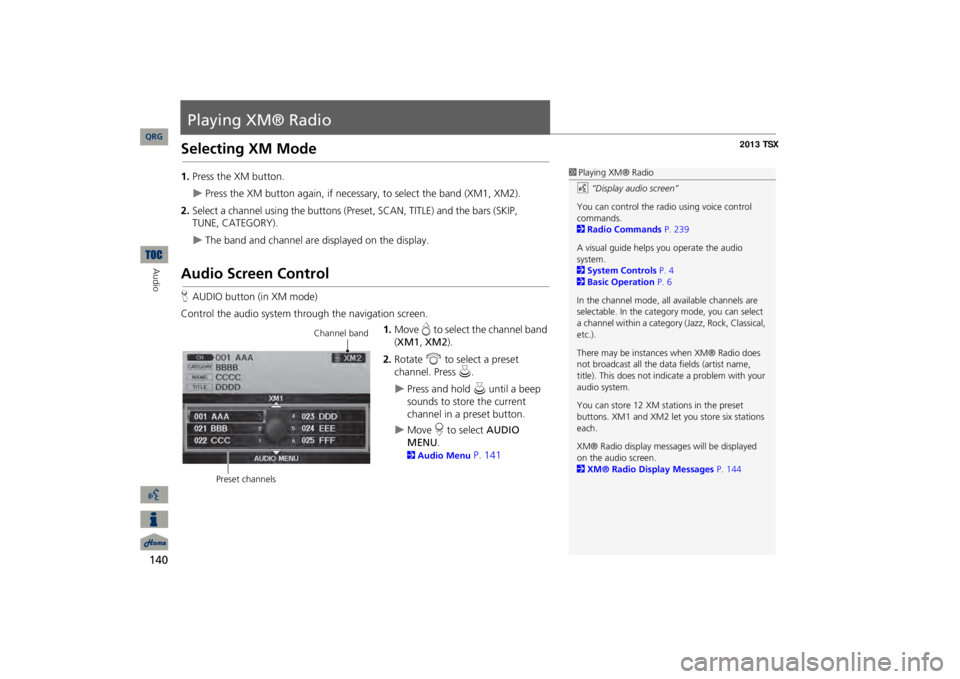
140Audio
Playing XM® RadioSelecting XM Mode1.Press the XM button.
Press the XM button again, if necessary, to select the band (XM1, XM2).
2.Select a channel using the buttons (Preset, SCAN, TITLE) and the bars (SKIP,
The band and channel are displayed on the display.
Audio Screen ControlHAUDIO button (in XM mode)Control the audio system through the navigation screen.
1.Move
e to select the channel band
(XM1
, XM2
).
2.Rotate
i
to select a preset
channel. Press
u
.
Press and hold
u
until a beep
sounds to store the current channel in a preset button.
Move
r to select
AUDIO
MENU
.
2Audio Menu
P. 141
1Playing XM® Radiod
“Display audio screen”
You can control the radio using voice control commands. 2Radio Commands
P. 239
A visual guide helps
you operate the audio
system. 2System Controls
P. 4
2Basic Operation
P. 6
In the channel mode, all available channels are selectable. In the categor
y mode, you can select
a channel within a category
(Jazz, Rock, Classical,
etc.). There may be instance
s when XM® Radio does
not broadcast all the data
fields (artist name,
title). This does not indica
te a problem with your
audio system.You can store 12 XM stat
ions in the preset
buttons. XM1 and XM2 let
you store six stations
each.XM® Radio display messag
es will be displayed
on the audio screen. 2XM® Radio Display Messages
P. 144
Channel band
Preset channels
QRG
TUNE, CATEGORY).
Page 146 of 252
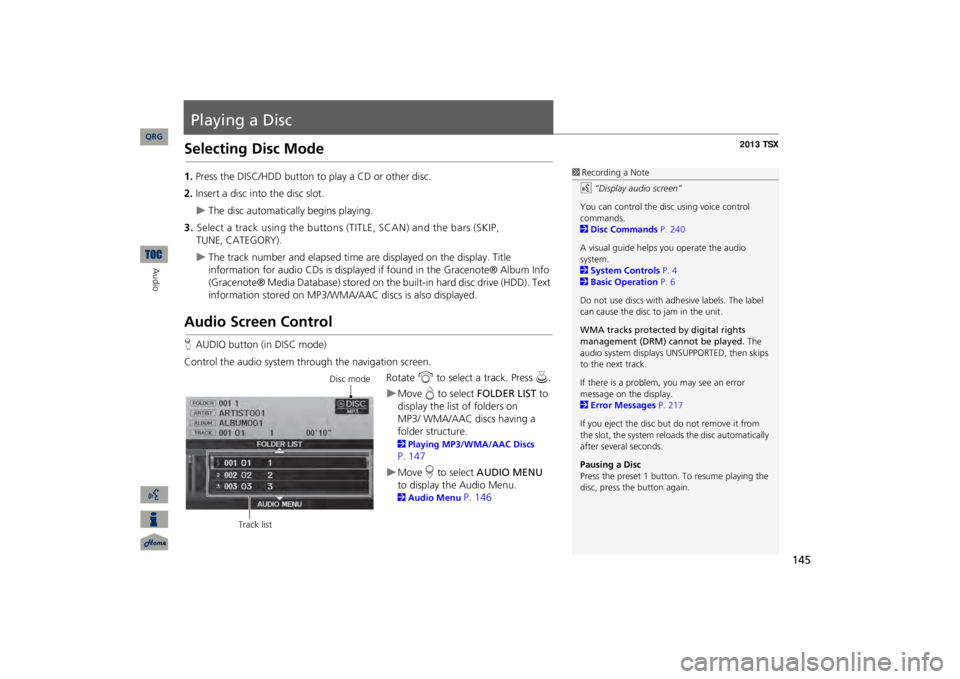
145
Playing a DiscSelecting Disc Mode1.Press the DISC/HDD button to play a CD or other disc.2.Insert a disc into the disc slot.
The disc automatically begins playing.
3.Select a track using the buttons (TITLE, SCAN) and the bars (SKIP,
TUNE, CATEGORY).
The track number and elapsed time ar
e displayed on the display. Title
information for audio CDs is displayed if
found in the Gracenote® Album Info
(Gracenote® Media Database) stored on the
built-in hard disc drive (HDD). Text
information stored on MP3/WMA/
AAC discs is also displayed.
Audio Screen ControlHAUDIO button (in DISC mode)Control the audio system through the navigation screen.
Rotate
i
to select a track. Press
u
.
Move
e to select
FOLDER LIST
to
display the list of folders on
MP3/
WMA/AAC discs having a
folder
structure. 2Playing MP3/WMA/AAC Discs P. 147Move
r to select
AUDIO MENU
to display the Audio Menu. 2Audio Menu
P. 146
1Recording a Noted
“Display audio screen”
You can control the disc using voice control commands. 2Disc Commands
P. 240
A visual guide helps
you operate the audio
system. 2System Controls
P. 4
2Basic Operation
P. 6
Do not use discs with a
dhesive labels. The label
can cause the disc to jam in the unit. WMA tracks protected by digital rights management (DRM) cannot be played.
The
audio system displays UNSUPPORTED, then skips to the next track. If there is a problem, you may see an error message on the display. 2Error Messages
P. 217
If you eject the disc but
do not remove it from
the slot, the system reloads the disc automatically after severa
l seconds.
Pausing a DiscPress the preset 1 button. To resume playing the disc, press the button again.
Disc mode
Track list
QRG
Audio
Page 223 of 252
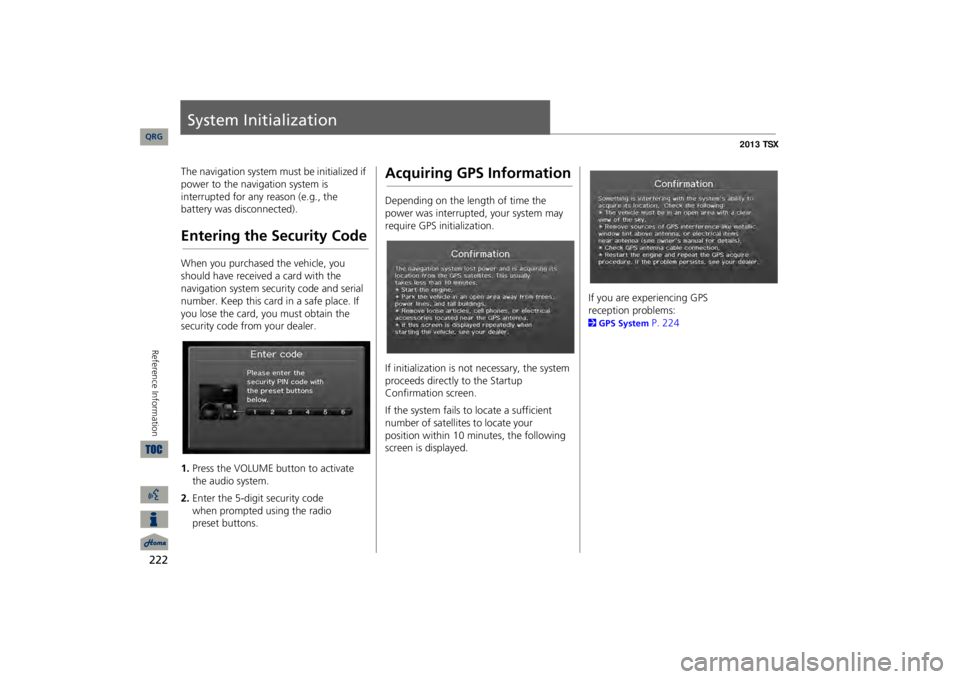
222Reference Information
System InitializationThe navigation system must be initialized if power to the navigation system is interrupted for any reason (e.g., the battery was disconnected).Entering the Security CodeWhen you purchased the vehicle, you should have received a card with the navigation system security code and serial number. Keep this card in a safe place. If you lose the card, you must obtain the security code from your dealer. 1.Press the VOLUME button to activate the audio system.2.Enter the 5-digit security code
when
prompted using the radio
preset buttons.
Acquiring GPS InformationDepending on the length of time the power was interrupted, your system may require GPS initialization. If initialization is not necessary, the system proceeds directly to the Startup Confirmation screen. If the system fails to locate a sufficient number of satellites to locate your
position
within 10 minutes, the following
screen is displayed.
If you are experiencing GPS
reception problems:
2GPS System
P. 224
QRG
Page 250 of 252

249
iPod®Connecting, Disconnecting
..............
159
, 164
Playing
......................................................
159
Voice Commands List
..............................
. 241
Key to ZAGAT Ratings
..............................
206
Language
......................................................
31
Leisure (Place Category)
.............................
80
Lodging (Place Category)
...........................
80
Maintenance Minder
................................
196
Map Color
.....................................................
28
Map Data UpdateChecking Version
.....................................
204
Obtaining Update DVD
............................
227
Viewing Upda
te Status
.............................
205
Map Information
.......................................
105
Map InputEditing Avoid Area
.....................................
54
Setting Destination
.....................................
88
Map Legend
.........................................
10, 110
Map Menu
....................................................
98
Map Screen
...................................................
93
Icon
.............................................
10, 106
, 112
Orientation
...............................................
108
Scale
.........................................................
111
MAP/GUIDE Button
.............................
11, 103
Menu (Dest. Menu 1)
..................................
68
Menu (Dest. Menu 2)
.................................
.68
Menu (Route)
.............................................
121
MENU ButtonChanging Route
.......................................
121
Entering a Destination
................................
68
Menu Color
...................................................
28
Messages
.....................................................
195
Mode
...........................................................
141
MODE Button
.............................................
171
More Speed Dial
........................................
174
Music Search
.................................................
44
HDD
..........................................................
154
iPod®
........................................................
162
Phonetic Modification
................................
46
Song By Voice
.....................................
45, 163
Mute
............................................................
188
New Message Notification
.........................
63
New Messages
............................................
194
Night ModeMap Color
...................................................
28
Menu Color
................................................
28
Switching Display Mode
.............................
29
North-up
.....................................................
108
Note
.............................................................
142
Off-road TrackingDriving
........................................................
96
Setting
........................................................
61
Open Map
...................................................
102
Pair Phone
..................................................
176
Pass-Key
......................................................
178
Personal Information
..................................
36
Phone Setup
...............................................
174
PhonebookImporting
.................................................
181
Making a Call
...........................................
186
Phone-Data Connection
.............................
63
PIN Numbers
................................................
42
Place CategoryEditing Address Book
.................................
39
Place Category List
...................................
246
Setting Destination
....................................
80
Place NameEditing Address Book
.................................
39
Setting Destination
..............................
77, 81
Place Phone No.Editing Address Book
.................................
39
Setting Destination
....................................
84
Preset Buttons
...............................................
6
Previous DestinationDeleting
......................................................
43
Editing Address Book
.................................
39
Setting Destination
....................................
76
Quick Tips
...................................................
195
QRG
Index
A B C D E F G H I J K L M N O P Q R S T U V W X Y Z
KLMNOPQ