Page 281 of 617

Gracenote Music Recognition
Service (CDDB)
Music recognition technology and
related data are provided by
Gracenote
®. Gracenote is the
industry standard in music
recognition technology and related
content delivery. For more
information, please visit http://www.
gracenote.com/.
When music is recorded to the HDD
from a CD, information such as the
recording artist and track name are
retrieved from the Gracenote
Database and displayed (when
available). Gracenote may not
contain information for all albums.Gracenote is an internet-based music
recognition service that allows artist,
album, and track information from
CDs to display on the HDD.
Gracenote users are allowed 4 free
updates a year. More information
about Gracenote, its features, and
downloads are available at
www.acura.com
(in U.S.) or
www.acura.ca
(in Canada).
CD and music-related data from
Gracenote, Inc., copyright
©2000-
2010 Gracenote.Gracenote Software, copyright
©2000
-2010 Gracenote. This product and
service may practice one or more of
the following U.S. Patents:#
5,987,525;#6,061,680;#6,154,773,
#6,161,132,#6,230,192,#
6,230,207,#6,240,459,#6,330,593,
and other patents issued or pending.
Some services supplied under
license from Open Globe, Inc. for U.
S. Patent:#6,304,523.
Gracenote and CDDB are registered
trademarks of Gracenote. The
Gracenote logo and logotype, and the
‘‘Powered by Gracenote’’logo are
trademarks of Gracenote.
CONTINUED
Playing Hard Disc Drive (HDD) Audio (Models with navigation system)
275
Features
12/07/17 18:10:57 13 ACURA MDX MMC North America Owner's M 50 31STX660 enu
Page 282 of 617

Gracenote
®End User License
Agreement
Version 20061005
This application or device contains
software from Gracenote, Inc. of
Emeryville, California (‘‘Gracenote’’).
The software from Gracenote (the
‘‘Gracenote Software’’) enables this
application to perform disc and/or
file identification and obtain music-
related information, including name,
artist, track, and title information
(‘‘Gracenote Data’’) from online
servers or embedded databases
(collectively,‘‘Gracenote Servers’’)
and to perform other functions. You
may use Gracenote Data only by
means of the intended End-User
functions or this application or
device.
You agree that you will use
Gracenote Data, the Gracenote
Software, and Gracenote Servers for
your own personal non-commercial
use only.You agree not to assign, copy,
transfer or transmit the Gracenote
Software or any Gracenote Data to
any third party.
YOU AGREE NOT TO USE OR
EXPLOIT GRACENOTE DATA,
THE GRACENOTE SOFTWARE, OR
GRACENOTE SERVERS, EXCEPT
AS EXPRESSLY PERMITTED
HEREIN.
You agree that your non-exclusive
license to use the Gracenote Data,
the Gracenote Software, and
Gracenote Servers will terminate if
you violate these restrictions. If your
license terminates, you agree to
cease any and all use of the
Gracenote Data, the Gracenote
Software, and Gracenote Servers.Gracenote reserves all rights in
Gracenote Data, the Gracenote
Software, and the Gracenote Servers,
including all ownership rights. Under
no circumstances will Gracenote
become liable for any payment to you
for any information that you provide.
You agree that Gracenote, Inc. may
enforce its rights under this
Agreement against you directly in its
own name.
The Gracenote service uses a unique
identifier to track queries for
statistical purposes. The purpose of a
randomly assigned numeric identifier
is to allow the Gracenote service to
count queries without knowing
anything about who you are. For
more information, see the web page
for the Gracenote Privacy Policy for
the Gracenote service.
The Gracenote Software and each
item of Gracenote Data are licensed
to you‘‘AS IS.’’
Playing Hard Disc Drive (HDD) Audio (Models with navigation system)27612/07/17 18:10:57 13 ACURA MDX MMC North America Owner's M 50 31STX660 enu
Page 286 of 617

Use only compatible iPods with the
latest software. iPods that are not
compatible will not work in this audio
unit.
NOTE:●Do not connect your iPod using a
hub.●Do not keep the iPod and dock
connector cable in the vehicle.
Direct sunlight and high heat will
damage it.●Do not use an extension cable
between the USB adapter cable
equipped with your vehicle and
your dock connector.●We recommend backing up your
data before playing it.●Some devices cannot be powered
or charged via the USB adapter, if
this is the case use the accessory
adapter to supply power to your
device.
Connecting an iPod1. Unclip the USB connector by
pulling it up, and pull out the USB
adapter cable in the console
compartment.
2. Connect your dock connector to
the iPod correctly and securely.
3. Install the dock connector to the
USB adapter cable securely.
USB CONNECTOR
USB ADAPTER CABLE
DOCK CONNECTOR
USB ADAPTER CABLE
Playing an iPod
®(Models with navigation system)
28012/07/17 18:10:57 13 ACURA MDX MMC North America Owner's M 50 31STX660 enu
Page 287 of 617

If the iPod indicator does not appear
in the audio display, check the
connections, and try to reconnect the
iPod a few times.
If the audio system still does not
recognize the iPod, the iPod may
need to be reset. Follow the
instructions that came with your
iPod, or you can find reset
instructions online at
www.apple.com/
ipod
.
The current file number and total of
the selected playable files are
displayed in the center display.
Pressing the AUDIO button displays
the artist, album and track (file)
names on the navigation screen.
To Change or Select FilesUse the SKIP button an iPod is
playing to select passages and
change files.
SKIP-Each time you press and
release the
side of the SKIP
button, the system skips forward to
the beginning of the next track.
Press and release the
side of the
button to skip backward to the
beginning of the current track. Press
it again to skip to the beginning of
the previous track.
To move rapidly within playing track,
press and hold either side (
or
) of the SKIP button.
You can also select a track from any
category on the list: playlists, artists,
albums and songs, by using the
interface dial.
Push the interface selector up to
display the Music Search screen.
Turn the interface dial to select a
desired search method.
CONTINUED
Playing an iPod
®(Models with navigation system)
281
Features
12/07/17 18:10:57 13 ACURA MDX MMC North America Owner's M 50 31STX660 enu
Page 288 of 617
Press ENTER on the interface
selector to display the items on that
list, then turn the interface dial to
make a selection. Press ENTER to
set your selection.If you select‘‘ALL’’on the artists list,
the albums list is displayed.
If you select‘‘ALL’’on the albums
list, all the tracks become available
for selection.
The track order that appears at this
time varies depending on the iPod
model and software.Press the AUDIO button to go back
to the normal audio playing display.
Pressing the CANCEL button goes
back to the previous screen, and
pressing the MAP/GUIDE button
cancels the audio control display on
the screen.
Playing an iPod
®(Models with navigation system)
28212/07/17 18:10:57 13 ACURA MDX MMC North America Owner's M 50 31STX660 enu
Page 291 of 617

To Stop Playing Your iPod
ᤎ
To play the radio, press the AM/FM,
or XM button. Press the DISC button
to switch to the disc mode. Press the
HDD button to switch to HDD Audio
and press the USB/AUX button to
switch to
Bluetooth
ᤎAudio.
Disconnecting an iPod
ᤎ
You can disconnect the iPod at any
time when you see the‘‘OK to
disconnect’’message
ᤳin the iPod
display. Always make sure you see
the‘‘OK to disconnect’’message in
the iPod display before you
disconnect it. Make sure to follow
the iPod’s instructions on how to
disconnect the dock connector from
the USB adapter cable.ᤳ: The displayed message may
vary on models or versions. On
some models, there is no
message to disconnect.
When you disconnect the iPod while
it is playing, the audio display and
the navigation screen (if selected)
show USB NO DATA.
If you reconnect the same iPod, the
system may begin playing where it
left off, depending on what mode the
iPod is in when it is reconnected.
When you connect your iPod to the
navigation system, the most recent
settings (Shuffle, Repeat, etc.) will be
carried over.
iPod
ᤎError Messages
If you see an error message in the
audio display, see page 286.
Playing an iPod
®(Models with navigation system)
285
Features
12/07/17 18:10:57 13 ACURA MDX MMC North America Owner's M 50 31STX660 enu
Page 294 of 617
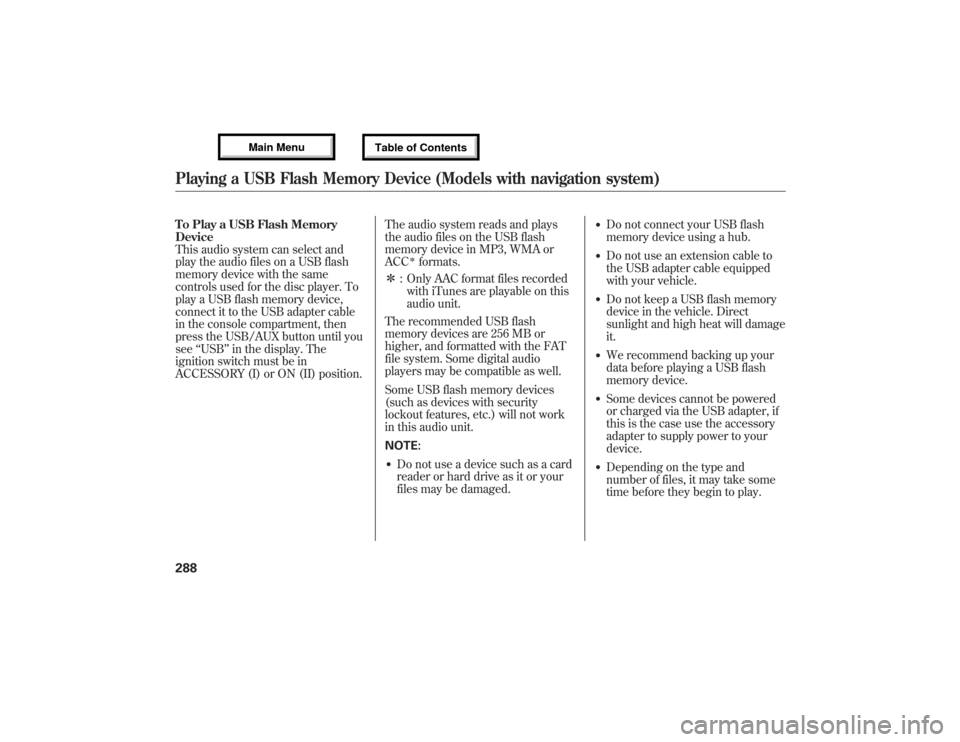
To Play a USB Flash Memory
Device
This audio system can select and
play the audio files on a USB flash
memory device with the same
controls used for the disc player. To
play a USB flash memory device,
connect it to the USB adapter cable
in the console compartment, then
press the USB/AUX button until you
see‘‘USB’’in the display. The
ignition switch must be in
ACCESSORY (I) or ON (II) position.The audio system reads and plays
the audio files on the USB flash
memory device in MP3, WMA or
ACC
ᤳformats.
ᤳ: Only AAC format files recorded
with iTunes are playable on this
audio unit.
The recommended USB flash
memory devices are 256 MB or
higher, and formatted with the FAT
file system. Some digital audio
players may be compatible as well.
Some USB flash memory devices
(such as devices with security
lockout features, etc.) will not work
in this audio unit.
NOTE:
●Do not use a device such as a card
reader or hard drive as it or your
files may be damaged.
●Do not connect your USB flash
memory device using a hub.●Do not use an extension cable to
the USB adapter cable equipped
with your vehicle.●Do not keep a USB flash memory
device in the vehicle. Direct
sunlight and high heat will damage
it.●We recommend backing up your
data before playing a USB flash
memory device.●Some devices cannot be powered
or charged via the USB adapter, if
this is the case use the accessory
adapter to supply power to your
device.●Depending on the type and
number of files, it may take some
time before they begin to play.
Playing a USB Flash Memory Device (Models with navigation system)28812/07/17 18:10:57 13 ACURA MDX MMC North America Owner's M 50 31STX660 enu
Page 295 of 617

●Depending on the software the
files were made with, it may not be
possible to play some files, or
display some text data.●Depending on the type of
encoding and writing software
used, there may be cases where
character information does not
display properly.●The order of files in USB playback
may be different from the order of
files displayed in PC or other
devices etc. Files are played in the
order stored in USB flash memory
device.Voice Control SystemYou can select the AUX mode by
using the voice control buttons, but
cannot operate the play mode
functions.Even if recorded in MP3, WMA or
AAC format, a file with unsupported
version cannot be played. If the
system finds it, the audio unit
displays UNSUPPORTED, and then
skips to the next file.
Combining a low sampling frequency
with a low bitrate may result in
extremely degraded sound quality.
Connecting a USB Flash Memory
Device1. Unclip the USB connector by
pulling it up, and pull out the USB
adapter cable in the console
compartment.
USB CONNECTOR
USB ADAPTER CABLE
CONTINUED
Playing a USB Flash Memory Device (Models with navigation system)
289
Features
12/07/17 18:10:57 13 ACURA MDX MMC North America Owner's M 50 31STX660 enu