2013 Acura MDX ECO mode
[x] Cancel search: ECO modePage 227 of 617

Turn the interface dial to the desired
RDS category. While the RDS category
is selected, move the interface selector
to the left or the right to select SCAN.
When you press and release ENTER to
select the RDS category, RDS program
SCAN starts. The system will scan for a
station with a strong signal in the
selected RDS category. You will also
see the selected RDS category name
blinking in the audio display while
scanning it. When the system finds
one, it will stop and play that station for
about 10 seconds.
If you do nothing, the system will scan
for the next strong station and play it
for 10 seconds. When it plays a station
that you want to listen to, press the
CANCEL button.
If the system does not find a station,
‘‘NOTHING’’blinks for about five
seconds on the audio display, then
‘‘NOTHING’’blinks for about five
seconds on the navigation screen and
the system will go back to the last
selected station.
Radio Text DisplayThis function displays the radio text
information of the selected RDS
station.
If the selected RDS station has the
radio text information, you will see
the text indicator on the navigation
screen.
To activate radio text display, use the
interface dial. Push the interface
selector down, and turn the interface
dial to select Read Radio Text. Press
ENTER on the interface selector to
enter the setting.
TEXT INDICATOR
RDS RADIO TEXT ICON
CONTINUED
Playing the AM/FM Radio (Models with navigation system)
221
Features
12/07/17 18:10:57 13 ACURA MDX MMC North America Owner's M 50 31STX660 enu
Page 229 of 617

You can also adjust the sound by
pushing TUNE (SOUND) knob
repeatedly. Each mode is shown in
the audio display as you push the
button.
Turn the TUNE (SOUND) knob or
interface knob to adjust the setting to
your liking. You can check the level
on the navigation screen or on the
audio display. When the level
reaches the center, you will see‘‘C’’
in the audio display, and‘‘CTR’’on
the navigation screen.The system will return to the audio
playing mode in the center display
about 10 seconds after you stop
adjusting a mode.
If you do not make an adjustment
within 10 seconds, you will need to
select the mode again.
BASS/TREBLE-To adjust bass
and treble, select BASS or TREBLE,
and press ENTER on the interface
selector. The current setting is
shown on the display. Turn the
interface dial or TUNE (SOUND)
knob to the desired level, and enter
your selection by pressing ENTER
on the interface selector.FADER/BALANCE-These
modes adjust the strength of the
sound coming from each speaker.
Fader adjusts the front-to-back
strength, while balance adjusts the
side-to-side strength. To adjust fader
and balance, select FADER or
BALANCE, then press ENTER on
the interface selector. The current
setting is shown on the navigation
screen. Turn the interface dial or
TUNE (SOUND) knob to the desired
level, and enter your selection by
pressing ENTER on the interface
selector. To equalize the fader or
balance, turn the interface dial or
TUNE (SOUND) knob until the
marks on the sound grid come to the
center of the adjustment bar.
If the fader adjustment is set to F9
(maximum front level), the
subwoofer is turned off.
CONTINUED
Playing the AM/FM Radio (Models with navigation system)
223
Features
12/07/17 18:10:57 13 ACURA MDX MMC North America Owner's M 50 31STX660 enu
Page 230 of 617

CENTER-Adjusts the strength of
sound from the center speaker.
SUBWOOFER-To adjust the
strength of the sound from the
subwoofer speaker, select it and
press ENTER on the interface
selector. Turn the interface dial to
the desired level, and enter your
selection by pressing ENTER on the
interface selector.
Speed-sensitive Volume
Compensation (SVC)The SVC mode controls the volume
based on vehicle speed. The faster
you go, the louder the audio volume
becomes. As you slow down, the
audio volume decreases.
The SVC has four modes: OFF,
LOW, MID, and HIGH. To change
the SVC mode, select SVC, then
press ENTER on the interface
selector. The current setting is
shown on the screen. Turn the
interface dial to the desired level, and
enter your selection by pressing
ENTER on the interface selector. If
you feel the sound is too loud,
choose low. If you feel the sound is
too quiet, choose high.Dolby PL (ProLogic) II-Dolby
PL (ProLogic) II signal processing
creates multi-channel surround
sound from 2 channel stereo audio
sources. Dolby ProLogic II can only
be activated when listening to DISC
(CD-DA, MP3, WMA, AAC), XM
Radio, AUX (USB, iPod
®, AUX,
Bluetooth
®Audio), and HDD Audio.
When ProLogic II is available,‘‘PL II’’
is shown in the audio display.
When ProLogic II is not available in
the selected audio source,‘‘PL II N/
A’’is shown on the center display.
ProLogic ON/OFF settings are
independently controlled for DISC,
XM, HDD Audio, and AUX sources.
Playing the AM/FM Radio (Models with navigation system)22412/07/17 18:10:57 13 ACURA MDX MMC North America Owner's M 50 31STX660 enu
Page 234 of 617

MODE-To switch between the
category mode and channel mode,
push the interface selector down to
display AUDIO MENU, then turn the
interface dial to select Mode, and
press ENTER on the interface
selector.
Turn the interface dial to select CH
or CAT, then press ENTER on the
interface selector. Move the interface
selector up to go back.
You can also switch the mode by
pressing the TITLE button for 3
seconds.
In the category mode, such as Jazz,
Rock, Classical, etc., you can
navigate through all of the channels
within that category. In the channel
mode, you can select all of the
available channels.Each time you press and release the
TITLE button, the audio display
changes in the following sequence:
CATEGORY NAME,NAME (artist
name), TITLE (music title),
CHANNEL NAME, and CHANNEL.
On the navigation screen, you will
see the selected CHANNEL
(number), CATEGORY, NAME
(artist name), and TITLE (music
title).
You may experience periods when
XM Radio does not transmit the
artist's name and song title
information. If this happens, there is
nothing wrong with your system.TUNE-Turn the tune knob left or
right to select channels. You can also
change channels with the interface
selector, push down the interface
selector to select AUDIO MENU,
then turn the interface dial to choose
Tune and press ENTER on the
interface selector. Turn the interface
dial to the appropriate direction. In
the category mode, you can only
select channels within that category.
CHANNEL LIST-Push down the
interface selector to select AUDIO
MENU, then turn the interface dial
to select Channel List and press
ENTER on the selector. Turn the
interface dial to select a channel,
then press ENTER to set your
selection.
CATEGORY(
or
)-Press
either side of the button to select
another category.
Playing the XM
®Radio (Models with navigation system)
22812/07/17 18:10:57 13 ACURA MDX MMC North America Owner's M 50 31STX660 enu
Page 235 of 617

SCAN-The scan function gives
you a sampling of all channels while
in the channel mode. In the category
mode, only the channels within that
category are scanned. To activate
SCAN, press the SCAN button. You
will see SCAN on the screen and
audio display.
The system plays each channel in
numerical order for about 10
seconds, then selects the next
channel. When you hear a channel
you want to continue listening to,
press the SCAN button to cancel.
CHANNEL SCAN-This function
samples all channels. Push down the
interface selector to select AUDIO
MENU, then turn the interface dial
to select Channel Scan and press
ENTER on the interface selector.
CATEGORY SCAN-This function
samples the stations in the selected
category. Push down the interface
selector to select AUDIO MENU,
then turn the interface dial to select
Category Scan and press ENTER on
the interface selector.
Preset-You can store up to 12
preset channels using the six preset
buttons. Each button stores one
channel from the XM1 band and one
channel from the XM2 band.
To store a channel:
1. Press the
button. Either
XM1 or XM2 will be shown on the
display.
CATEGORY SCAN ICON
BANDCONTINUED
Playing the XM
®Radio (Models with navigation system)
229
Features
12/07/17 18:10:57 13 ACURA MDX MMC North America Owner's M 50 31STX660 enu
Page 238 of 617

Depending on where you drive, you
may experience reception problems.
Interference can be caused by any of
these conditions:●Driving on the north side of an
east/west mountain road.●Driving on the north side of a large
commercial truck on an east/west
road.●Driving in tunnels.●Driving on a road beside a vertical
wall, steep cliff, or hill to the south
of you.●Driving on the lower level of a
multi-tiered road.●Driving on a single lane road
alongside dense trees taller than
50 ft. (15 m) to the south of you.
There may be other geographic
situations that could affect XM Radio
reception.This device complies with the
appropriate requirements or the
required standards. See page 592 for
more information.
Note Function
If equippedThis function stores the sound
content played on the selected XM
satellite radio station with the
channel, category, name, and title
information.
To activate this function, press and
hold the
button for about 2
seconds while a song or passage
which you want to store is playing.
You can record for up to 10 seconds.
To stop recording, press the AM/
FM button or
button.
Once you store the recorded sound
file, you can replay it and confirm the
information. The system can store up
to 30 sound files. If you continue to
store more files, the oldest one will
be deleted each time you add a new
file.
Playing the XM
®Radio (Models with navigation system)
23212/07/17 18:10:57 13 ACURA MDX MMC North America Owner's M 50 31STX660 enu
Page 239 of 617

To replay and see the stored file,
press the AUDIO button to select the
audio display on the navigation
screen.
Push down the interface selector to
display the audio menu. Turn the
interface dial to select Note, then
press ENTER.
Turn the selector dial to select a
sound file, then press ENTER. The
display shows the category, name
and title information of the selected
file.To delete a file, push the interface
selector to the right to select
‘‘DELETE.’’Select‘‘DELETE ALL’’
or‘‘DELETE SELECTED ITEM,’’
then press ENTER on the interface
selector.
NOTE ICON
SOUND FILE RECORDED DATE
CONTINUED
Playing the XM
®Radio (Models with navigation system)
233
Features
12/07/17 18:10:57 13 ACURA MDX MMC North America Owner's M 50 31STX660 enu
Page 243 of 617
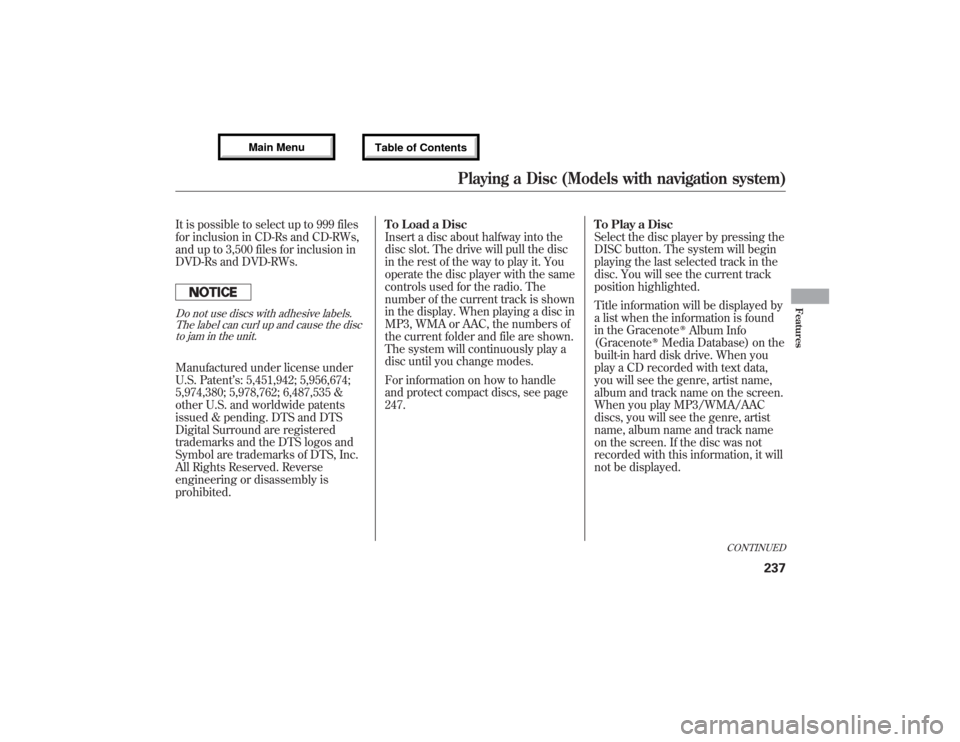
It is possible to select up to 999 files
for inclusion in CD-Rs and CD-RWs,
and up to 3,500 files for inclusion in
DVD-Rs and DVD-RWs.Do not use discs with adhesive labels.
The label can curl up and cause the disc
to jam in the unit.Manufactured under license under
U.S. Patent’s: 5,451,942; 5,956,674;
5,974,380; 5,978,762; 6,487,535 &
other U.S. and worldwide patents
issued & pending. DTS and DTS
Digital Surround are registered
trademarks and the DTS logos and
Symbol are trademarks of DTS, Inc.
All Rights Reserved. Reverse
engineering or disassembly is
prohibited.To Load a Disc
Insert a disc about halfway into the
disc slot. The drive will pull the disc
in the rest of the way to play it. You
operate the disc player with the same
controls used for the radio. The
number of the current track is shown
in the display. When playing a disc in
MP3, WMA or AAC, the numbers of
the current folder and file are shown.
The system will continuously play a
disc until you change modes.
For information on how to handle
and protect compact discs, see page
247.To Play a Disc
Select the disc player by pressing the
DISC button. The system will begin
playing the last selected track in the
disc. You will see the current track
position highlighted.
Title information will be displayed by
a list when the information is found
in the Gracenote
ᤎAlbum Info
(Gracenote
ᤎMedia Database) on the
built-in hard disk drive. When you
play a CD recorded with text data,
you will see the genre, artist name,
album and track name on the screen.
When you play MP3/WMA/AAC
discs, you will see the genre, artist
name, album name and track name
on the screen. If the disc was not
recorded with this information, it will
not be displayed.
CONTINUED
Playing a Disc (Models with navigation system)
237
Features
12/07/17 18:10:57 13 ACURA MDX MMC North America Owner's M 50 31STX660 enu