Page 16 of 400
Instruments and controls
1.
Controls for audio and telematic system.
2.
Controls for Bluetooth system or telephone.
3.
Steering lock and ignition.
4.
Wiper / screenwash / trip computer control
stalk.
5.
Instrument panel.
6.
Driver's airbag.
Horn.
7.
Cruise control / speed limiter controls.
8.
Controls for optional functions.
9.
Door mirror controls.
Electric window controls.
10.
Storage compartment.
11.
Manual headlamp height adjustment
Lower side switch panel.
12 .
Fuel filler flap opening switch.
Upper side switch panel.
13.
Side adjustable air vent.
14 .
Front side window demisting vent.
Page 18 of 400
Roof consoles - Centre consoles
A.
Rear view mirror.
B.
Microphone for audio and telematic
system.
C.
Interior mood lighting.
D.
Emergency call / Assistance call.
E.
Courtesy lamp / Map reading lamps.
1.
Central adjustable air vents.
2.
Monochrome screen and seat belt and
front airbag screen or colour and mapping
screen.
3.
Audio system or eMyWay satellite
navigation system.
4.
Central switch panel.
5.
Heating / air conditioning controls.
6.
USB port / auxiliary Jack socket and
cigarette lighter / 12 V accessory socket.
7.
Gear lever or selector.
8.
Manual or electric parking brake
9.
Portable ashtray.
10.
Front armrest.
Page 27 of 400
25Familiarisation
Cruise control / speed limiter
controls
Steering wheel with
integrated controls
60
Optional functions controls
223, 225
59
2.
Dashboard lighting dimmer.
304, 357
Audio system controls
304, 357
Bluetooth system or telephone
controls
1.
Black panel (black screen).
40
or
Control of the type 2 instrument panel
central screen.
138
3.
Courtesy lamp on / off.
227
or
Parking space sensors.
Monitoring
Page 66 of 400

Monochrome screen C
This displays the following information:
- time,
- date,
- ambient temperature (this flashes if there is
a risk of ice),
- parking sensor information,
- parking space measurement,
- current audio source,
- telephone or Bluetooth system information,
- trip computer (refer to the end of the
section),
- alert messages,
- settings menus for the screen and the
vehicle equipment.
Displays in the screen
From the control panel of your audio system,
you can press:
button A
to chooses between the display
of audio information in full screen or the
shared display of audio and trip computer
information,
the "MENU"
button for access to the main
menu
,
the "
" or "
" buttons to scroll through the
items on the screen,
the "
" or "
" buttons to change a setting
value,
the "OK"
button to confirm,
or
the "Back"
button to abandon the
operation in progress.
Controls
Press the "MENU"
button for access to the
main menu
:
- "Multimedia",
- "Telephone",
- "Trip computer",
- "Bluetooth connection",
- "Personalisation-configuration",
Press the "
" or "
" button to select the
menu required, then confirm by pressing
the "OK"
button.
Main menu
Page 67 of 400
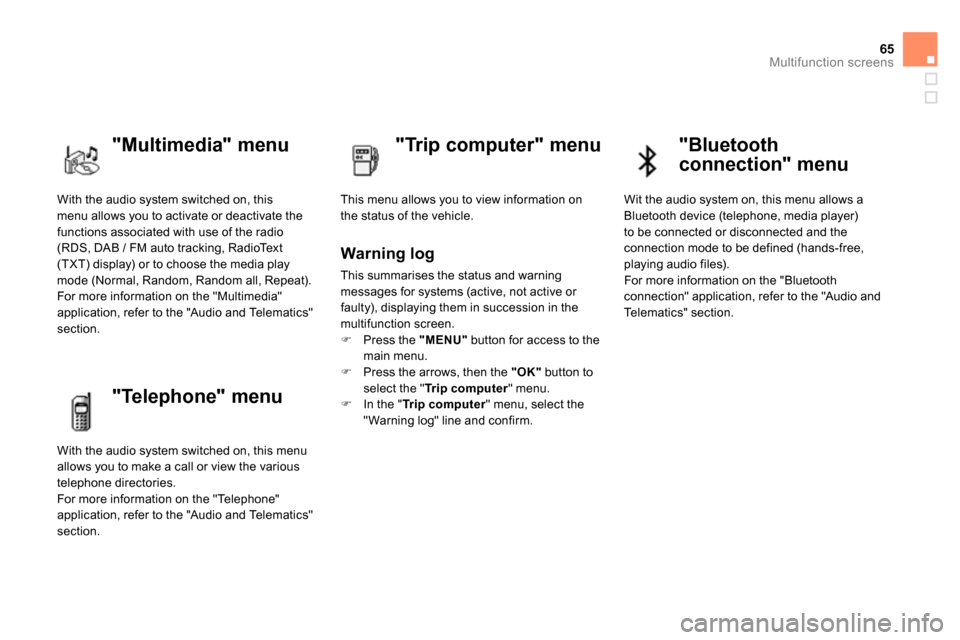
65Multifunction screens
With the audio system switched on, this
menu allows you to activate or deactivate the
functions associated with use of the radio
(RDS, DAB / FM auto tracking, RadioText
(TXT) display) or to choose the media play
mode (Normal, Random, Random all, Repeat).
For more information on the "Multimedia"
application, refer to the "Audio and Telematics"
section.
"Multimedia" menu
"Trip computer" menu
This menu allows you to view information on
the status of the vehicle.
Warning log
This summarises the status and warning
messages for systems (active, not active or
faulty), displaying them in succession in the
multifunction screen.
Press the "MENU"
button for access to the
main menu.
Press the arrows, then the "OK"
button to
select the " Tr i p c o m p u t e r
" menu.
In the " Tr i p c o m p u t e r
" menu, select the
" Warning log" line and confirm.
"Telephone" menu
With the audio system switched on, this menu
allows you to make a call or view the various
telephone directories.
For more information on the "Telephone"
application, refer to the "Audio and Telematics"
section.
"Bluetooth
connection" menu
Wit the audio system on, this menu allows a
Bluetooth device (telephone, media player)
to be connected or disconnected and the
connection mode to be defined (hands-free,
playing audio files).
For more information on the "Bluetooth
connection" application, refer to the "Audio and
Telematics" section.
Page 70 of 400
Colour screen
It displays the following information
automatically and directly:
- time,
- date,
- altitude,
- ambient temperature (the value displayed
flashes if there is a risk of ice),
- parking sensor information,
- parking space measurement,
- audio functions,
- directory and telephone information,
- satellite navigation system information.
Displays in the screen
From the navigation system control panel, to
select one of the applications:
press the dedicated "RADIO"
, "MUSIC"
,
"NAV"
, "TRAFFIC"
, "PHONE"
or
"SETUP"
button for access to the
corresponding menu,
turn the dial A
to select a function, an item
in a list,
press button B
to confirm the selection,
or
press the "ESC"
button to abandon the
current operation and return to the previous
display.
Controls
For more information on these applications,
refer to the "Audio and Telematics" section.
Page 148 of 400
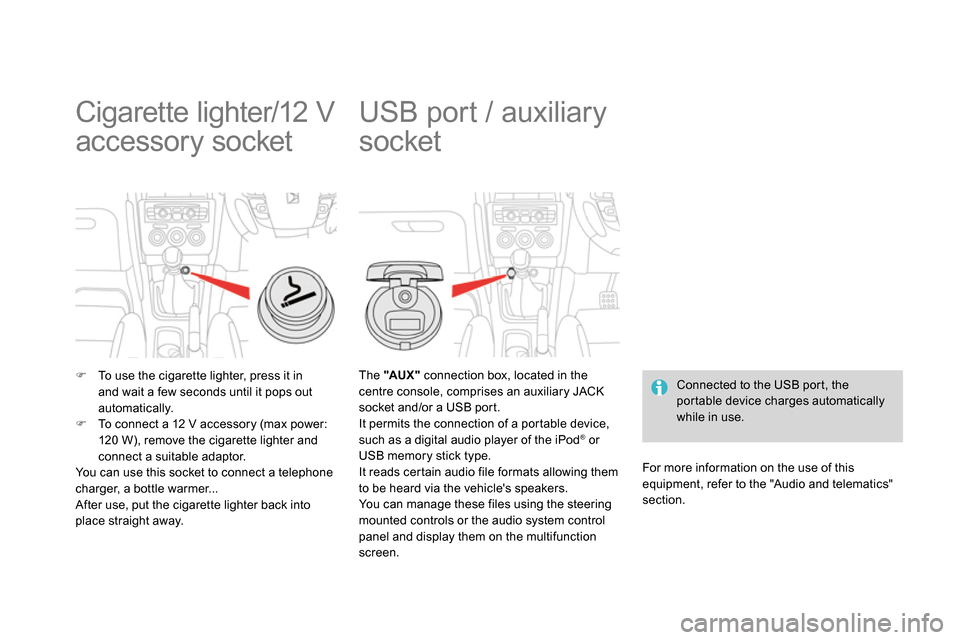
Cigarette lighter/12 V
accessory socket
To use the cigarette lighter, press it in
and wait a few seconds until it pops out
automatically.
To connect a 12 V accessory (max power:
120 W), remove the cigarette lighter and
connect a suitable adaptor.
You can use this socket to connect a telephone
charger, a bottle warmer...
After use, put the cigarette lighter back into
place straight away.
USB port / auxiliary
socket
Connected to the USB port, the
portable device charges automatically
while in use.
The "AUX "
connection box, located in the
centre console, comprises an auxiliary JACK
socket and/or a USB port.
It permits the connection of a portable device,
such as a digital audio player of the iPod
® or
USB memory stick type.
It reads certain audio file formats allowing them
to be heard via the vehicle's speakers.
You can manage these files using the steering
mounted controls or the audio system control
panel and display them on the multifunction
screen.
For more information on the use of this
equipment, refer to the "Audio and telematics"
section.
Page 150 of 400
Large multifunctional
storage unit
This storage unit is closed by a sliding shutter.
It contains:
- the USB port and 12 V/auxiliary sockets 1
,
- a retractable support 2
to receive your
mobile phone or portable device,
- a space ventilated by a closeable nozzle 3
,
to keep food and drinks fresh if the air
conditioning is operating. It is illuminated only when the sliding
shutter is fully open.
The sliding shutter can be partly
closed up to the level of the retractable
support, so as to keep the storage unit
cool.