Page 303 of 400
301
The system is protected in such a way that it will only
operate in your vehicle.
eMyWay
01 First steps - Control panel
For safety reasons, the driver must only carry out
operations which require prolonged attention while
the vehicle is stationary.
When the engine is switched off and to prevent
discharging of the battery, the system switches off
following the activation of the energy economy mode.
CONTENTS
02 Steering mounted controls
03 General operation
04 Navigation - Guidance
05 Traffic information
06 Using the telephone
07 Radio
08 Music media players
09 Audio settings
10 Configuration
11 Screen menu map
Frequently asked questions p.
p.
p.
p.
p.
p.
p.
p.
p.
p.
p.
p.
304
306
307
309
322
325
335
339
345
346
347
351
SATELLITE NAVIGATION SYSTEM
MULTIMEDIA BLUETOOTH
TELEPHONE AUDIO SYSTEM
Page 304 of 400
01 FIRST STEPS
Access to the
" Navigation - guidance
"
menu and display the
recent destinations.
Rotary control knob:
Short press without the engine running: on / off.
Short press with the engine running: audio
source off / restore.
Rotation: volume adjustment (each source
is independent, including TA messages and
navigation instructions).
Continuous press:
reinitialisation of the system.
Short press: select pre-set
radio station.
Long press: pre-set the
current station.
MODE
button: Selection of the
type of permanent display.
Long press: black screen
(DARK).
Open the
" Telephone
" menu
and display the list of
recent calls or accept
an incoming call.
Open the
" Confi guration
" menu.
Long press: access
to the GPS coverage
and the navigation
demonstration mode.
Open the " Traffi c
information
" menu
and display the
current traffi c alerts.
Page 309 of 400
04
307
List of recent destinations.
" Navigation - guidance
"
To delete the list of recent destinations, select " Guidance
options
" in the navigation menu then select " Delete last
destinations
" and confi rm. Select " Ye s
" then confi rm.
Deleting just one destination is not possible.
Go from the list to the menu (left/right).
" Select destination
"
" Journey leg and route
"
" Guidance options
"
" Map management
"
" Stop / Restore guidance
"
NAVIGATION - GUIDANCE
Access to the "Navigation" menu
Press NAV
.
or
To make full use of all of the
functions of your navigation
system, update the mapping
regularly. Contact a
CITROËN dealer or order
your mapping update at
http://citroen.navigation.com
A short press on the end of the
lighting control stalk repeats
the last navigation message.
Page 310 of 400
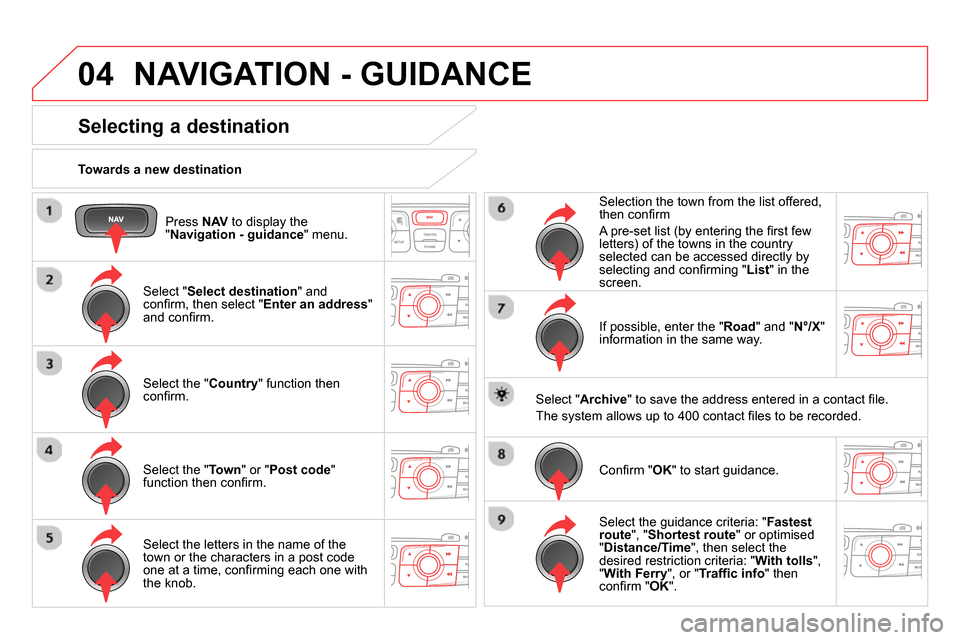
04
Press NAV
to display the
" Navigation - guidance
" menu.
Towards a new destination
NAVIGATION - GUIDANCE
Selecting a destination
Select " Select destination
" and
confi rm, then select " Enter an address
"
and confi rm.
Select the " Country
" function then
confi rm.
Select the " Town
" or " Post code
"
function then confi rm.
Select the letters in the name of the
town or the characters in a post code
one at a time, confi rming each one with
the knob.
Selection the town from the list offered,
then confi rm
A pre-set list (by entering the fi rst few
letters) of the towns in the country
selected can be accessed directly by
selecting and confi rming " List
" in the
screen.
If possible, enter the " Road
" and " N°/X
"
information in the same way.
Select " Archive
" to save the address entered in a contact fi le.
The system allows up to 400 contact fi les to be recorded.
Confi rm " OK
" to start guidance.
Select the guidance criteria: " Fastest
route
", " Shortest route
" or optimised
" Distance/Time
", then select the
desired restriction criteria: " With tolls
",
" With Ferry
", or " Traffi c info
" then
confi
rm " OK
".
Page 311 of 400
04
309
Towards a recent destination
Press NAV
to display the
" Navigation - guidance
" menu.
Select the desired destination and
confi rm to start guidance.
Towards a contact in the contacts directory
Select " Select destination
" and
confi rm, then select " Directory
" and
confi rm.
Selection the desired destination from
your contacts and confi rm " OK
" to start
the guidance.
Press NAV
to display the
" Navigation - guidance
" menu.
Navigation towards a contact is only possible if it has an address
entered in the audio navigation system.
Delete recent destinations
Press NAV
to display the
" Navigation - guidance
" menu.
Select " Options
" and confi rm and then
" Delete recent destinations
" and
confi rm.
NAVIGATION - GUIDANCE
Page 315 of 400
04
313
NAVIGATION - GUIDANCE
Select:
- "Visual alert"
- "Audible alert"
- "Alert only in guidance"
- "Overspeed alarm only".
The choice of time of notifi cation defi nes
how long in advance that Risk area
warnings are given.
Select " OK
" to confi rm the screen.
Select " Guidance options
" and confi rm,
then select " Set parameters for risk
areas
" and confi rm.
Press NAV
to display the " Navigation -
guidance
" menu.
These functions are only available if risk areas have been
downloaded and installed on the system.
The detailed procedure for updating risk area POIs can be found at
http://citroen.navigation.com.
Settings for risk area / danger area alerts
Page 317 of 400
04
315
NAVIGATION - GUIDANCE
Route options
Calculation criteria
Select " Guidance options
" and confi rm.
Select " OK
" and confi rm to save the
modifi cations.
Select " Defi ne calculation criteria
" and
confi rm.
This function allows modifi cation of:
- the guidance criteria: (" Fastest
route
", " Shortest route
",
" Distance/Time
"),
- the exclusion criteria: (" With tolls
"
or " With Ferry
"),
- traffi c avoidance: (" Traffi c info
").
Press NAV
to display the
" Navigation - guidance
" menu.
If traffi c avoidance (Traffi c info) is selected, the system suggests
an alternative route if there is a delay on the guidance route.
Page 318 of 400
04 NAVIGATION - GUIDANCE
Press NAV
to display the
" Navigation - guidance
" menu.
Map management
Selecting the points of interest displayed on the map
Select " Map management
" and confi rm.
Select from the various categories the
ones that you want to display on the
screen.
Select " Map details
" and confi rm.
Select " Default
" to have only " Filling stations, garages
" and
" Risk areas
" appear on the map (if installed in the system).
Select " OK
" then confi rm and select
" OK
" again then confi rm to save the
modifi cations.