Page 133 of 358

04 Comfort and driving pleasure
The MY CAR menus
04
��
133 Introduction
The menu system provides access to
menus for operating many of the vehi-
cle's functions, such as setting the
clock, door mirrors, locks, etc.
Navigating in the menus is done using the but-
tons on the center console control panel or with
the right-side steering wheel keypad.
Some of the features mentioned in this section
are optional.
Operation
Center console controls
Center console controls for menu navigation
Press MY CAR to access the My Car
menus.
Press OK/MENU to select a highlighted
selection or to store a certain function in
the system's memory.
Turn to navigate up/down among menu
selections.
EXIT
EXIT functionsEXIT can be used to go back in the menu
structure or to cancel the most recent selec-
tion. The results of pressing EXIT vary,
depending on where you are in the menu struc-
ture.
•Press EXIT briefly to go back one step at a
time in the current menu.
•Press and hold EXIT to go to the main MY
CAR menu.
•From the main MY CAR menu, press and
hold EXIT to go to the infotainment sys-
tem's main view. See page 208 for addi-
tional information.
Steering wheel keypad
The keypad varies according to the vehicle's
equipment
Turn the thumb wheel to go up/down
among menu selections. Press the thumb
wheel to make a selection or store a func-
tion in the system's memory.
EXIT.
Page 135 of 358

04 Comfort and driving pleasure
The MY CAR menus
04
��
135
Driver support systems
MY CARSupport systems
(MY CAR > Support systems)
The screen shows the current status (settings)
for the vehicle's driver support systems.
Menu settings
The following pages list the main menus/sub-
menus and possible selections.
Car key memory
See pages 90 and 55 for more information.
Lock settings
Automatic door lockingDoors unlock
All doors
Driver door, then all
Keyless entry
All doors
Any door
Doors on same side
Both front doors
Audible confirmation
See page 55 and 63 for more information.
Reduced Guard
Activate once
Ask when exiting
See page 73 for more information.
Side mirror settings
Fold mirrors
Tilt left mirror
Tilt right mirror
See page 106 for more information.
Light settings
Door lock confirmation light
Unlock confirmation lightSee page 55 for more information.
Approach light duration
Off
30 sec
60 sec
90 sec
See page 57 for more information.
Home safe light duration
30 sec
60 sec
90 sec
See page 100 for more information.
Triple indicator
See page 99 for more information.
Daytime running lights
See page 96 for more information.
Active bending lights
See page 97 for more information.
Tire pressure system
Warns if tire pressure is too low
Page 138 of 358

04 Comfort and driving pleasure
The MY CAR menus
04
138
optional Volvo Navigation System. Refer to the
navigation system's manual for detailed infor-
mation.
MY CARSettingsAudio settings
See page 204 for more information about the
infotainment system.
MY CARSettingsClimate settings
Automatic blower adjustment
Normal
High
Low
Recirculation timer
Automatic rear defroster
Interior air quality system
Reset climate settings
This feature returns the "Climate settings"
menu to the original factory settings.
For more information about the climate sys-
tem, see page 139.
MY CARSettingsFavorites (FAV)
See page 210 for more information about this
feature.
MY CARSettingsInformation
Number of keys
See page 54 for more information.
VIN number
See page 335 for more information.
DivX® VOD code
See page 225 for more information.
Bluetooth software version in car
See page 231 for more information.
Map and software version
Refer to the optional Volvo Navigation System
manual for more information.
Page 200 of 358
04 Comfort and driving pleasure
Passenger compartment convenience
04
200
Compartment in door panel
Storage pocket on the front edge of the
front seat cushions
Glove compartment
Storage compartment
Jacket holder
Storage compartment, 12-volt socket and
AUX input/USB connector
Rear seat cup holders
Storage pocket
Jacket holderThe jacket hanger is located on the inboard
side of the front passenger's seat head
restraint. It is only intended for hanging light
garments.
Tunnel console
Storage compartment (for CDs, etc.) under
armrest, AUX input/USB connector.
Includes cup holder for driver and passen-
ger, 12-volt socket and small storage com-
partment.
Glove compartment
The owner's manual and maps can be kept
here. There are also holders for pens and fuel
cards. The glove compartment can be locked
manually with the key blade, see page 69.
Page 204 of 358
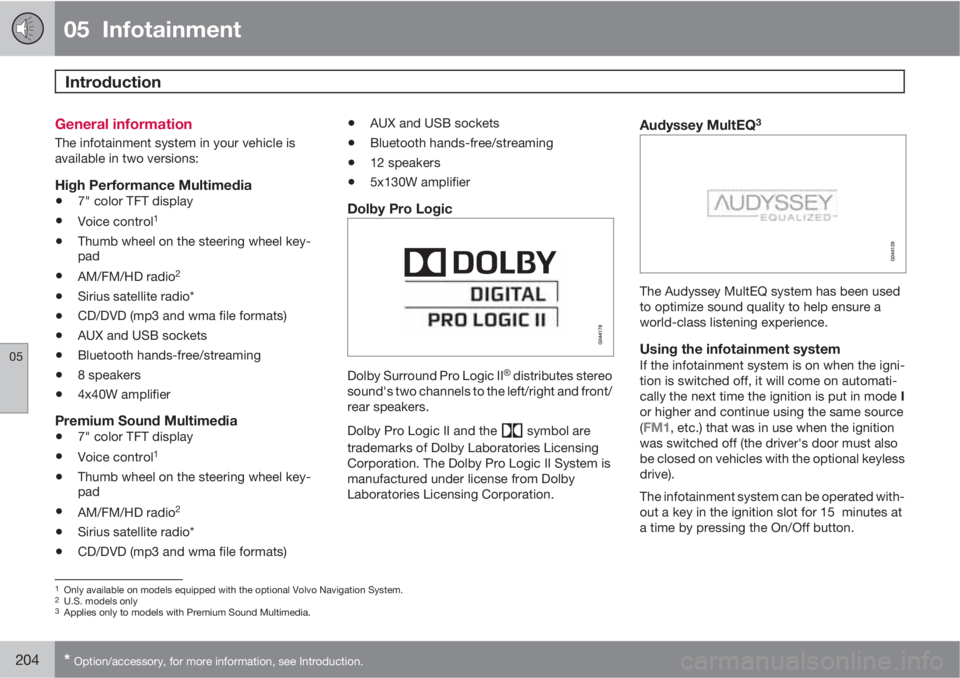
05 Infotainment
Introduction
05
204* Option/accessory, for more information, see Introduction.
General information
The infotainment system in your vehicle is
available in two versions:
High Performance Multimedia
•7" color TFT display
•Voice control1
•Thumb wheel on the steering wheel key-
pad
•AM/FM/HD radio2
•Sirius satellite radio*
•CD/DVD (mp3 and wma file formats)
•AUX and USB sockets
•Bluetooth hands-free/streaming
•8 speakers
•4x40W amplifier
Premium Sound Multimedia
•7" color TFT display
•Voice control1
•Thumb wheel on the steering wheel key-
pad
•AM/FM/HD radio2
•Sirius satellite radio*
•CD/DVD (mp3 and wma file formats)
•AUX and USB sockets
•Bluetooth hands-free/streaming
•12 speakers
•5x130W amplifier
Dolby Pro Logic
Dolby Surround Pro Logic II�Ÿ distributes stereo
sound's two channels to the left/right and front/
rear speakers.
Dolby Pro Logic II and the
symbol are
trademarks of Dolby Laboratories Licensing
Corporation. The Dolby Pro Logic II System is
manufactured under license from Dolby
Laboratories Licensing Corporation.
Audyssey MultEQ3
The Audyssey MultEQ system has been used
to optimize sound quality to help ensure a
world-class listening experience.
Using the infotainment systemIf the infotainment system is on when the igni-
tion is switched off, it will come on automati-
cally the next time the ignition is put in mode I
or higher and continue using the same source
(
FM1, etc.) that was in use when the ignition
was switched off (the driver's door must also
be closed on vehicles with the optional keyless
drive).
The infotainment system can be operated with-
out a key in the ignition slot for 15 minutes at
a time by pressing the On/Off button.
1Only available on models equipped with the optional Volvo Navigation System.2U.S. models only3Applies only to models with Premium Sound Multimedia.
Page 205 of 358
05 Infotainment
Introduction
05
205
While the engine is being started, the infotain-
ment system will be temporarily interrupted
and will resume when the engine has started.
NOTE
To help avoid excessive battery drain,
remove the remote key from the ignition slot
if the infotainment system is used while the
engine is switched off.
Page 206 of 358
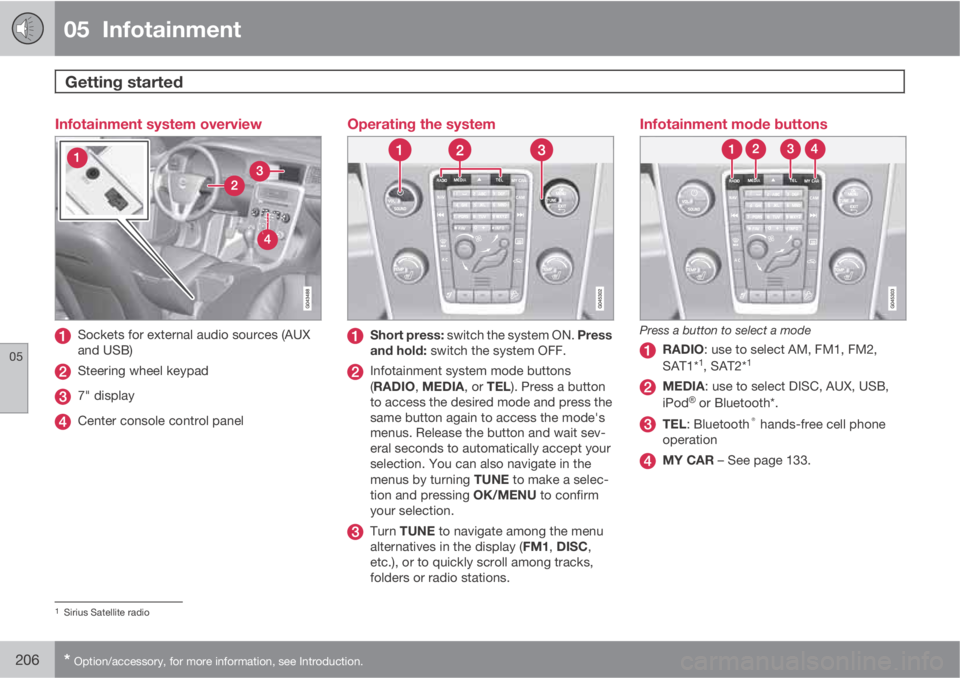
05 Infotainment
Getting started
05
206* Option/accessory, for more information, see Introduction.
Infotainment system overview
Sockets for external audio sources (AUX
and USB)
Steering wheel keypad
7" display
Center console control panel
Operating the system
Short press: switch the system ON. Press
and hold: switch the system OFF.
Infotainment system mode buttons
(RADIO, MEDIA, or TEL). Press a button
to access the desired mode and press the
same button again to access the mode's
menus. Release the button and wait sev-
eral seconds to automatically accept your
selection. You can also navigate in the
menus by turning TUNE to make a selec-
tion and pressing OK/MENU to confirm
your selection.
Turn TUNE to navigate among the menu
alternatives in the display (FM1, DISC,
etc.), or to quickly scroll among tracks,
folders or radio stations.
Infotainment mode buttons
Press a button to select a mode
RADIO: use to select AM, FM1, FM2,
SAT1*1, SAT2*1
MEDIA: use to select DISC, AUX, USB,
iPod�Ÿ or Bluetooth*.
TEL: Bluetooth® hands-free cell phone
operation
MY CAR – See page 133.
1Sirius Satellite radio
Page 207 of 358

05 Infotainment
Getting started
05
��
207 Basic infotainment functions
Controls in the center console for basic infotain-
ment functions
SOUND: press this button to access the
menu for adjusting bass, treble, etc. See
page 211 for additional information.
VOL: Turn to raise or lower the volume
level.
Short press: switch the system ON.
Press and hold: switch the system OFF. A
short press when the infotainment system
is on will mute/unmute the infotainment
system sound.
Number key pad (used to e.g., select a pre-
set radio station, enter letter/numbers
when using a Bluetooth cell phone, etc.
TUNE: Turn in either direction to manually
tune a radio station or navigate among the
menu alternatives shown on the display.
OK/MENU: Press to confirm a selection or
access the menus for the currently
selected infotainment system mode (you
can also choose to wait several seconds to
automatically accept your selection).
EXIT: Go higher in the menu system, inter-
rupt the current function, reject an incom-
ing phone call or erase any characters
entered in the display. From the highest
level in the current menu, press and hold to
go to the infotainment system's main menu
view (see page 208).
INFO: Press this button to display addi-
tional information about a function, song,
etc. See page 210 for more information.
FAV: This button can be used to store a
shortcut to a commonly used function in
AM/FM/SIRIUS/DISC, etc. See the sec-
tion "FAV—storing a shortcut" on page
210 for information on using this button.
Views in the display
General informationThe infotainment system displays information
in four different views. The highest (most gen-
eral) level is called the main view and is com-
mon to all system modes (RADIO, MEDIA,
TEL). Each mode has three different basic
views:
•Normal view: the default view for that par-
ticular mode
•Quick scroll view: the view displayed when
TUNE is turned, which allows you to e.g.,
change tracks on a CD, change radio sta-
tions, etc.
•Menu view: a view for navigating and mak-
ing selections in the mode's menu system.
The views in the different modes vary depend-
ing on the mode selected, the vehicle's equip-
ment, current settings, etc.