Page 204 of 358
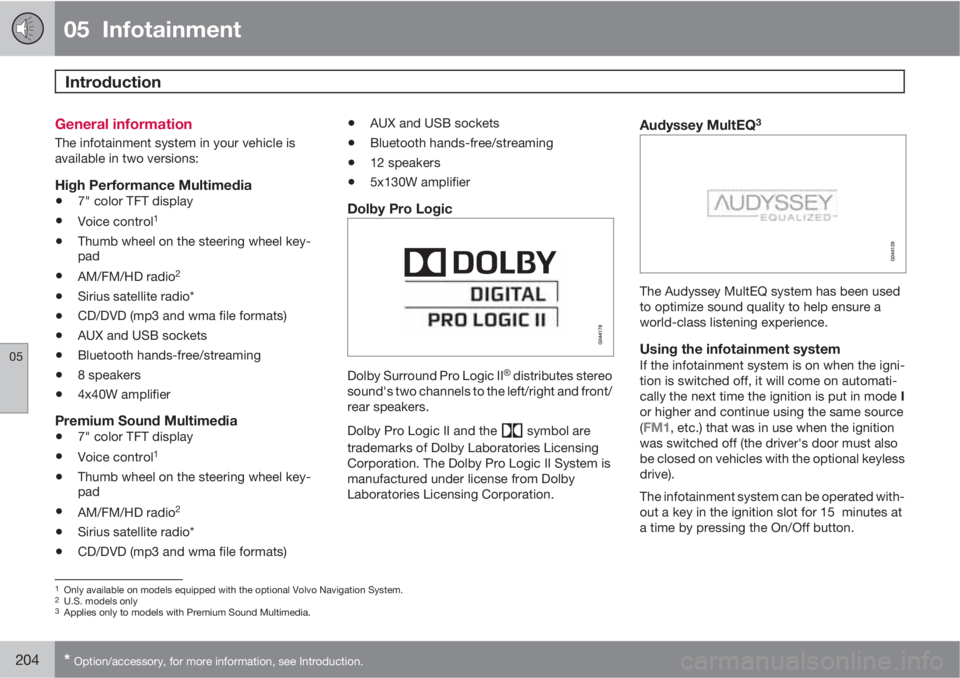
05 Infotainment
Introduction
05
204* Option/accessory, for more information, see Introduction.
General information
The infotainment system in your vehicle is
available in two versions:
High Performance Multimedia
•7" color TFT display
•Voice control1
•Thumb wheel on the steering wheel key-
pad
•AM/FM/HD radio2
•Sirius satellite radio*
•CD/DVD (mp3 and wma file formats)
•AUX and USB sockets
•Bluetooth hands-free/streaming
•8 speakers
•4x40W amplifier
Premium Sound Multimedia
•7" color TFT display
•Voice control1
•Thumb wheel on the steering wheel key-
pad
•AM/FM/HD radio2
•Sirius satellite radio*
•CD/DVD (mp3 and wma file formats)
•AUX and USB sockets
•Bluetooth hands-free/streaming
•12 speakers
•5x130W amplifier
Dolby Pro Logic
Dolby Surround Pro Logic II�Ÿ distributes stereo
sound's two channels to the left/right and front/
rear speakers.
Dolby Pro Logic II and the
symbol are
trademarks of Dolby Laboratories Licensing
Corporation. The Dolby Pro Logic II System is
manufactured under license from Dolby
Laboratories Licensing Corporation.
Audyssey MultEQ3
The Audyssey MultEQ system has been used
to optimize sound quality to help ensure a
world-class listening experience.
Using the infotainment systemIf the infotainment system is on when the igni-
tion is switched off, it will come on automati-
cally the next time the ignition is put in mode I
or higher and continue using the same source
(
FM1, etc.) that was in use when the ignition
was switched off (the driver's door must also
be closed on vehicles with the optional keyless
drive).
The infotainment system can be operated with-
out a key in the ignition slot for 15 minutes at
a time by pressing the On/Off button.
1Only available on models equipped with the optional Volvo Navigation System.2U.S. models only3Applies only to models with Premium Sound Multimedia.
Page 206 of 358
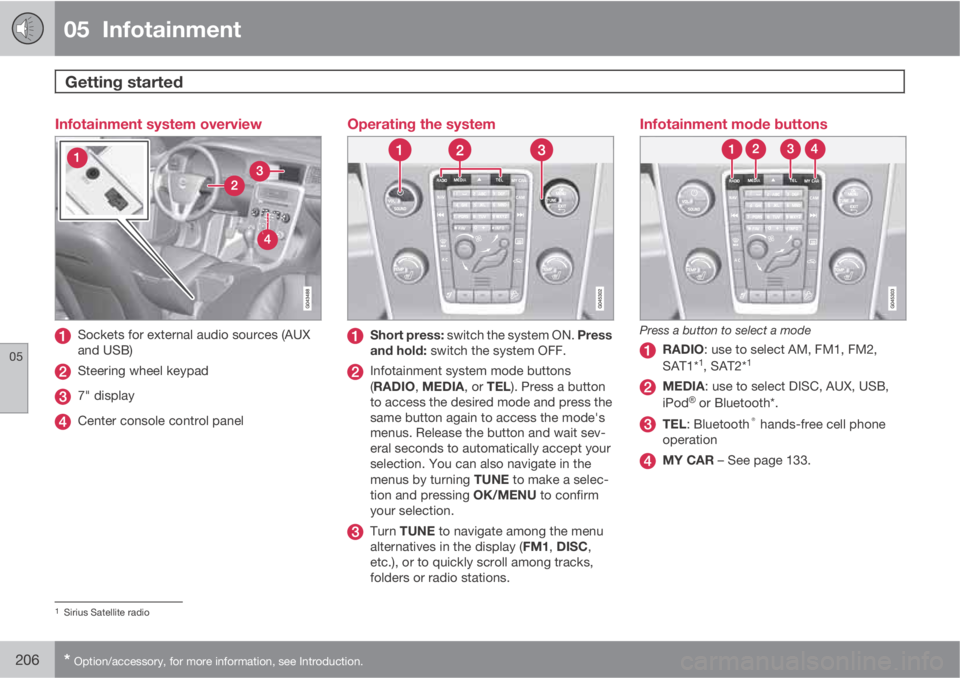
05 Infotainment
Getting started
05
206* Option/accessory, for more information, see Introduction.
Infotainment system overview
Sockets for external audio sources (AUX
and USB)
Steering wheel keypad
7" display
Center console control panel
Operating the system
Short press: switch the system ON. Press
and hold: switch the system OFF.
Infotainment system mode buttons
(RADIO, MEDIA, or TEL). Press a button
to access the desired mode and press the
same button again to access the mode's
menus. Release the button and wait sev-
eral seconds to automatically accept your
selection. You can also navigate in the
menus by turning TUNE to make a selec-
tion and pressing OK/MENU to confirm
your selection.
Turn TUNE to navigate among the menu
alternatives in the display (FM1, DISC,
etc.), or to quickly scroll among tracks,
folders or radio stations.
Infotainment mode buttons
Press a button to select a mode
RADIO: use to select AM, FM1, FM2,
SAT1*1, SAT2*1
MEDIA: use to select DISC, AUX, USB,
iPod�Ÿ or Bluetooth*.
TEL: Bluetooth® hands-free cell phone
operation
MY CAR – See page 133.
1Sirius Satellite radio
Page 244 of 358
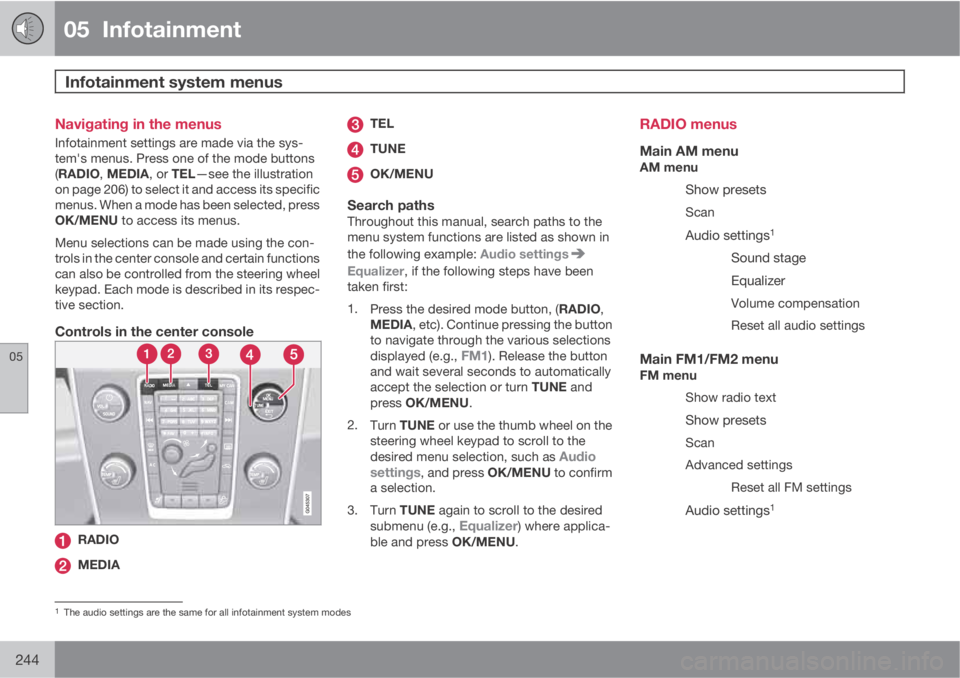
05 Infotainment
Infotainment system menus
05
244
Navigating in the menus
Infotainment settings are made via the sys-
tem's menus. Press one of the mode buttons
(RADIO, MEDIA, or TEL—see the illustration
on page 206) to select it and access its specific
menus. When a mode has been selected, press
OK/MENU to access its menus.
Menu selections can be made using the con-
trols in the center console and certain functions
can also be controlled from the steering wheel
keypad. Each mode is described in its respec-
tive section.
Controls in the center console
RADIO
MEDIA
TEL
TUNE
OK/MENU
Search pathsThroughout this manual, search paths to the
menu system functions are listed as shown in
the following example: Audio settings
Equalizer, if the following steps have been
taken first:
1.
Press the desired mode button, (RADIO,
MEDIA, etc). Continue pressing the button
to navigate through the various selections
displayed (e.g.,
FM1). Release the button
and wait several seconds to automatically
accept the selection or turn TUNE and
press OK/MENU.
2.
Turn TUNE or use the thumb wheel on the
steering wheel keypad to scroll to the
desired menu selection, such as
Audio
settings, and press OK/MENU to confirm
a selection.
3.
Turn TUNE again to scroll to the desired
submenu (e.g.,
Equalizer) where applica-
ble and press OK/MENU.
RADIO menus
Main AM menuAM menu
Show presets
Scan
Audio settings1
Sound stage
Equalizer
Volume compensation
Reset all audio settings
Main FM1/FM2 menuFM menu
Show radio text
Show presets
Scan
Advanced settings
Reset all FM settings
Audio settings1
1The audio settings are the same for all infotainment system modes