Page 19 of 516
About this
At the end of this manual , you
A
Directions refer to the driving direction.
are only for orientation and are
merely used to help explain the text descriptions
and instruct ions.
options and models are described without being identified as optional equipment or model versions .
information in this manua l was corre ct at the
time of printing and only applies to factory fitted de
vices. Discrepanc ies between the displays and
features
of the device and the descriptions in thi s
manual may be due to contin ued development of the devi ce and possible firmware updates. No commitment can be der ived from th e information ,
figures or descriptions in this manual.
you or lend your vehicle, please ensure that
this manual is in the vehicle and tha t any data or
Page 20 of 516
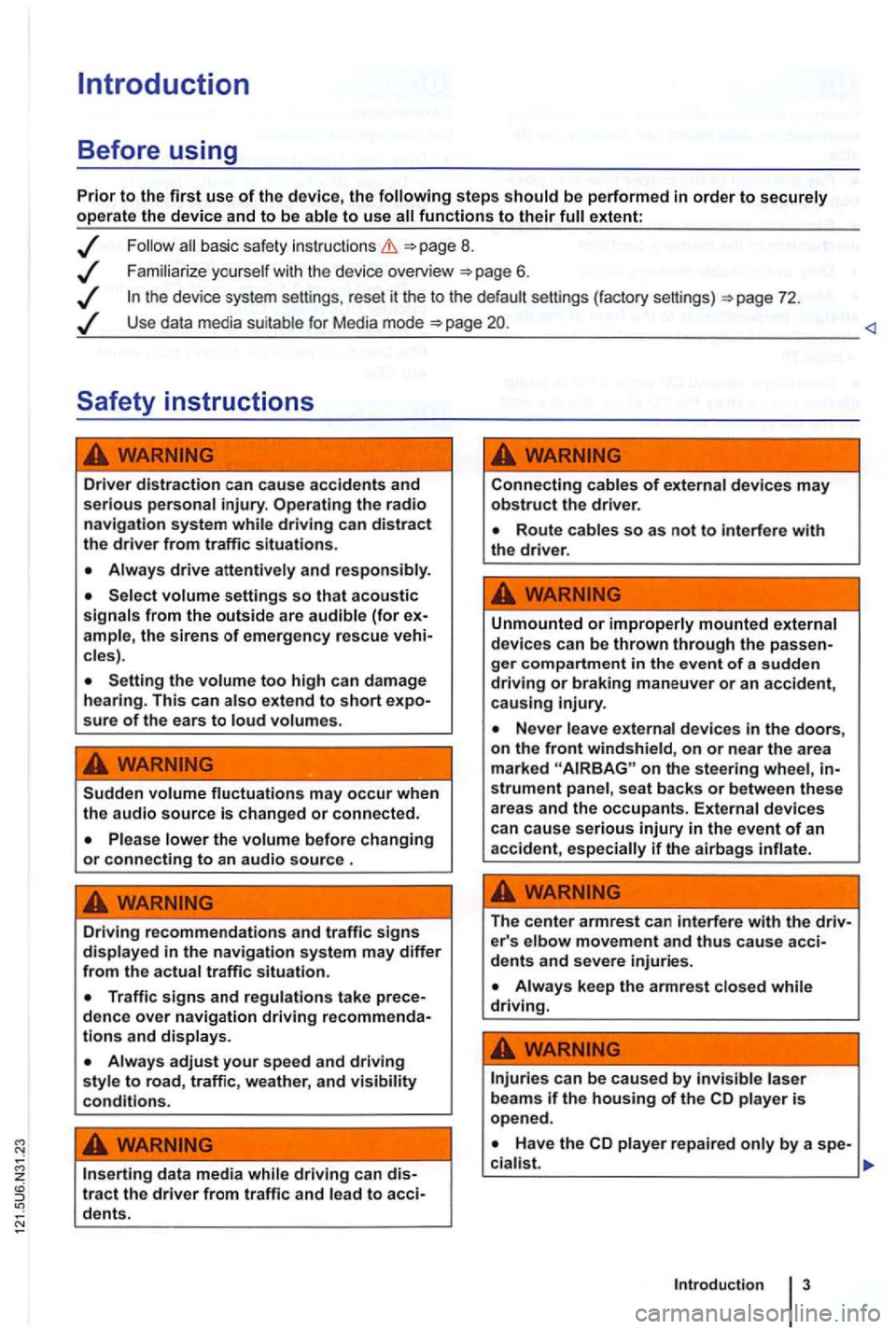
steps extent:
basic safety instructions =>page 8.
Use data media suit able for Media mode =>page
driving can distract the driver from traffic situations.
cles).
Setting the too high can damage
hearing . This can sure of the ears to
Sudden may occur when the audio source is changed or connected.
Please lower the volume before changing or connecting to an audio source .
Driving recommendations and traffic signs in the navigation system may differ from th e actual traffic situation.
and displays.
adjust your speed and driving style to road, traffic, weather, and visibility conditions.
data media tract the driver from traffic and to
Connecting cables of devices may obstruct the drive r.
Unmounted or improperly mounted external
devi ces can be thrown through the
on the stee ring wheel, strument panel , seat backs or between these
areas and the occupants. External devices
can cause serious injury in the event of an
acciden t, if th e airbag s
The center armrest can interfere with the e r' s elbow movement and thus cause
Always keep the armrest while driving.
can be caused by laser beam s if the housing of the CD is open ed .
Page 22 of 516
Device overview
Fig. 1 Overv iew of the co ntro ls.
Q Rotary and push button.
- Press to swi tch on or off 8.
-Tum to adjus t the volume 8.
Press to open a functio n area. Labe ling and functions depend on the spec ific device .
-BAND
59.
the Navigation main menu
sound or sys tem sett ings and a context-based settings menu for the se lected device
mode
Mute the device
and Arrow buttons a lways change the currently active audio source regardless of the menu dis
p layed .
- To change the station or cha n
nel in the display) 12.
-Briefly press in M ed ia mode to change track or chapter, or hold down for qu ick reve rse or fast for-
ward
s lot
T ouch screen
ejec t b utton
Press
the current vehicle position and/or desti nation during Navigation
Press Return in orde r to m enus and pop-up windows .
® AUX so cke t t o connect an externa l audio source
Page 24 of 516
Operation basics
Introduction
. . . . . . . . . . . . 9
Additional displays and options . . . . . . . . . . . . 9
Funct ion buttons and device buttons
........
Therefore Volkswagen recommends reset
ting the device to the factory settings via the sys
tem settings when first used
Device overview
Multi-function steering to change tracks
or stations manual , chapt er Vehicle overvi ew
Switching on or off
page 3 and note the introductory information on page 8.
1 to
minutes (timeout).
3 15
A screen is sufficien t to operate the device .
Due to coun try-sp ecific requirements , some functions are not
Operating a cause noise in the speakers .
some vehicles with park distance control, the lowered when shifting into reverse.
Anti-theft coding
The anti-theft code number remains stored in the
in
a differen t vehicle,
battery was disconnected , switch on
the ignition before switching on the device .
Page 25 of 516

Changing the default volume
on page 3 and note the introductory informa
adjustments are indica te d on th e screen by a Meanwhile , d evice operatio n is blocked.
the device is mu ted (display:
Turn the volum e contro l Q counterclockwise is displayed.
ava ilab le on the devic e, br iefly press the !MUTE 1
on pag e 3 and note the
display s ca n be sho wn only after a co mplete
s yst em start of the radio naviga tio n syste m. T
he curr
ently played media source is stopped
wh ile the device is mu ted .
Please lower the volume befo re switching to another audio source if the base volume of an aud io source was increased considerably.
Country-dependent function button omission
Based on m arket specific conditions , it is poss ible
that not the fu nctions described in this manua l
a re exec utable , a nd the function buttons on the
scr een may be displayed differently than described
Depending on the vehicle, adju stments of air con
d itioning settings or displays regarding factory -in
z
1l no p h o ne pac kag e is
Introduction
Page 27 of 516
Fig. 3 T rack list of an MP3 CD.
on page 3 and note the ductory information on page 8.
Avai lab le s tations and selec table tracks are played as items in lists. The curren t station or track is 3.
List items are accessed
by touch ing, similar to
fu nction buttons.
Tagging and accessing
the se lecting frame knob 1 @ .
When selection frame is. moved to the end of the displayed lis t segments, next items be
disp layed .
Launch Jist items: Press tuning
knob .
Browsing lists
bar" is shown on the left side of the
screen.
The colored semicircle shows the size
of the entire
list. The 3 ® shows the
The smaller the
Browsing long lists page-by-page: Press the
screen briefly above or below the mark.
Fast browsing of long lists: Manually move the mark. To do this , place a finger on the
out removing it. When the desired position is reached,
button.
Closes an open pop-up window.
Moves up one the way to the
Main menu.
Undoes navigation address entries step
Page 29 of 516
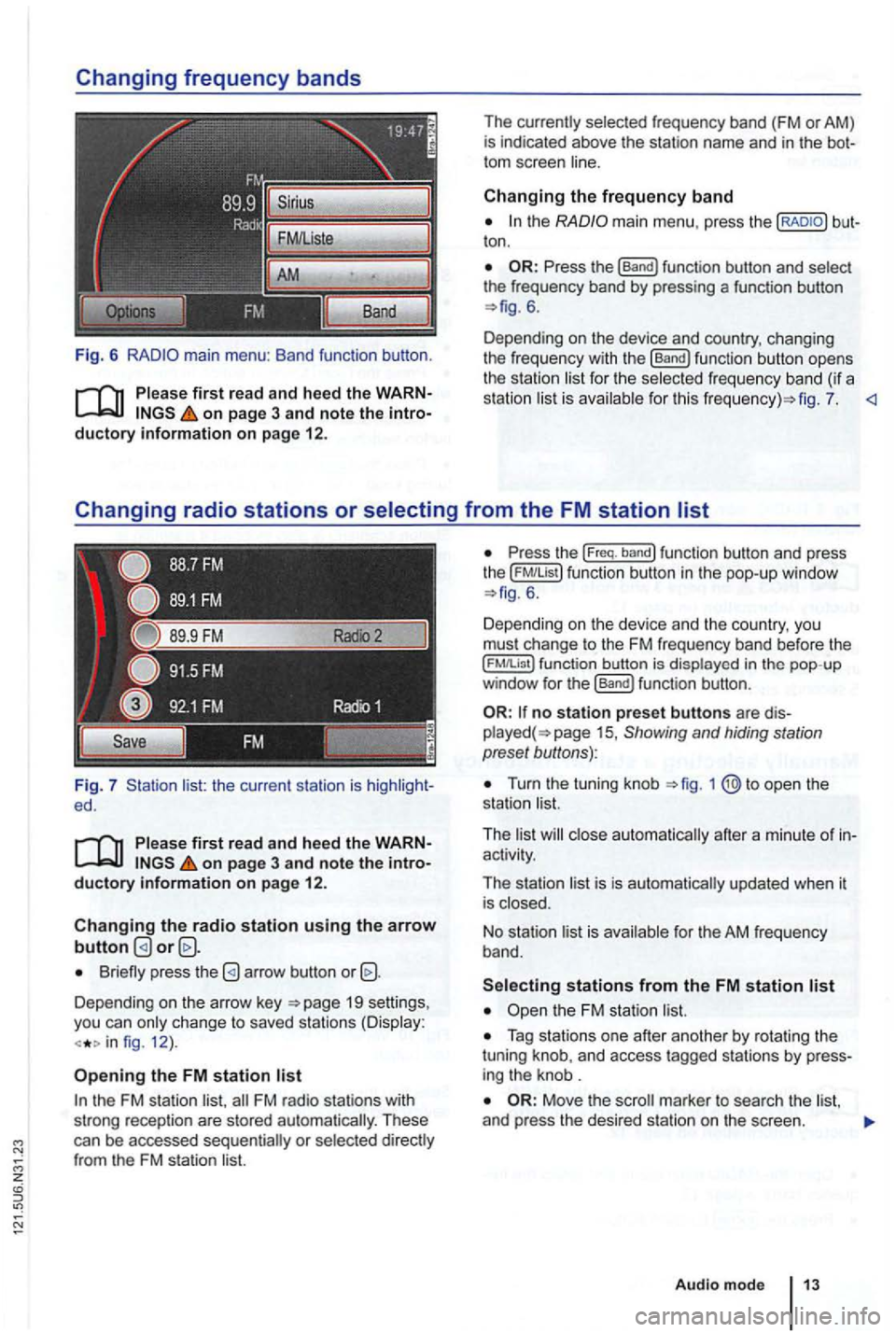
Fig. 6
Please first re ad and heed the WARNon p age 3 and note the introductory information o n p age 12.
Fig. 7 list: the current station is ed.
Please first read and hee d the WARNon pag e 3 and note the introductory information o n p ag e 12.
Changing the radio station u sing the arrow button
Briefly press the
Depending on the arrow key 19 settings,
you can only c hange to saved stations (Display:
fig. 12 ).
Opening the FM station list
the FM station list,
ton .
6.
Depending on the device and country, changing
the freque ncy with the
[Band) function button opens
the station li st for the selected fr eque ncy band (if a
station list is ava ilab le for th is fig . 7.
P ress the (Freq. band) function button and press
the ( FM!List ) function button in the pop- up window 6 .
Depending on th e device and the country, you
must change to the FM frequency band before the
function button is displayed in the pop-up
window for the (Band) funct ion button .
no station preset butto ns are 15 , Showing and hiding station
preset buttons):
Turn the tuning knob
activity.
The station list is is automatically updated when it
is closed.
No stat ion list is available for the AM frequen
cy band.
Tag stations one after another by rotating the
tuning knob, and access tagged stations by
Move the
Audio m ode
Page 31 of 516
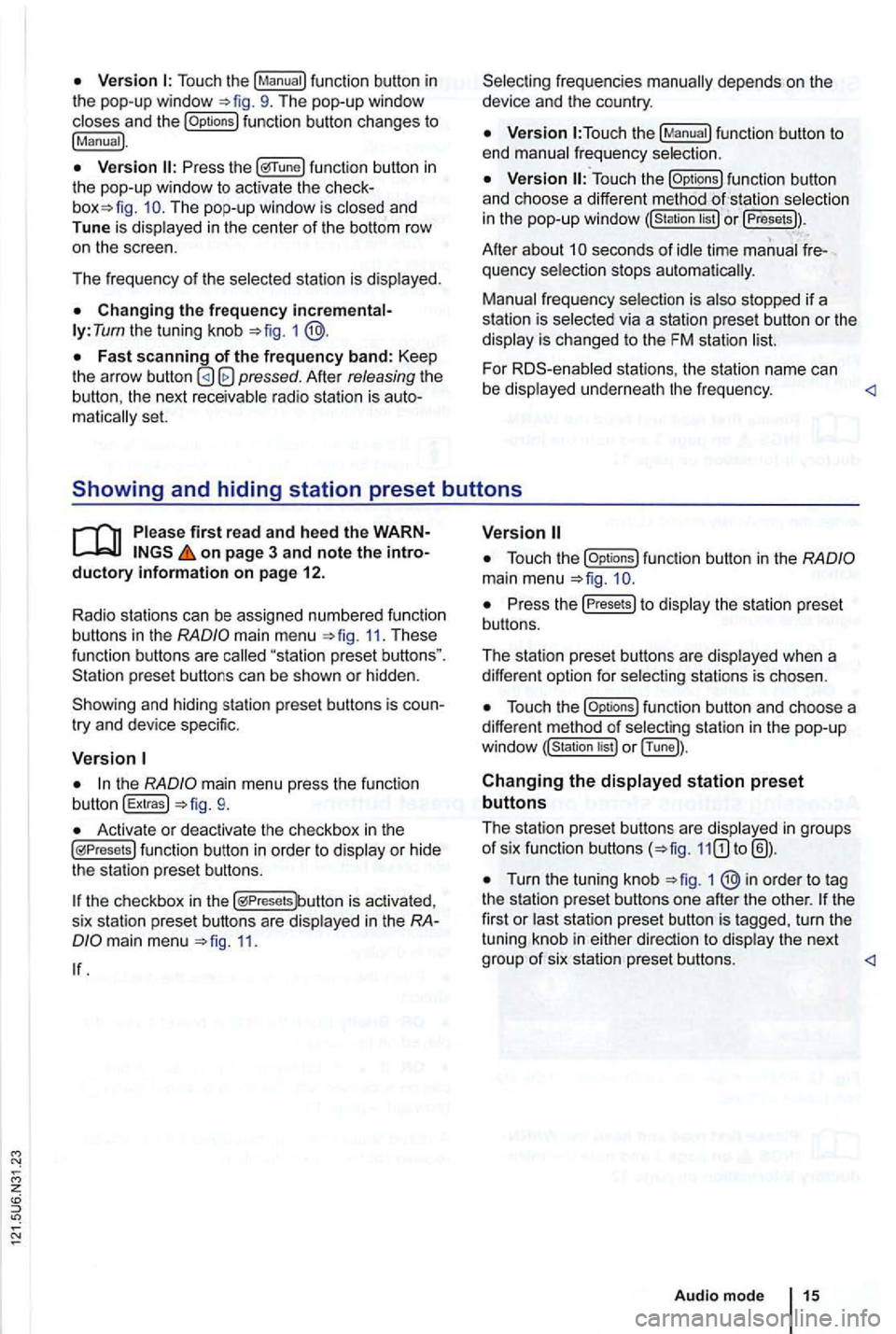
Touch the
function button changes to
!Manual).
func tion button in the pop-up window to activ ate the The pop-up window is closed and
Tune is dis played in the center of the bottom row
o n the scree n.
Th e frequency of th e selected stati
on is displayed.
ly: Tum the tuning knob =>fig. 1
Afte r releasing the the next receivable radio station is matica lly set.
function button to
end manual frequency selection.
function button
and ch oose a differe nt method selectio n
in the pop-up windo w or !Presets)).
Afte r about seconds of idle time manual quency selection stops automa tica lly.
Manual frequency selection is also stopped if a
s tation is selec ted via a station preset button or the
display is changed to the FM station
For stations , the statio n name can
be displaye d un derne ath the fr e qu ency.
on page 3 and note the
main menu 11. These function buttons are
try and device specific.
the mai n menu press the function
button !Extras!
Activate or deactivate the checkbox in th e functio n button in order to display or hid e
the station preset butto ns.
the checkbox in the is activa ted ,
s ix sta tion prese t buttons are disp layed in the
11.
function button in the
Press the Presets to display th e s tation pre se t
bu ttons.
The station preset buttons are disp layed when a
diffe ren t option for select
ing stations is chosen.
funct ion button and choose a
different method of selec ting station in the pop -u p
or !Tune]).
Changing the displayed station preset
buttons
The station pres et button s are disp layed in groups of six function buttons
Turn the tuning knob 1 ®in order to tag
the statio n preset butto ns one afte r the othe r. turn the
tuning knob in either