Page 18 of 516
2
Before using . . . . . . . . . . . . . . . . . . . . . . . . . . . 3
instructions . . . . . . . . . . . . . . . . . . . . . . 3
Device overview . . . . . . . . . . . . . . . . . . . . . . . . 6
Operation basics . . . . . . . . . . . . . . . . . . . . . . . 8
Audio mode
Radio mode . . . . . . . . . . . . . . . . . . . . . . . . . . . 12
Media mode . . . . . . . . . . . . . . . . . . . . . . . . . . .
CD changer . . . . . . . . . . . . . . . . . . . 34
Navigation
. .
.
to . . . . . . . . . 59
. . . . . . . . . . . . . . . . . . . . . . . . . . . . . . . . 69
Settings (SETUP)
........ .......... .............. 76
Page 20 of 516
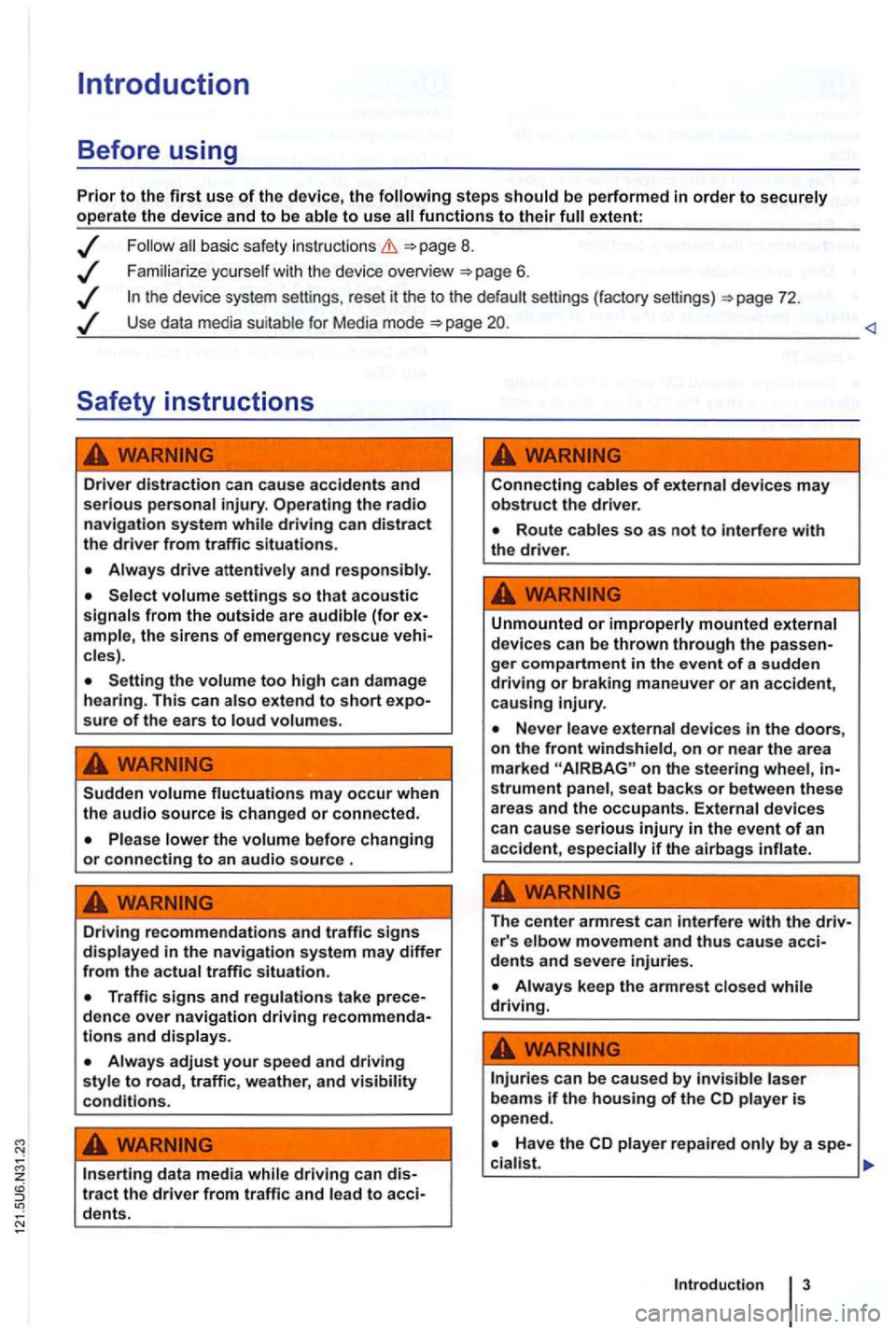
steps extent:
basic safety instructions =>page 8.
Use data media suit able for Media mode =>page
driving can distract the driver from traffic situations.
cles).
Setting the too high can damage
hearing . This can sure of the ears to
Sudden may occur when the audio source is changed or connected.
Please lower the volume before changing or connecting to an audio source .
Driving recommendations and traffic signs in the navigation system may differ from th e actual traffic situation.
and displays.
adjust your speed and driving style to road, traffic, weather, and visibility conditions.
data media tract the driver from traffic and to
Connecting cables of devices may obstruct the drive r.
Unmounted or improperly mounted external
devi ces can be thrown through the
on the stee ring wheel, strument panel , seat backs or between these
areas and the occupants. External devices
can cause serious injury in the event of an
acciden t, if th e airbag s
The center armrest can interfere with the e r' s elbow movement and thus cause
Always keep the armrest while driving.
can be caused by laser beam s if the housing of the CD is open ed .
Page 22 of 516
Device overview
Fig. 1 Overv iew of the co ntro ls.
Q Rotary and push button.
- Press to swi tch on or off 8.
-Tum to adjus t the volume 8.
Press to open a functio n area. Labe ling and functions depend on the spec ific device .
-BAND
59.
the Navigation main menu
sound or sys tem sett ings and a context-based settings menu for the se lected device
mode
Mute the device
and Arrow buttons a lways change the currently active audio source regardless of the menu dis
p layed .
- To change the station or cha n
nel in the display) 12.
-Briefly press in M ed ia mode to change track or chapter, or hold down for qu ick reve rse or fast for-
ward
s lot
T ouch screen
ejec t b utton
Press
the current vehicle position and/or desti nation during Navigation
Press Return in orde r to m enus and pop-up windows .
® AUX so cke t t o connect an externa l audio source
Page 25 of 516

Changing the default volume
on page 3 and note the introductory informa
adjustments are indica te d on th e screen by a Meanwhile , d evice operatio n is blocked.
the device is mu ted (display:
Turn the volum e contro l Q counterclockwise is displayed.
ava ilab le on the devic e, br iefly press the !MUTE 1
on pag e 3 and note the
display s ca n be sho wn only after a co mplete
s yst em start of the radio naviga tio n syste m. T
he curr
ently played media source is stopped
wh ile the device is mu ted .
Please lower the volume befo re switching to another audio source if the base volume of an aud io source was increased considerably.
Country-dependent function button omission
Based on m arket specific conditions , it is poss ible
that not the fu nctions described in this manua l
a re exec utable , a nd the function buttons on the
scr een may be displayed differently than described
Depending on the vehicle, adju stments of air con
d itioning settings or displays regarding factory -in
z
1l no p h o ne pac kag e is
Introduction
Page 28 of 516
Audio mode
Radio mode
Introduction
. . . . . . . . . . . . . . . . . . . . . . . . . . . . . . . . . . 14 selecting a station frequency . . . . . . 14
station to the station preset buttons . . 16
Accessing stations stored on station preset
buttons . . . . . . . . . . . . . . . . . . . . . . . . . . . . . . . . 16
. . . . . . . . . 17
on page 3 and note the introductory info rm ation on pa ge 12.
Press the
4 main menu 15.
stations . . . . . . . . . . . . . . . . . . 18
. . . . . . . . . . . . 19
More information:
Device overview
Parking garages . tunnels , high buildings or mountains can interfere with the radio
Decals or metal-coated stickers on the vehi
hicles with window antennas.
Fig. 5
5.
is a radio data service
which is not supported by
Page 29 of 516
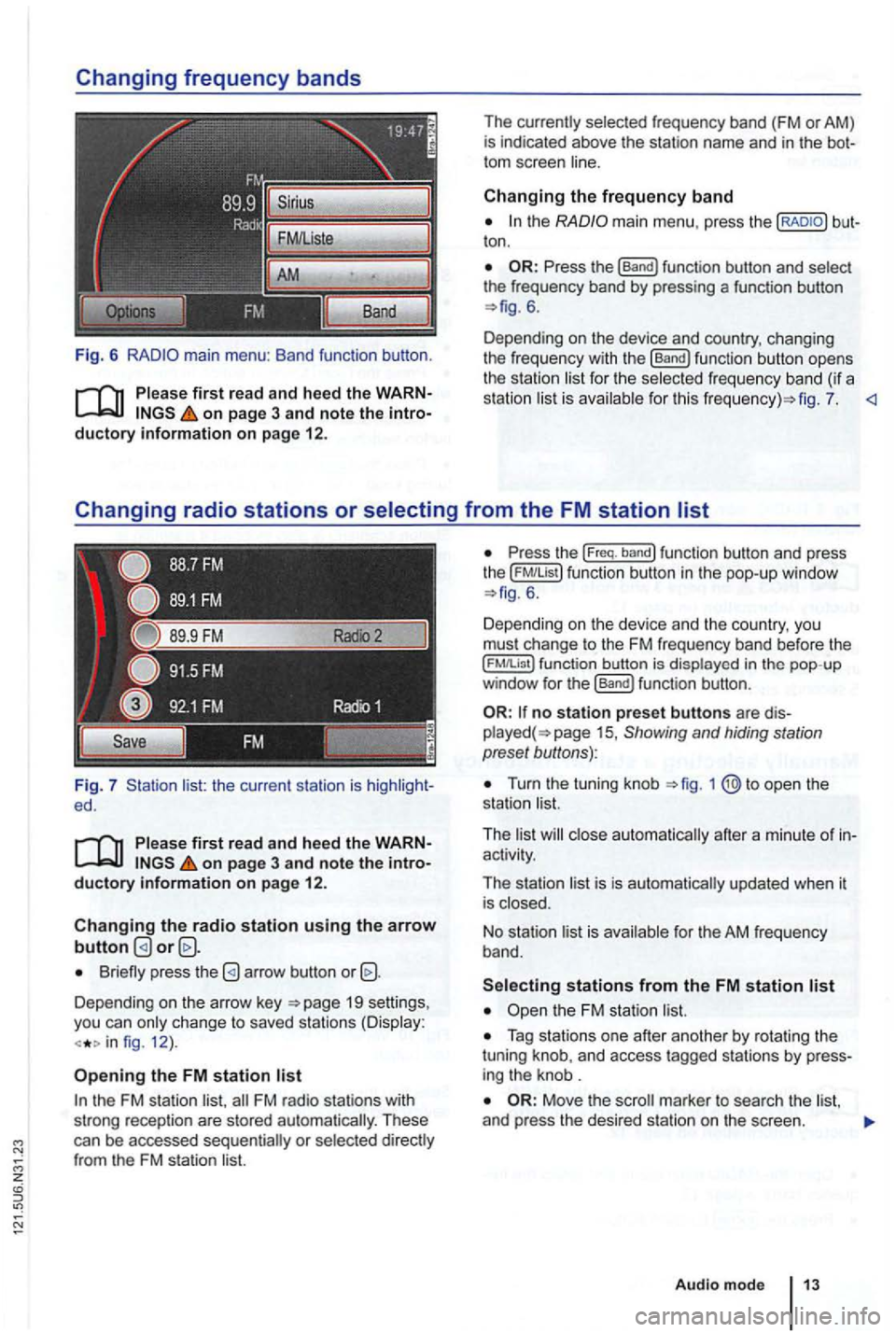
Fig. 6
Please first re ad and heed the WARNon p age 3 and note the introductory information o n p age 12.
Fig. 7 list: the current station is ed.
Please first read and hee d the WARNon pag e 3 and note the introductory information o n p ag e 12.
Changing the radio station u sing the arrow button
Briefly press the
Depending on the arrow key 19 settings,
you can only c hange to saved stations (Display:
fig. 12 ).
Opening the FM station list
the FM station list,
ton .
6.
Depending on the device and country, changing
the freque ncy with the
[Band) function button opens
the station li st for the selected fr eque ncy band (if a
station list is ava ilab le for th is fig . 7.
P ress the (Freq. band) function button and press
the ( FM!List ) function button in the pop- up window 6 .
Depending on th e device and the country, you
must change to the FM frequency band before the
function button is displayed in the pop-up
window for the (Band) funct ion button .
no station preset butto ns are 15 , Showing and hiding station
preset buttons):
Turn the tuning knob
activity.
The station list is is automatically updated when it
is closed.
No stat ion list is available for the AM frequen
cy band.
Tag stations one after another by rotating the
tuning knob, and access tagged stations by
Move the
Audio m ode
Page 35 of 516
Fig. 16 selection options.
on page 3 and note the
Press the !categories) function button 15.
no multimedia interface is connected,
the of categories can be accessed
from the Satellite Radio main menu .
Touch the !Options) function button and the !Category) function button in th e pop-up window 16 .
Radio settings menu (SETUP)
on page 3 and note the
a category .
the 17.
the desi red category by turn in g and
pressing the tuning knob or pressing the screen.
The station
corre sponding to the chosen be opened . ed category
All Categories) is selected, stat ions of ries 15.
Press the button to a
The
the
Keys): the statio n selectio n for arrow buttons
!station List): stations within reach in the frequ ency band can be browsed using the
the stored stations can be browsed using the arrow buttons 12).
Tum the frequency knob 1 @,to the stored stations one after the other, and
press to
17.
Press
1
Audio mode
Page 36 of 516
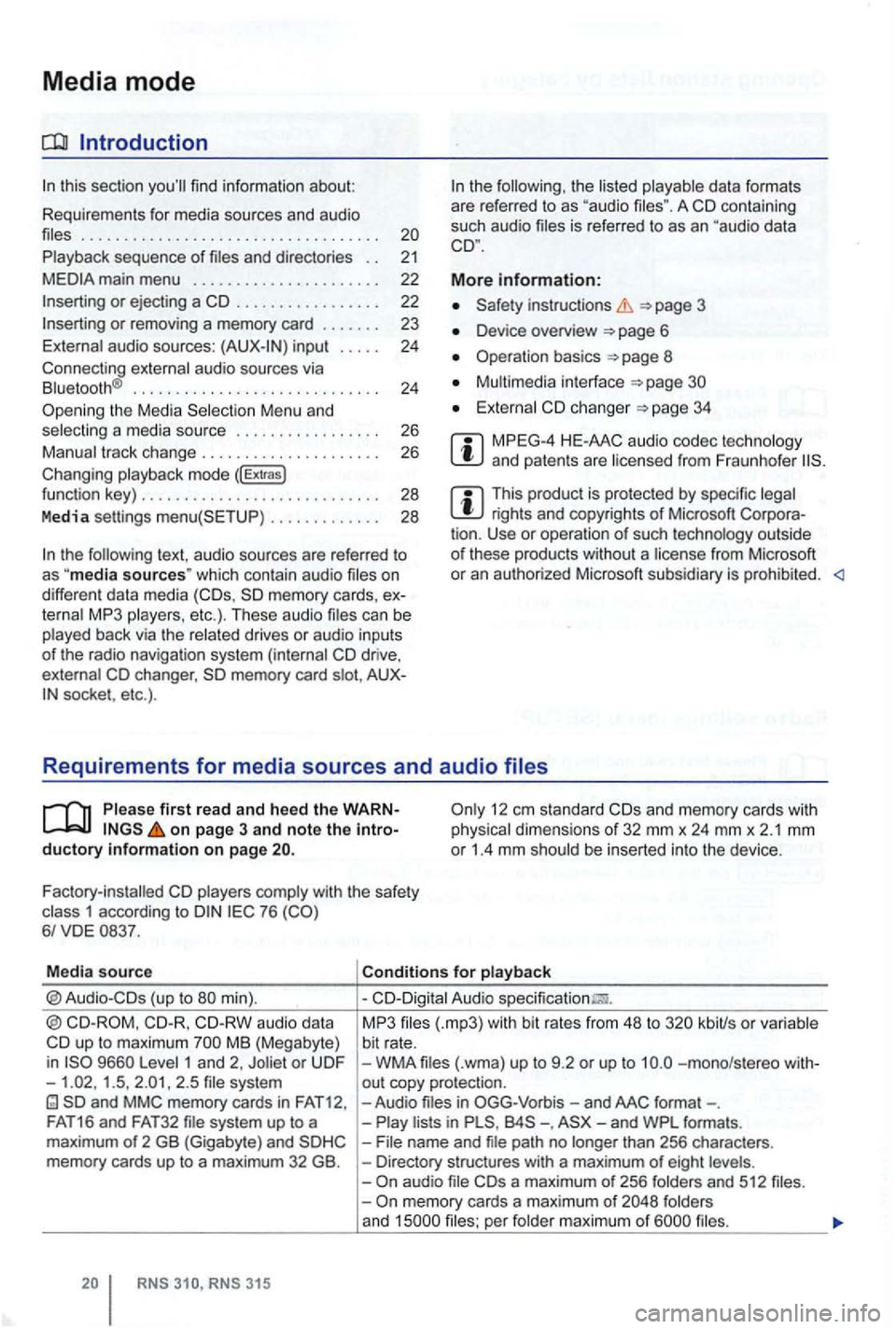
Media mode
. . . . . . . . . . . . . . . . . . . . . . . . . . . . . . . . . . .
sequence of and directo ries . . 21
. . . . . . . . . . . . . . . . . 22
input . . . . 24
Connecting
. . . . . . . . . . . . . . . . . . . . . . . . . . . . . 24 th e Media Menu and a media source . . . . . . . . . . . . . . . . . 26
mode ([Extras) funct ion key) . . . . . . . . . . . . . . . . . . . . . . . . . . . . 28
Media settings . . . . . . . . . . . . . 28
the text, au dio sources are referred to as "media sources" which contain audio on
d ifferent data media memory cards, MP 3 etc.). These audio
memory card socket, etc .) .
the the A co ntaining
such audio is referred to as an "aud io data
More information:
instruc tions
D evice overview
Operation basics 8
changer 34
MPEG-4 and patents are
This product is protected by specific rights and copy rights of Microsoft outside
o f these products without a from Microsoft or an autho rized Microsoft subsidiary is prohibited.
Requirements for media sources and audio
first r ead and heed the on page 3 and note the 12 em stan dard and memory cards with dimensions of 32 mm x 24 mm x 2.1 mm or 1.4 mm be inserted into the device .
Factory-installed
with the safety 1 according to 76
Media source
aud io data up to maximum MB (Megabyte)
i n 1 and 2, 1.5 , 2 .5
MP3 kbiUs or bit rate. WMA -mono/s tereo out copy protecti on. -Audio -. than 256 charac ters. Directory stru ctures with a maximum of eight and 512 memory cards a maximum of and per