Page 251 of 346
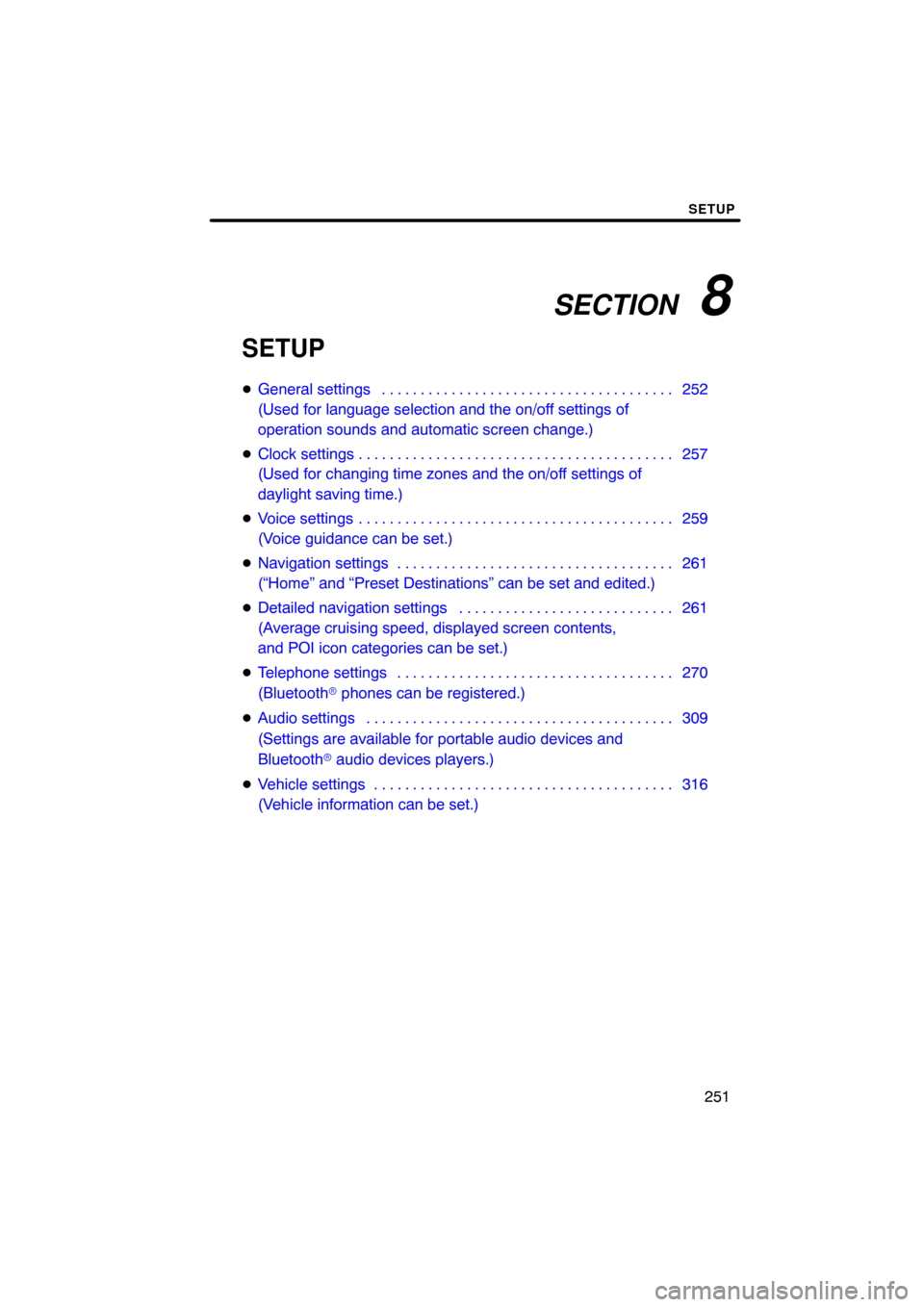
SECTION 8
SETUP
251
SETUP
�General settings 252 . . . . . . . . . . . . . . . . . . . . . . . . . . . . . . . . . . . . .\
.
(Used for language selection and the on/off settings of
operation sounds and automatic screen change.)
� Clock settings 257 . . . . . . . . . . . . . . . . . . . . . . . . . . . . . . . . . . . . .\
. . . .
(Used for changing time zones and the on/off settings of
daylight saving time.)
� Voice settings 259 . . . . . . . . . . . . . . . . . . . . . . . . . . . . . . . . . . . . .\
. . . .
(Voice guidance can be set.)
� Navigation settings 261 . . . . . . . . . . . . . . . . . . . . . . . . . . . . . . . . . . . .
(“Home” and “Preset Destinations” can be set and edited.)
� Detailed navigation settings 261 . . . . . . . . . . . . . . . . . . . . . . . . . . . .
(Average cruising speed, displayed screen contents,
and POI icon categories can be set.)
� Telephone settings 270 . . . . . . . . . . . . . . . . . . . . . . . . . . . . . . . . . . . .
(Bluetooth � phones can be registered.)
� Audio settings 309
. . . . . . . . . . . . . . . . . . . . . . . . . . . . . . . . . . . . .\
. . .
(Settings are available for portable audio devices and
Bluetooth � audio devices players.)
� Vehicle settings 316
. . . . . . . . . . . . . . . . . . . . . . . . . . . . . . . . . . . . .\
. .
(Vehicle information can be set.)
Page 253 of 346
SETUP
253
No.Function
5Line color can be changed. (See
“� Selecting the line color” on page
254.)
6Keyboard layout can be changed.
(See “� Selecting a keyboard lay-
out” on page 255.)
7Distance unit can be changed.
(See “� Unit of measurement” on
page 255.)
8The personal data can be deleted.
(See “� Delete personal data” on
page 256.)
�Selecting a language
You can change the language.
1. Push the “SETUP” button.
2. Touch “General” on the “Setup”
screen.
3. Touch “Language”.
4. Touch the desired button.
The previous screen will be displayed.
5. Touch “Save”.
Page 255 of 346
SETUP
255
�
Unit of measurement
Distance unit can be changed.
1. Push the “SETUP” button.
2. Touch “General” on the “Setup”
screen.
Then touch
to display page 2 of the
“General Settings” screen.
3. Touch “Unit of Measurement”.
4. Select “Kilometer” or “Mile”.
5. Touch “Save”.
INFORMATION
This function is available only in En-
glish or Spanish. To switch lan-
guage, see “� Selecting a language”
on page 253.
�Selecting a keyboard layout
Keyboard layout can be changed.
1. Push the “SETUP” button.
2. Touch “General” on the “Setup”
screen.
Then touch
to display page 2 of the
“General Settings” screen.
3. Touch “Keyboard Layout”.
4. Touch “ABC” or “QWERTY” of
“Keyboard Layout” to choose the key-
board layout.
5. Touch “Save”.
Page 257 of 346
SETUP
257
1. Push the “SETUP” button.
2. Touch “General” on the “Setup”
screen.
Then touch
to display page 2 of the
“General Settings” screen.
3. Touch “Delete Personal Data”.
4. Touch “Delete”.
5. Touch “Yes”. Used for
changing time zones and the on/
off settings of daylight saving time.
1. Push the “SETUP” button.
2. Touch “Clock”.
3. Touch the items to be set.
4. Touch “Save”.
Clock settings
Page 260 of 346
SETUP
260
�
Voice volume
The voice guidance volume can be ad-
justed or switched off.
1. Push the “SETUP” button.
2. Touch “Voice” on the “Setup”
screen.
3. Select the desired level by touching
the number.
If voice guidance is not needed, touch
“Off” to disable the feature.
When selected the number or “Off” will be
highlighted.
4. Touch “Save”.
�Traffic voice guidance
You can receive congestion information
through voice guidance while being guided
to your destination.
To turn the “Traffic Voice Guidance” on:
1. Push the “SETUP” button.
2. Touch “Voice” on the “Setup”
screen.
Then touch
to display page 2 of the
“Voice Settings” screen.
3. Select “On” of the “Traffic Voice
Guidance”.
4. Touch “Save”.
INFORMATION
� This function is available only in
English. To select English, see “�Selecting a language” on page 253.
� When the “Traffic Information” in-
dicator is dimmed, “Auto Avoid
Traffic”, “Traffic Voice Guidance”
and “Show Free Flowing Traffic”
will not operate.
Page 261 of 346
SETUP
261
Points or areas on the map can be register-
ed.
On this screen, the following operations
can be performed.No.
Function
1Sets home
(See page 103.)
2Sets preset destinations
(See page 105.)
3Sets address book
(See page 108.)
4Sets area to avoid
(See page 114.)
5Deletes previous destinations
(See page 119.)
6Detailed navigation settings
(See page 261.)
Average cruising speed, displayed screen
contents, and POI icon categories can be
set.
1. Push the “SETUP” button.
2. Touch “Navi.”.
3. Touch “Detailed Navi. Settings”.
Navigation settingsDetailed navigation settings
Page 262 of 346
SETUP
262
4. Touch the items to be set.
5. Touch “Save”.SCREENS FOR NAVIGATION SET-
TINGS
On this screen, the following functions can
be performed.
No.
Function
1Average cruising speed can be
set. (See “� Driving speeds” on
page 263.)
2The automatic input function can
be set to “On” or “Off” .
3During route guidance, voice guid-
ance for the next street name can
be set to “On” or “Off” .
4
“On” or “Off” can be selected to
display cautionary massages
when the route includes traffic re-
strictions or seasonally restricted
roads.
5When “On” is selected, freely
flowing traffic can be shown with
the arrow.
Page 263 of 346
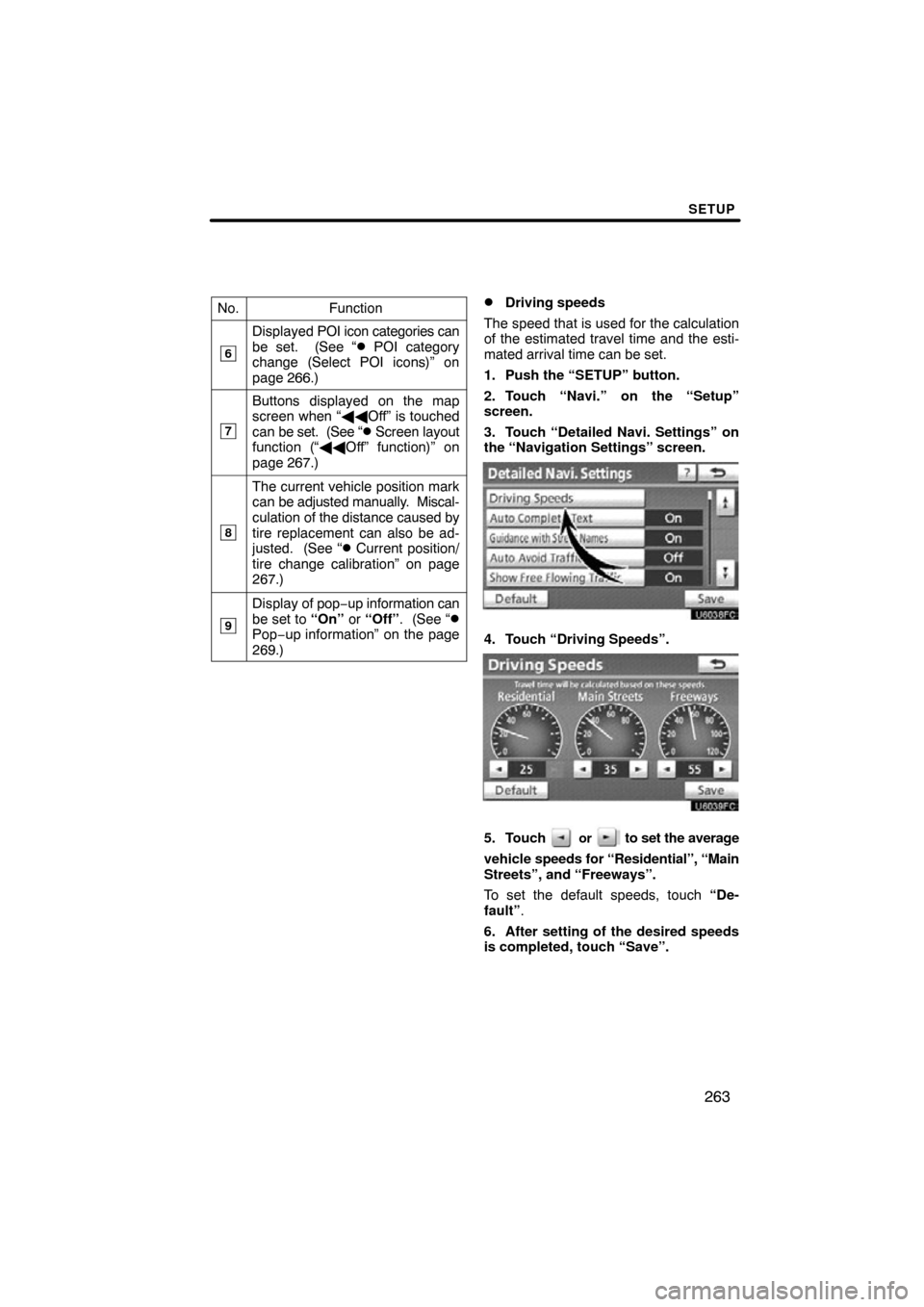
SETUP
263
No.Function
6
Displayed POI icon categories can
be set. (See “� POI category
change (Select POI icons)” on
page 266.)
7
Buttons displayed on the map
screen when “ ��Off” is touched
can be set. (See “
� Screen layout
function (“�� Off” function)” on
page 267.)
8
The current vehicle position mark
can be adjusted manually. Miscal-
culation of the distance caused by
tire replacement can also be ad-
justed. (See “
� Current position/
tire change calibration” on page
267.)
9
Display of pop −up information can
be set to “On” or “Off” . (See “�Pop−up information” on the page
269.)
�Driving speeds
The speed that is used for the calculation
of the estimated travel time and the esti-
mated arrival time can be set.
1. Push the “SETUP” button.
2. Touch “Navi.” on the “Setup”
screen.
3. Touch “Detailed Navi. Settings” on
the “Navigation Settings” screen.
4. Touch “Driving Speeds”.
5. Touch or to set the average
vehicle speeds for “Residential”, “Main
Streets”, and “Freeways”.
To set the default speeds, touch “De-
fault” .
6. After setting of the desired speeds
is completed, touch “Save”.