Page 235 of 346
REAR VIEW MONITOR SYSTEM
235
Area displayed on the screen may vary
according to vehicle status or road con-
ditions.
�The rear view monitor system cam-
era
Page 237 of 346
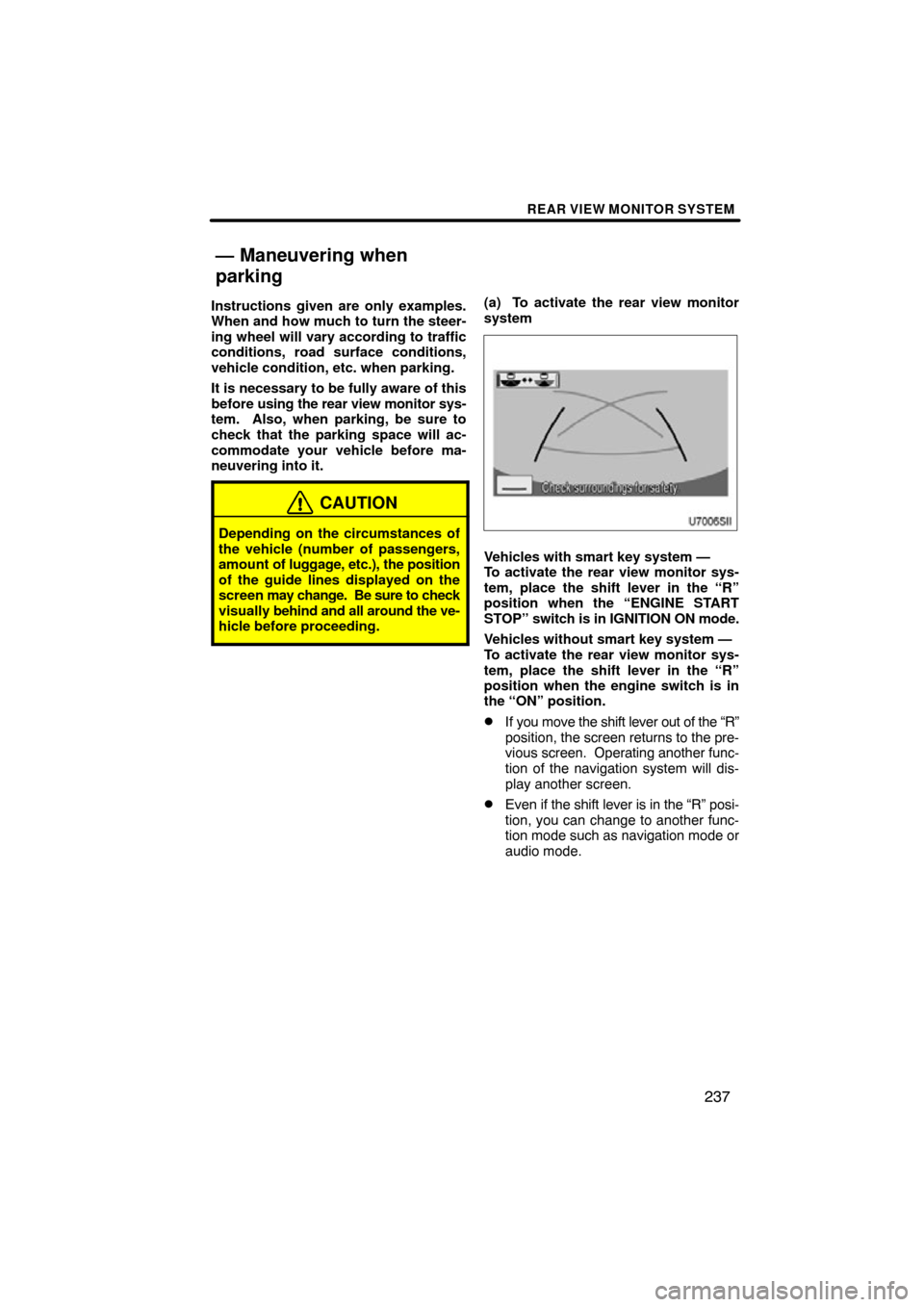
REAR VIEW MONITOR SYSTEM
237
Instructions given are only examples.
When and how much to turn the steer-
ing wheel will vary according to traffic
conditions, road surface conditions,
vehicle condition, etc. when parking.
It is necessary to be fully aware of this
before using the rear view monitor sys-
tem. Also, when parking, be sure to
check that the parking space will ac-
commodate your vehicle before ma-
neuvering into it.
CAUTION
Depending on the circumstances of
the vehicle (number of passengers,
amount of luggage, etc.), the position
of the guide lines displayed on the
screen may change. Be sure to check
visually behind and all around the ve-
hicle before proceeding.
(a) To activate the rear view monitor
system
Vehicles with smart key system —
To activate the rear view monitor sys-
tem, place the shift lever in the “R”
position when the “ENGINE START
STOP” switch is in IGNITION ON mode.
Vehicles without smart key system —
To activate the rear view monitor sys-
tem, place the shift lever in the “R”
position when the engine switch is in
the “ON” position.
�If you move the shift lever out of the “R”
position, the screen returns to the pre-
vious screen. Operating another func-
tion of the navigation system will dis-
play another screen.
�Even if the shift lever is in the “R” posi-
tion, you can change to another func-
tion mode such as navigation mode or
audio mode.
— Maneuvering when
parking
Page 239 of 346
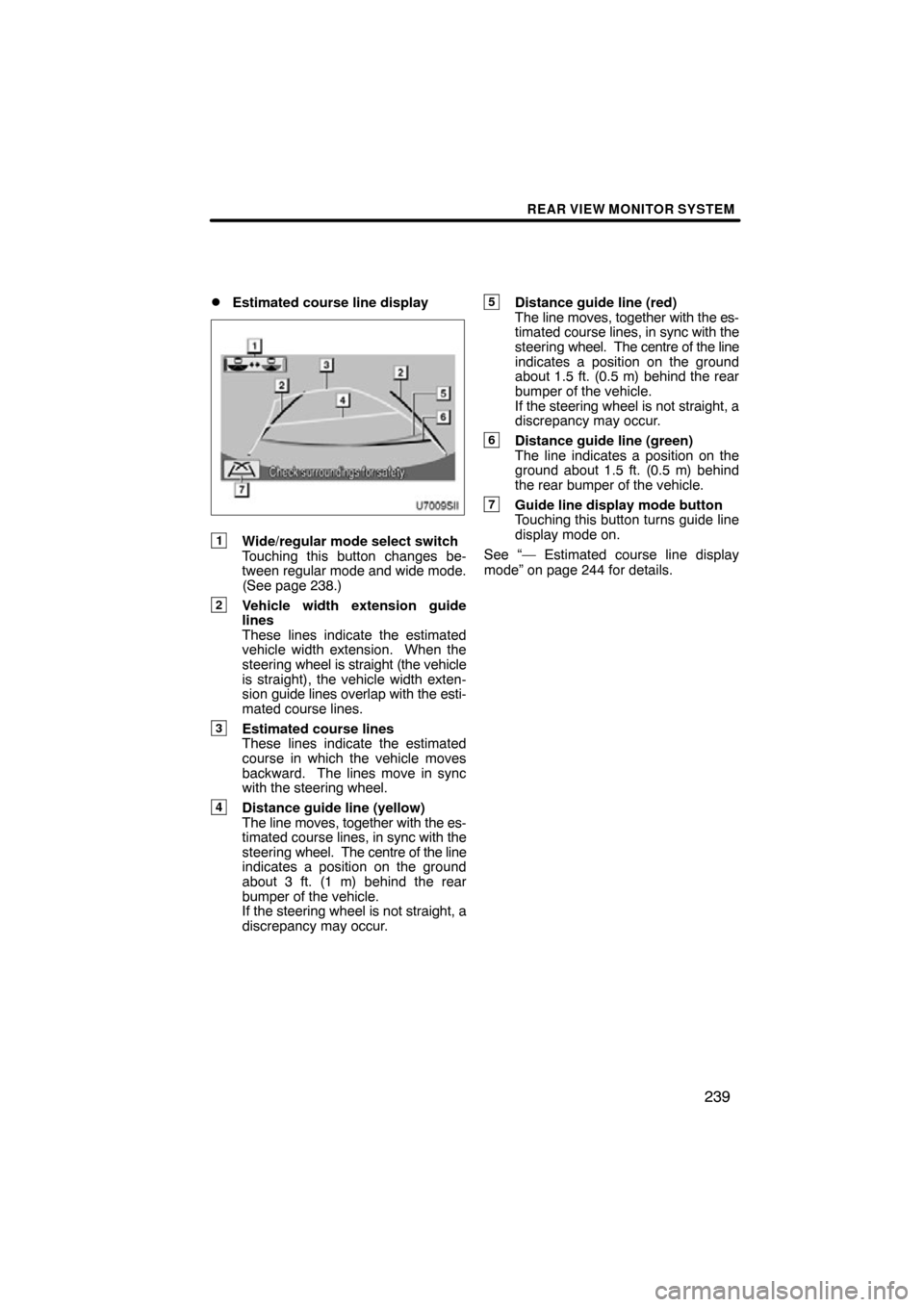
REAR VIEW MONITOR SYSTEM
239
�
Estimated course line display
1Wide/regular mode select switch
Touching this button changes be-
tween regular mode and wide mode.
(See page 238.)
2Vehicle width extension guide
lines
These lines indicate the estimated
vehicle width extension. When the
steering
wheel is straight (the vehicle
is straight), the vehicle width exten-
sion guide lines overlap with the esti-
mated course lines.
3Estimated course lines
These lines indicate the estimated
course in which the vehicle moves
backward. The lines move in sync
with the steering wheel.
4Distance guide line (yellow)
The line moves, together with the es-
timated course lines, in sync with the
steering wheel. The centre of the line
indicates a position on the ground
about 3 ft. (1 m) behind the rear
bumper of the vehicle.
If the steering wheel is not straight, a
discrepancy may occur.
5Distance guide line (red)
The line moves, together with the es-
timated course lines, in sync with the
steering wheel. The centre of the line
indicates a position on the ground
about 1.5 ft. (0.5 m) behind the rear
bumper of the vehicle.
If the steering wheel is not straight, a
discrepancy may occur.
6Distance guide line (green)
The line indicates a position on the
ground about 1.5 ft. (0.5 m) behind
the rear bumper of the vehicle.
7Guide line display mode button
Touching this button turns guide line
display mode on.
See “— Estimated course line display
mode” on page 244 for details.
Page 240 of 346
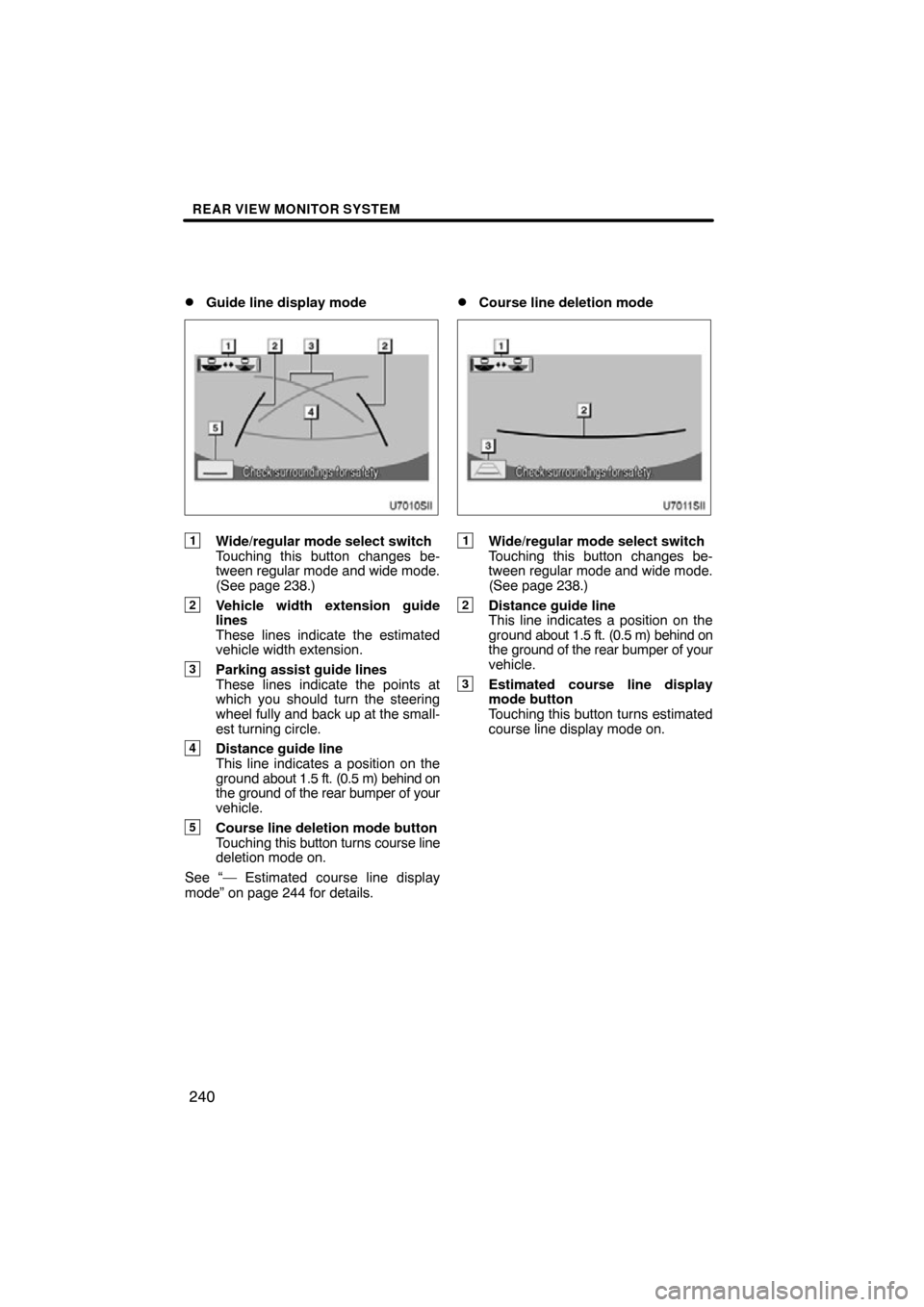
REAR VIEW MONITOR SYSTEM
240
�
Guide line display mode
1Wide/regular mode select switch
Touching this button changes be-
tween regular mode and wide mode.
(See page 238.)
2Vehicle width extension guide
lines
These lines indicate the estimated
vehicle width extension.
3Parking assist guide lines
These lines indicate the points at
which you should turn the steering
wheel fully and back up at the small-
est turning circle.
4Distance guide line
This line indicates a position on the
ground
about 1.5 ft. (0.5 m) behind on
the ground of the rear bumper of your
vehicle.
5Course line deletion mode button
Touching this button turns course line
deletion mode on.
See “— Estimated course line display
mode” on page 244 for details.
�Course line deletion mode
1Wide/regular mode select switch
Touching this button changes be-
tween regular mode and wide mode.
(See page 238.)
2Distance guide line
This line indicates a position on the
ground about 1.5 ft. (0.5 m) behind on
the ground of the rear bumper of your
vehicle.
3Estimated course line display
mode button
Touching this button turns estimated
course line display mode on.
Page 243 of 346

REAR VIEW MONITOR SYSTEM
243
� 1Approx. 1.5 ft. (0.5 m)
The distance that appears on the
screen between three�dimensional ob-
jects (such as vehicles) and flat sur-
faces (such as the road) and the actual
distance differ as follows.
In reality,
A= B< C ( A and B are
equally far away;
C is farther than A
and B). However, on the screen, the sit-
uation appears to be
B< C< A.
On the screen, it appears that a truck is
parking about 1.5 ft. (0.5 m) away. Howev-
er, in reality if you back up to point
B, you
will hit the truck.
The width of the
truck
Estimated course line display mode—The
estimated course lines are displayed ac-
cording to flat surfaces (such as the road).
It is not possible to determine the position
of the three− dimensional objects (such as
vehicles) using the estimated course.
In the case shown above, the truck ap-
pears to be outside of the lines and the ve-
hicle do es not look as if it will hit the truck.
However, the width of the truck extends out
from the truck in a line, and this line may
actually be on the lines. In reality if you
back up as guided by the lines, the vehicle
may hit the truck.
Similarly, when the lines pass near any ob-
ject(s) or obstacle(s), be sure to check the
area behind and around the vehicle visual-
ly.
Page 244 of 346
REAR VIEW MONITOR SYSTEM
244
�
Example of how to use the system
when parking (perpendicular park-
ing)
The following example describes the pro-
cedure for pulling into a parking space on
the left. For pulling into a parking space on
the right, substitute right for left and vice
versa in all steps.
1. Put the shift lever in the “R” position. If
any other display mode is selected, switch
to estimated course line display mode.
2. While referring to the screen and mir-
rors, back into the parking space.
— Estimated course line
display mode
Page 246 of 346
REAR VIEW MONITOR SYSTEM
246
5. When the vehicle width extension lines
and the parking space side lines are paral-
lel, straighten the steering wheel (straight
backward position) and then carefully
back up until the entire vehicle is within the
parking space.
Even if the distance guide line and the
parking space rear edge appear to be par-
allel on the screen, in reality they may not
be parallel.
�Example of how to use the system
when parking (perpendicular park-
ing)
The following example describes the pro-
cedure for pulling into a parking space on
the left. For pulling into a parking space on
the right, substitute right for left and vice
versa in all steps.
1. Put the shift lever in the “R” position. If
any other display mode is selected, switch
to guide line display mode.
2. While referring to the screen and mir-
rors, back into the parking space.
— Guide line display mode
Page 249 of 346
REAR VIEW MONITOR SYSTEM
249
If the message “System initializing” will be
displayed on the screen, the help screen
appears when
is touched. Make a
correction using the following method in
accordance with the display.
When the vehicle is stopped, turn the
steering wheel all the way to the left, then
all the way to the right. (It does not matter
in which direction — right or left — you turn
first.)
When the screen returns to the original dis-
play, correction is complete.
If the above screen remains, have the ve-
hicle inspected at your Toyota dealer.
— If the message “System
initializing” will be displayed