Page 196 of 346
AUDIO/VIDEO SYSTEM
196
CAUTION
Conversational speech on some
DVDs is recorded at a low volume to
emphasize the impact of sound ef-
fects. If you adjust the volume as-
suming that the conversations repre-
sent the maximum volume level that
the DVD will play, you may be startled
by louder sound effects or when you
change to a different audio source.
The louder sounds may have a signif-
icant impact on the human body or
pose a driving hazard. Keep this in
mind when you adjust the volume.
U6077GS
Vehicles with smart key system—
This screen appears when the video
screen is first displayed after “ENGINE
START STOP” switch is in ACCESSO-
RY or IGNITION ON mode.
Vehicles without smart key system—
This screen appears when the video
screen is first displayed after the en-
gine switch is in the “ACC” or “ON”
position.
Page 197 of 346
AUDIO/VIDEO SYSTEM
197
U6084GS
PLAYING A DVD DISC
Push the “AUDIO” button and touch the
“DVD” tab to display this screen.
Touch “Settings” on “DVD” screen and
touch “Wide” on “Settings” screen. The
screen mode can be changed.
If you touch “Full Screen” when the ve-
hicle is completely stopped and the park-
ing brake is applied, the video screen re-
turns.
U6051GS
DVD SETTINGS
If you touch “Settings” on “DVD” screen,
“Settings” screen appears.
Page 198 of 346
AUDIO/VIDEO SYSTEM
198
DESCRIPTION OF SETTINGS
“DVD Video Settings”: The initial set up
screen appears. (See page 202.)
“Search”: The title search screen ap-
pears. (See page 200.)
“Return”: Touching this will display the
predetermined scene and start playing
from there.
“Audio”: The audio changing screen ap-
pears. (See page 201.)
“Subtitle”: The subtitle changing screen
appears. (See page 200.)
“Angle”: The angle selection screen ap-
pears. (See page 201.)
“Wide”: The screen mode screen ap-
pears. (See page 153.)
U6084GS
DISPLAYING DVD CONTROLS
If you touch
, while watching video,
DVD controls will appear.
If “
” appears on the screen when you
touch a control, the operation relevant to
the control is not permitted.
Page 199 of 346
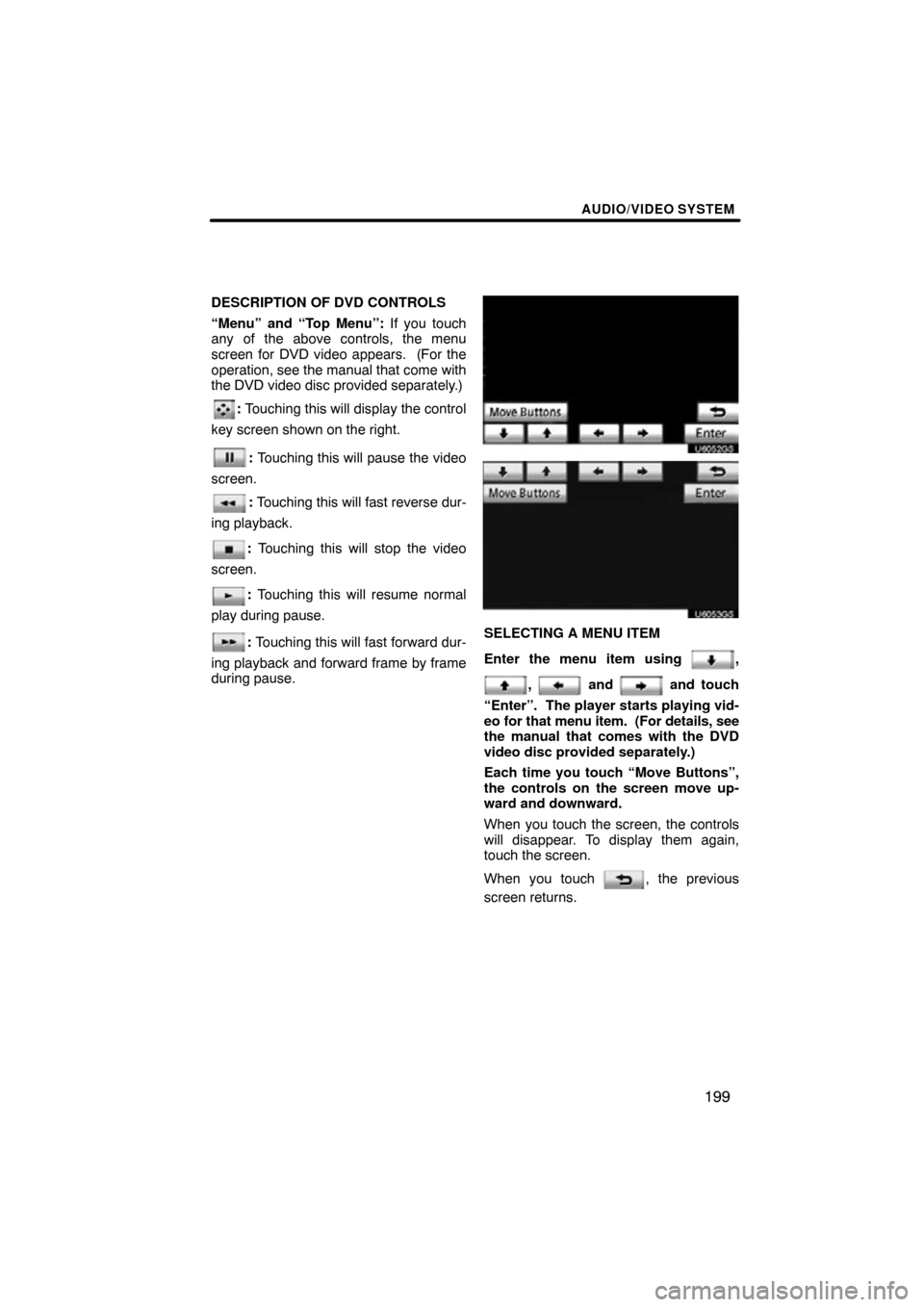
AUDIO/VIDEO SYSTEM
199
DESCRIPTION OF DVD CONTROLS
“Menu” and “Top Menu”: If you touch
any of the above controls, the menu
screen for DVD video appears. (For the
operation, see the manual that come with
the DVD video disc provided separately.)
: Touching this will display the control
key screen shown on the right.
: Touching this will pause the video
screen.
: Touching this will fast reverse dur-
ing playback.
: Touching this will stop the video
screen.
: Touching this will resume normal
play during pause.
: Touching this will fast forward dur-
ing playback and forward frame by frame
during pause.
U6052GS
U6053GS
SELECTING A MENU ITEM
Enter the menu item using
,
, and and touch
“Enter”. The player starts playing vid-
eo for that menu item. (For details, see
the manual that comes with the DVD
video disc provided separately.)
Each time you touch “Move Buttons”,
the controls on the screen move up-
ward and downward.
When you touch the screen, the controls
will disappear. To display them again,
touch the screen.
When you touch
, the previous
screen returns.
Page 206 of 346
AUDIO/VIDEO SYSTEM
206
SETUP OPERATION FROM THE REAR
SEAT
U6060GS
This screen appears when a rear passen-
ger selects the setup menu.
If you want to cancel the setup operation
from the rear seat, touch “Play” . The play-
er will resume normal play.
Under the same condition, the rear pas-
senger can cancel the setup operation
from the front seat.
To lock the operation of the player from the
rear seat, see “� Rear system lock” on
page 254. (g) Operating a video CD
U6110GS
PLAYING A VIDEO CD
Push
the “AUDIO” button and touch the
“DVD” tab to display this screen.
When you touch “Wide” on “Settings”
screen, the screen mode can be changed.
If you touch “Full Screen” when the ve-
hicle is completely stopped and the park-
ing brake is applied, the video screen re-
turns.
Page 207 of 346
AUDIO/VIDEO SYSTEM
207
U6062GS
DISPLAYING VIDEO CD SETTINGS
If you touch “Settings” on “DVD” screen,
“Settings” screen appears. DESCRIPTION OF VIDEO CD
SETTINGS
�Controls on top page
“Select Number”: The track or number
search screen appears. (See “SEARCH-
ING BY TRACK” on page 209.)
“Prev. Page”: When you touch this while
the disc menu is displayed, the previous
page appears on the screen. If you touch
this while the player is playing video, the
previous track is searched and played.
“Next Page”: When you touch this while
the disc menu is displayed, the next page
appears on the display. If you touch this
while the player is playing video, the next
track is searched and played.
“Main/Sub”: A multiplex transmission
changing control. The mode changes from
Main/Sub to Main, to Sub and back to
Main/Sub by touching this control.
“Return”: Touching this will display the
predetermined scene and start playing
from there.
“Wide”: The screen mode screen ap-
pears.
Page 208 of 346
AUDIO/VIDEO SYSTEM
208
DISPLAYING VIDEO CD CONTROLS
If you touch the part where controls are not
located while you are watching video on
the video CD, video CD controls will ap-
pear.
If “
” appears on the display when you
touch a control, the operation is not per-
mitted. DESCRIPTION OF VIDEO CD
CONTROLS
:
Use this to pause the video screen.
: Touch this to fast reverse during
playback.
: Touch this to resume playing during
pause.
: Touch this to fast forward during the
playback and start playing frame by frame
during pause.
Page 209 of 346
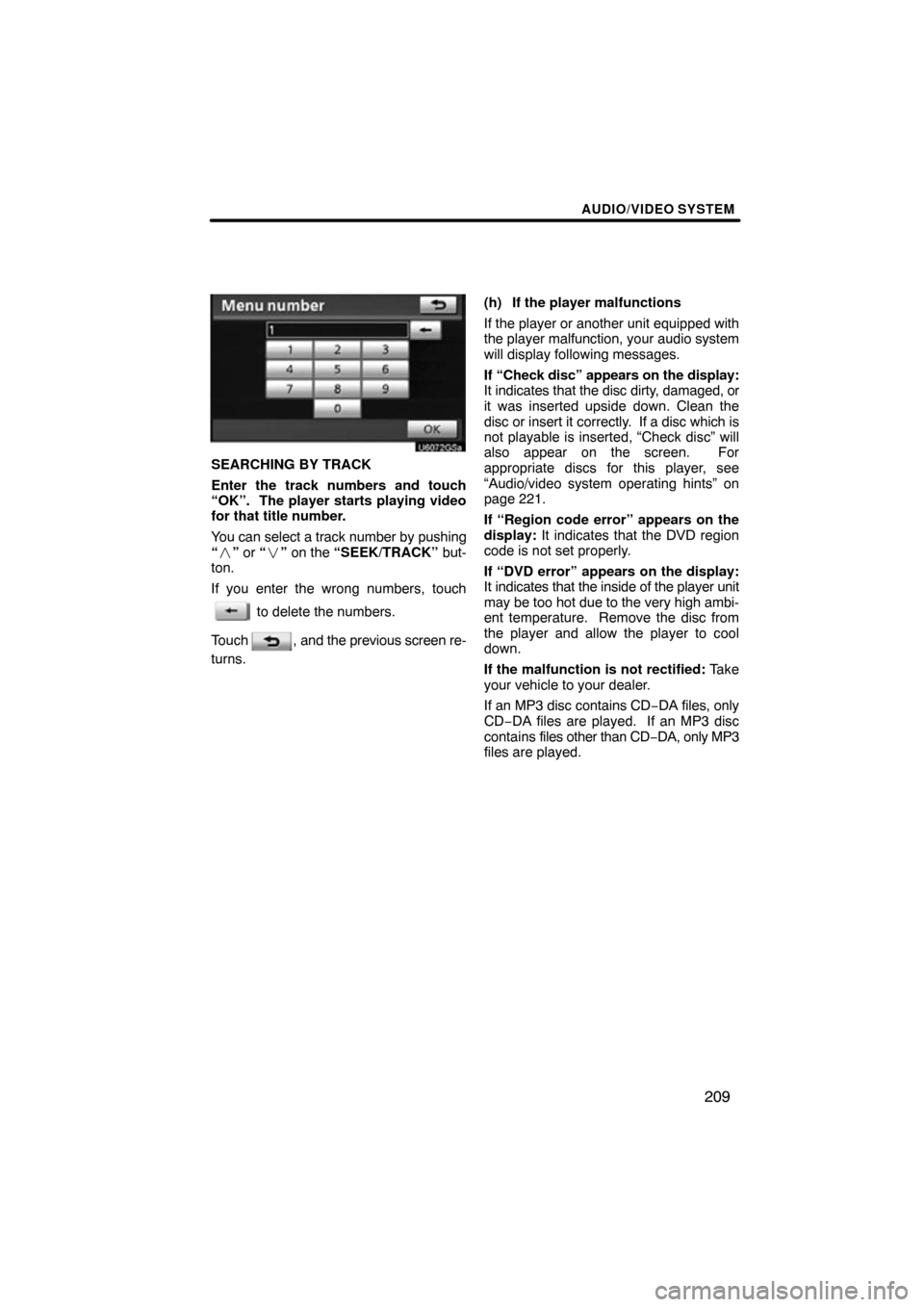
AUDIO/VIDEO SYSTEM
209
U6072GSa
SEARCHING BY TRACK
Enter the track numbers and touch
“OK”. The player starts playing video
for that title number.
You can select a track number by pushing
“� ” or “ �” on the “SEEK/TRACK” but-
ton.
If you enter the wrong numbers, touch
to delete the numbers.
Touch
, and the previous screen re-
turns. (h) If the player malfunctions
If the player or another unit equipped with
the player malfunction, your audio system
will display following messages.
If “Check disc” appears on the display:
It indicates that the disc dirty, damaged, or
it was inserted upside down. Clean the
disc or insert it correctly. If a disc which is
not playable is inserted, “Check disc” will
also appear on the screen. For
appropriate discs for this player, see
“Audio/video system operating hints” on
page 221.
If “Region code error” appears on the
display:
It indicates that the DVD region
code is not set properly.
If “DVD error” appears on the display:
It indicates that the inside of the player unit
may be too hot due to the very high ambi-
ent temperature. Remove the disc from
the player and allow the player to cool
down.
If the malfunction is not rectified: Take
your vehicle to your dealer.
If an MP3 disc contains CD −DA files, only
CD−DA files are played. If an MP3 disc
contains files other than CD −DA, only MP3
files are played.